How to Enhance Video Quality: The Complete Beginner-to-Pro Guide
Poor video quality can ruin even the most memorable footage. Whether it's an old home video, a dark travel clip, or a low-resolution vlog, enhancing it used to require advanced editing skills and hours of tweaking. But not anymore.
With the rise of AI video enhancement tools like HitPaw VikPea, upgrading your footage is now faster, smarter, and easier than ever. This article will walk you through common video quality issues and how to fix them using AI—no experience required.
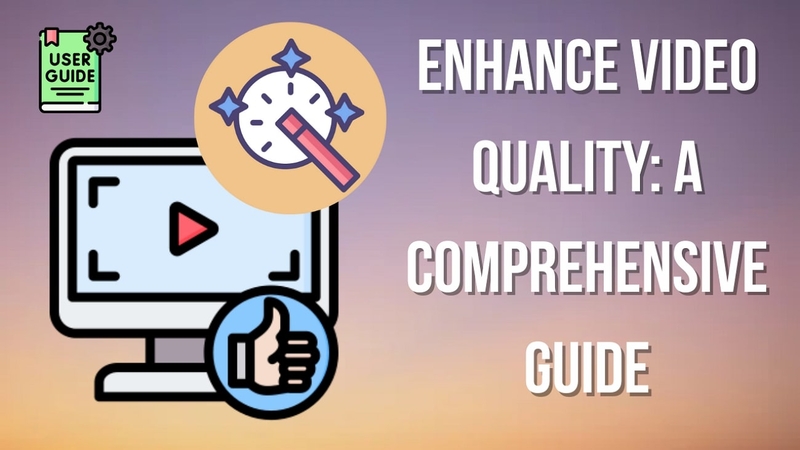
Part 1. Why Do Videos Look Bad in the First Place?
Several technical and environmental factors significantly affect how clear and professional your footage looks. The following description will help you understand what determines the quality of a good video in detail:
1. Low-Resolution Footage: Recording in a low resolution affects the pixel density needed for sharp details. It becomes more noticeable when played on larger screens or after editing.
2. Excessive Noise or Grain: Small, random dots or digital grains frequently appear when recording in low or poor lighting conditions. This can cause the video to appear rough and unpolished, even when the content is excellent.

3. Unsteady Camera Work: Unstable footage due to hand movement or lack of proper stabilization makes videos hard to watch. It distracts viewers from the actual subject and diminishes overall quality.
4. Poor Lighting and Exposure: Unreliable or insufficient lighting may dim details or create shadows in certain areas of your videos. This has a direct impact on the visual appeal of your footage.
5. Compression Artifacts: When video files are compressed too much, they suffer from blocky pixels and color banding. These visual distortions degrade the quality, especially during online playback or streaming.
Part 2. Traditional Video Enhancement vs. AI Enhancer
Traditional Methods: Manual, Time-Consuming, and Skill-Dependent
Before AI, enhancing video quality relied heavily on professional editing tools like Adobe Premiere Pro, Final Cut Pro, or DaVinci Resolve. These programs allow for manual adjustments of:
- Brightness, contrast, and saturation
- Sharpening and de-noising filters
- Manual color correction using scopes
- Upscaling resolution using interpolation algorithms
- Masking and tracking for object cleanup
While these methods can improve quality, they come with serious limitations:
Downsides
- Steep learning curve — Requires experience with editing software
- Time-consuming — Frame-by-frame adjustment often needed
- Inconsistent results — Outcome varies based on user skill
- No automatic flaw detection — You have to manually identify what's wrong
- Limited recovery — Lost details (like facial features) often can't be truly restored
AI-Powered Enhancement: Faster, Smarter, and More Accurate
Modern AI video enhancement tools eliminate the complexity. Instead of adjusting every slider yourself, AI scans your video frame by frame and:
- Identifies visual problems (blur, noise, low light, etc.)
- Applies model-specific enhancements based on the content type
- Recovers lost details intelligently using deep learning
- Offers auto-enhancement with zero manual editing
Part 3. The Smart AI Video Enhance Solution: HitPaw VikPea
HitPaw VikPea is an AI-powered video enhancer built to solve different types of video flaws with specialized models. Rather than relying on one generic filter, it uses tailored AI algorithms that adapt to your video’s exact needs—whether that’s removing noise, sharpening edges, improving lighting, or restoring facial detail.
Key Features of HitPaw VikPea
1. Intelligent Model Selection
VikPea offers multiple AI models to tackle specific problems—such as blur, low resolution, low light, color distortion, or facial detail loss. These models are designed to work with various types of content, including real-life footage, animated videos, and portraits.
Not sure which model to choose? Use the AI Pilot mode. It automatically analyzes your video and applies the most appropriate enhancement—saving time and guesswork.
2. Advanced AI Color Module
HitPaw VikPea goes beyond basic enhancement. Its AI Color module can:
- Colorize black-and-white videos
- Brighten underexposed scenes
- Convert SDR footage to HDR
- Revive faded or dull colors
3. AI Video Repair
Broken or corrupted video? VikPea’s video repair engine can restore damaged files that won’t play properly, ensuring your footage isn’t lost due to glitches or errors.
4. User-Friendly Design
- Supports up to 8K export resolution
- Mac & Windows compatible
- Real-time preview before export
- No technical skills required
How to Enhance Video Quality with HitPaw VikPea
Step 1. Go to the “Video Enhancer” section from the left panel and add the target video by clicking the “Import” button.
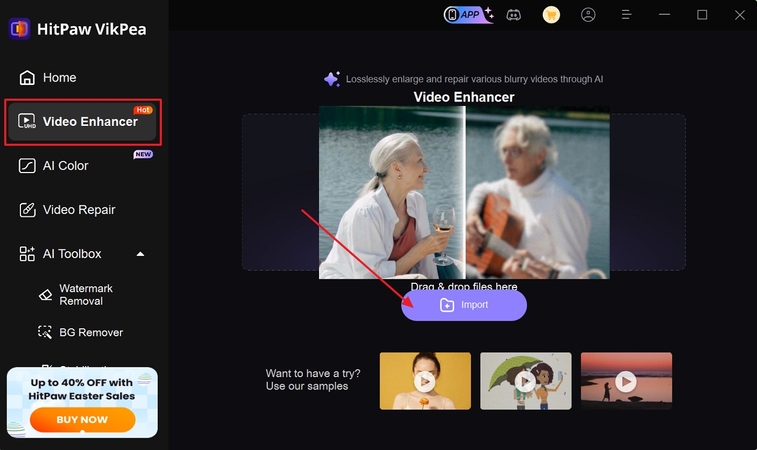
Step 2. Choose the desired model according to your video type. You can choose General Restoration Model for old, low-quality, or damaged videos, Anime Model for anime videos, or Portrait module to enhance face videos. If you are not sure which model to use, select the AI Pilot for smart analysis and enhancement.

Step 3. Click the Preview button to instantly see a side-by-side before-and-after comparison.

Step 4. Check the Export button to start enhancing the entire video. You can use Cloud Export for fast speed.

VikPea stands out with its simple interface, which makes it perfect for beginners who want powerful results. The tool offers AI models that handle detail enhancement and motion blur repair with impressive accuracy. Furthermore, it supports batch processing, so you can enhance multiple videos at once to save time.
Part 5. Frequently Asked Questions
Q: Can VikPea fix very dark or low-light videos?
Yes, the AI Color module includes a Low-Light Enhancement Model that improves brightness and detail without overexposure.
Q: Is it suitable for enhancing faces in vlog-style content?
Yes, VikPea includes Portrait Restoration and Portrait Generation models optimized for human faces.
Q: Can it colorize black-and-white footage?
Yes, use the B&W Colorization feature in the Color module for realistic results.
Final Thoughts
With tools like HitPaw VikPea, enhancing video quality is no longer limited to professionals. Whether you want to breathe new life into old footage, prep content for social media, or fix damaged clips, VikPea offers a complete AI-driven solution.
Its intelligent model system, color enhancement capabilities, and built-in repair tools make it a must-have for anyone serious about video quality—even if you’ve never edited a video before.








 HitPaw Edimakor
HitPaw Edimakor HitPaw FotorPea
HitPaw FotorPea HitPaw Univd (Video Converter)
HitPaw Univd (Video Converter) 


Share this article:
Select the product rating:
Daniel Walker
Editor-in-Chief
This post was written by Editor Daniel Walker whose passion lies in bridging the gap between cutting-edge technology and everyday creativity. The content he created inspires the audience to embrace digital tools confidently.
View all ArticlesLeave a Comment
Create your review for HitPaw articles