Affinity Photo vs. Pixelmator Pro: Which Would You Prefer?
Among the most attractive alternatives to Adobe Photoshop, Affinity Photo and Pixelmator Pro may be listed, with each of them having its advantages and disadvantages. However, when you are in a dilemma and cannot decide between these two tools, you are at the right place. In the following article, we will provide a detailed comparison of Pixelmator Pro vs. Affinity Photo, discussing their key features.
Part 1. Affinity Photo vs. Pixelmator Pro: A Quick Overview
To know Affinity Photo vs. Pixelmator Pro first, you need to go through the overview of these tools, which is given below:
Pixelmator Pro
Known to be greatly integrated with macOS, Pixelmator Pro is a strong, simple-to-use image-editing tool. The app has more than 50 sophisticated editing tools, which psrovide photo, video, and graphical editing, and hence a brilliant substitute for Adobe Photoshop. It uses GPU acceleration, which makes the editing process way faster, even with larger files.
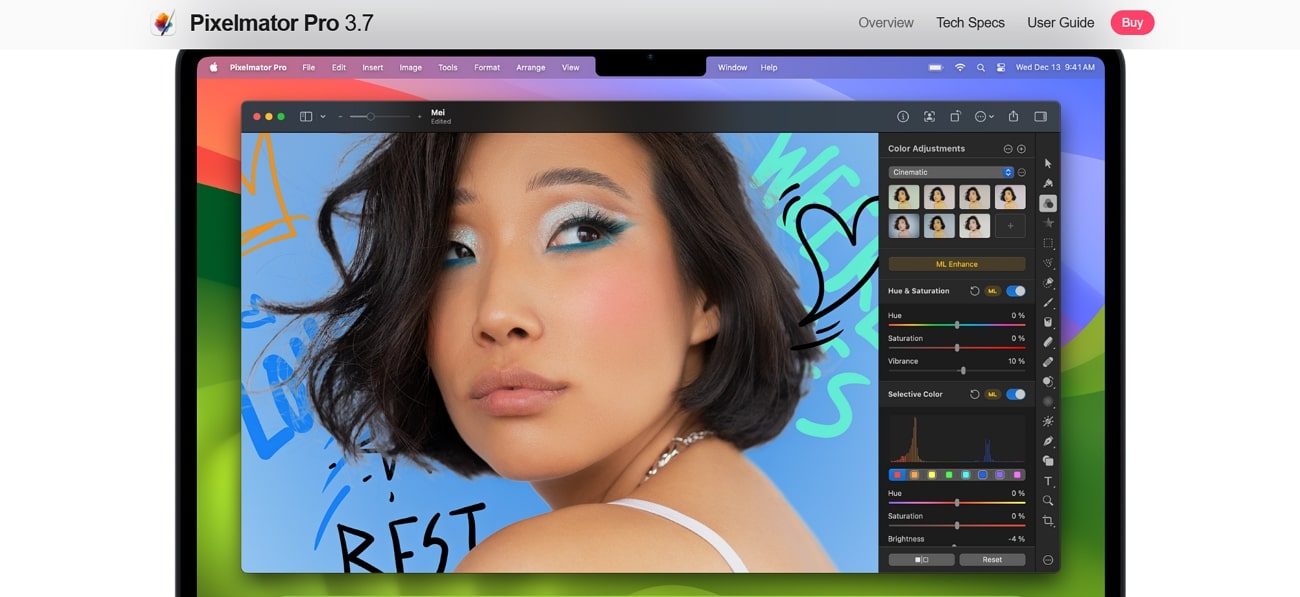
Affinity Photo
Affinity Photo is a professional graphics editor developed by Serif Europe Ltd. and later acquired by Canva in 2024. This is ideal for photo editing, creative retouching, digital painting, and compositing of images within the layers. It has a broad range of camera and file format support as well as nondestructive development workflows through its editing engine.
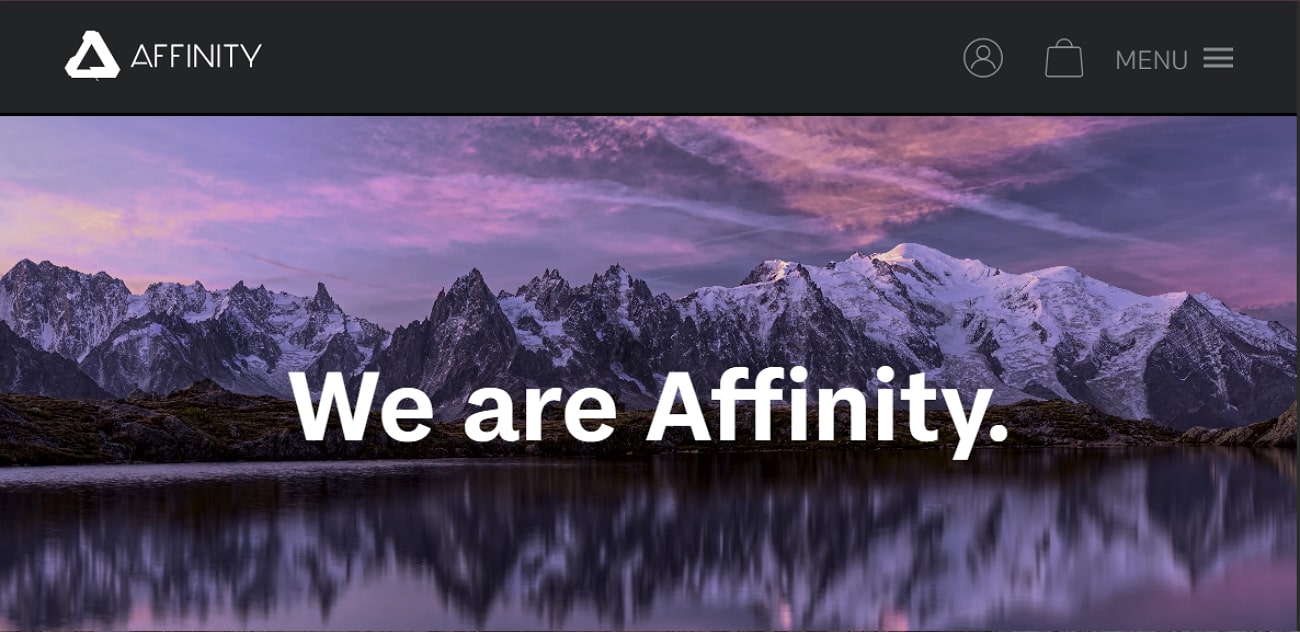
Part 2. Pixelmator vs Affinity Photo: An Easy Comparative Review
Here, we have provided a quick comparison table of Pixelmator vs Affinity, making it easy to understand these tools better:
| Feature | Pixelmator | Affinity |
|---|---|---|
| Platform | macOS (deep Apple integration; recently acquired by Apple) | macOS, Windows, iPad |
| Pricing Model |
|
|
| Primary Focus | Photo editing, graphic design, vector, and raster tools | Advanced photo editing, retouching, and compositing |
| AI Feature |
|
|
| RAW Support | Full support for 750+ cameras, Apple ProRAW | Complete RAW engine, non-destructive, supports nearly all camera formats |
| Retouching Tools | Repair, Clone, Lighten, Darken, Smudge, Bump, Pinch, etc. | Dodge, Burn, Clone, Patch, advanced frequency separation, liquify, blemish removal |
| Templates | Provides 200+ design templates and mockup support | Some templates, more focused on photo editing, offer a complete suite with design via Designer/Publisher. |
| Batch Processing | Available | Available |
| Recent Update (2025) | Apple Intelligence features, improved RAW, new accessibility tools, template assets | Machine Learning selection tools, workflow/UI improvements, enhanced non-destructive actions |
Part 3. Affinity vs Pixelmator: A Detailed Feature-wise Breakdown
To know which tools, stand out among Affinity Photo or Pixelmator Pro, let's explore a detailed feature-wise breakdown:
1. Interface & User Experience
While providing an intuitive interface, Pixelmator offers customizable workspaces and lets you choose dark/light mode for its interface. Moreover, if you are accessing it on Apple Silicon Devices, then users can preview their output in real-time.
On the other hand, in terms of customization, Affinity Photo provides a fully customizable UI including panel placement, color themes, shortcut keys, and retina displays. While editing, you can zoom the image/video or access its pan movement feature.
2. Editing Tools
Pixelmator offers 50+ professional tools for color correction, retouching, drawing, vector work, and painting. Being an ideal option for professionals, it also offers advanced editing options, including advanced color adjustments, non-destructive editing, and a robust retouch tool. You can also find vector support, but not as deep as Affinity Photo.
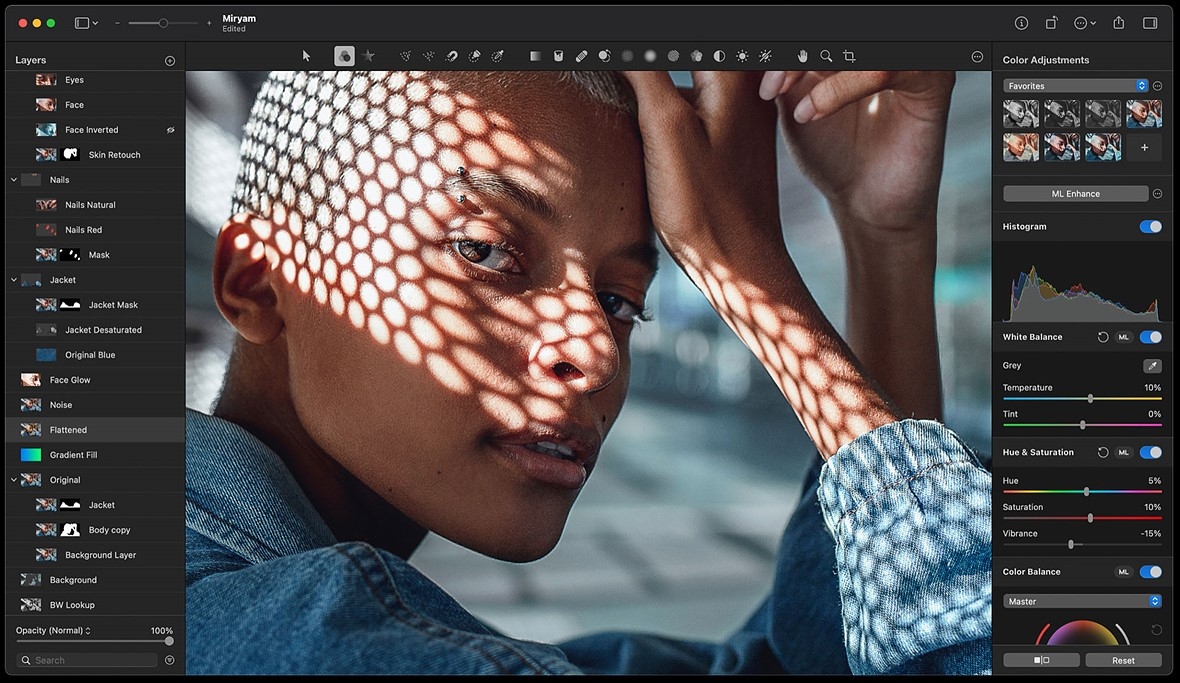
Affinity Photo offers non-destructive adjustment layers and filters, along with thousands of history steps and snapshot support. This tool provides a complete performance suite for advanced RAW development, powerful retouching, and mask refinements. Besides editing, it lets you paint by offering automatic panoramic merge, HDR merge, and focus stacking features.
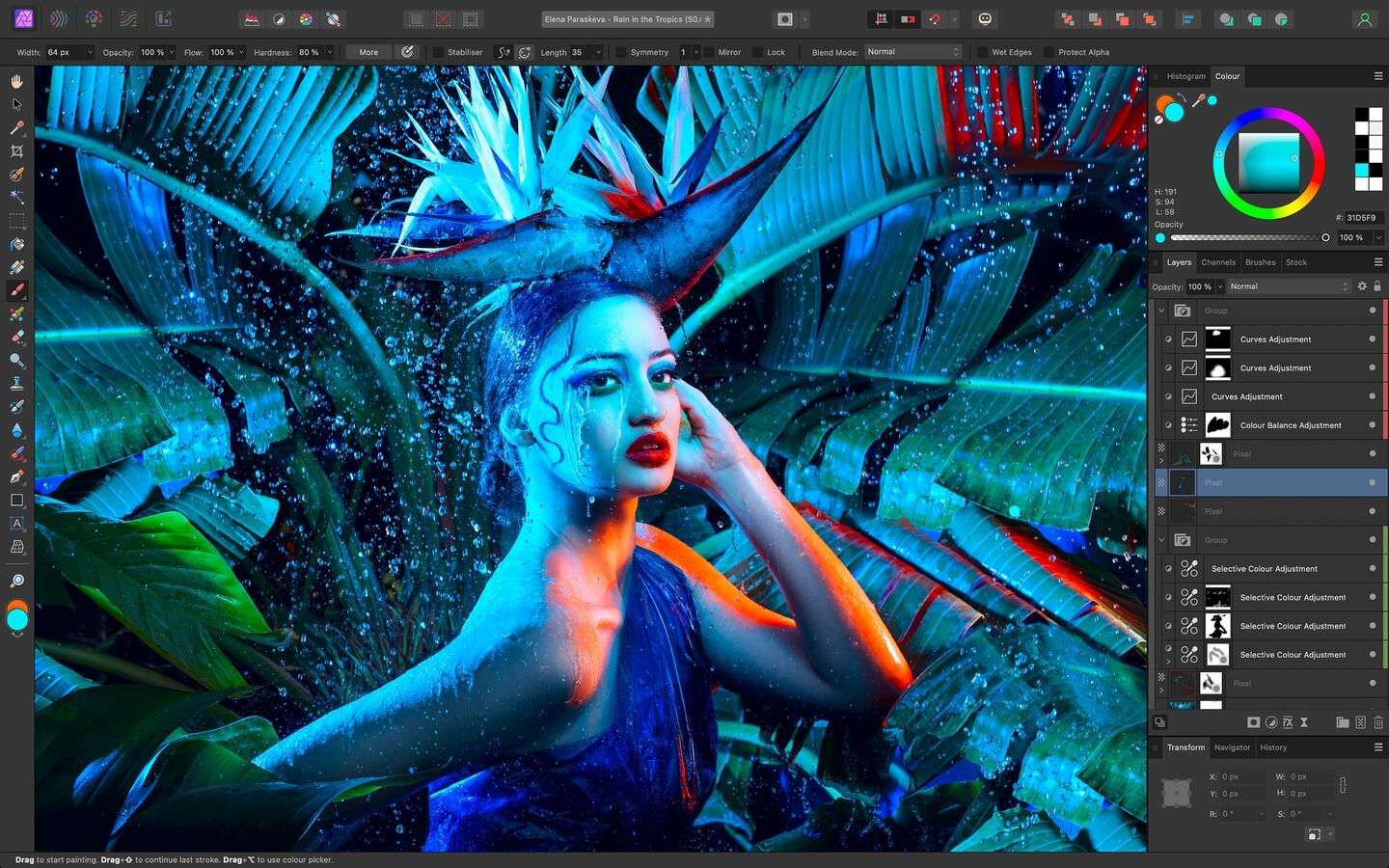
3. AI & Smart Editing
Being an AI-powered tool, Pixelmator provides machine learning, including ML Enhance, ML Super Resolution, ML Denoise, and automated background removal. With its latest update, it features ChatGPT-powered writing tools and enhanced RAW support.
Like Pixelmator, Affinity Photo also evolved to provide auto-selection tools for subjects/objects, AI-powered inpainting, and some content-filling functions. As a machine learning tool, it boosts the editing process with more accurate selections like healing and patch tools like Adobe Photoshop.
4. Compatibility & Workflow
Pixelmator is primarily designed to integrate with various macOS features, including Metal, CoreML, iCloud Drive, Apple Pencil, and Shortcuts. It is compatible with batch processing, complete Apple file picker/sharing, and can be automated with AppleScript with ease to create custom workflows.
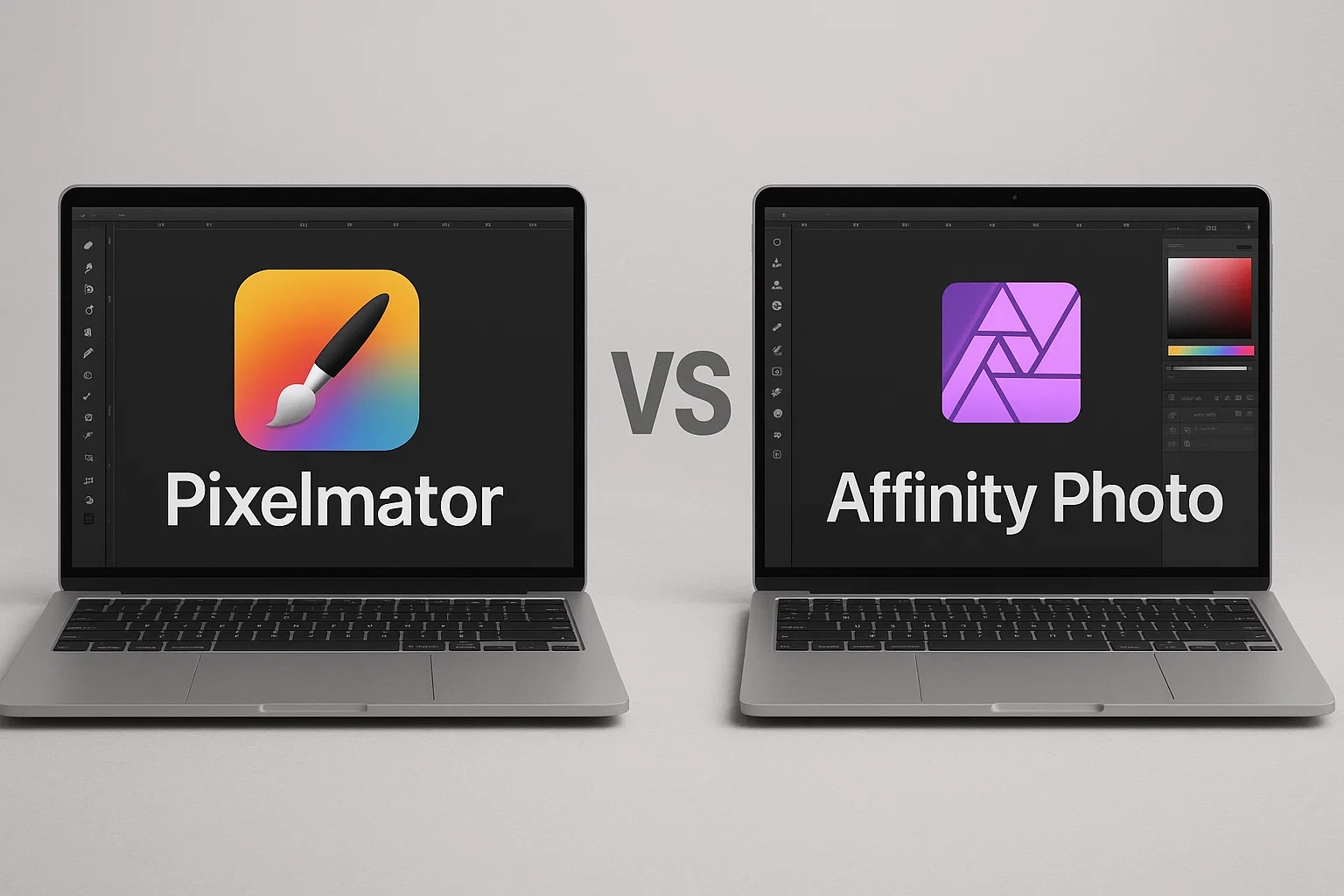
The cross-platform of Affinity Photo is that it is available to use on both macOS, Windows, iPad, and other editing devices. When the editing is going on, the users can do live switching between Affinity Photo, Designer, and Publisher to have an integrated creative workflow.
5. File Support & Export Data
By providing broader compatibility, Pixelmator supports almost every file format, including JPEG, SVG, Raw, and over 750 cameras. Apple ProRAW. After editing, you can export HDR and video formats with strong vector, raster, and animated GIF.
Affinity Photo also supports major file formats including PEG, TIFF, PNG, GIF, PSD, EXR, HDR, and more. Besides, it offers batch exports in multiple formats; however, it cannot export animated formats since it focuses on static media editing, which is its main drawback.
Part 4. Affinity Photo vs. Pixelmator Pro: Use Case Differences
After knowing its main features, go through the following real-life use cases to understand Pixelmator vs Affinity Photo:

- 1. For Photographers:Affinity Photo delivers a full-featured RAW engine to control every stage, and a professional-level RAW workflow. In contrast, Pixelmator supports 750+ camera models and Apple ProRAW with streamlined RAW editing.
- 2. For Graphic Designers:Affinity Pro offers unlimited layers, numerous text tools, shapes, and vector masks. In comparison, Pixelmator offers non-destructive editing and "Edit with Pixelmator Pro" within its own ecosystem for advanced vector work.
- 3. For Casual/Everyday Users:Pixelmator's intuitive interface and small presetsprovide an easy learning curve. The other one has a complex interface, mainly focusing on professionals.
- 4. For iPad Users:Pixelmator is streamlined for RAW editing, direct access to Photos library, and batch workflows. While Affinity brings nearly the whole desktop experience to iPad by providing almost all advanced features.
Part 5. HitPaw FotorPea: The Best Alternative to Pixelmator Pro & Affinity Photo
Pixelmator Pro and Affinity Photo are powerful photo editing tools, but they can be complex and overwhelming for beginners or those who need fast results. HitPaw FotorPea (formerly HitPaw Photo Enhancer) offers a simpler, AI-powered approach-allowing you to perform essential edits like cropping, color correction, and background adjustments effortlessly. Beyond basic editing, it also provides AI enhancement tools to sharpen images, improve clarity, and bring out vivid details in seconds, making your workflow faster and more efficient.
Key Features
- Easy Editing Tools: Crop, adjust colors, and fine-tune images without complicated menus.
- AI-Powered Enhancement: Sharpen details, improve clarity, and enhance colors automatically.
- Background Removal: Quickly isolate subjects and replace backgrounds effortlessly.
- High-Resolution Output: Keep your images crisp and detailed after edits.
- Batch Processing: Edit and enhance multiple images at once to save time.
Enhancing Photos with FotorPea: A Quick Guide
Now, if you want to remove the background from your image, go through the following guide:
Step 1. Launch the Tool to Select the BG Remover
As you access the tool, tap the "BG Remover" tool from the main interface.
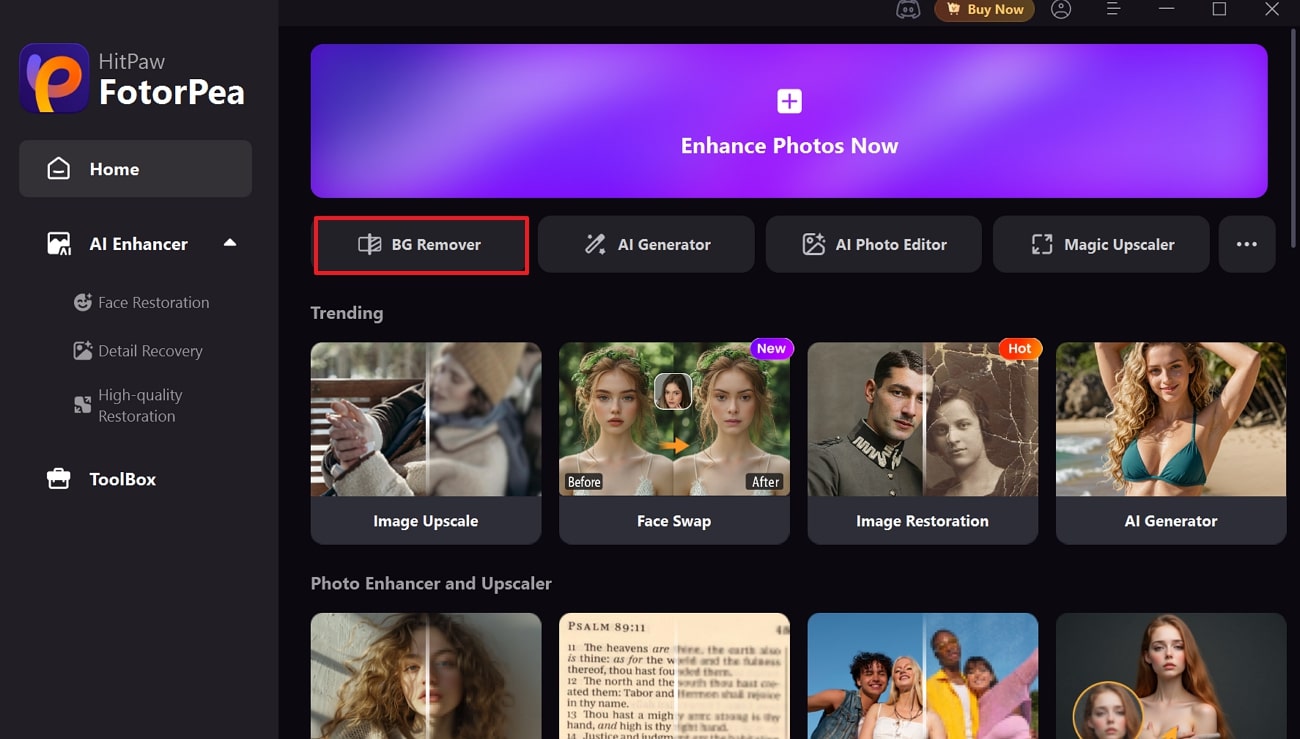
Step 2. Adjust the Background Color With Simple Click
Here, chooses the desired background color for your respective image.
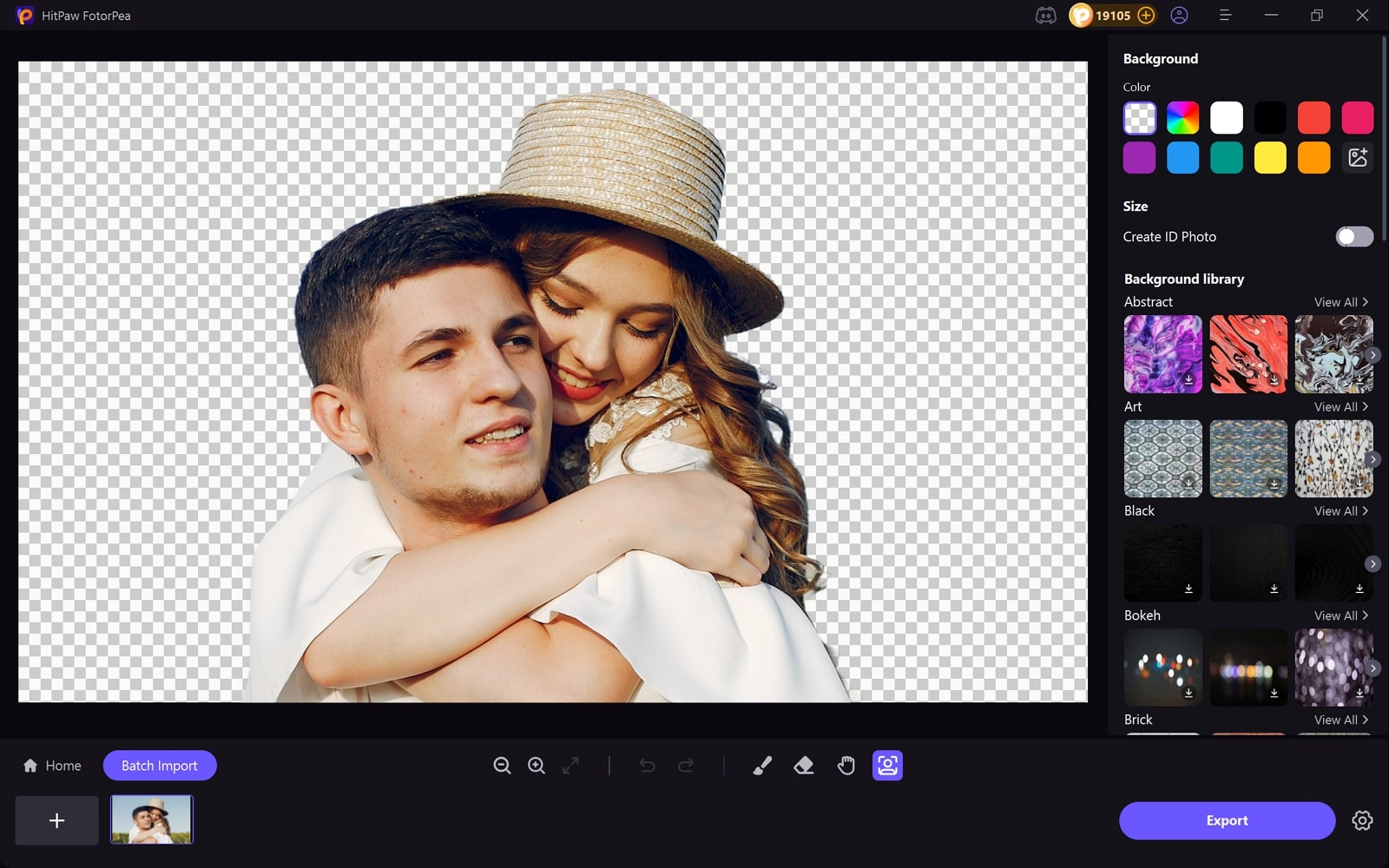
Step 3. Proceed to Export Changes in Image
Finally, your background is changed; now you can render it by tapping the Export button.
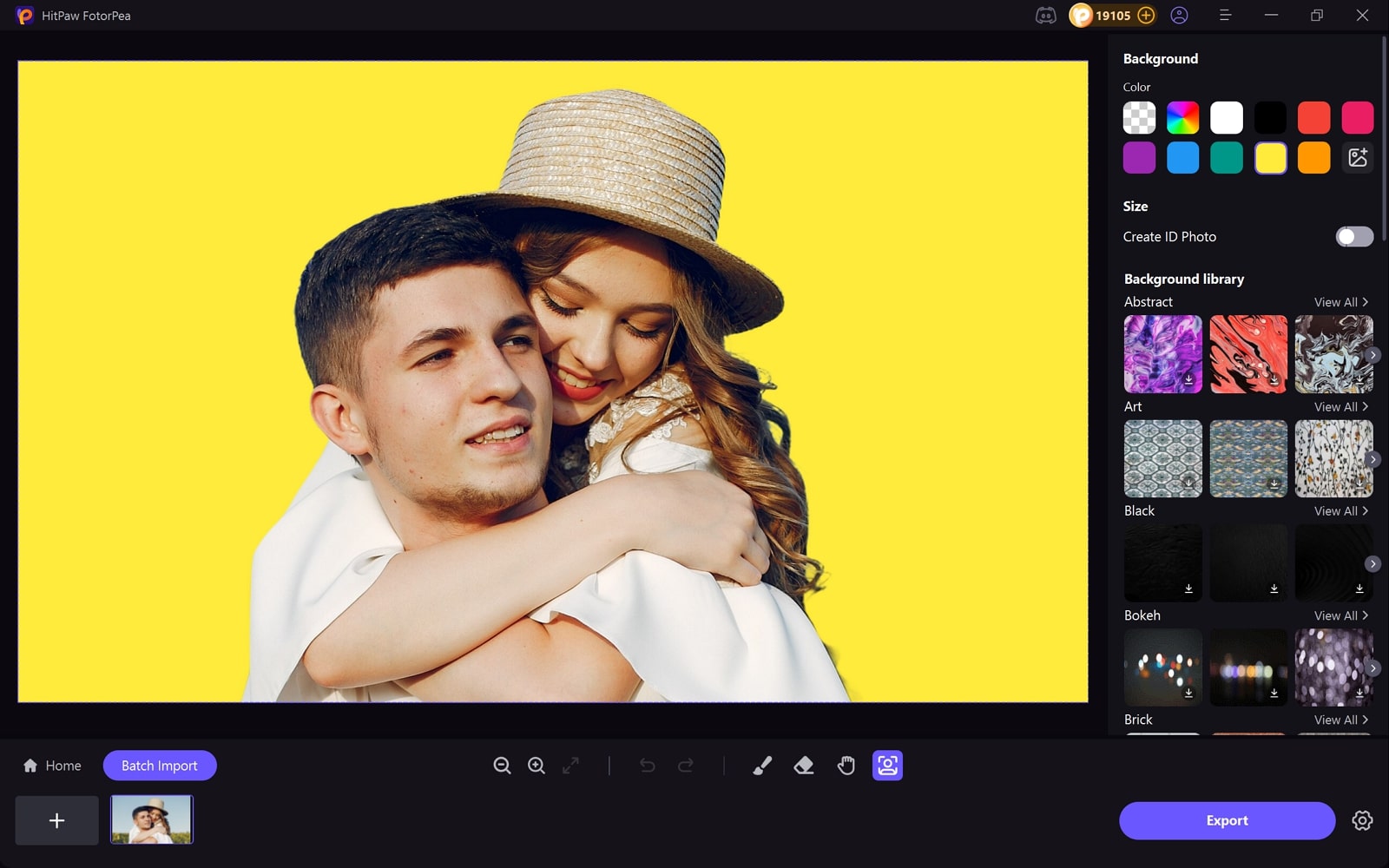
Part 6. FAQs on Pixelmator Pro & Affinity Photo
For Mac users, the choice of editing tools depends on their needs, with Pixelmator Plus offering a simple interface. On the other hand, Affinity Pro offers advanced features but has a complex interface, mainly for professionals.
Yes, Pixelmator is capable of opening a PSD file, as it has a dedicated PSD engine that efficiently supports Adobe Photoshop files. It preserves many kinds of layers, including shapes, texture features, and layer styles.
For most Mac users, Pixelmator Pro is generally faster for RAW editing than Affinity Photo. Its engine is highly optimized for Apple Silicon Macs, allowing for rapid editing of large RAW files.
After knowing Affinity Photo vs Pixelmator, we suggest using another third-party tool like HitPaw FotorPea. It is because the above-discussed apps offer complex tools and need to be bought to utilize them, whereas HitPaw provides advanced features with an intuitive interface.
Conclusion
Summing up, people get overwhelmed between Pixelmator Pro vs. Affinity Photo to choose for their editing. Hence, to make it easy, we have provided a detailed comparison including its key features and use cases for your ease. However, if you don't want such complex tools, we recommend using HitPaw FotorPea, which not only provides a BG remover, but also enhances and generates new images.
Leave a Comment
Create your review for HitPaw articles









