6 Excellent Sites for Converting Hex to RAL Colors
While clicking the images, everyone wants to access the perfect images while editing them. To correct the colors of the images, turning HEX to RAL is a common practice, as a lot of people opt for this scenario. Since turning the HEX code to RAL manually could take extra time, going for the AI powered online websites makes sense. This post will review the 6 outstanding ways to convert HEX to RAL without taking any extra time.
Part 1. Useful 6 Hex to RAL Sites
1. Hex to RAL with Rgb.to
RGB.to could be an appropriate way to turn the Hex to RAL, as it only takes moments to produce the RAL color combination. Visiting the official webpage of the Rgb.to is fairly simple, as you'll only need to navigate to the timeline of the RGB.to and input the value in the Hex code.
Upon clicking on the Convert button you'll be able to get the hex color to RAL quickly.
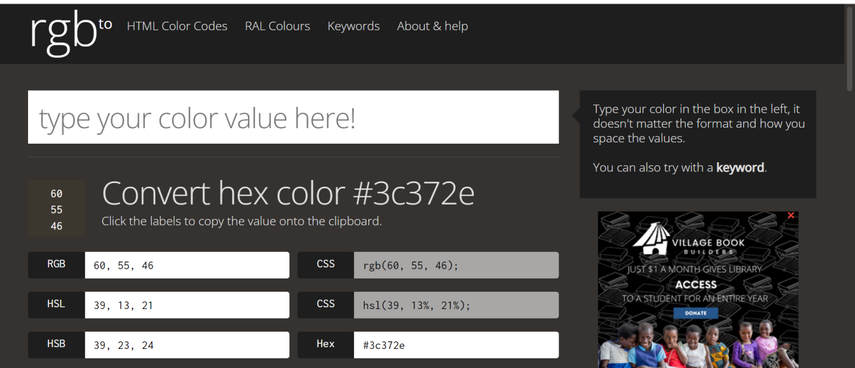
Pros
- Prompts the simple user interface no technical knowledge needed
- Explore the various color relayed tool
- Supports the HSL, CMYK, and RGB conversions
Cons
- You can experience annoying advertisements that ruin the fun.
2. Convert Hex to RAL on Mbs standoffs
If you're looking for a smooth Hex to RAL color website that doesn't prompt the annoying ads during the conversion process, you can watch out for the MBs standoffs. It is a free website to change the value of colors and while exporting the images, you won't see the watermark on the images.
Although this website could take some extra time turning the Hex code to RAL that won't be too much of a concern for you. The photographs' quality will be preserved during the conversion process, and you can convert the values of several images per day.
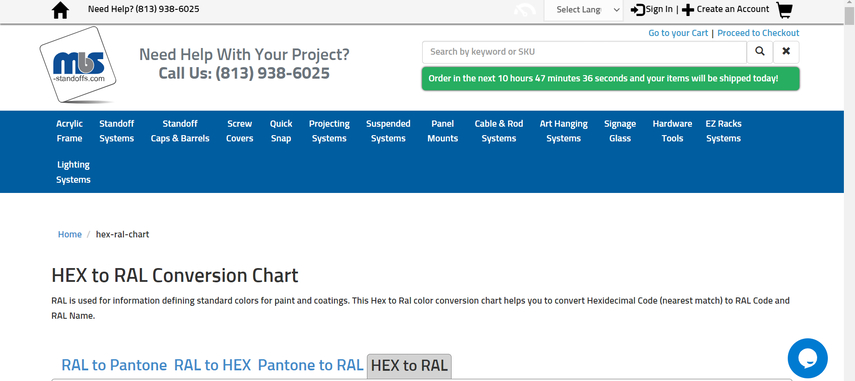
Pros
- Perfect for the design and industrial needed
- No technical knowledge required to use
- Supports the various conversions, including HSL CMYK etc
- No installation required
Cons
- It might take longer for the images to load.
3. Hex Code to RAL with Hextoral
Despite trying multiple options, if you're still struggling to convert HEX to RAL accurately, going for the HexToral won't be a bad option. It offers a simple user interface that only asks you to enter the Hex value before turning it into the RAL. Using this tool is free, as you don't have to pay anything to start turning the Hex code to RAL.
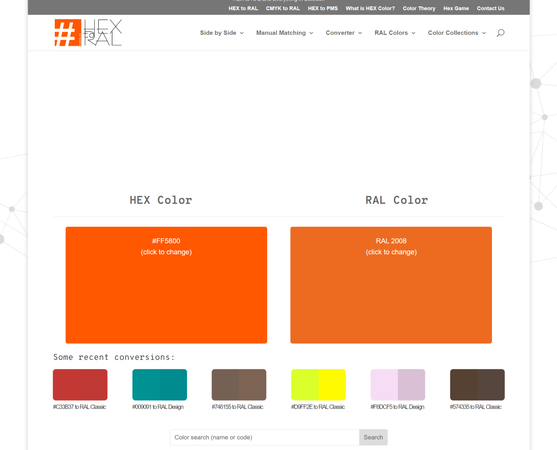
Pros
- Prompts the highly accurate matching
- Comes up with a simple user interface
- Offers the direct HEX to RAL conversion
Cons
- Asks for a fast internet connection
4. Hex to RAL with qConv HEX to RAL
You can also aim at the qConv HEX to RAL when it comes to turning the HEX to RAL. The working of this tool is fairly simple as only typing the correct values you'll be able to get the desired results without performing any manual tasks.
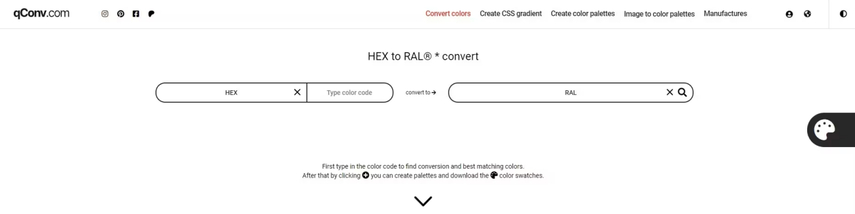
Pros
- Supports the multiple conversion resources tools
- Free to use
- Prompts the reliable and accurate color matches
Cons
- The website contains the ads.
5. Convert Hex to RAL with W3schools
Opting for the E3Schools for the HEX color to RAL conversion is also worth your attention. With this tool, you'll be able to convert the HEx values to RAL by only visiting the timeline of the W3Schools and entering the desired values into the timeline of the website.
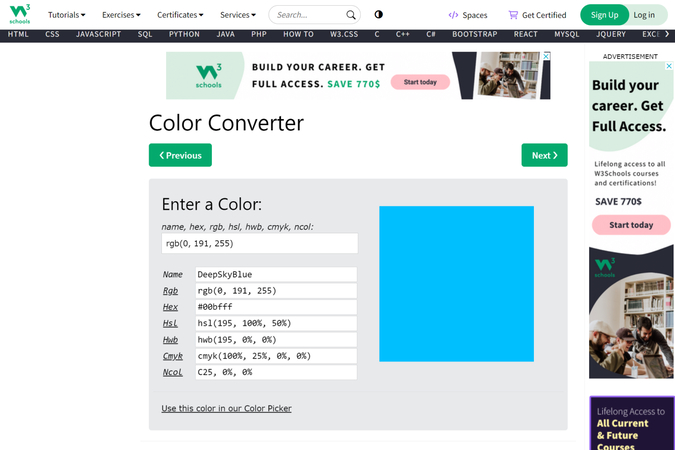
Pros
- Integrated with the popular education platforms
- Offers a simple user interface
- No installation required
- Perfect the conversions correctly
Cons
- Lacks advanced features
6. Hex to RAL with PhotoRetrica
PhotoRetrica could be a valuable addition when searching for the Hex to RAL tools. After getting into the timeline of the tool, you'll only need to enter the HEX value before turning it into the impressive RAL color combination quickly.
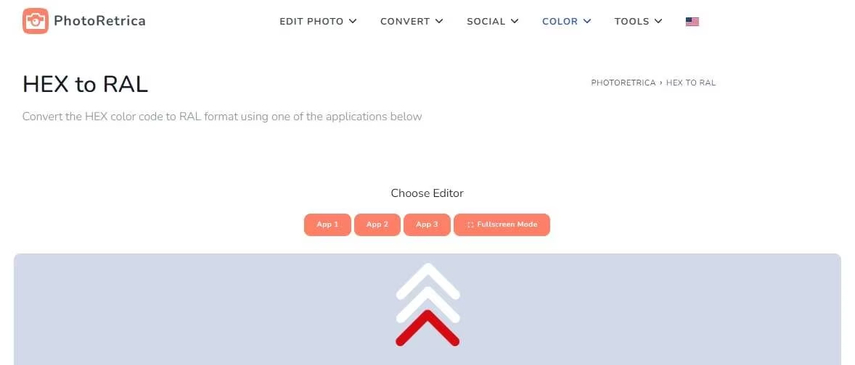
Pros
- Turn the HEX to RAL quickly
- Offers a simple user interface
- No installation needed
Cons
- Asks for a fast internet connection
Part 2. The Best Tool to Change Image Background with HitPaw FotorPea
If you aren't satisfied with the background of the images and would love to change the image background, HitPaw FotorPea could be a go to software for you. Apart from allowing you to remove the background from the images, HitPaw FotorPea lets you use the HEX values to select the background colors of the images.
On top of that, HitPaw FotorPea prompts the 9 AI models to ensure that you can upscale the image without affecting the quality of the images.
Since HitPaw FotorPea enables you to review the images before exporting them, you'll be able to make some last-minute adjustments to ensure that images look admirable and highly efficient. Moreover, HitPaw FotorPea also supports batch processing, which implies that you can import multiple images simultaneously and then change the background of these images at the same time.
Features
- Lets you change the background of the images offering the 9 AI models
- Cross-platform photo quality enhancer that works with both Mac and Windows
- Enables you to process the multiple images simultaneously and supports batch processing
- Prompts ai powered technology, no manual tasks needed
- Offers the watermark free experience for premium package users
How to change image background with HitPaw FotorPea?
Step 1: The HitPaw FotorPea must first be downloaded to your computer in order to alter the image background. After getting the software downloaded, you'll need to click on the Install icon, as doing so will get the software installed on the computer. After starting the program you'll need to select the BG Remover button and then import the photo you wish to eliminate the background from. HitPaw FotorPea holds the ability to import almost all types of images as it supports multiple image formats.
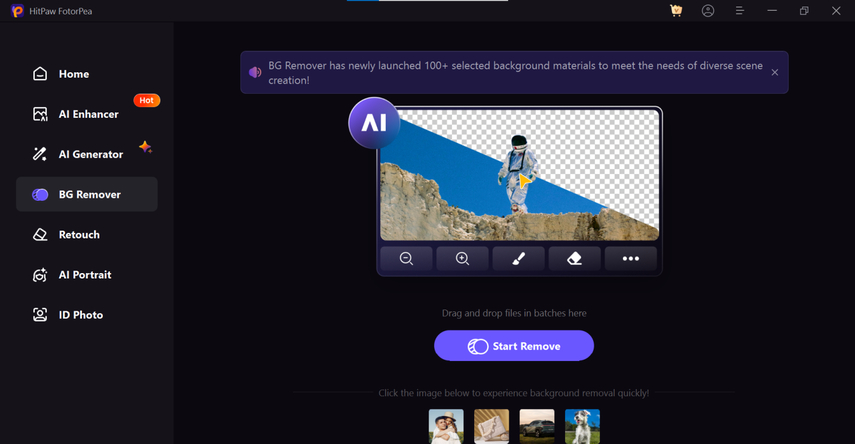
Step 2: Upon importing the image into the timeline of the HitPaw FotorPea, the tool detects the image automatically and will rip apart the background from the photo automatically.
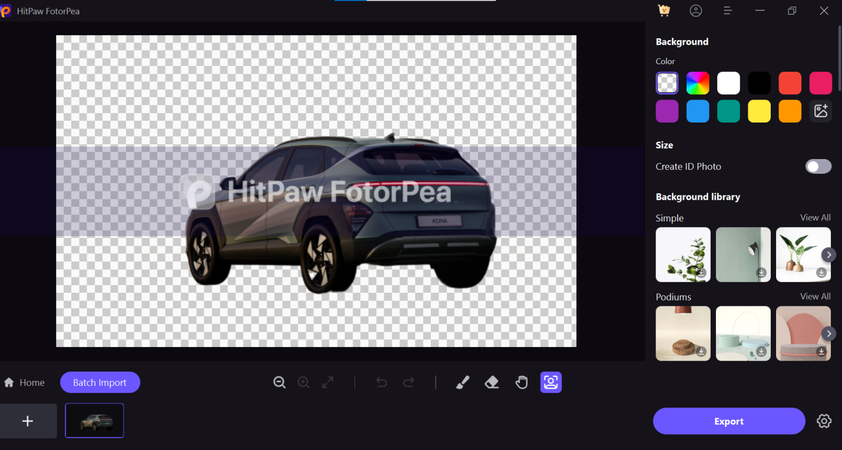
Step 3: After ripping apart the image background, you'll like to add a new color to the image background. To make sure you can apply the eye-catching colors to the image backgrounds, click the color button and enter the hex value. If you want to import some more images to change the image background, you can hit the Batch Import button to upload the multiple images simultaneously.
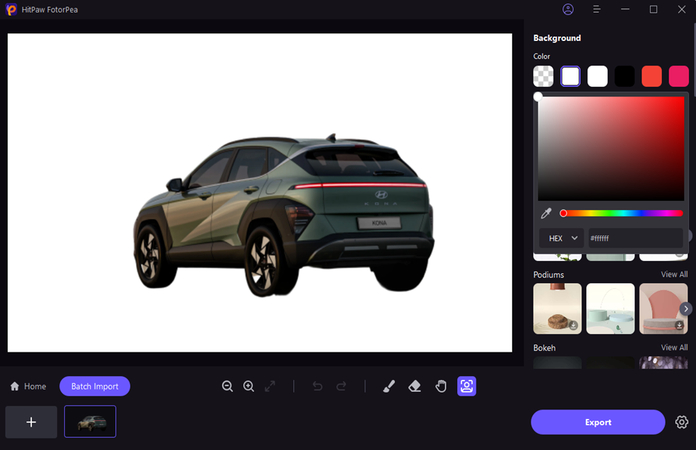
Step 4: After changing the image background through HEX value, you'll need to preview the changes and hit the Export button to download the images to the selected folder on the computer.
In Conclusion
Opting for the HEX to RAL conversion can assist you in accessing the perfect color combinations of the images. Luckily, we've introduced the 6 stunning ways to convert HEX to RAL, and while using these tools too won't find them to be hectic and complicated.
Changing the background color of an image through HEX value is also possible courtesy of the HitPaw FotorPea. With this tool, you can explore several fascinating colors, and while changing the image background, HitPaw FotorPea tends to maintain the original quality of the images.








 HitPaw Edimakor
HitPaw Edimakor HitPaw Univd (Video Converter)
HitPaw Univd (Video Converter) 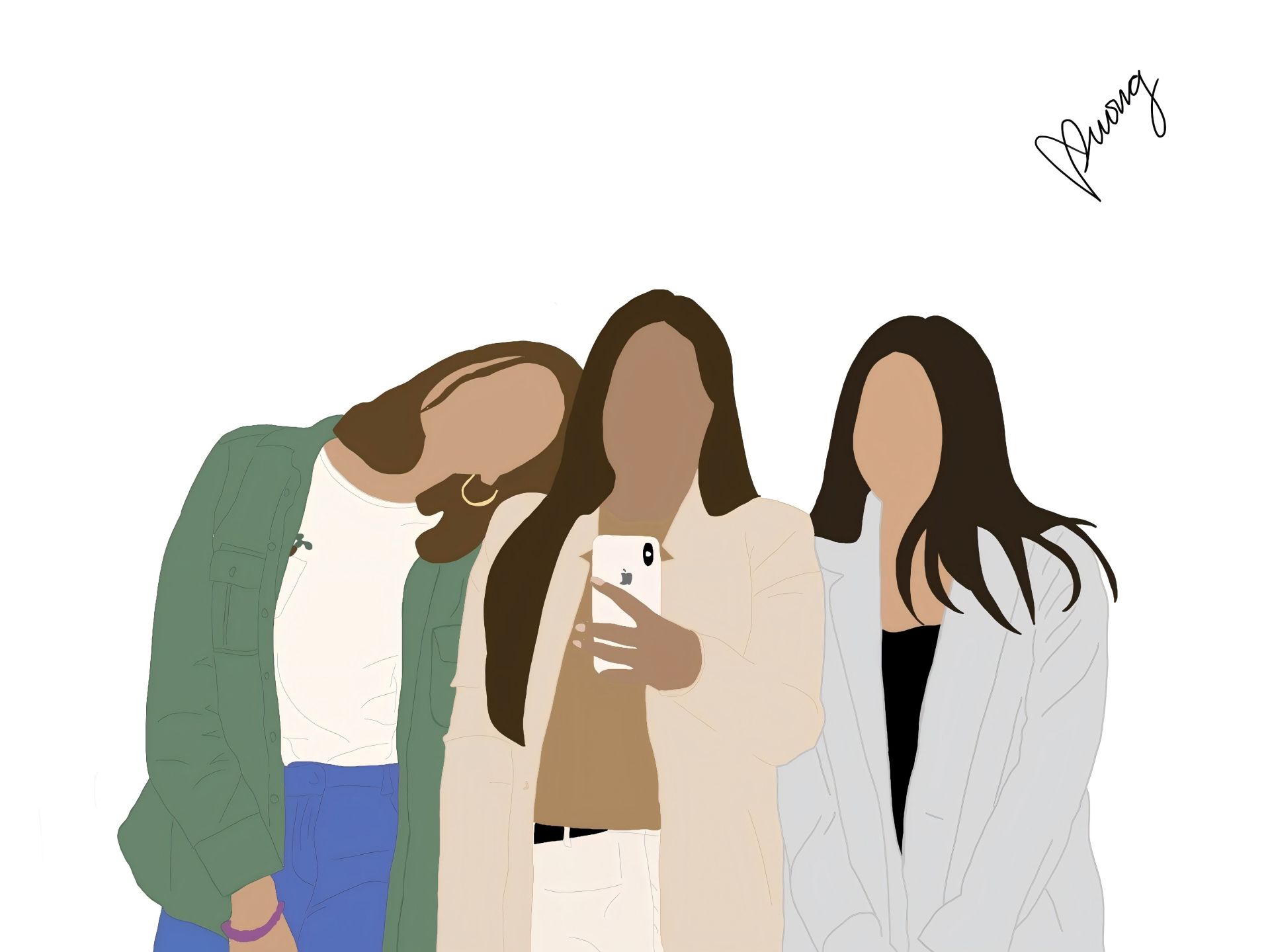



Share this article:
Select the product rating:
Daniel Walker
Editor-in-Chief
This post was written by Editor Daniel Walker whose passion lies in bridging the gap between cutting-edge technology and everyday creativity. The content he created inspires the audience to embrace digital tools confidently.
View all ArticlesLeave a Comment
Create your review for HitPaw articles