Easy Guide on How To Make 3D Split-Depth Videos
3D movies have been liked by almost all the viewers in the world. And this fondness towards 3D videos has made people wonder if their 2D videos can be converted in to 3D videos. This can be their favorite movie, music videos, or personal videos as well. Whatever may be the reason, people are now searching to create 3D split depth video from their 2D video. If you are one of such users, then this article will definitely help you. Keep reading below to know more about convert to 3D videos.
Part 1. The Easiest Way to Convert 2D Video to 3D Split-Depth Videos
When you want to make a 3D split depth video, then the best and the easiest method is to use a converter that can make this conversion job a piece of cake. And HitPaw Univd (HitPaw Video Converter) is one such tool that is well known for easy conversion. The tool easily converts 2D videos in 3D, thereby suffice your needs.
Main Features of HitPaw Univd
HitPaw 2D to 3D converter comes with some enhanced features. Have a look:
- High-quality output: HitPaw does not degrades the video quality during conversion as well as provides output in the highest possible quality including HD, 4K, 5K, and up to 8K.
- Multiple 3D effects: The tool provides users different 3D effects to meet their needs, including Anaglyph Red/Cyan Gray, Anaglyph Side By Side(Full Width), Anaglyph Green/Magenta Gray, and more
- 120 times faster conversion speed: With enhanced technology, the speed of conversion offered by HitPaw is 120 times more as compared to other converters
- Batch conversion: HitPaw also allows users to successfully convert a batch of videos in one go within no time
- Powerful in-built editor: Prior to conversion, users can also edit the video as per their needs, such as rotating, cutting, splitting, cropping, and merging, among others.
How to Make 3D Split-Depth Videos with HitPaw 2D to 3D Converter
Follow the below steps to know how to create split depth 3D videos using this tool.
Step 1.To begin with, download, install, and launch the tool. Now, navigate to the Toolbox section and choose 2D Video to 3D feature.

Step 2.Select split mode from the list of split depth 3D effect. You can drag to tweak the Parallax value on the right Parallax value line to get sharper effect.

Step 3.Next, select the output format and save folder for the end split depth 3D video.

Step 4.To see the preview of the 3D video, use the VR devices and adjust the video effects as per your needs. Lastly, click the Export option to save the 3D video to your device.

Part 2. How to Create 3D Split-Depth Videos in Adobe After Effects
With that being said, You can also use Adobe After Effects for 2D to 3D conversion. But beware that using Adobe requires high technical knowledge of the tool and is not as easy as using HitPaw Univd. If you are okay with this, then follow the below steps to know more about how to use 3D effect After Effects.
1.Download, install, and launch Adobe After Effects on your device.
2.Upload your 2D video into Adobe After Effects. Make sure that the 2D video pops into the front of the frame to get better 3D output.

3.Now, right-click the video on time line and click New >> Solid. Select white color and convert the box into vertical lines. Repeat the process to add one more vertical white line.

4.Now, create a mask on your solids. All you need to do is right-click them and click Mask >> New Mask. Change the default Add mode to Subtract.

5.Start keyframing your masks to block out the white solids over the front image.

6.Once you are done, all you need to do is export the vide. Exporting it as a GIF can be helpful.
Part 3. Frequently Asked Questions about Split Depth 3D Video
Q1. What is split depth 3D video?
A1. Split depth 3D videos are those kind of 3D videos that do not need special gear or device to view them. They can be viewed with naked eye as well. To add more, HitPaw Univd is the best converter that can easily convert 2D videos into slip dept 3D videos. Hence, users do not require any of the complicated tools such as Adobe After Effects to make this change.
Q2. Can I Create 3D split depth video without a 3D camera?
A2. Yes. As mentioned earlier, 3D split depth video does not need any special gear or device to viewing or creating. This is the beauty of 3D split depth videos. All you need is a converter that can easily create 3D split depth video from 2D video.
Conclusion
With that being said, we just had a look at different methods to create 3D split depth video from 2D videos. Users can use Adobe After Effects for this conversion. But, the tool is too complicated and needs technical knowledge. The best method to convert 3D split depth video from 2D videos is to use HitPaw Univd. The tool supports conversion of a huge range of 3D video effects. The high-speed conversion of the tool offers a smooth process of conversion to the users. Lastly, the tool is simple to use and anyone can learn to use it in a short time.






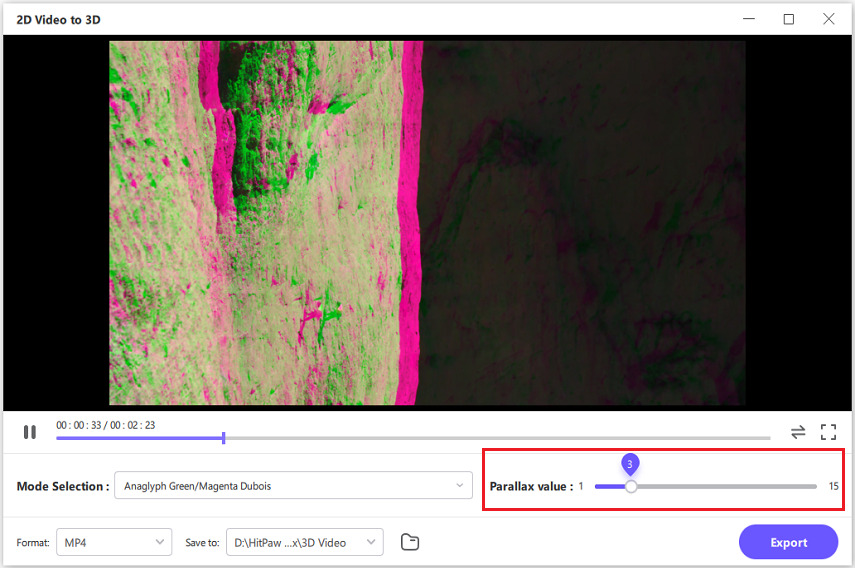

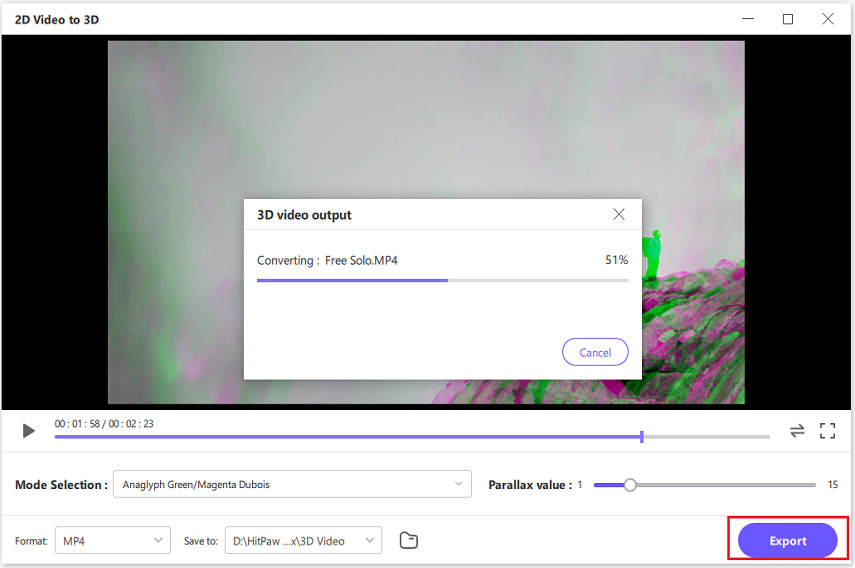





 HitPaw Watermark Remover
HitPaw Watermark Remover  HitPaw VikPea (Video Enhancer)
HitPaw VikPea (Video Enhancer)

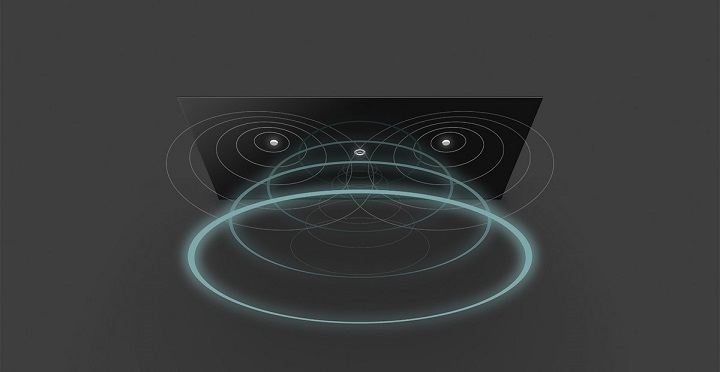

Share this article:
Select the product rating:
Daniel Walker
Editor-in-Chief
My passion lies in bridging the gap between cutting-edge technology and everyday creativity. With years of hands-on experience, I create content that not only informs but inspires our audience to embrace digital tools confidently.
View all ArticlesLeave a Comment
Create your review for HitPaw articles