Does Plex Support MKV? How to Play MKV on Plex?
As a leading streaming media service, Plex simplifies the management of content libraries into a single clean UI, providing easy access to media content across devices. While Plex continuously evolves to meet users' content needs, some may face challenges when Plex encounters difficulty playing MKV files. So, can Plex play MKV files? And what causes the Plex MKV playback error? This tutorial delves into the MKV Plex playback error and offers the simplest solution to play MKV on Plex.

Part 1: Why Plex Not Playing MKV?
Can Plex play MKV? Yes, Plex natively supports MKV files with specific video and audio encoding formats:
Plex video format compatibility: H.264, hevc (H.265), mpeg4, msmpeg4v2, msmpeg4v3, vc1, vp9, wmv3
Audio encoding: aac, ac3, alac, e-ac3,flac, mp3.
If your MKV file uses these codecs, Plex should be able to read and play it. Yet, why does Plex sometimes fail to recognize and play MKV files? Plex MKV playback errors may arise due to:
- The MKV file contains unsupported codecs.
- The MKV file having a bitrate higher than Plex requests or storing soft subtitle streams.
- The Direct Play and Direct Stream option being disabled in your Plex settings.
- The MKV file following a naming convention for multi-file movies ending up as a single record in your library.
Note:
- Incorrectly naming files and folders is a common reason for Plex being unable to read and play MKV files. Plex relies on a specific naming scheme and folder hierarchy for accurate file detection and processing.
- Subtitles are another major reason for MKV transcoding and playback errors in Plex. While MKV containers are popular for storing video, audio, and subtitle streams, Plex subtitles requires to be embedded in the video for MKV playback. Even if your MKV file is Plex-compatible, transcoding may still be required, particularly on less capable hardware like ARM-based NAS devices, leading to potential MKV playback failures.
Part 2: Slove Plex MKV Playback Issue by Converting to MP4 Format
HitPaw Univd (HitPaw Video Converter) empowers you to effortlessly convert unrecognized MKV to MP4 for better compatibility. It allows you to convert MKV to Plex highly compatible HEVC, H.264 MP4 formats with fast encoding speed and zero quality loss, and can easily add SRT subtitles to videos.
In addition, with this video converter, you can also convert various common formats to MP4, MOV, AVI, WMV, VP9, etc., with more than 1000 optimization profiles, adjust video parameters such as resolution, frame rate, bit rate etc., trim video length, crop video frame size, etc.
Key Features of HitPaw Univd
- Allows convert MKV to Plex-compatible MP4, MOV, AVI, WebM, and other 1000+ formats.
- Converts video up to 8k resolution without losing quality.
- Supports 4 types of subtitles: SRT, ASS, VTT and SSA. You can add subtitles and captions to your videos in just a few clicks.
- Batch convert videos up to 5000 files with 120x faster conversion speed.
- 30+ other tools: video editor, compressor, video enhancer, AI tools, etc.
The Steps to Convert MKV to Plex
Before diving into the conversion process, ensure you have the HitPaw Univd installed on your system. Follow these simple steps:
Step 1:Open the HitPaw Univd software on your computer. Click Add Files to add MKV files.

Step 2:You can add subtitles to MKV files. This program supports adding the following three types of subtitles: SRT, ASS, VTT and SSA.

Step 3:Select MP4 from the extensive list of options that is compatible with Plex.

Click the edit icon to open the format preferences. You can select H.264 encoder.

Step 4:Click on the "Convert" button to initiate the video conversion process. HitPaw Univd boasts a 120X faster acceleration, ensuring a swift conversion experience.

Step 5:Once the conversion is complete, you can access to the converted video from the Converted tab.

Part 3: How to Stream the Converted MKV to Plex?
Once you've successfully transcoded your MKV files into the Plex-compatible format, streaming them to Plex is a straightforward process. Follow the steps below to ensure a seamless playback experience on Plex.
- Log in to your Plex Media Server account on the Plex website. Ensure you have the Plex client installed on your computer. Launch the Plex client to begin playing MKV files.
- Create a dedicated folder or designate a specific drive partition for your converted MKV videos. Move the transcoded MKV files into this folder, and then add them to your Plex library. Plex's server will automatically identify and index the MKV files placed in the designated folder.
- Once your MKV files are successfully added to your Plex library, you can log in to your Plex account on any device with the Plex app installed. This enables you to seamlessly stream and play your converted MKV files on Plex.
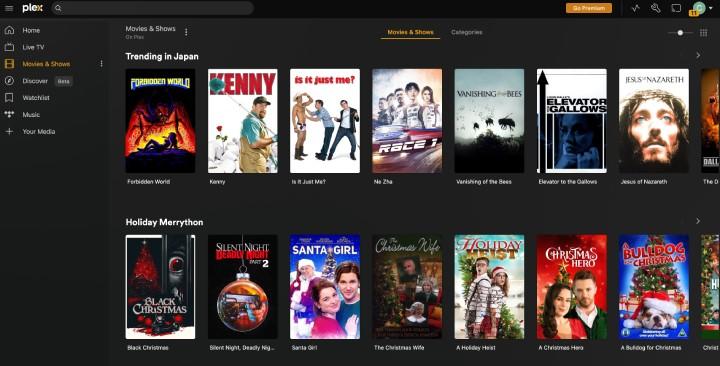
Additional Tips:
- Follow Plex Naming Conventions: Ensure that you adhere to Plex's file and folder naming conventions. Plex relies on specific naming structures to accurately identify and process media files. Failure to comply with these guidelines might result in Plex being unable to read or play your MKV files.
- Quality of Stream: The quality of streaming may depend on your internet connection and the capabilities of the device you are using. For optimal performance, ensure a stable internet connection and use devices that meet Plex's streaming requirements.
- Subtitle Considerations: If your MKV files include subtitles, be mindful of Plex's subtitle requirements. Subtitles should ideally be embedded in the video for seamless playback. Transcoding may be necessary for compatibility, especially on less powerful hardware.
FAQs about Plex MKV
Q1. Can Plex play MKV with subtitles?
A1. Yes, Plex can play MKV files with subtitles, but it requires the subtitles to be included within the video file for MKV playback.
Q2. Why The MKV Files via Plex Media Server without Sound?
A2. The audio codec of MKV files, such as DTS audio, may not be supported by Plex. To resolve this, you will need to transcode the audio of the MKV file using codecs such as AAC, AC3, EAC3, or MP3. Once the audio is encoded with these formats, you can then try streaming the MKV file or the converted version to Plex to see if it works.
Q3. What formats can Plex play?
A3. Plex Media Server supports all common media files, in brief, Plex supports MP4 and its related H.264 video encoding, and AAC audio.
Final Words
By following these steps and considering the tips, you can ensure Streaming MKV on Plex, providing an enhanced media playback experience across your devices.
Elevate your media experience by decoding the mystery of MKV support on Plex with our comprehensive analysis. You can unlock possibilities with HitPaw Univd! Convert videos in different formats seamlessly and at 120X faster acceleration and play on Plex. Easy-to-follow steps for importing, editing, and converting videos, suitable for both beginners and advanced users.














 HitPaw VikPea (Video Enhancer)
HitPaw VikPea (Video Enhancer) HitPaw Watermark Remover
HitPaw Watermark Remover 

Share this article:
Select the product rating:
Daniel Walker
Editor-in-Chief
This post was written by Editor Daniel Walker whose passion lies in bridging the gap between cutting-edge technology and everyday creativity. The content he created inspires audience to embrace digital tools confidently.
View all ArticlesLeave a Comment
Create your review for HitPaw articles