YouTube Videos Not Playing: Causes and Fixes
YouTube is the platform used by billions of people all over the world. YouTube is annoying when you don't know why are youtube videos not playing, regardless of whether it is news, music, gaming, or tutorials. At some point, the screen is black; there are instances when the video is not loading, and there are instances when the audio can be playing and the video is not displayed.
The issue may manifest itself on any device-PC, mobile, tablet, even smart TV. Unusual reasons are poor internet connections, old browsers or applications, clogged cache and cookies, or even the video file itself.
The good news? The majority of these problems can be addressed simply. This guide will take you through the primary causes of video failure to play on YouTube and the steps to take in the briefest time possible. And should there really happen to be a corrupt or damaged video file, we will demonstrate how to use HitPaw VikPea, which is a professional AI-based video repair tool, to be able to restore a playback process immediately.
Part 1: Why Are YouTube Videos Not Playing?
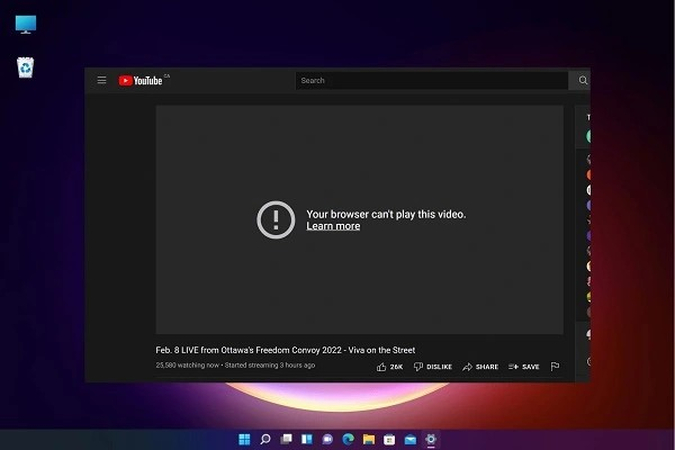
It may seem that the problem just appeared out of thin air when your YouTube video is not playing. However, in the majority of instances, the reasons can be divided into several groups:
1. Poor Internet Connection
The network is so poor or so weak that the YouTube videos will freeze or take long before loading. Videos might not play well in case your downloading speed is less than 3 Mbps (SD) or 5 Mbps (HD).
2. Outdated Browser or App
When you are using Chrome, Firefox, Safari, Edge, or the YouTube mobile app, the outdated versions can lead to a problem of incompatibility. An old browser has a number of times failed to support the new features of YouTube, thereby causing failure to play videos on YouTube.
3. Cache and Cookies Overload
This device has temporary files in memory to open sites more quickly; however, the cache may become clogged or corrupt and interrupt play. This is one of the most frequent causes why a user is presented with a not playing screen on YouTube.
4. Hardware Acceleration Glitches
Hardware acceleration glitches refer to anomalies in the hardware functioning of a device like an audio card or chip as a result of the programming it receives (known as software glitches). Although hardware acceleration is intended to enhance the video rendering, at times it interferes with YouTube and does not allow videos to be loaded.
5. VPN Interference or Browser Extensions
YouTube video players can be interrupted by ad blockers, privacy extensions, or VPN services and lead to such errors as the videos are not playing on YouTube.
6. Bad or Lost Video Files
At other times, it is not your device or even YouTube; it is the file. When a video is damaged, it will not play even after being refreshed a few times. You will require such a repair program as HitPaw VikPea in such instances.
Part 2: How to Use HitPaw VikPea to Fix Corrupted YouTube Videos?
No refreshing or clearing of your cache will assist in case your video is not running on YouTube because of corruption. And that is where HitPaw VikPea comes in.
HitPaw VikPea is an AI-based video repair software that can be used to repair damaged videos, non-playable videos, and corrupted videos. VikPea reconstructs interrupted files on download, damaged due to problems with the storage, or just non-loadable, into a playable format.
Why Use HitPaw VikPea to Fix Corrupted or Unplayable Videos?
- AI Smart Repair: Automatically use AI to detects errors and fixes them.
- User-Friendly Operation: Intuitive interface requiring minimal technical expertise for professional results
- Batch processing: Enables enhancement of multiple videos simultaneously
- Format compatibility: Supports various video formats and all YouTube videos
- Preview functionality: Allows real-time comparison between original and enhanced footage.
How to Fix a Corrupted YouTube Video with HitPaw VikPea
Step 1: Install and Download
Go to the official website and download HitPaw VikPea. After it is installed, start the application and log in when it is necessary.
Step 2: Get Your Footage into Video Repair
Click on the left panel to open the Video Repair module. Press the icon of a plus or import your corrupted or unplayable video file into the interface.

Step 3: Repair the video
Click on the "Repair Video" option on the bottom right and the AI Repair feature will start working.

You will shortly be able to view the repaired video which is now uncorrupted and playable.

Part 3: Quick Fixes for YouTube Not Playing Videos
In case your video is not corrupt and you cannot watch videos at YouTube, use these simple troubleshooting steps:
1. Refresh or Restart
- Browser: Press refresh or press F5.
- App: Close and reopen YouTube.
This fixes minor glitches instantly.
2. Clear Cache and Cookies
- In browser: Click on Settings > Privacy and then Clear browsing data.
- On mobile: Clear cache in the YouTube application setting.
This comes in handy when YouTube is not allowing videos to play out because of congestion.
3. Update Browser or YouTube App
Ensure it has the latest version. Bugs are fixed by updates and compatibility is enhanced.
4. Test Internet Speed or Change Networks
Run a speed test. When you are on a sluggish network, you can use Wi-Fi, find a faster network, or find an Ethernet cable to have a stable connection.
5. Disable Extensions or VPNs
Disabling ad blockers, VPNs, or suspicious extensions would be a way of seeing whether they are interfering.
6. Adjust Video Quality
When your network is slow, playback can be changed to 1080p to 480p or 360p to have a smoother performance.
7. Restart Your Device
Rebooting wipes out temporary problems, and aided by re-reading, the playback is now usually normal.
Through trial and error, the majority of users are able to fix YouTube not playing videos without the use of auxiliary tools.
FAQ Section
The videos on YouTube might not be able to run in your browser because of the old software, full browser cache, or cookies, or the conflict with extensions such as ad blockers. The problem is normally solved by updating your browser, erasing browsing history, and disabling unnecessary extensions.
In case audio works but video does not, it is likely to be a problem of rendering or hardware acceleration. Turn off hardware acceleration in your browser options, upgrade your graphics drivers, or change the browsers. These measures tend to resolve the problem of the black screen and at the same time make the video and audio load properly.
YouTube videos will not play on the mobile because the device is experiencing cache overload, old applications, or bad connectivity. The efficient remedies to this issue are clearing the app cache, installing the latest version of the application, and ensuring the internet speed. You can also restart your phone to refresh the processes and solve the playback problem within a short period.
Yes, a corrupted video file will not allow playback on YouTube. In case the uploaded or downloaded video has been corrupted, then the platform is unable to stream the video. To correct the situation in this case, it is advisable to repair a file with programs such as HitPaw VikPea because it would guarantee a smooth play of the file. It would repair all broken data and restore the original quality of the video.
Absolutely. HitPaw VikPea is a safe and AI-based video repair model that is designed to create or repair unplayable or damaged video files. It supports many file formats and is capable of data recovery of corrupt files without data damage through the utilization of intelligent repair models. It is a dependable option due to its convenient nature in recovery of video playback.
Conclusion
It can be quite irritating having to deal with YouTube videos that do not work; however, the problem can normally be solved with ease. The majority of the problem is that of bad internet, old browsers or applications, or excessive cache. The problem can simply be resolved by simple solutions such as refreshing the browser, clearing the cache, updating the software, or even a change in network.
Nevertheless, in cases when the problem in question is a corrupted video file, the generic solutions will not aid. That is when you should have HitPaw VikPea. VikPea has an AI-based repair engine that will restore damaged or unplayable videos in minutes, thus you never miss a YouTube favorite video again.
Leave a Comment
Create your review for HitPaw articles









