How to Remove Filter from Photo on Snapchat/Instagram and More
Snapchat and Instagram are popular photo sharing platforms in the world. However, these platforms have a ton of filter options, including humorous, romantic, musical, adventurous, and a lot more. Even though with so much options, users sometimes still wish to use their original photos. Can you remove a filter from a photo on Snapchat and Instagram? Well, in simple words, YES! If you are one of such users, then this article is for you. The post offers different methods to remove filter from photo from different platforms and devices. Keep reading to know more.
Part 1. How to Remove Snapchat Filter from Photo?
It is possible to remove filters from photos on Snapchat within the app. There might be time where users need to change or remove the filter they have applied to their photos. If you are one such person, then this method will be useful for you. Follow the below steps to know how to do snapchat filter removal.
Step-by-Step Guide to Remove Filter on Snapchat
- Step 1:Launch the Snapchat app and click the photo with the filter that you wish to remove.
- Step 2:Click the filter icon on the screen at the bottom right.
- Step 3:Select None from the list of filters.
- Step 4:Once you see the filter gone, click the check mark.
Part 2. How to Remove Filter from Photos on Instagram?
Can a filter be removed from a photo on Instagram? Well, YES! Similar to Snapchat, users can also remove filters from their photos on Instagram. Most people share their pics with their family, friends, and followers on Instagram and might feel to enhance their photos using filters or might feel the need to remove the filters entirely. Instagram offers users with this facility. Follow the below steps to know how to remove filter from photo on Instagram.
Step-by-Step Guide to Remove Filter on Instagram
- Step 1:Open the Instagram app on your smartphone.
- Step 2:Swipe left from your feed to launch the Instagram Camera.
- Step 3:Click on the required filter name from the bottom.
- Step 4:Click Remove to delete the effect after swiping down in the menu options.
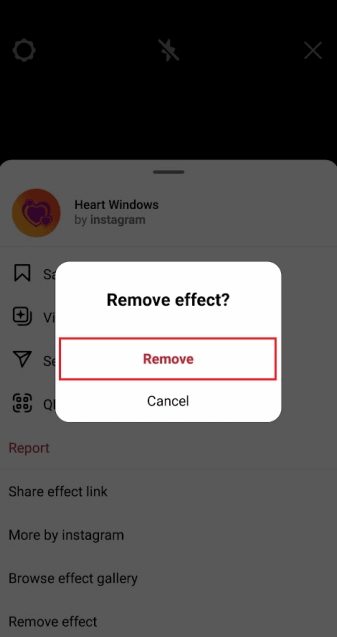
Part 3. How to Remove Filters and Effects from Photos on iPhone?
Irrespective of what edits you have made to your pics on your iPhone in the Photos app, you can always reverse them and remove the filters to get the original version. The steps below will tell you how to remove filter from photo to get the original version.
Step-by-Step Guide to Remove Filter on iPhone
Step 1:Launch the Photos app.
Step 2:Find the photo you wish to remove filter and get the original version.
Step 3:Click Edit on the screen at the top right corner of the image. Click Revert.
Step 4:Tap Revert to Original and your image will be restored to the unedited version.

Step 5:You cannot undo changes once they revert back to the original photo. However, you can always edit the photo again as per your needs.
Part 4. How to Remove a Filter from Snapchat or Instagram Photos After Downloading
After downloading photos from Snapchat or Instagram, you’ll quickly notice that you can’t directly remove the filter within the app. This can be frustrating if you want the picture to look as natural as the original shot. In such cases, an AI filter remover is the best solution. These smart tools are designed to automatically detect and remove filter from photo with just one click, restoring the image to a clean and natural look—almost like it was captured with your camera without any effects.
At such time, users can use an online platform that can just be sufficient to only remove the filter. Follow the below steps to know how to remove a filter from a photo online.
Step-by-Step Guide to Remove Filter from Others' Photo
- Step 1:Visit the official Fotor website and click Remove Filter Now option.
- Step 2:Upload the image you wish to remove filters from.
- Step 3:Next, use the brush or filter eraser over the image.
- Step 4:Use the filter remover again until you get the desired results as per your needs.
- Step 5:Preview and save your image without image filters.
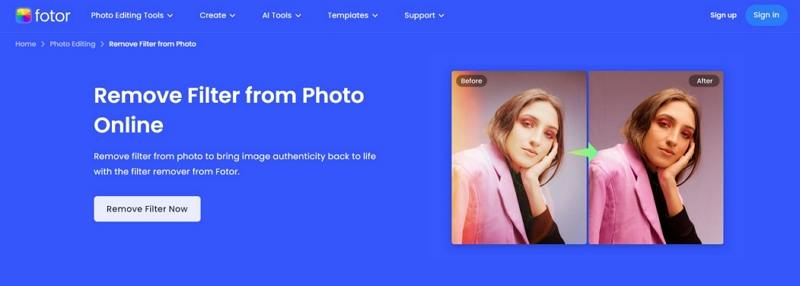
Part 5. Best AI Filter Removers to Remove Filters from Photo
If you want to remove filter from photo that you saved from Snapchat or Instagram, you might already know about tools like Fotor. But Fotor isn’t the only option available. In fact, there are several powerful AI filter removers designed to restore your photos to a natural state, almost as if they were taken directly from your camera. These alternatives are especially helpful when you want quick online editing without relying on built-in app limitations. Below are three popular tools worth considering:
Pokecut Filter Remover AI
Pokecut Filter Remover AI is an online tool that specializes in eliminating heavy filters, beauty effects, or color overlays from your photos. With its AI-powered engine, it analyzes the image to identify unnatural enhancements and restore a more natural look. It’s ideal for users who want a straightforward tool to quickly remove Snapchat or Instagram filter effects with minimal effort. Pokecut’s clean interface makes it accessible even for beginners.
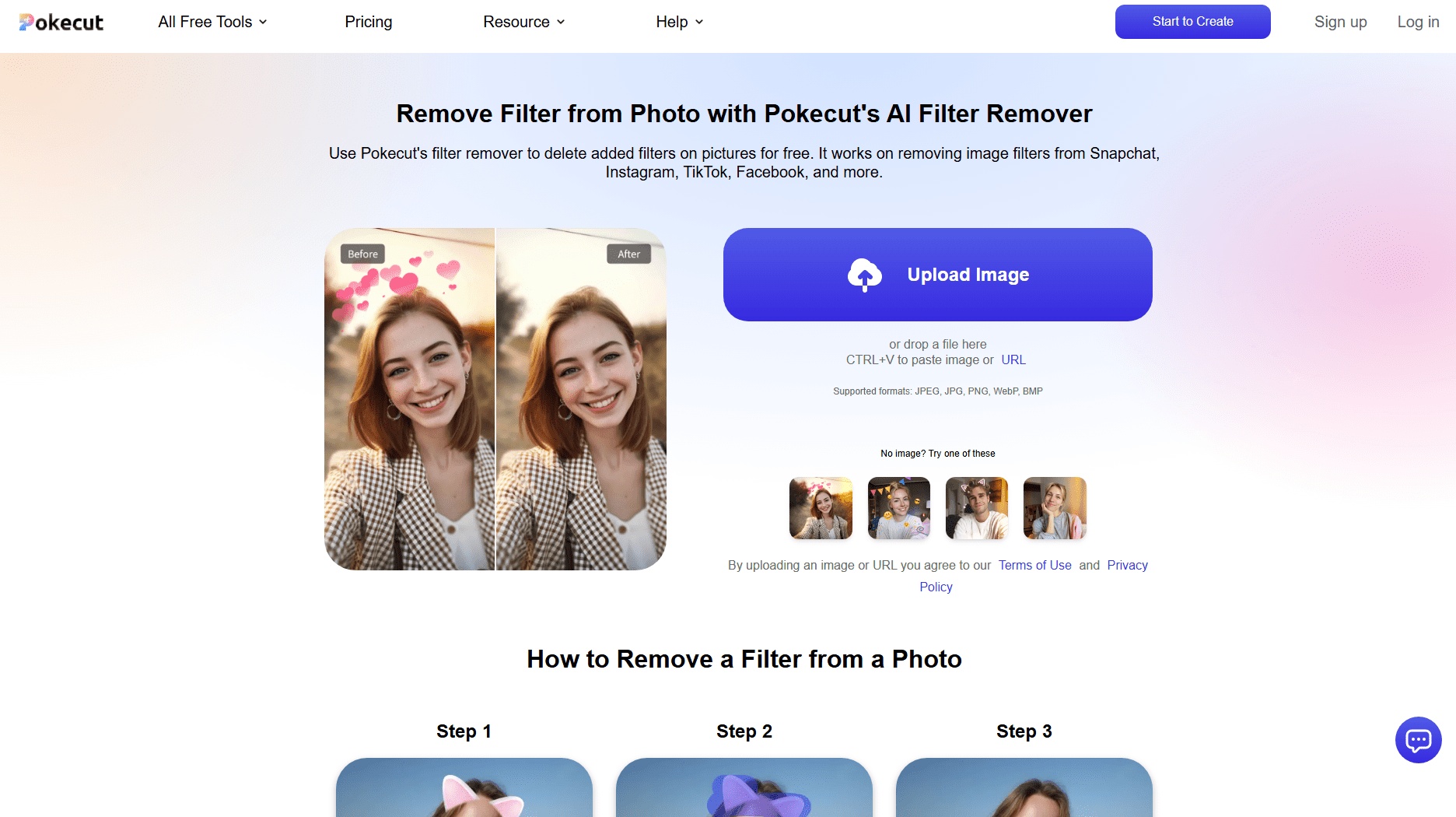
Pros:
- Easy to use with no technical skills required
- Works directly online, no need to install software
- AI-powered detection for multiple filter styles
Cons:
- Limited free version with fewer export options
- Works best on clear, high-resolution photos
BYLO AI Filter Remover
BYLO AI Filter Remover is known for its precision. Unlike many basic editors, it focuses on restoring true-to-life details by stripping away strong Snapchat or Instagram effects. The tool uses advanced algorithms to balance color tones, remove artificial textures, and bring photos closer to their original state. It’s especially useful for users who want a higher level of accuracy in filter removal compared to simpler alternatives.
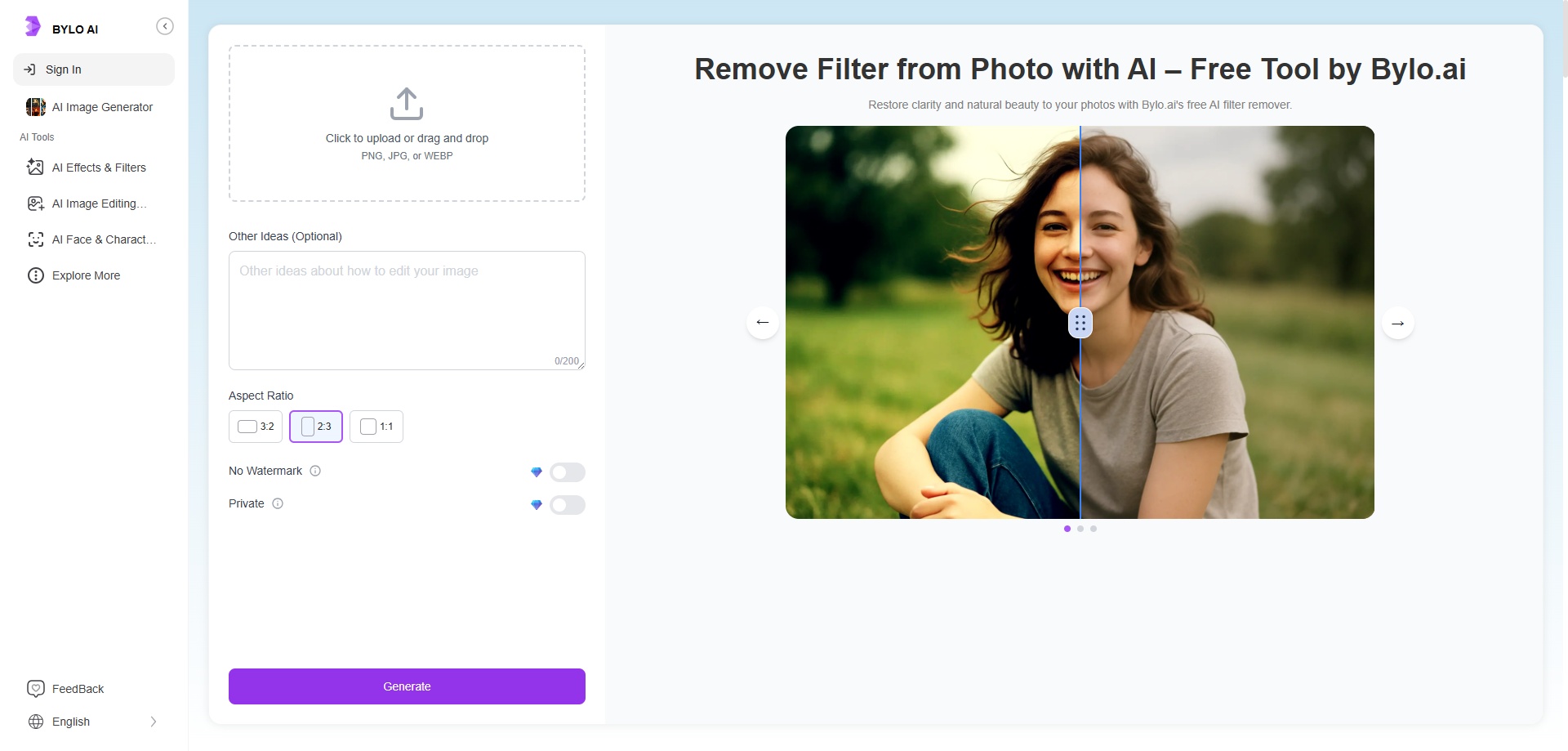
Pros:
- Strong AI algorithms for precise filter removal
- Supports batch processing for multiple photos
- Good balance between speed and quality
Cons:
- Interface may feel complex for beginners
- Requires stable internet for smooth performance
YouCam Online Editor
YouCam is more than just a filter remover—it’s a versatile online photo editor. Beyond its ability to remove filter from photo, it offers additional adjustments like brightness, contrast, and skin tone correction, making it a good option for users who want all-in-one editing. YouCam is also web-based, meaning you can access it on almost any device without downloading software, which makes it practical for casual users.
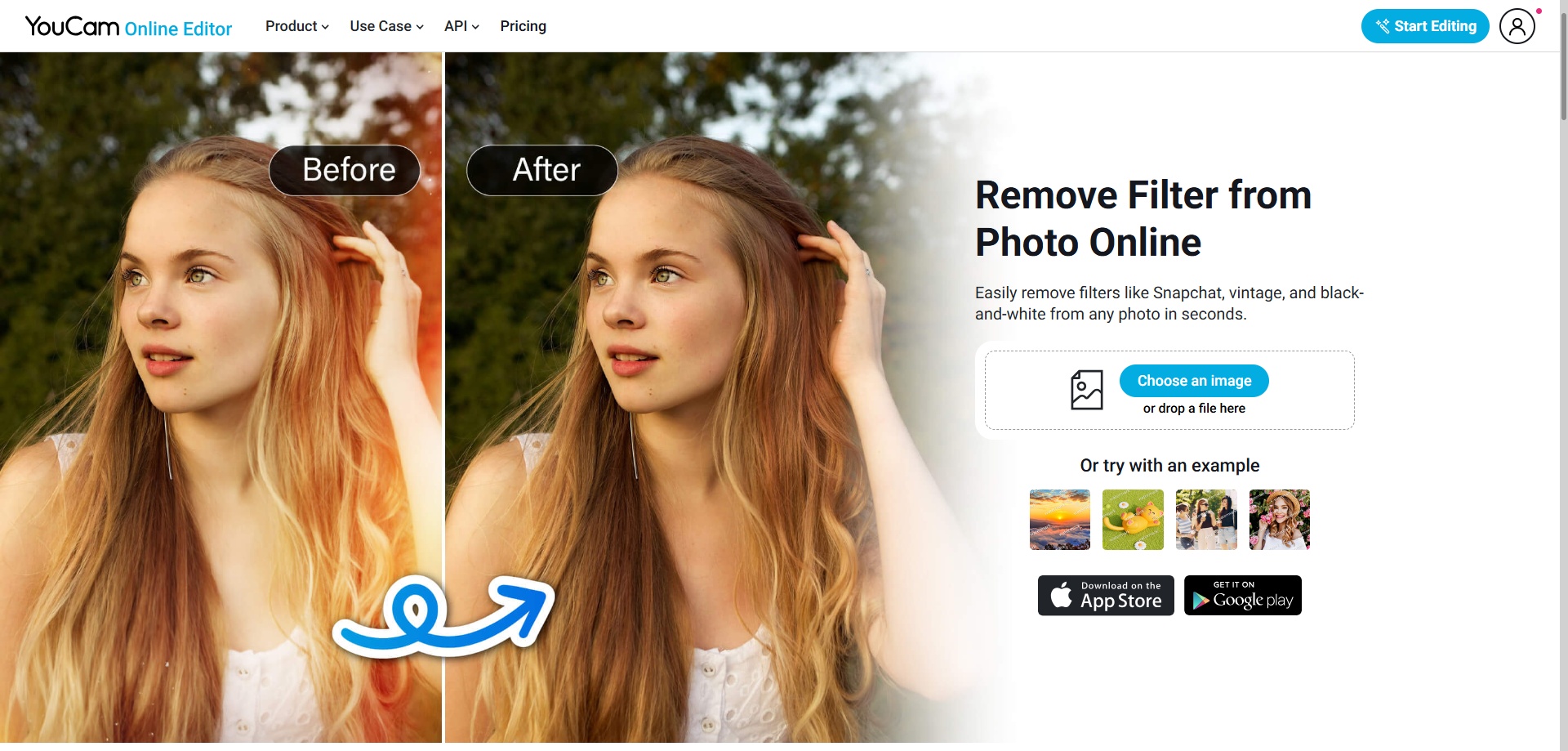
Pros:
- Multi-purpose editor beyond filter removal
- Beginner-friendly interface with editing tutorials
- Accessible on any browser or device
Cons:
- Some features locked behind premium plan
- May not fully restore heavily filtered images
Part 6. How to Remove Filter from Photo with Photoshop
Wondering how to remove a filter from a photo using professional software? Photoshop offers advanced tools that make it possible to reduce or even reverse a photo filter, especially if the image is in editable format. Here's a simple method for removing filters from photos in Photoshop:
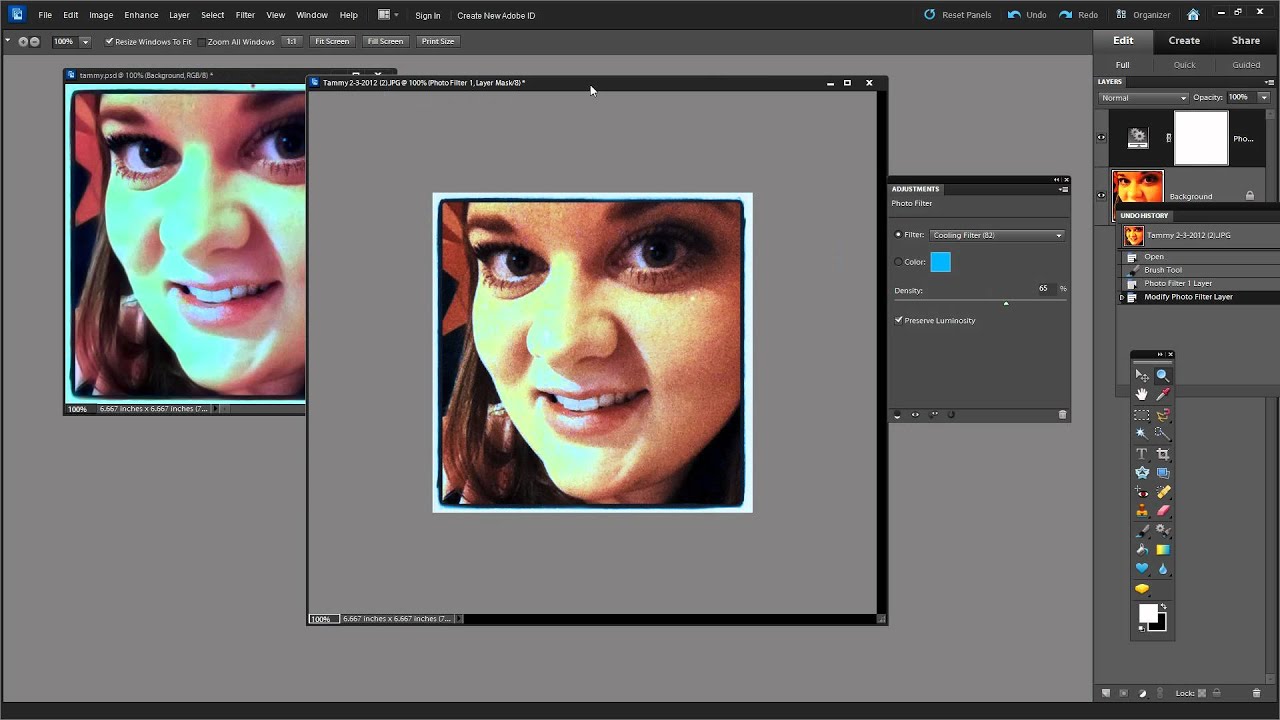
Step-by-Step Guide to Remove Filter from Photo with Photoshop
- Open the Photo in Photoshop: If the image has adjustment layers or smart filters applied, these can be removed directly from the Layers panel.
- Check for Adjustment Layers: If the photo includes layers like "Color Balance," "Hue/Saturation," or "Photo Filter," you can disable or delete these layers to revert to the original look.
- Use Camera Raw Filter (If Applicable): Go to
Filter > Camera Raw Filter, and manually reduce contrast, vibrance, clarity, or other adjustments that look like part of the filter. - Try the History Panel: If you're working with your own file and the edit history is available, simply step back to a point before the filter was applied.
- Color Match Tool (for Non-Editable Photos): If you're trying to remove filter from photo where no layers are available (e.g. a flattened JPEG), use the "Match Color" tool to restore a more natural tone by referencing an unfiltered image.
While Photoshop can’t always perfectly remove a filter from a photo—especially if the changes are baked in—it gives you a high level of control. So, can you remove a filter from a photo? With Photoshop, the answer is often yes—at least to a significant extent.
Part 7. Expert Tips to Remove Photo Filters Effectively
If you're dealing with images affected by unwanted filters and wondering how to remove filter from photo without ruining quality, here are a few tips that work across editing tools—from Photoshop to online editors:
- Work With the Original File: Always try to edit the original photo file before any filters were applied. This makes it easier to reverse edits.
- Use Selective Adjustments: If the filter made the image too warm or cool, selectively adjust temperature, contrast, or saturation rather than applying a blanket change.
- Compare with Unfiltered Reference: Having a reference of the unfiltered image can guide your edits and help restore natural tones.
- Use Dehaze and Auto Tone: Some filters add haze or tint. The “Dehaze” tool in apps like Lightroom or Photoshop can be useful in these cases.
- Try AI-Based Tools: Modern AI photo editors can automatically detect and adjust over-filtered images. If you’re unsure how to remove a filter from a photo manually, this is a beginner-friendly solution.
Bonus Tip: How to Remove Unwanted Stickers Afetr Removing Filter from Photo
After you remove filters from your photos, you might still notice some leftover elements like stickers, emojis, or other decorations. Standard AI filter removers are designed mainly for filter removal, so they often cannot handle these additional items. For these cases, a more advanced tool like HitPaw Watermark Remover is highly recommended. This AI-powered tool can automatically detect and remove not only stickers, emojis, and memes, but also other unwanted elements such as dates, timestamps, or even people from your photos. Using HitPaw ensures that your images are fully clean and natural after filter removal.
Features:
- AI detection — automatically identifies stickers, emojis, memes, and other unwanted elements in photos
- Remove anything from photos — erase emojis, stickers, dates, timestamps, and unwanted objects seamlessly
- Flexible selection tools — brush, lasso, and rectangle selection allow precise removal of any element
- Real-time preview — see the removal effect instantly before saving your photo
- Supports images & videos — clean both photos and video frames efficiently
- Cross-platform — available on Mac and Windows for flexible editing
Steps to Remove Unwanted Objects Afetr Removing Filter from Photo
Step 1:Download, install, and launch HitPaw on your device. Tap the home page to import the image you wish to remove objects or watermarks from.

Step 2:Choose the elements with the most suitable selection tool. HitPaw offers the Polygonal Lasso Tool and Marquee Tool, too. AI Model is the default choice.

Step 3:Once the model is final, tap Preview and the tool will begin working using AI.

Step 4:When done, click Export to save it. Users can click the Settings icon to set path to save images on the device.

Conclusion
In conclusion, we’ve explored how to remove filters from photos on various platforms—Snapchat, Instagram, iPhone, and even from photos edited by others. Whether you’re restoring an original image or clearing away unwanted effects, filters, stickers, or emojis, the right tool makes all the difference. HitPaw Watermark Remover is your go-to solution for effortlessly erasing any unwanted elements and bringing your photos back to their natural look—no editing experience needed.




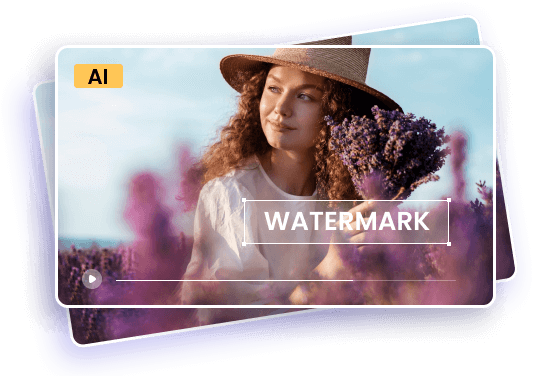
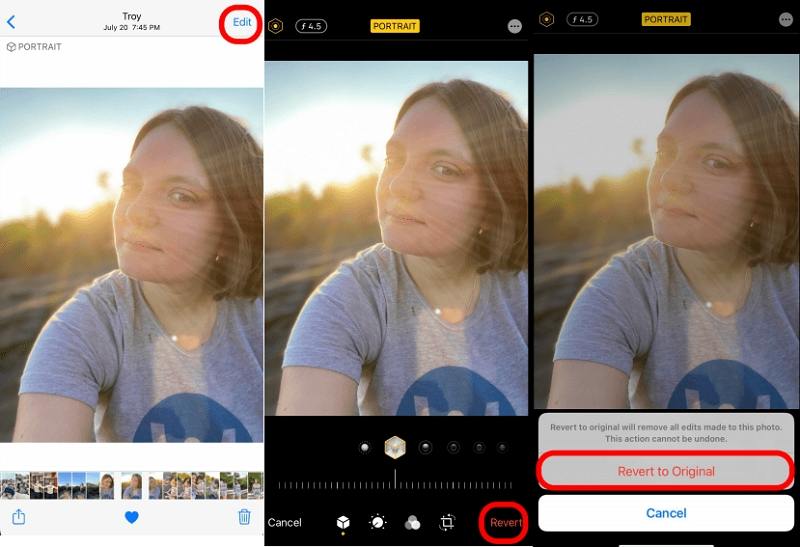









 HitPaw Univd (Video Converter)
HitPaw Univd (Video Converter)  HitPaw VikPea (Video Enhancer)
HitPaw VikPea (Video Enhancer)

Share this article:
Select the product rating:
Daniel Walker
Editor-in-Chief
This post was written by Editor Daniel Walker whose passion lies in bridging the gap between cutting-edge technology and everyday creativity. The content he created inspires audience to embrace digital tools confidently.
View all ArticlesLeave a Comment
Create your review for HitPaw articles