Top 9 Ways to Convert FLV to MP4 with VLC
Converting FLV to MP4 with VLC is an effective way to ensure compatibility across various devices and platforms. VLC Media Player, renowned for its versatility, provides a straightforward method for this conversion. This guide presents the top 9 ways to convert FLV to MP4 using VLC, covering step-by-step instructions, tips, and alternative methods to optimize your media files effortlessly. Enhance your video experience with these practical solutions.
Part 1. Detailed Instructions to Convert FLV to MP4 with VLC
Converting FLV to MP4 using VLC Media Player is a straightforward process that allows you to play your videos on various devices and platforms. VLC, known for its powerful media capabilities, simplifies this conversion with just a few steps. Here’s a detailed guide to help you convert your FLV files to MP4 using VLC.
Step-by-Step Instructions
-
Open VLC Media Player: Launch VLC Media Player on your computer. If you don't have it installed, download and install the latest version from the official VLC website.
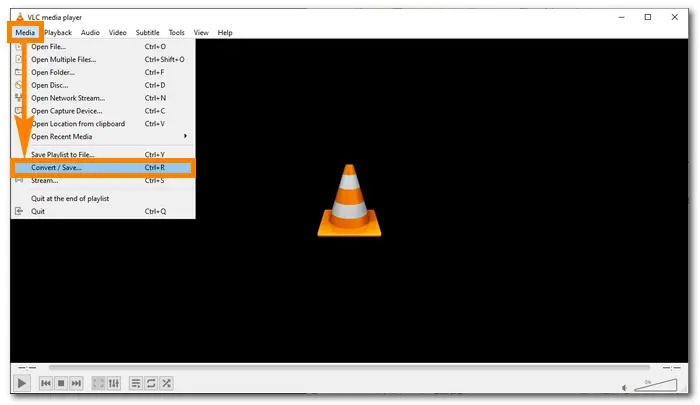
-
Access the Convert/Save Feature: Click on the "Media" menu in the top-left corner of the window and select "Convert/Save" from the dropdown menu. Alternatively, you can press Ctrl + R on your keyboard.
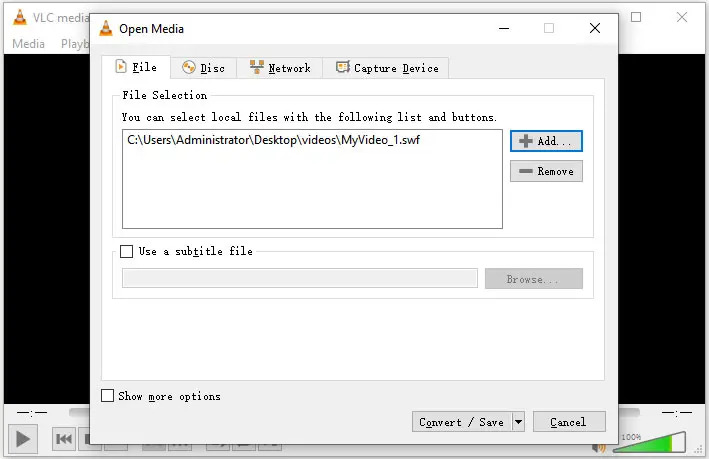
-
Add FLV File: In the "Open Media" window, click on the "Add" button to browse and select the FLV file you want to convert. After selecting the file, click on the "Convert/Save" button at the bottom.
-
Choose the Conversion Settings: In the "Convert" window, choose the destination file location and name. Click on the "Browse" button to select where you want to save the converted MP4 file.
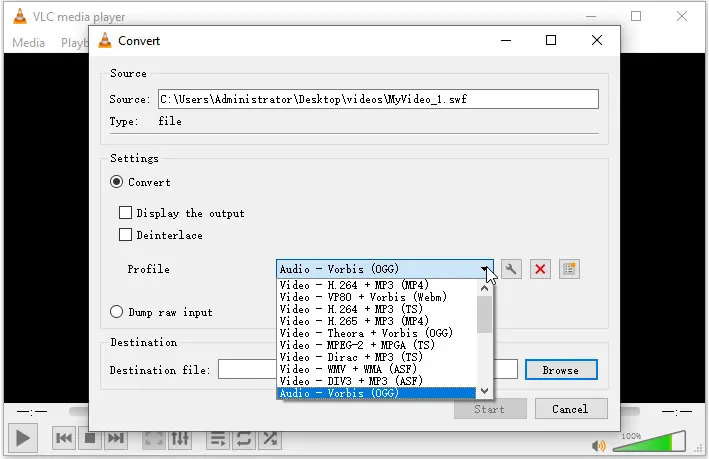
-
Select the Profile: Under the "Profile" dropdown, select "Video - H.264 + MP3 (MP4)". This setting ensures your video is converted to the MP4 format with H.264 video codec and MP3 audio codec.
-
Start the Conversion: Click on the "Start" button to begin the conversion process. VLC will now convert your FLV file to MP4. The progress bar will indicate the status of the conversion.
-
Verify the Converted File: Once the conversion is complete, navigate to the destination folder you selected earlier to find your newly converted MP4 file. Play the file to ensure the conversion was successful.
By following these steps, you can easily convert FLV to MP4 using VLC Media Player.
Part 2. Best Alternative Tool to FLV to MP4 with VLC
While VLC Media Player is a great tool for converting FLV to MP4, an even more efficient and user-friendly alternative is HitPaw Univd (HitPaw Video Converter). This versatile software simplifies the conversion process, offering a wide array of features that cater to various multimedia needs.
Why Choose HitPaw Univd
- User-Friendly Interface: The intuitive design makes it easy for anyone to convert files without technical knowledge.
- High-Speed Conversion: Takes advantage of advanced hardware acceleration for fast and efficient conversions.
- Batch Conversion: Allows you to convert multiple files simultaneously, saving time and effort.
- High-Quality Output: Ensures that the converted files retain their original quality.
- Wide Format Support: Supports numerous video and audio formats, making it a versatile tool for various conversion needs.
Steps to Convert FLV to MP4 with HitPaw Univd
-
Download and Install HitPaw Univd: Visit the HitPaw Univd website, download the software, and install it on your computer.
-
Add FLV Files: Open HitPaw Univd and click on the "Add Files" button to import your FLV files. You can also drag and drop the files directly into the interface.

-
Select MP4 as the Output Format: Click on the "Convert all to" dropdown menu, navigate to the "Video" tab, and select "MP4" as the output format.

-
Start the Conversion: Click on the "Convert" button to start the conversion process. You can monitor the progress and see the estimated time for completion.

Part 3. Available 6 Apps to Convert FLV to MP4
Converting FLV to MP4 is a common requirement for many users who want to play their videos on various devices. Here are six apps for iOS and Android that can help you with this task, each with its own set of features, pros, and cons.
1. Convert FLV to MP4 iOS
1. Video Converter
Video Converter is a versatile app for iOS that supports a wide range of formats, including FLV and MP4. It features a user-friendly interface and fast conversion speeds, making it ideal for quick and easy video conversions on your iPhone or iPad.

Pros:
- User-friendly interface: The app's simple design ensures easy navigation and operation.
- Supports a wide range of formats: Convert not just FLV to MP4, but also many other formats, ensuring versatility.
- Fast conversion speed: Efficiently converts videos without long wait times, saving you time.
Cons:
- Limited features in the free version: Some advanced features require in-app purchases, limiting the free version's functionality.
2. iConv
iConv is a powerful conversion app for iOS that handles various video and audio formats. It supports batch conversion, allowing you to convert multiple files simultaneously. Additionally, iConv offers file compression features, making it a comprehensive tool for managing multimedia files on the go.

Pros:
- Batch conversion capability: Convert multiple files at once, increasing efficiency and convenience.
- Supports various video and audio formats: Ensures that you can work with a wide array of file types.
- Allows file compression: Helps in reducing file sizes without compromising quality, ideal for storage and sharing.
Cons:
- Occasional ads in the free version: Ads can be intrusive and disrupt the user experience, particularly in the free version.
3. PlayerXtreme Media Player
PlayerXtreme Media Player is not only a robust media player but also an excellent conversion tool for iOS. It supports high-quality playback and conversion of various formats, including FLV to MP4. The app also allows for easy file management and streaming from network devices, making it a versatile choice for media enthusiasts.
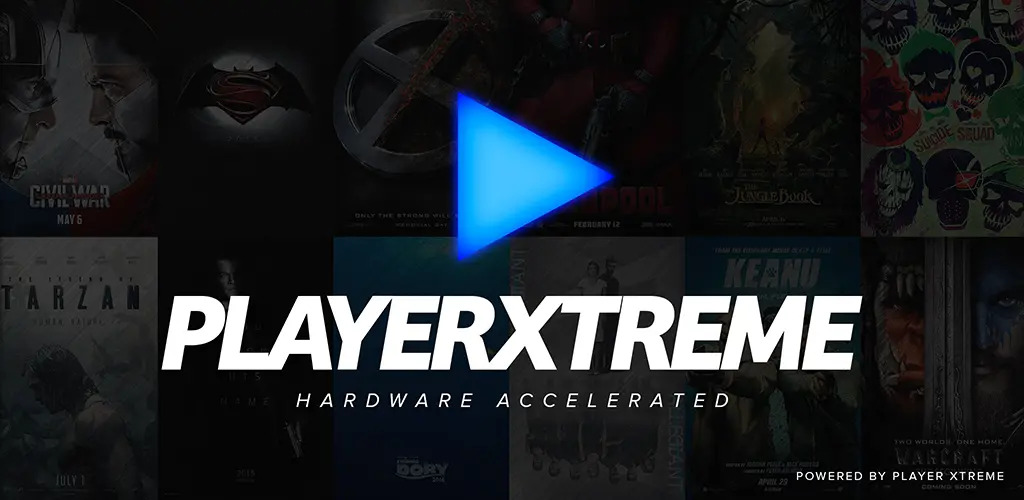
Pros:
- High-quality playback and conversion: Maintains video and audio quality during playback and conversion processes.
- Easy file management: Organize your media files effortlessly within the app.
- Supports streaming from network devices: Stream media directly from your network storage, enhancing convenience.
Cons:
- Requires in-app purchases for advanced features: Some functionalities are locked behind a paywall, limiting access to all features without purchase.
2. Convert FLV to MP4 Android
1. Video Converter Compressor
Video Converter Compressor is a powerful app for Android that allows users to convert FLV to MP4 with ease. It boasts a simple and intuitive interface, making it accessible for all users. The app supports batch processing, allowing you to convert multiple files simultaneously.

Pros:
- Simple and intuitive interface: Easy to navigate, making the conversion process straightforward even for beginners.
- Supports batch processing: Convert multiple files at once, saving time and effort.
- Fast conversion speed: Quickly converts videos, minimizing waiting time.
Cons:
- Contains ads: The presence of ads can be distracting and disrupt the user experience.
2. VidCompact
VidCompact is a lightweight and user-friendly app for Android that supports converting FLV to MP4. In addition to conversion, it offers basic video editing tools, making it a versatile tool for video management. Its interface is designed for quick and easy use.

Pros:
- Lightweight and easy to use: The app is not resource-intensive, ensuring smooth performance on most devices.
- Supports a variety of video formats: Besides FLV and MP4, it supports numerous other formats.
- Includes video editing tools: Provides basic editing features like trimming and cropping, enhancing its functionality.
Cons:
- Watermark on output videos in the free version: The free version adds a watermark to the converted videos, which can be removed by purchasing the premium version.
3. Media Converter
Media Converter is a robust app for Android that allows users to convert FLV to MP4 effortlessly. It supports a wide range of video and audio formats, ensuring versatility in conversion tasks. The app also allows audio extraction from videos.
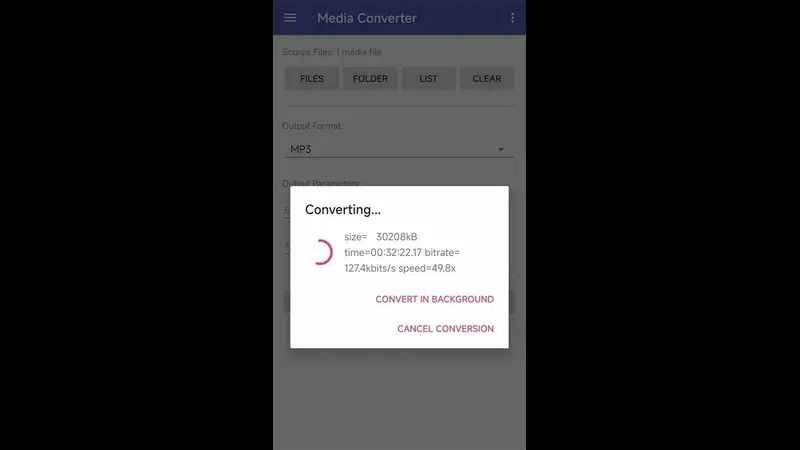
Pros:
- Wide format support: Convert between various video and audio formats, offering great flexibility.
- Allows audio extraction from videos: Extract audio tracks from your video files easily.
- High-quality output: Ensures that the converted files retain their original quality.
Cons:
- Outdated interface design: The user interface appears old-fashioned and could use an update to improve user experience.
Conclusion
Converting FLV to MP4 can be easily accomplished using various apps available for iOS and Android. Each app offers unique features, but for a more robust and efficient solution, HitPaw Univd stands out with its high-speed conversion, user-friendly interface, and high-quality output. Whether you're converting for personal or professional use, HitPaw Univd is a reliable choice to meet all your multimedia needs.






 HitPaw VikPea (Video Enhancer)
HitPaw VikPea (Video Enhancer) HitPaw Watermark Remover
HitPaw Watermark Remover 

Share this article:
Select the product rating:
Daniel Walker
Editor-in-Chief
This post was written by Editor Daniel Walker whose passion lies in bridging the gap between cutting-edge technology and everyday creativity. The content he created inspires audience to embrace digital tools confidently.
View all ArticlesLeave a Comment
Create your review for HitPaw articles