3 Best Ways To Turn Live Photos Into Video With Ease
The use of media content, in particular photos, has increased dramatically in this decade. This has mostly improved with the innovations brought by the smartphone industry. Live Photos, a feature available on top-rated smartphones has been recognized as a great way to take pictures while displaying the idea behind them.
iPhone users consistently use live photos while capturing content; however, there are a few users who look to convert those photos to videos. In this guide, learn how to turn Live Photos into videos using the proper methods.
Part 1: What is a Live Photo?
Photos serve as the primary and most appealing source of social media content. This content creation has been shifted to live photos rather than static blurry photos. The recording of a few seconds of action before and after you take the photo is a live photo. When you look at it, you'll see a small animation of 1.5 seconds, like an energetic GIF.
Live Photo’s extra movement adds depth to your photos, enriching storytelling and making the viewing experience more immersive and engaging. Hence, you have a captivating way to revisit your memories with motion and sound.
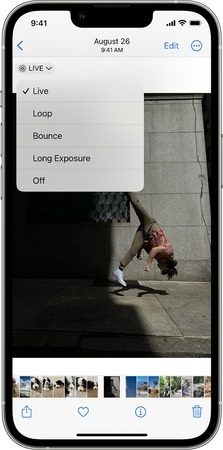
Part 2. How to Turn Live Photo into Video on iPhone in Easy Steps
In the digital network, smartphones have made it simpler to capture photos. Converting your live photos into a video can be more compatible across social media platforms to drive engagement. Here's a simple guide explaining how to save live photos as a video in 3 simple steps:
-
Step 1: Turning your live photos into a video can differ slightly based on your iOS version. Anyhow, go to the Albums in the Photos application. Clicking on the “Live Photos” section drags a user to the gallery that shows only the live photos on your iOS device.

-
Step 2: Your selected live photo will open on your screen and need to be converted to a video. An option "More" appears in three dots on the top right corner of your display. This opens a drop-down menu of options that can be processed on the selected live photo. Select the "Save as Video" option to save your live photo as a video in your iPhone's gallery.

Part 3. How to Convert Live Photo into Video with the Best AI Video Editor
Videos can be more powerful in winning an audience on social media. In this regard, you can search for many platforms that enable you to turn your live photo into a video. Coming to the best alternative, HitPaw Edimakor is an offline AI-integrated software that allows you to enhance and convert live photos into video.
It offers an AI Video Generator that creates related scripts for your video with various editing templates to enhance the creative part of the user. Edimakor’s text-to-speech feature can also be used to generate auto-subtitles in 16 languages to engage wider audiences. It is powered by Giphy, Unsplash, and Pixabay to provide a stock library for making professional video content.
Step-By-Step Instructions on How To Convert Live Photos into Videos
For users seeking an effective way how to convert live photos into videos, provided below is a step-by-step guide showing how Edimakor makes it possible:
-
Step 1. Create a New Project on HitPaw Edimakor
Launch HitPaw Edimakor on your computer and proceed by selecting the Create a video button to initiate a new project. This leads you to the editing window where you need to import your live photos. Select the Import Files button to browse the live photos transferred from your iPhone to the computer for video conversion.

-
Step 2. Add Live Photos and Make Edits
As soon as the images are imported, drag them to the timeline in the appropriate order you want to set up the video. The aligned images can be easily exported as video files from Edimakor. However, if you want to make other edits to your images to be converted as a video, use the sections of Effects, Filters, Stickers, Transition, and Text to make proper edits.

-
Step 3. Export Finalized Video Files
After completing all edits, continue to the Export button on the top-right section of the screen to conclude the editing process. Set the export parameters and save your file on your computer by clicking Export.

Part 4. How to Make Live Photos into Video Online with an Online Video Editor
While HitPaw Edimakor can provide exclusive video editing features for users, some people look for quick operations. In this case, online video editors such as Canva can serve the requirements of making live photos into video. This unique platform offers extensive media creation features and options for putting your photos in motion. To learn how to turn a live photo into a video, follow the step-by-step process of using Canva:
-
Step 1: Successfully access the online photo-to-video feature Canva offers on your browser. Click the Convert photo to video button to start editing across Canva's editing interface.

-
Step 2: After discovering yourself on the editing interface, continue into the Uploads section on the left and select the Upload files button to add your live photos.

-
Step 3: You can add frames to your video from the timeline section by clicking + to add more images. Adjust your images by animating and editing photos according to your requirements. Once done, click the Share button and proceed to the Download option to download the finalized video from live photos.

Part 5. FAQs About Live Photos You Want to Know
Q1. Why can't I save a live photo as a video?
A1. If you cannot save a live photo as a video, there is a chance that the photo has live effects. These effects prevent users from saving their photos as video files.
Q2. What is the shortcut to save a live photo as a video?
A2. No absolute shortcut is available to save live photos as a video on your iPhone. To convert live photos into video, navigate to the image in the Photos app of your iPhone and access the right option.
Q3. How do I turn a live photo into a still?
A3. To turn a live photo into a still photo, you can simply take a screenshot of the live photo. This saves the still photo of the live photo without any specific settings.
Conclusion
To wrap up, live photos can be converted into videos to generate a masterpiece of content. Instead of going for long recordings, such highlights can also be used to create proper video slideshows. While searching for the best tools, go for the HitPaw Edimakor to learn how to make live photos a video for seamless editing.



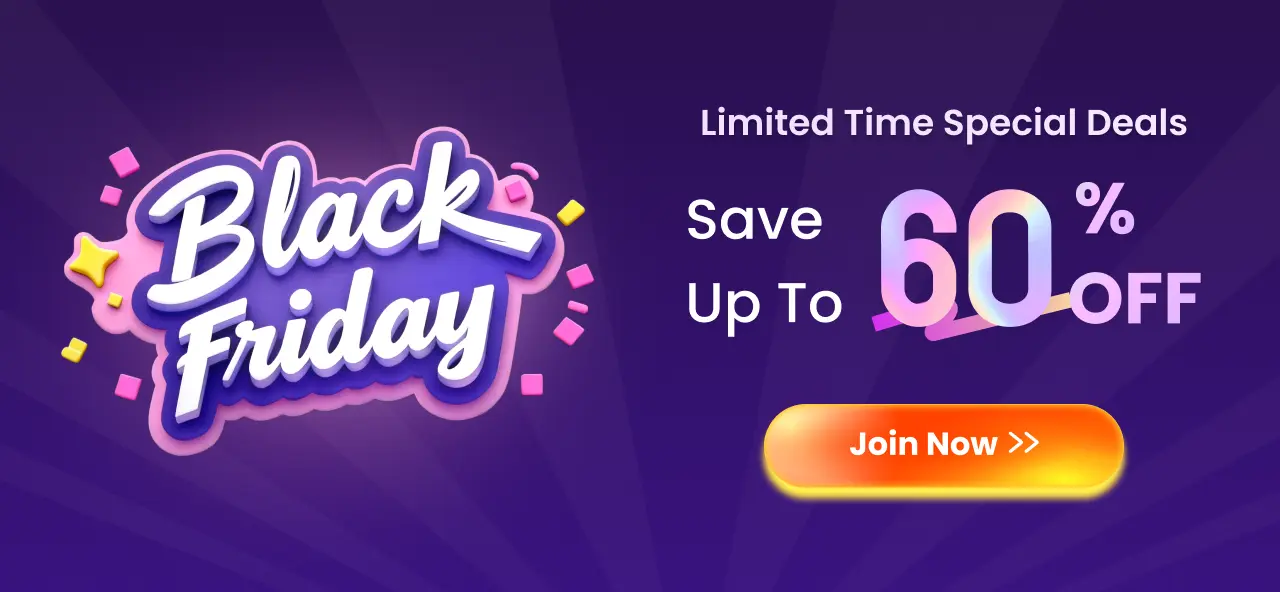

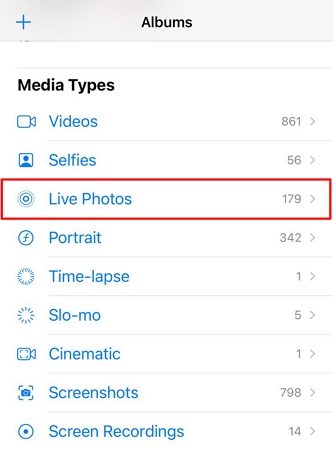
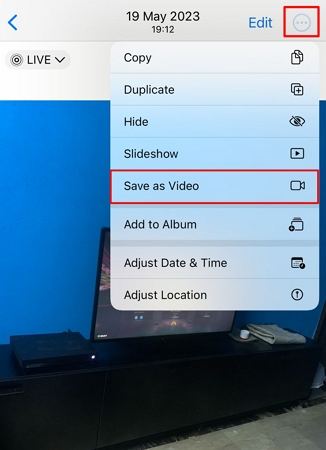




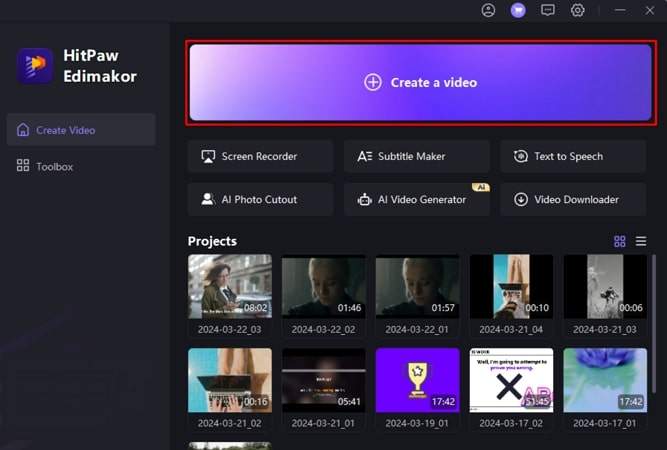
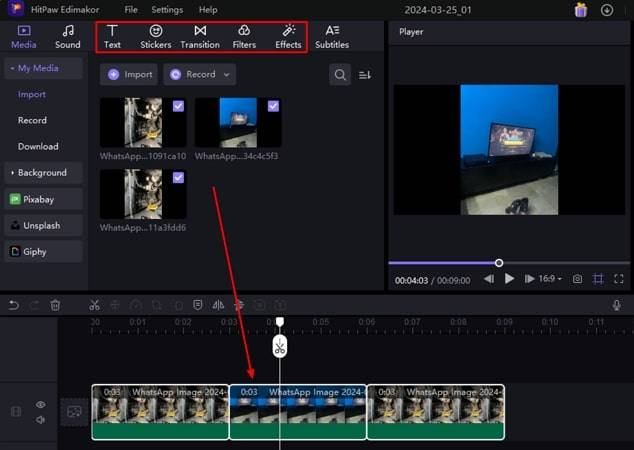
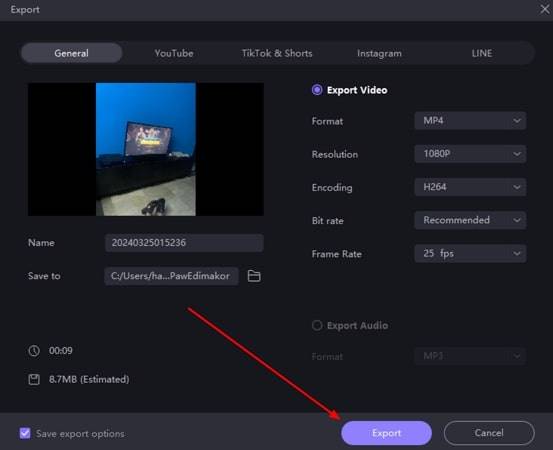
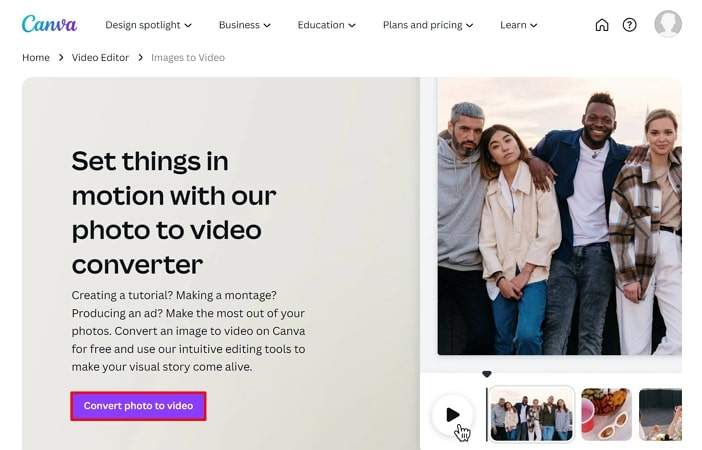
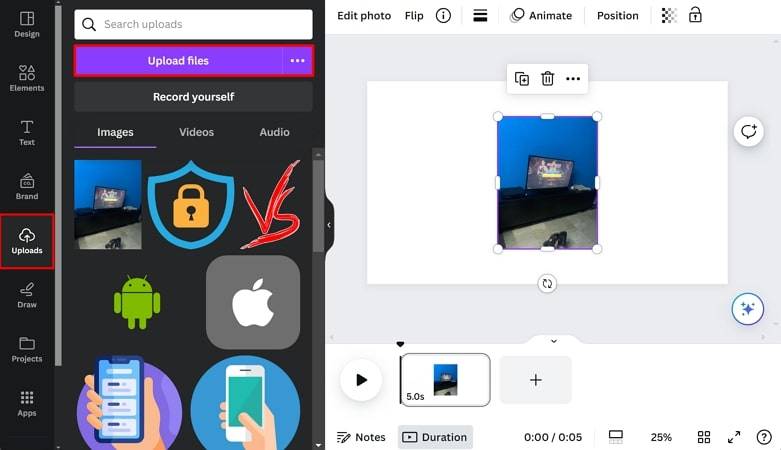
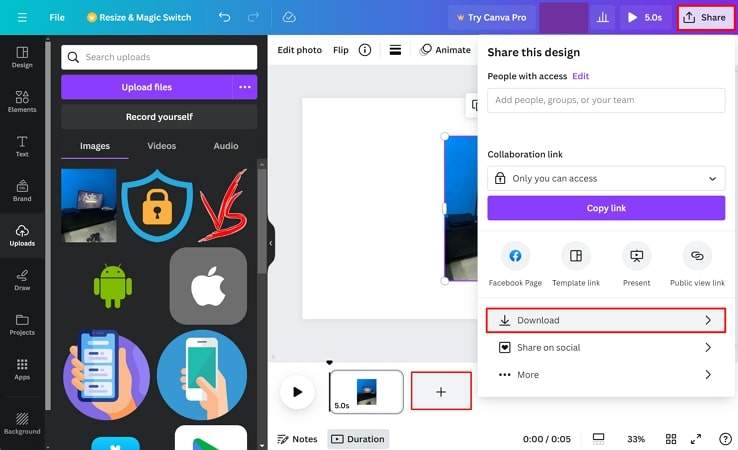
 HitPaw Univd (Video Converter)
HitPaw Univd (Video Converter)  HitPaw Screen Recorder
HitPaw Screen Recorder HitPaw VikPea (Video Enhancer)
HitPaw VikPea (Video Enhancer)
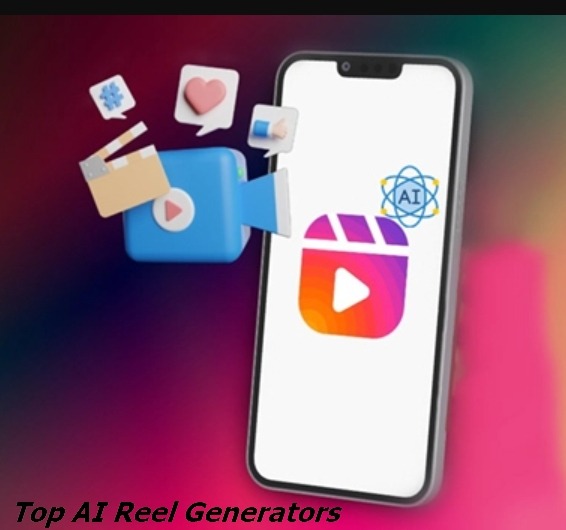
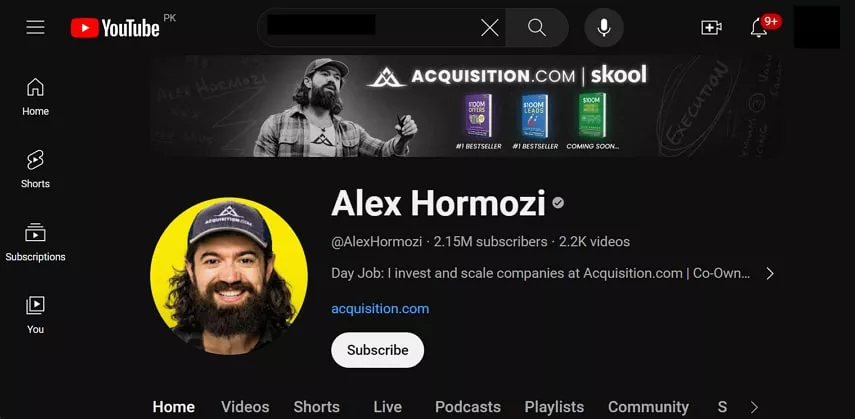

Share this article:
Select the product rating:
Daniel Walker
Editor-in-Chief
This post was written by Editor Daniel Walker whose passion lies in bridging the gap between cutting-edge technology and everyday creativity. The content he created inspires audience to embrace digital tools confidently.
View all ArticlesLeave a Comment
Create your review for HitPaw articles