2025 Guide to the 4 Best Twitter Video Tools You Must Try
Videos have become the king of engagement on Twitter (now known as X), a platform for fast-paced interactions and concise content. However, creating videos that capture attention and convey your message effectively within a limited time can be challenging. However, Twitter video tools can enhance your video quality and optimize your content for Twitter's format. But how to find the right tool? This guide will walk you through the important features of a Twitter video tool and introduce four top options to enhance your content creation game.
Part 1: Three Essential Features of Great Twitter Video Tools
When selecting a Twitter videos tool, consider several features that can make your videos unique in a crowded feed. Here are the top three:
1. Format optimization
MP4 (H.264 format) with AAC audio is recommended for Twitter; however, MOV is also supported. A great Twitter videos tool helps convert your content into the ideal format, preserving quality while avoiding upload errors.
2. File size compression
Twitter imposes a video size limit of 512MB with a 25 Mbps bitrate and 40 FPS. However, the maximum video length is 2 minutes and 20 seconds. A reliable Twitter video tool can compress videos without losing quality, ensuring faster uploads and less data consumption.
3. Editing capabilities
From trimming, cropping, and adding text to applying filters and transitions, powerful editing features allow you to customize content for maximum engagement. The best Twitter tool video can empower you to make compelling, scroll-stopping content with minimal effort.
Part 2: Best 4 Twitter Video Conversion & Editing Tools
Now, let's explore four leading Twitter video tools that combine conversion and editing in one package.
1. HitPaw Univd - All-in-One Video Converter
HitPaw Univd (HitPaw Video Converter) stands out as an all-in-one Twitter video tool ideal for beginners and professionals alike. This powerful software offers video conversion, compression, and editing features, all in a user-friendly interface. It supports various file formats and processes files at super-fast speed. You can access different presets for smartphones, tablets, and more. It also lets you refine the videos, such as cutting, trimming, cropping, rotating, stabilizing, etc., to refine the video.
Main Features:
- Support converting audio and videos to over 1000 file formats
- Convert different videos simultaneously to save time and work
- Adjust the video frame rate, bitrate, encoder, and other parameters
- Help you merge video, change volume and speed, add filters, etc.
- Offer a built-in media player to play back video or audio files
Steps of Editing Videos using HitPaw Univd:
Step 1. Open Video EditorFirst, download and complete the installation. Then, launch the software and navigate to its "Editor" section.

Step 2. Cut Video
Next, choose the "Cut" tool and drag the play head to where you want to cut. Click the scissors icon to shorten the video length. You can also checkmark the "Merge into one file" box.

Step 3. Crop and Rotate
You can choose the "Crop & Rotate" tool to select the aspect ratio, rotate clockwise or anticlockwise, adjust speed or volume, and add watermarks or filters.

Step 4. Export Output
Lastly, you can confirm the changes, choose the output formats, pick the destination folder, and press the "Export" tab. That's it!

Advantages:
- Simple and intuitive interface
- Fast processing with high-quality output
- Wide range of editing and conversion features
- The free version includes a watermark
- Advanced features are locked behind a paywall
2. Canva
Canva is a versatile design platform that helps you create simple videos for social media graphics, animations, and movies. With its ready-made templates and social media optimization features, it also simplifies video editing for Twitter. You can trim clips, add text, and export Twitter-ready videos without advanced skills. Here are the steps to use it:
Step 1. Open the Canva app or website on your browser and select a "Twitter Video" template.
Step 2. Now, upload your video or use any from the stock media. You can use the editor to trim and add music, transitions, and text.
Step 3. Lastly, press "Share"> "Download," select the desired format under "File Type," and hit "Download." All done!
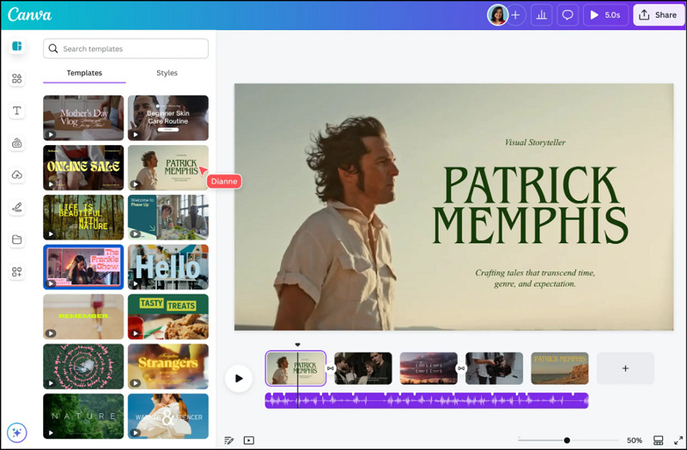
Advantages:
- Beginner-friendly
- Tons of free templates
- Drag and drop interface
- Lack of advanced editing tools
- Watermark on some free features
3. CapCut
CapCut is a powerful, user-friendly application that offers a full suite of editing tools ideal for creating short, high-quality, engaging videos and graphics for Twitter or other platforms. You can effortlessly trim, enhance, and stylize your videos using preset templates, text animations, trending audio, and speed control functions. Let's comply with the given steps:
Step 1. Launch CapCut, tap "New Project," and select your desired video.
Step 2. Now, trim, split, and adjust the video. You can add text, stickers, transitions, etc.
Step 3. Next, press the "Export" button, select the resolution, export your video or post it directly on Twitter. That's all!
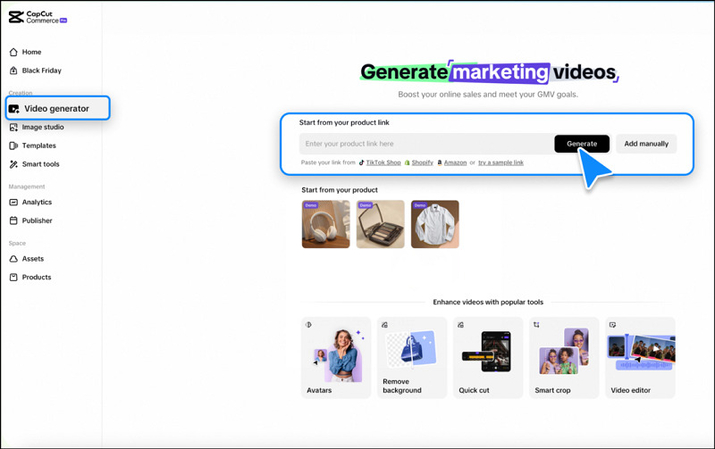
Advantages:
- Work on mobile and desktop
- Free to use and easy to navigate
- Built-in effects and filters
- Limited export options
- Slow on older devices
4. InShot
InShot is a mobile video editor perfect for creating quick, on-the-go Twitter content. It offers easy trimming, cropping, resizing options, filters, text, and music overlays. With its intuitive interface and direct social media exports, this app simplifies quickly polishing and posting high-quality Twitter videos. Here is a tutorial on how to use InShot:
Step 1. Install and open the InShot app on your phone.
Step 2. Now, trim, crop, resize the video, and add music or text.
Step 3. Finally, you can export it or directly post it on Twitter. All done!
Advantages:- Speed up and slow down videos
- Fast video editing and export
- No watermark on the free plan
- Export quality is limited for free
- Fewer features compared to desktop software
Part 3: How to Optimize Videos for Twitter
Before uploading any video on Twitter, you need to optimize it. Here are some tips to ensure your content reaches the right audience and drives engagement:
1. Design Ideal Video Length
Keep the video under 30 seconds for maximum retention. Twitter videos under this limit perform better and load faster.
2. Choose a Hashtag Related to the Videos
Always use relevant hashtags to reach a wider audience. Tools like RiteTag can suggest trending tags based on your video topic.
3. Select Proper Thumbnail
First impressions count, so choose a custom thumbnail highlighting your main message. Tools like Canva allow you to create an attractive image.
Part 4: FAQs about Twitter Video Tool
Q1. What's the best free Twitter video tool?
A1. Canva and InShot offer excellent free features. However, HitPaw Univd is the best solution as its free version also offers powerful editing and conversion functionalities.
Q2. Why won't my video upload to Twitter?
A2. Common factors that prevent videos from uploading on Twitter include the wrong video format, exceeding file size, large video length, high resolution, or an unstable internet connection.
Conclusion
Twitter is a fast-moving platform where eye-catching videos can differentiate between a viral hit and total invisibility. This post has provided various Twitter video tools; you can choose the one that best fits your demands. However, HitPaw Univd is highly recommended for its intuitive editing, format conversion, and optimization features. Give this all-in-one software a try and step up your Twitter game!










 HitPaw Edimakor
HitPaw Edimakor HitPaw VikPea (Video Enhancer)
HitPaw VikPea (Video Enhancer) HitPaw FotorPea
HitPaw FotorPea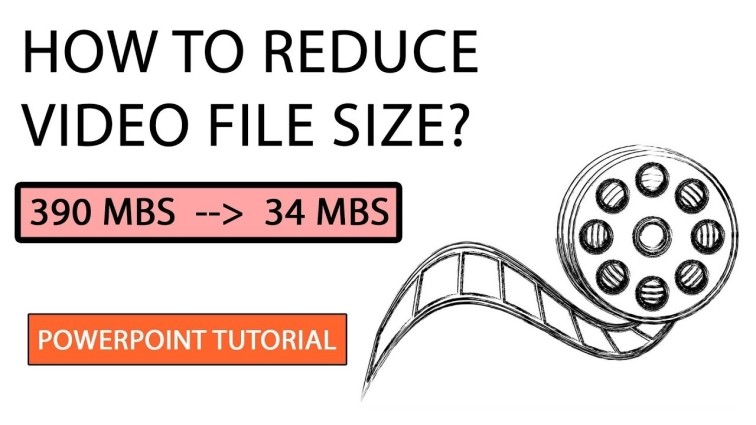

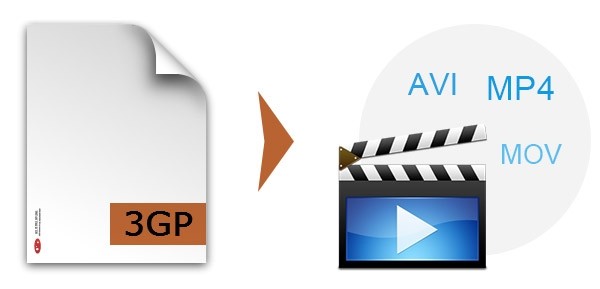

Share this article:
Select the product rating:
Daniel Walker
Editor-in-Chief
This post was written by Editor Daniel Walker whose passion lies in bridging the gap between cutting-edge technology and everyday creativity. The content he created inspires the audience to embrace digital tools confidently.
View all ArticlesLeave a Comment
Create your review for HitPaw articles