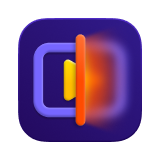Catalog
To ensure the best experience with HitPaw VikPea, it's important to verify that your system meets the minimum system requirements. For faster processing, higher output quality, and a better AI enhancement experience, we strongly recommend using a system that meets or exceeds the recommended specifications. Please refer to the details below for both Windows and Mac versions.
Minimum System Requirements
| For Windows | For Mac | |
|---|---|---|
| Supported OS | For Windows 11/10 | macOS 13 or higher |
| Processor (CPU) | Intel i3 or AMD RX 580 or higher | Intel/AMD processor from 2015 onward |
| Disk Space | 4GB or more | 8GB or more |
| System Memory (RAM) | 8GB or above | 4GB or more |
| Graphics Card (AMD) | Ryzen 3 | - |
| Graphics Card (Intel) | i3 | - |
| DirectX | Version: 12 | - |
| Display (Monitor) | 1366*768 or above | 1366*768 or above |
Recommended System Requirements
| For Windows | For Mac | |
|---|---|---|
| Supported OS | For Windows 11/10 64 bit | macOS 13 or higher |
| Processor (CPU) | Intel i5 or AMD Ryzen 5 | Apple M1 equivalent or above |
| Disk Space | 4GB or above free space | 8GB or above free space |
| System Memory (RAM) | 16GB or more | 16GB or above |
| Graphics Card (AMD) | RX5700 or higher | - |
| Graphics Card (NVIDIA) | RTX3060 or higher | - |
| OpenGL | 3.3 or above | 3.3 or above |
| DirectX | Version: 12 | - |
| Display (Monitor) | 1366*768 or above | 1366*768 or above |
How to Find Windows and Mac Computer Specifications?
For Windows Computer:
- Step 1. Click the Start menu to find the search bar or find the search bar next to the Windows key.
- Step 2. Enter "dxdiag" in the search bar and press Enter.
- Step 3. Run the DxDiag.exe tool, and then you can see the computer specifications of the windows computer.
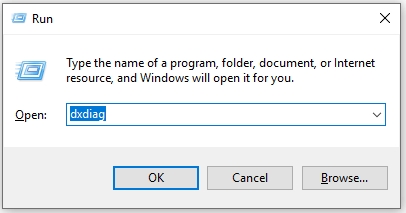
For Mac Computer:
- Step 1. Click the Apple icon on the top left of your computer screen.
- Step 2. Click "About this Mac".
- Step 3. You will find the computer specifications in the following appearing window.
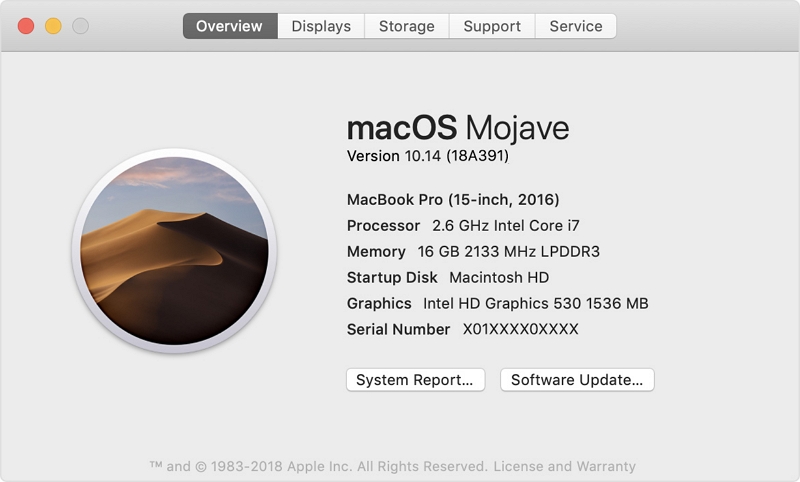
Supported Input & Output Video Formats
| Type | Formats |
|---|---|
| Imput | 3G2, 3GP, ASF, AVI, DivX, F4V, FLV, H261, H263, H264, HEVC, M4V, MKV, MOV, MP4, MPEG, MPEG4, MPG, MXF, OGV, RM, RMVB, WEBM, WMV, 3GP2, DMSM, DVDmedia, DVR-MS, MTS, TRP, TS, VOB, VRO, xvid, GIF |
| Output | MP4, MOV, MKV, M4V, AVI, GIF |
What is Virtual Memory and How to Enable it?
1. What is Virtual Memory?
Virtual memory is a technology for computer system memory management. When the memory is exhausted, the computer will automatically call the hard disk to act as memory, that is, allocate a part of the hard disk space to be used as memory to alleviate the problem of insufficient memory. It makes the application think that there is continuous available memory, but in fact, it is usually divided into multiple physical memory fragments, and some are temporarily stored on external disk storage.
2. How to Enable Virtual Memory?
- Step 1. Right-click "This PC" on the Windows desktop, and click "Properties" in the menu. In the window that appears select "Advanced System Settings"
- Step 2. Click Settings in the performance column of the Advanced tab, and then select the "Advanced" option in the "Performance Options", and the virtual memory column will appear below.
- Step 3. Click the "Change" button, and then the "Virtual Memory" setting dialog box will be opened.