6 Best Ways on How to Add Captions to YouTube Shorts (2024 Guide)
YouTube Shorts since its launch in the year 2021 has gained immense popularity and presently has more than 2 billion monthly users. This short-form video feature is popular among viewers, creators as well as businesses alike. Several methods are employed to make these shorts more accessible and engaging and adding captions is one of the most effective ways. So, if you too are in search of ways how to add captions to YouTube shorts, this will be an insightful article.
Part 1. How to Add Captions to YouTube Shorts on Windows/Mac
The best way to add captions quickly, easily, and effectively is to use professional software, and one of the best and most trusted we recommend is HitPaw Edimakor. This is a complete video editing software supporting AI-powered features. The software supports the feature to add captions to your videos automatically and additionally, these captions can also be customized.
Key features of HitPaw Edimakor
Windows and Mac-based video editing, recording, and converting tools.
Enables you to automatically add captions to your videos.
Option for customizing videos by changing font, size, color, and more.
Captions can also be added manually or by inserting a subtitle file.
AI-powered speech-to-text feature to add captions.
Offers a wide variety of sounds, effects, transitions, animations, and more to make videos more interesting.
Processed videos can be exported to different social media sites supporting different aspect ratios.
The steps on how to add captions on YouTube shorts using HitPaw Edimakor can be checked as below.
Step 1.Open HitPaw Edimakor software on your system and click on Subtitle Maker on the main homepage.

Step 2.Under the Media tab, click on the +Import Files to browse and add the video. The video now needs to be moved to the timeline below.


Step 3.Tap on the Subtitles option on the main menu at the top and choose Auto Subtitles from the left-side pane. Click on the Suto Subtitle button for the software to start recognizing the captions.

Step 4.The recognized subtitles will appear above the video in the timeline. To edit a particular subtitle, select it and customize it from the Text tab at the right-side window.

Step 5.When all settings are complete, tap on the Export button on the top-right, and from the pop-up window choose Export settings. Finally, the file can be saved by clicking on the Export button.

Part 2. How to Add Captions to YouTube Shorts with 5 Online Solutions
A lot of browser-based tools for adding captions are available as well and some of these popular online solutions can be checked as below.
1. HitPaw Online Video Editor
This is an online video editing tool by HitPaw that supports key editing tasks including adding subtitles manually. The interface of the software is simple and there are several styles to choose from.
Pros
- A free online tool for manually adding subtitles.
- Multiple captions can be added to the video
- Support styles for captions to choose from
- Choose to download the processed video or share its link.
Cons
- The free version does not support adding files of more than 20MB
- Files processed through the free version will have a watermark.
- No updates for the free version
The steps for adding on how to add captions in YouTube shorts using HitPaw Online Video Editor are as below.
Step 1.On your browser, open https://online.hitpaw.com/add-subtitle-to-video-online.html and click on the Add Subtitle Now button.

Step 2.Tap on Choose File to browse and add a YouTube short.

Step 3.Once the video is added, enter the desired caption under the space provided in the text tab. Choose the video portion for which the captions need to be added. Multiple captions can be added by clicking on the Add Subtitles button.Also, you can change the style using the Styles button.

Step 4.Click on the Save button when all captions are added. The software will start processing and adding captions to your videos. When done, choose to download the file or copy its link for sharing.

2. ZUBTITLE
Using this online editing tool subtitles can be easily and quickly added to videos automatically by transcribing the speech. The videos can also be resized, trimmed, and cropped.
Pros
- Free and simple to use online tool to add captions automatically
- Text styles of the captions can be edited
- Support to video editing features like trimming, resizing, and cropping
Cons
- You need to sign up for free to use the tool.
- Watermark logo on the free version files
- The free version allows processing only 2 videos per month
Using ZUBTITLE the captions can be added using the below steps
- Step 1.Open https://zubtitle.com/ create and sign up for a free account.
- Step 2.Browse and add the video files and let the tool recognize and add captions.
- Step 3.At the Text Editor tab, make desired changes to the recognized captions and also you can change styles using Text Styles.
- Step 4.Click on the Download button at the top-right corner when done.
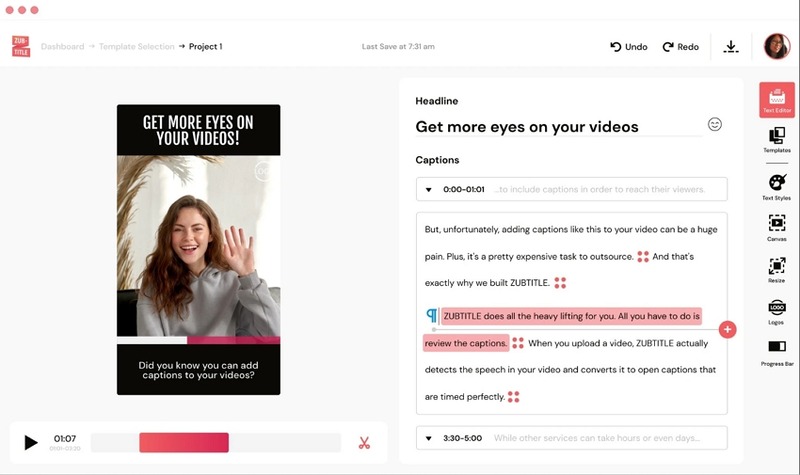
3. Vidyo
Using this browser-based tool, you can automatically add captions to your YouTube shorts. The tool allows adding YouTube links as well as videos.
Pros
- Free and simple online tool to automatically add captions
- Option to add a local video or add a YouTube video link
- Allows to change captions font, and color, add emoji, and also highlight specific words.
Cons
- Free sign-up is required to use the tool.
- The free version supports up to 720p rendering quality
- The free version allows only 75 minutes per month of file processing
Steps for how to add captions on YouTube shorts for Vidyo can be checked as below.
- Step 1.Open https://vidyo.ai/ on your browser and either add a YouTube video link or browse and add a video file.
- Step 2.Once the file is added, click on AI Subtitles from the main menu and the tool will start recognizing the captions.
- Step 3.Recognized captions can be customized and also you can edit your video if needed.
- Step 4.Choose to save and download your video.
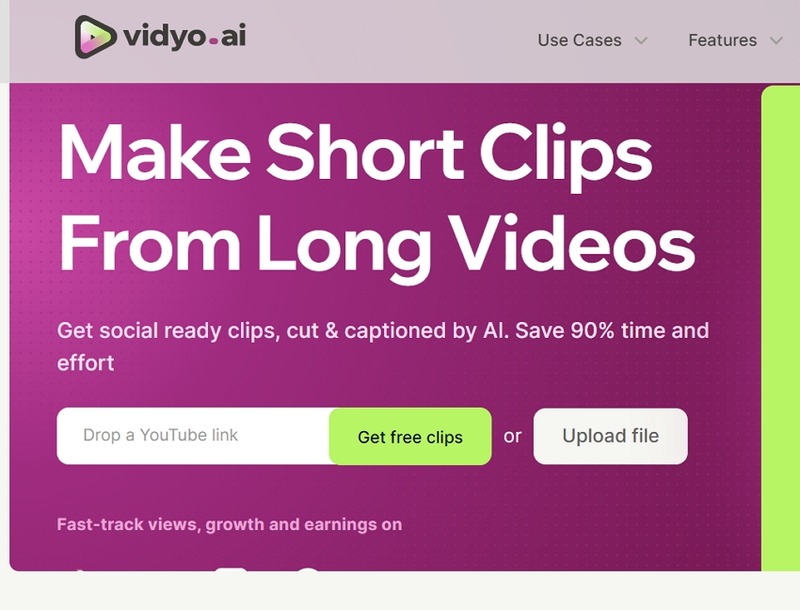
4. Captions. AI
This is another AI-powered tool that allows you to add captions to your YouTube shorts automatically. Audio from videos can be transformed into captions in just a click.
Pros
- AI-powered online tool to transform audio into captions
- Option to add a video or also record one
- Option to choose from 28 supported languages
- The font and tone of the captions can be customized
Cons
- Dependency on Internet connectivity
- You need to sign up with the tool
- Not many options for caption customization
Follow the steps below for how to add captions to a YouTube short using Captions.AI
- Step 1.Visit https://desktop.captions.ai/login and set up a free account.
- Step 2.Browse and import a video and let the tool automatically add captions.
- Step 3.Change the font and get other customizations done.
- Step 4.When processed, save the video by clicking on the Export button on the top-right corner.
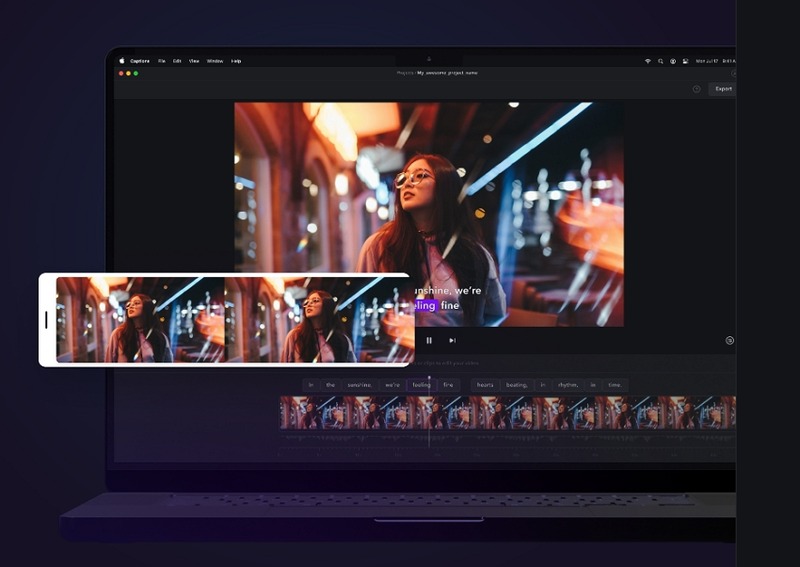
5. Clideo
Clideo is a popular online tool supporting a wide range of video editing tasks including caption adding. The tool is simple and quick to use and comes with a free as well as paid version.
Pros
- Online tool to add subtitles manually or using an SRT file
- Option to browse and add videos from the local system, Google Drive, Google Photos, or Dropbox.
- Allows editing subtitle font, color, placement, and more
- Processed video can be saved to cloud storage
Cons
- The auto Subtitle feature requires you to free-sign-up
- The free version comes with a watermark logo
- Caption customization options are limited
Step 1.Open https://clideo.com/add-subtitles-to-video and tap on + Choose file to add the video.

Step 2.Choose how you would want to add subtitles-Auto, Manually, or uploading an SRT file.

Step 3.Manually add the captions from the right-side window and also choose the video time where the captions need to be placed. Multiple subtitles can be added here. Also, you can choose from the available Styles.

Step 4.Click on the Export button at the bottom to save the file.

Part 3. Comparison Table Between These 6 Ways to Add Captions
Below we have compared the above 6 listed tools on several parameters.
| Features/Tool | HitPaw Edimakor | HitPaw Online Video Editor | ZUBTITLE | Vidyo | Caption.AI | Clideo |
|---|---|---|---|---|---|---|
| Desktop/Online | Desktop | Online | Online | Online | Online | Online Tool |
| Types of caption adding | Automatic, manual and by inserting subtitle files | Manual | Automatic | Automatic | Automatic | Automatic, Manually, and inserting SRT file |
| Caption customization | Yes, support a lot of customization options | Allows basic customization along with styles to choose from | Allows changing basic text style. | Yes support functions like changing font, style, color , adding emoji or highlighting specific word | Allows changing font and tone of the captions | Yes, allows changing color, font, style, and more |
| Video Editing task | Yes, support wide range of editing tools | Basic editing features supported | Support trimming, resizing, and cropping videos. | Come with templates and CutMagic feature | Yes support editing tasks like trimming, compressing and more. | Yes, basic video editing tasks supported |
| AI based features | Yes, support AI based functions like AI video generator, AI speech-to-text, AI text-to-speech, and more. | No support to AI based features | No AI supported fetaures | AI powered feature to add caption | Ai powered caption adding | No support to AI based tasks |
| Pricing | Free trail version with paid premium versions | Free basic version with paid plans as well. | Free tool with premium paid version | Free version with limitation that can be upgraded to paid plans | Freemium tool | Free and paid version both |
Part 4. FAQs on How to Add Captions to YouTube Shorts
Q1. How do I put a caption on a YouTube video?
A1. Captions can be placed on a YouTube video using a desktop or an online tool. HitPaw Edimakor is one of the excellent AI-powered tools that can get the task done efficiently.
Q2. How to write a good caption for YouTube shorts?
A2. Automatic caption-creating tools are a great way to write good captions for YouTube shorts. These tools transcribe the audio from the video to create appropriate captions. HitPaw Edimakor with its AI-powered features here works as an excellent choice.
Q3. How to turn off captions on YouTube shorts?
A3. The captions on YouTube shorts can be turned on or off from the cc button present at the bottom of the player. If captions are enabled, clicking on the cc button will turn it off.
Conclusion
So now you know best ways on how to add captions to YouTube shorts. Captions play an important role in increasing the reach, engagement, and accessibility of YouTube shorts. To add these captions in a hassle-free using a professional tool is the best solution and HitPaw Edimakor is one we recommend here. This versatile software can assist you in adding captions automatically, manually, or by inserting your choice of SRT files. Further, you can edit these captions and also perform other video editing tasks and get a professional-looking video.









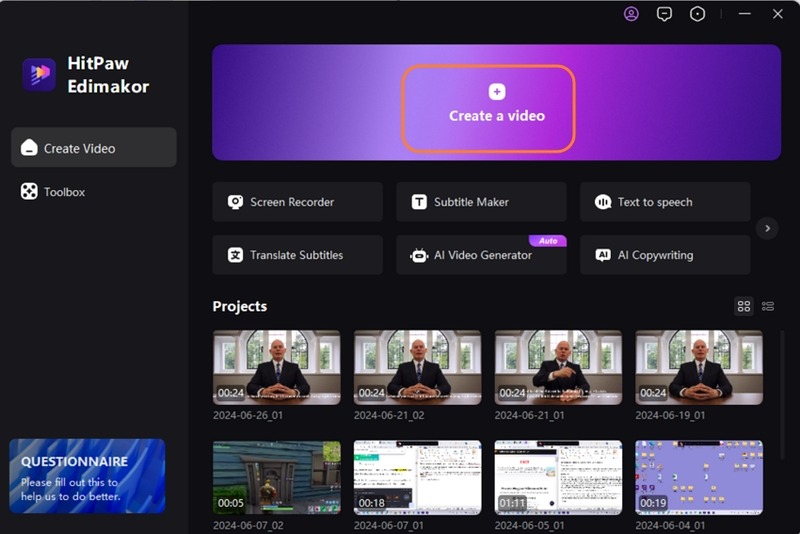
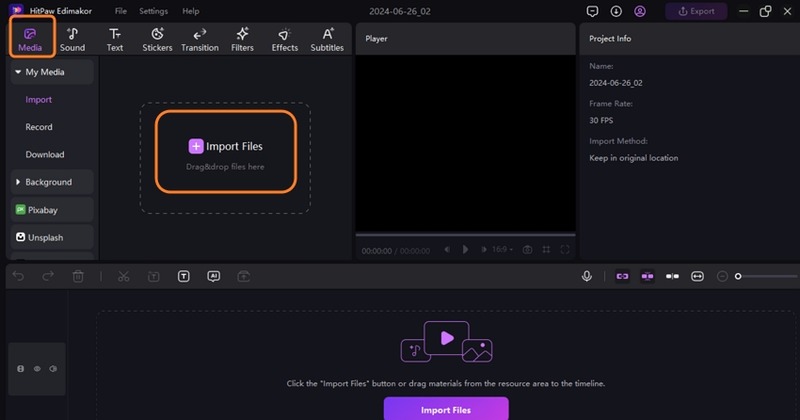
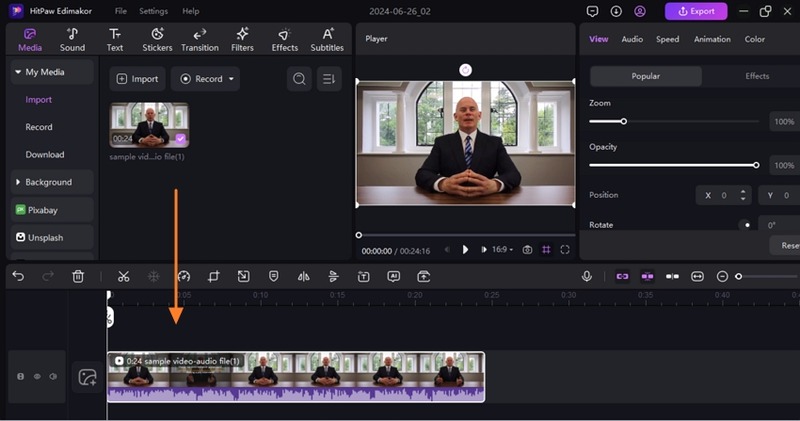
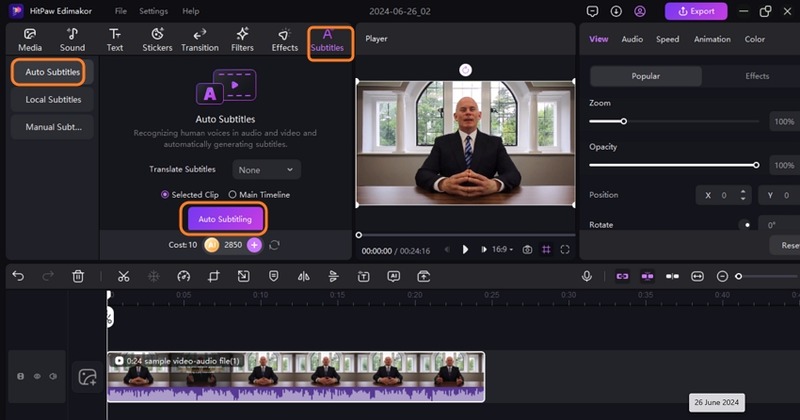
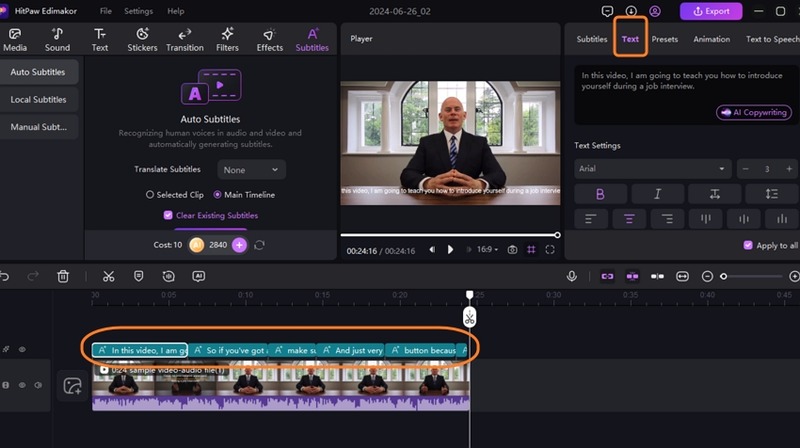
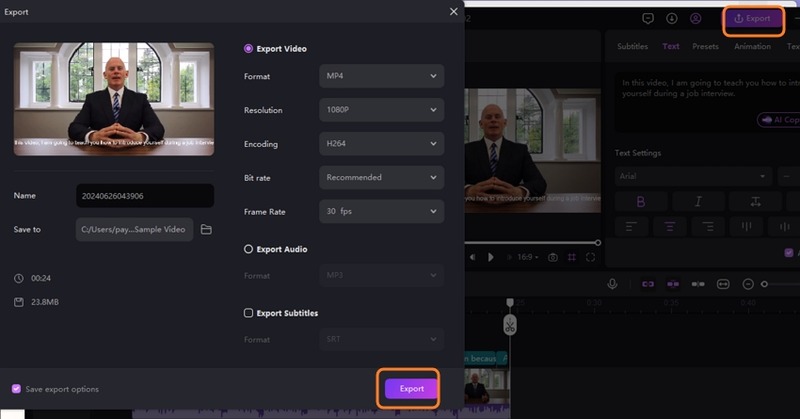
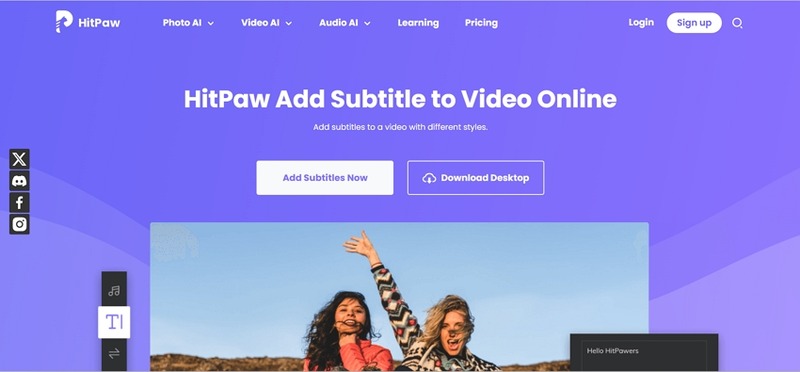
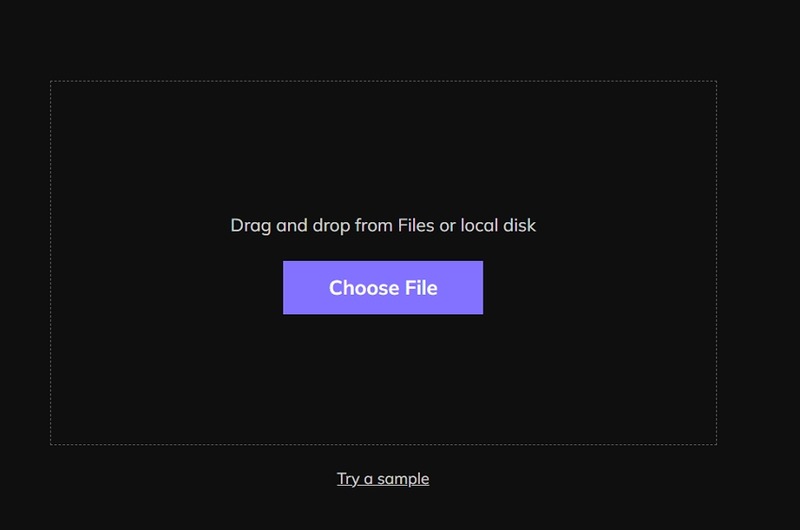
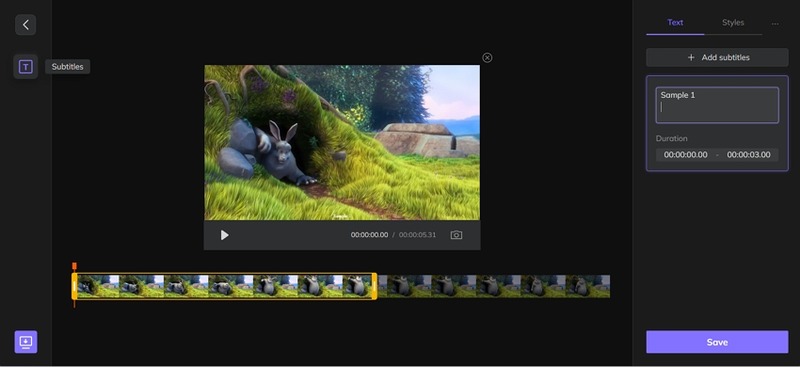
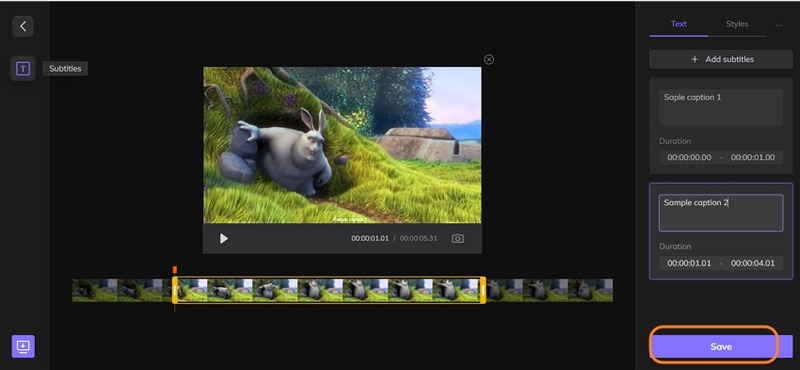
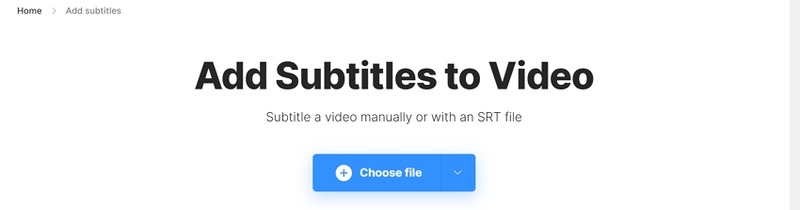
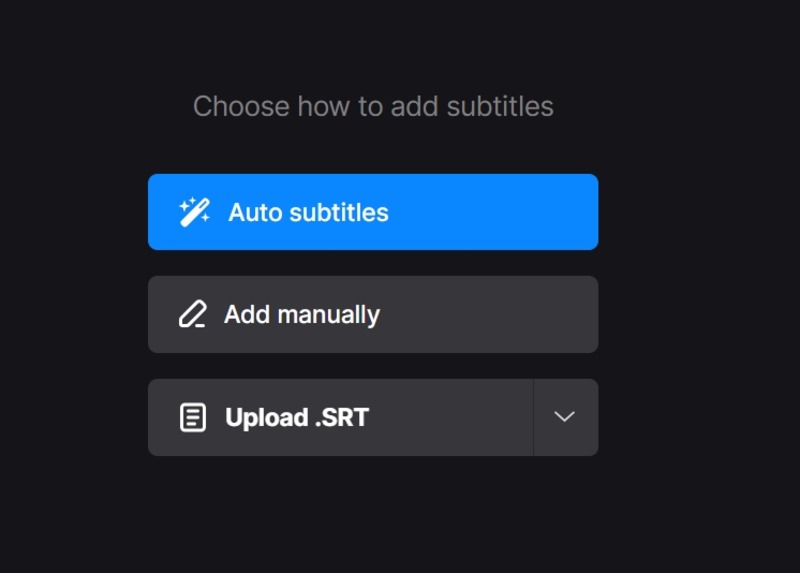
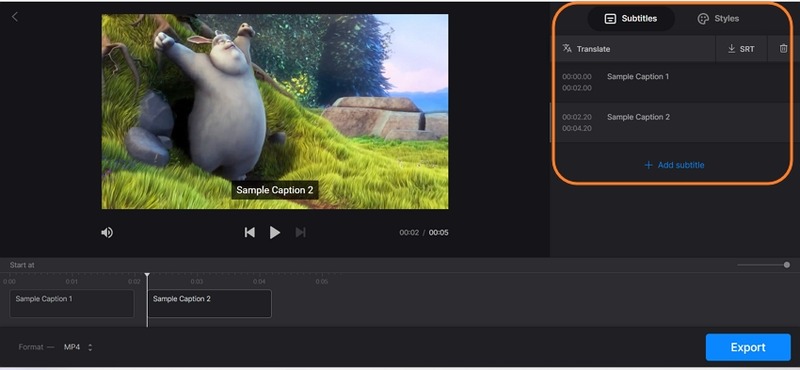
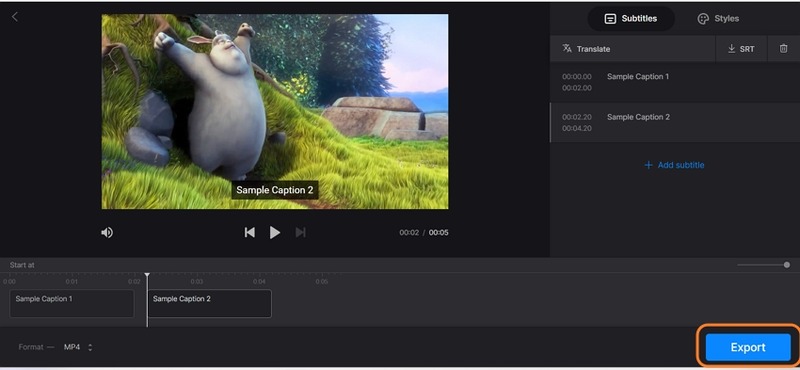
 HitPaw Univd (Video Converter)
HitPaw Univd (Video Converter)  HitPaw Screen Recorder
HitPaw Screen Recorder HitPaw VikPea (Video Enhancer)
HitPaw VikPea (Video Enhancer)
Share this article:
Select the product rating:
Daniel Walker
Editor-in-Chief
This post was written by Editor Daniel Walker whose passion lies in bridging the gap between cutting-edge technology and everyday creativity. The content he created inspires audience to embrace digital tools confidently.
View all ArticlesLeave a Comment
Create your review for HitPaw articles