Does Google Translate Video and How
In the digital age, language barriers quickly dissolve thanks to powerful tools like Google Translate. Do you know you can also use it to translate videos? Whether you're looking to understand foreign content or share your videos with a global audience, this guide will show you how to use Google Translate for video translation.
Part 1: Does Google Translate Translate Video
Google Translate is an incredibly versatile tool that supports text, speech, and even live translation through your camera. It excels in translating written and spoken languages, but when it comes to videos, it requires a few extra steps.
While Google Translate can handle text and audio with ease, it doesn’t directly translate video content. Instead, you'll need to extract the audio or text from the video and then translate it using Google Translate. This process involves transcription and then translation of the text.
Part 2: How to Use Google Translate to Translate Video
To effectively use Google Translate for video translation, follow these detailed steps:
Getting the Transcript
To translate a video, you'll first need a transcript. There are various tools available for this, such as YouTube’s automatic captions and other transcription services. These tools can generate a transcript from the audio of your video, making it easier to translate.
If you prefer, you can also manually transcribe the audio. This method is time-consuming but can be more accurate, especially if the video contains jargon or unusual terms. Listen to the audio and type out the spoken words into a text document.
Using Google Translate
Once you have the transcript, the next step is to copy the text into Google Translate. You can do this by visiting the Google Translate website and pasting the text into the translation box.
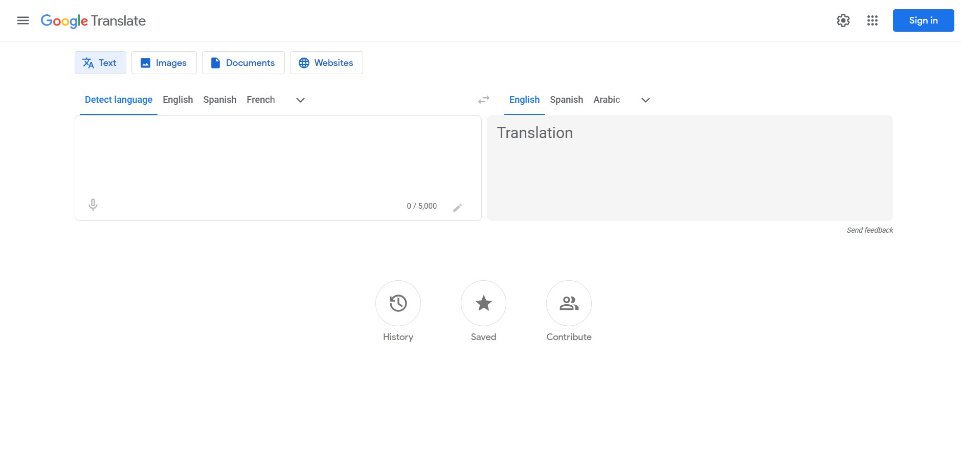
Translating the Text
Select the target language and let Google Translate do its magic. The translated text will appear on the right side. You can then copy this translated text for use in subtitles or voice-over.
Part 3: How to Translate Videos to Any Language without Google Translate
Although Google Translate is easy to use and quickly accessible, it cannot directly translate videos and requires the help of other tools. So how can you quickly translate videos to any languages? HitPaw Edimakor is a powerful AI video editing tool that offers robust subtitle translation features. It's a great choice for translating videos.
- AI Subtitle Generator: Automatically add and generate subtitles to your videos and audio.
- AI Subtitle Translation: Translate subtitles into multiple languages accurately with AI
- AI Video Dubbing: Add AI voiceover to the translated languages.
- Subtitle Synchronization: Ensure subtitles are perfectly timed with your video automatically.
- Customization Options: Customize the appearance of your subtitles to match your video's style.
1. Import Video to Edimakor
Open Edimakor on your computer. Click on "Create a Video." Import your video by selecting it from your computer or dragging and dropping it into the timeline.
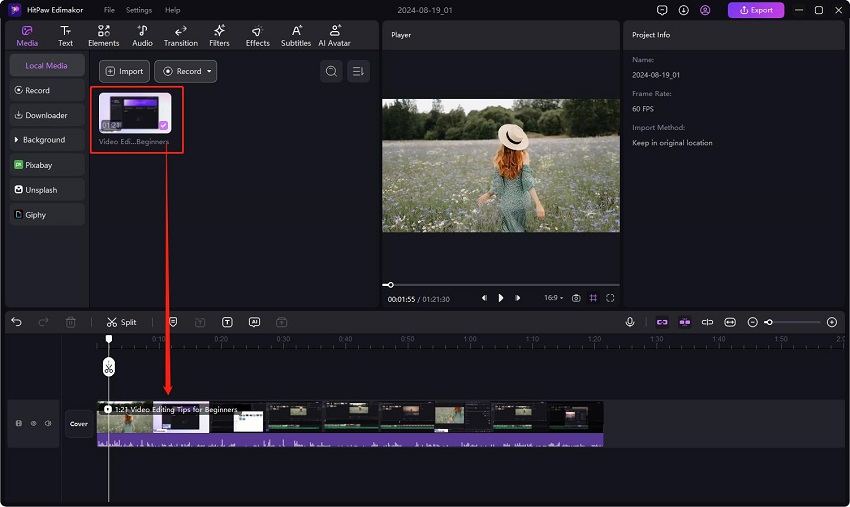
2. Translate Subtitles
Go to the 'Subtitles' section. In 'Auto Subtitles, locate Translate Subtitles. Scroll down and select the language you want to translate to. Now click on the 'Auto Subtitling' button.
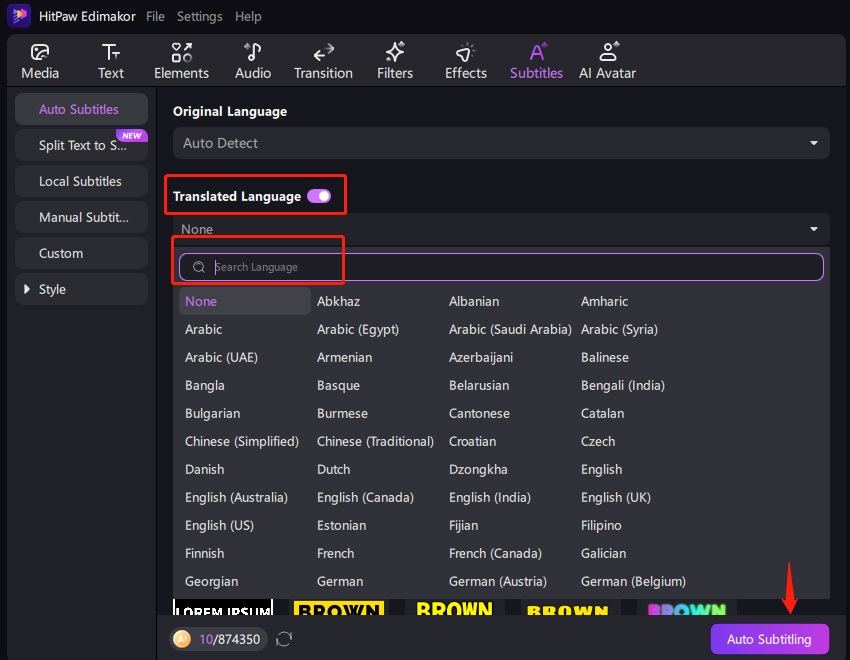
Edimakor will recognize and translate the subtitles in a few seconds. You will then see subtitles tracks in the timeline.

3. Customize Translated Subtitles
Now you can make more customization to your video subtitles. For example, make manual adjustments, add voiceover you like, change the font and size.
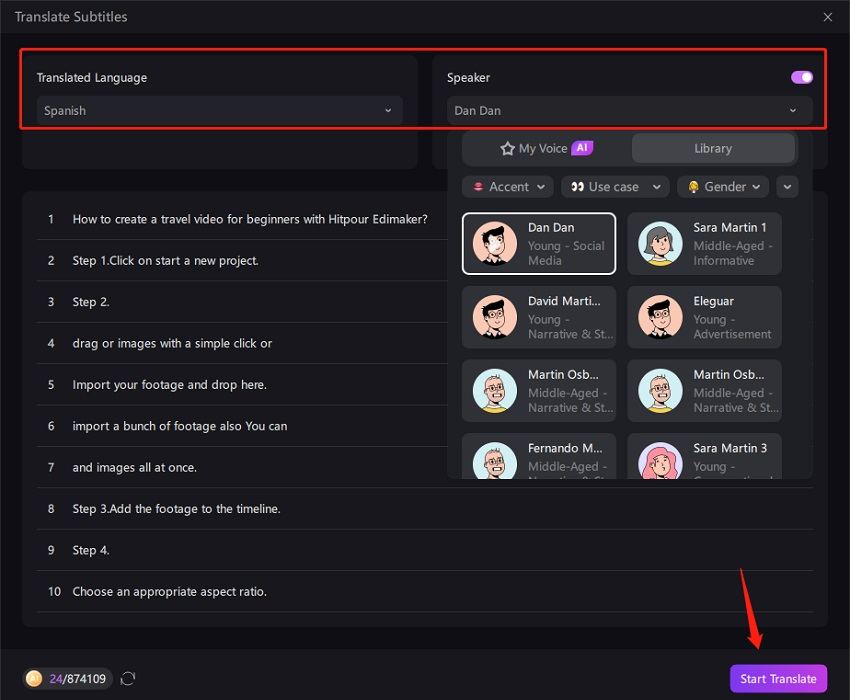
You can also choose a subtitle style from the Presets section to apply to all subtitles.
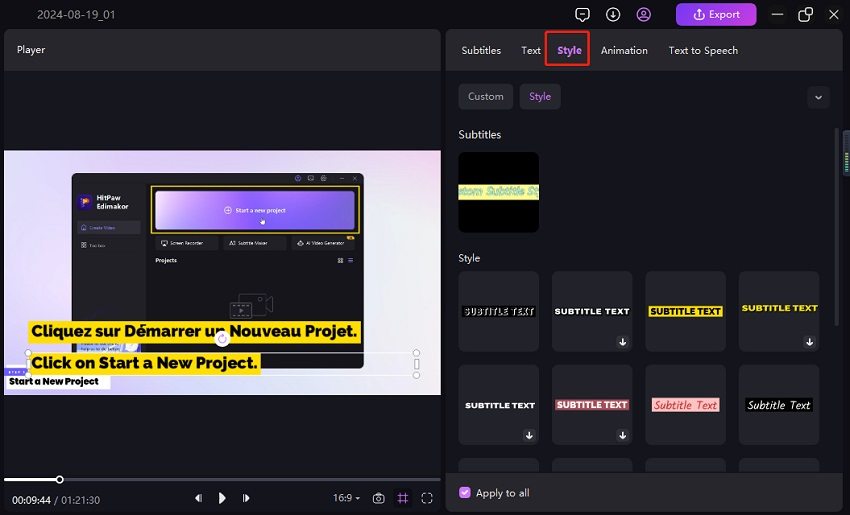
4. Save the Translated Video with Subtitles
Once satisfied with the subtitle translation and adjustments, click on the 'Export' button at the top menu bar. Choose your preferred export settings to save your video with subtitles.
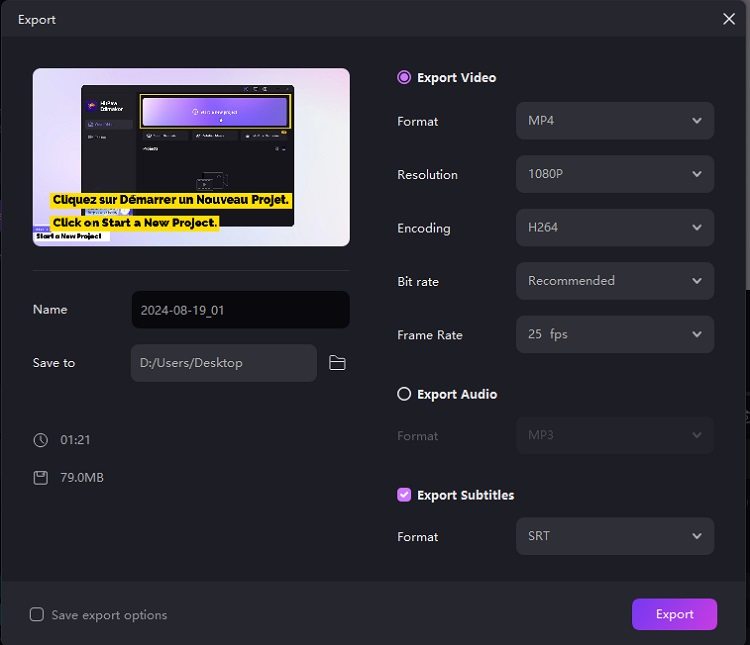
Part 4: FAQs on Google Translate Video
Q1. How to Google Translate YouTube videos?
A1. To translate YouTube videos, use the automatic caption feature to generate subtitles, then copy these into Google Translate. This can be done through YouTube's built-in CC tools.
Q2. How do I translate a recorded video?
A2. For recorded videos, transcribe the audio first, then use Google Translate to translate the text. You can also use HitPaw Edimakor to record and translate video in one tool.
Q3. Can Google Translate a recording?
A3. Yes, Google Translate app is able to translate recorded speech in real-time. This feature is useful for live translations but might require some adjustments for video use.
Q4. How do I get Google to translate a video?
A4. You need to extract the audio or text from the video and then use Google Translate to translate that content. Follow the steps outlined above for detailed instructions.
Conclusion
Translating videos using Google Translate is a multi-step process involving transcription, translation, and integration. While it requires a bit of effort, the result is a seamless way to break language barriers and reach a global audience. For a more streamlined and feature-rich experience, consider using HitPaw Edimakor. Its AI subtitle translation makes it an excellent choice for translating videos efficiently.









 HitPaw Univd (Video Converter)
HitPaw Univd (Video Converter)  HitPaw VikPea (Video Enhancer)
HitPaw VikPea (Video Enhancer)
Share this article:
Select the product rating:
Daniel Walker
Editor-in-Chief
This post was written by Editor Daniel Walker whose passion lies in bridging the gap between cutting-edge technology and everyday creativity. The content he created inspires audience to embrace digital tools confidently.
View all ArticlesLeave a Comment
Create your review for HitPaw articles