Easy Steps on How to Stream Amazon Prime on Discord
The game streaming feature of Discord allows users to share their gameplay with viewers in a voice channel. However, users can also use it to know stream video from different other services. Can you stream Amazon Prime on Discord? Well, yes! Users can use it to stream video from Amazon Prime Video. If you have been searching for a method to share a movie night with your viewers, but you cannot get together personally, this is a simple method to get it done.
Summary
Discord's game streaming feature lets you stream Amazon Prime Video. These instructions show how to do it and you can also use HitPaw Screen Recorder to stream Amazon Prime if you get a black screen when streaming Amazon Prime video on Discord.

Part 1. How to Stream Amazon Prime on Discord Easily?
Discord was designed to stream gameplay with friends in a voice channel, but you can also use it to stream video from services like Amazon Prime Video. Follow the below steps to know how to stream Amazon Prime Video on Discord.
1. Open Amazon Prime in browser. Log in to Amazon Prime with your user ID and password.
2. On a different window, open Discord. Tap on the settings icon situated at the left corner in the bottom.

3. On the left hand side from the menu, click the Game Activity option.

4. Choose the Add it option under the Game Activity section.

5. From here, choose the browser where you logged into Amazon Prime Video or select the Prime Video for Windows and click Add Game option.

6. Leave the settings page and tap on Screen on the screen in the bottom left corner.

7. Select the screen that you wish to share and then click on the “Go Live” button.
Part 2. Why Can’t I Stream Amazon Prime on Discord?
What if you face issues such as black screen while streaming. This section will let you know how to stream Amazon Prime on Discord without black screen. Read below to know more.
1. Turn off Hardware Acceleration in Your Browser
Hardware acceleration is a method used to increase processor usage by removing specific computing features to hardware elements. On the other hand, the function can cause the black screen on Discord. Enabling it can possibly solve the issue and allow users to know how to stream Amazon Prime on Discord mobile and desktop without any interruption. Follow the below steps to know more.
1. Launch the browser and tap on the menu in the top right corner. Next, go to Settings.
2. In the General section, scroll down to Performance and uncheck the Use recommended performance settings option.
3. Now, uncheck Use hardware acceleration when available option and you are good to go.

2. Update Your Discord
Updating Discord is a fast method to resolve issues. If you face the black screen issue, checking for new updates on Discord might be top on the list of your solutions.
3. Clear Background Applications
Some of the apps operating in the background can interfere with the launching sequence of Discord. To avoid such cases, users must clear any unwanted program operating in the background.
Part 3. A Better Option to Stream Amazon Prime Video on Discord?
Get a black screen when stream Amazon Prime video on Discord? There are many reasons to love streaming on Discord, but a black screen can ruin your viewing experience. You can use a third-party streaming application to stream the Amazon Prime content to your Discord server. HitPaw Screen Recorder is the best option that users need to try. The tool is ideal for streaming your videos on Discord without any issue. Follow the below steps to know how to stream Amazon Prime movies on Discord with this tool.
Step 1: Download and install HitPaw Screen Recorder on your PC and then launch it. On main interface and tap Live option and click Live Streaming option.

Step 2: Tap the Add Source option and select Window. This should be the same window on which your Amazon video is playing.

Step 3: Open the Discord and select HitPaw Virtual Camera below the camera list.

You may also want to learn: How to Stream Crunchyroll on Discord.
Part 5. FAQs on How to Stream Amazon Prime on Discord
Q1. Does Amazon Prime allow screen sharing?
A1. Yes, Amazon Prime offers a screen-sharing function, but you can also consume a third-party tool like HitPaw Edimakor to record and share screens. Edimakor allows you to edit the video post-recording to meet your requirements.
Q2. How do you stream movies on Discord without a black screen?
A2. To stream movies on Discord without a black screen, simply enter Discord's settings and disable hardware acceleration. Additionally, you can try restarting the Discord app and closing unnecessary apps running on your system.
Q3. Can you stream Amazon Prime Video on Discord?
A3. Although Discord was initially developed to stream gameplay with friends, you can stream different videos, including Amazon Prime on Discord.
Conclusion
Having said that, we just had a look at different methods that can be used to know how to stream Amazon Prime on Discord. Using HitPaw Screen Recorder is the best option streaming your videos on Discord without black screen. Many platforms offer screen recording options for Amazon Prime movies. However, HitPaw Edimakor is one of the reliable tools for screen recording, as it allows you to post-record tweaking as well.




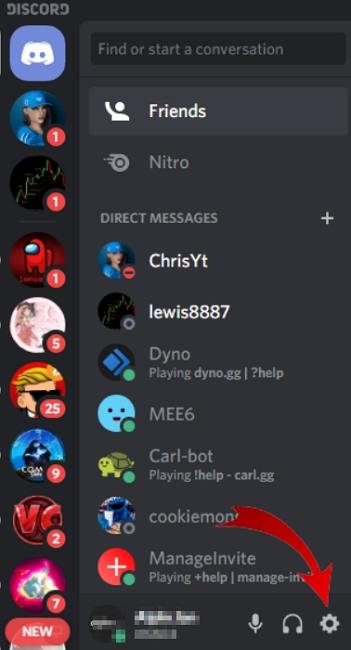
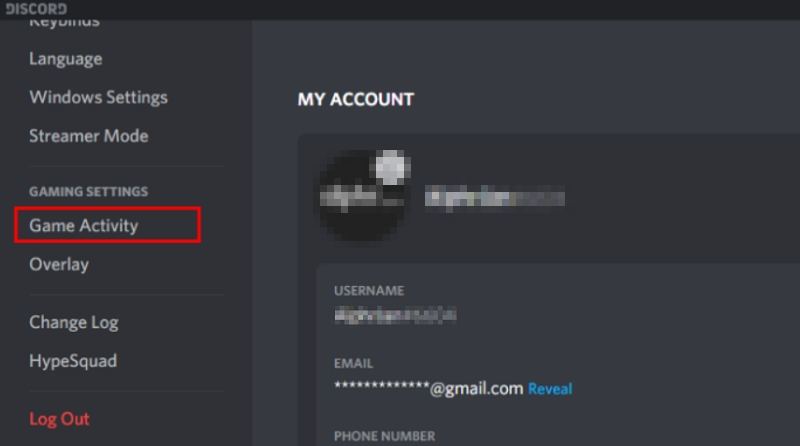
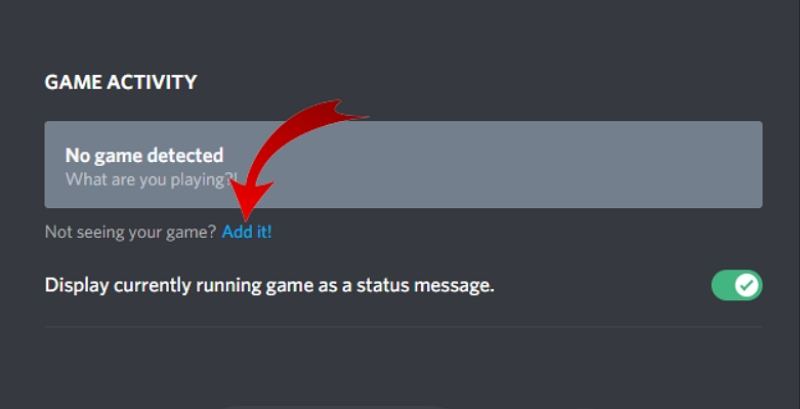
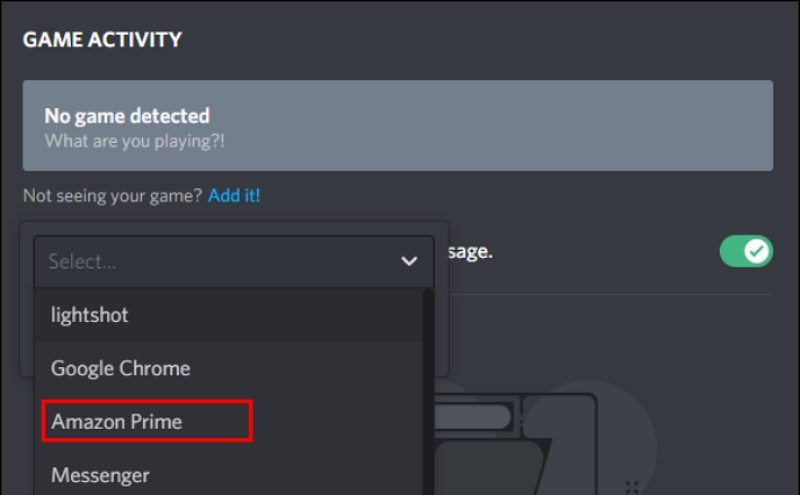
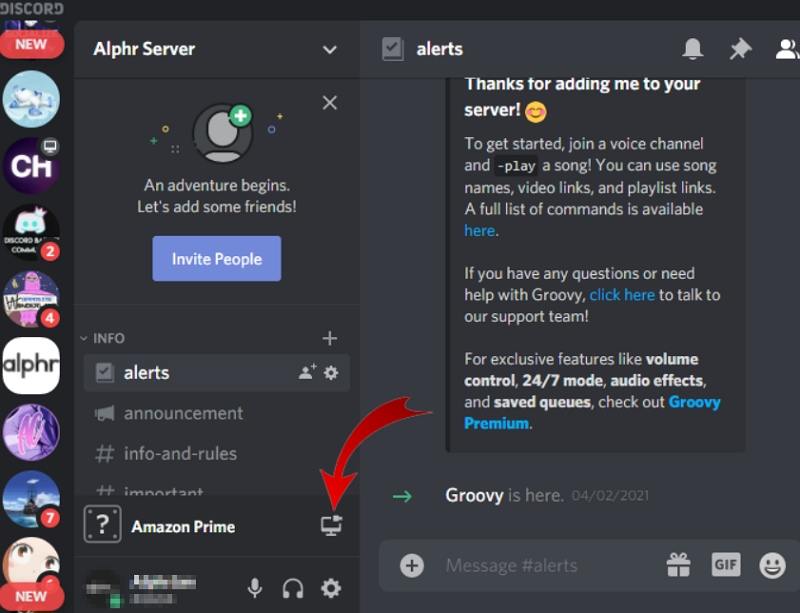
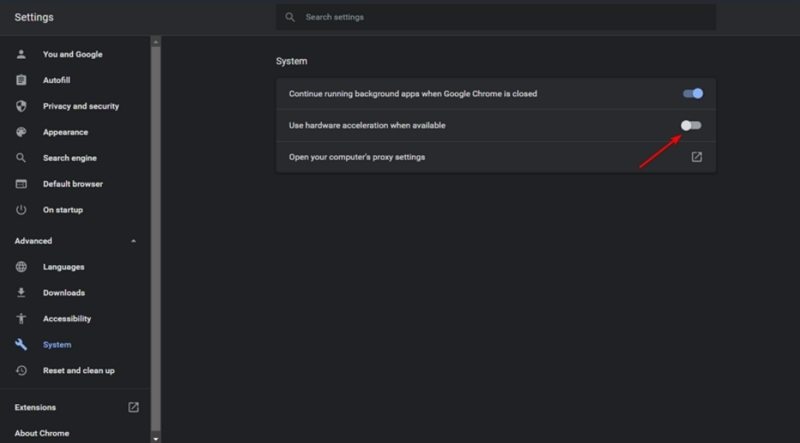





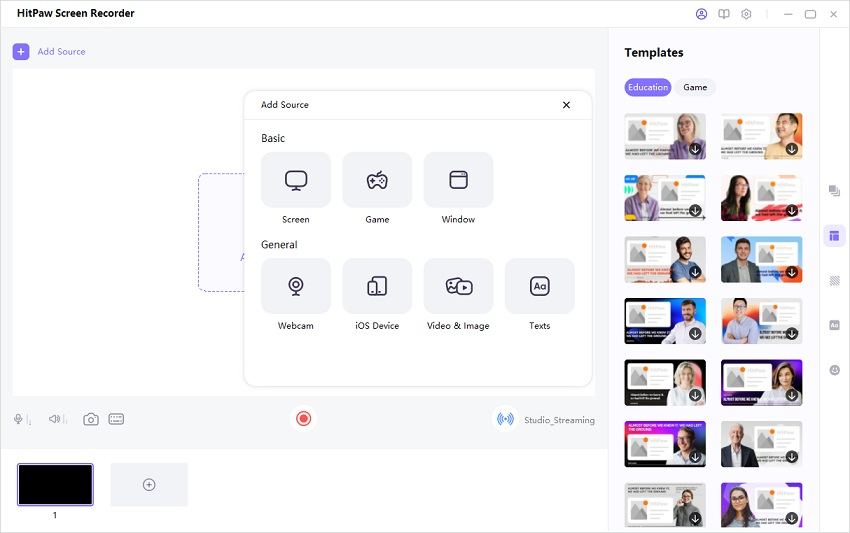
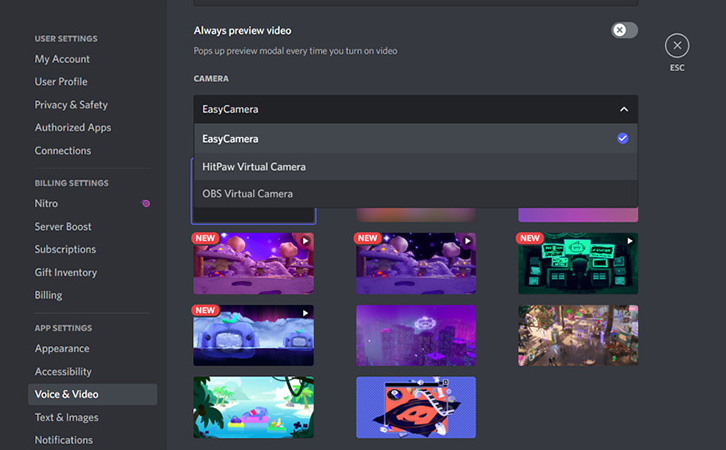
 HitPaw Edimakor
HitPaw Edimakor HitPaw Univd (Video Converter)
HitPaw Univd (Video Converter)  HitPaw VikPea (Video Enhancer)
HitPaw VikPea (Video Enhancer)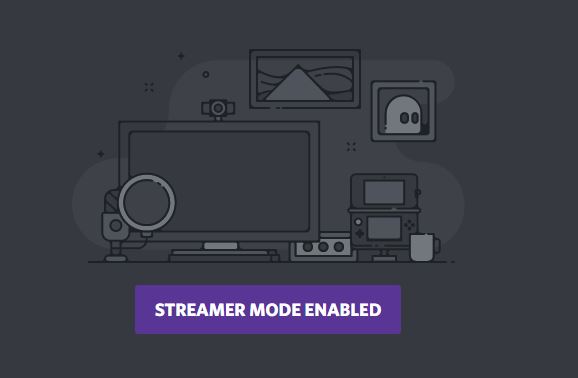
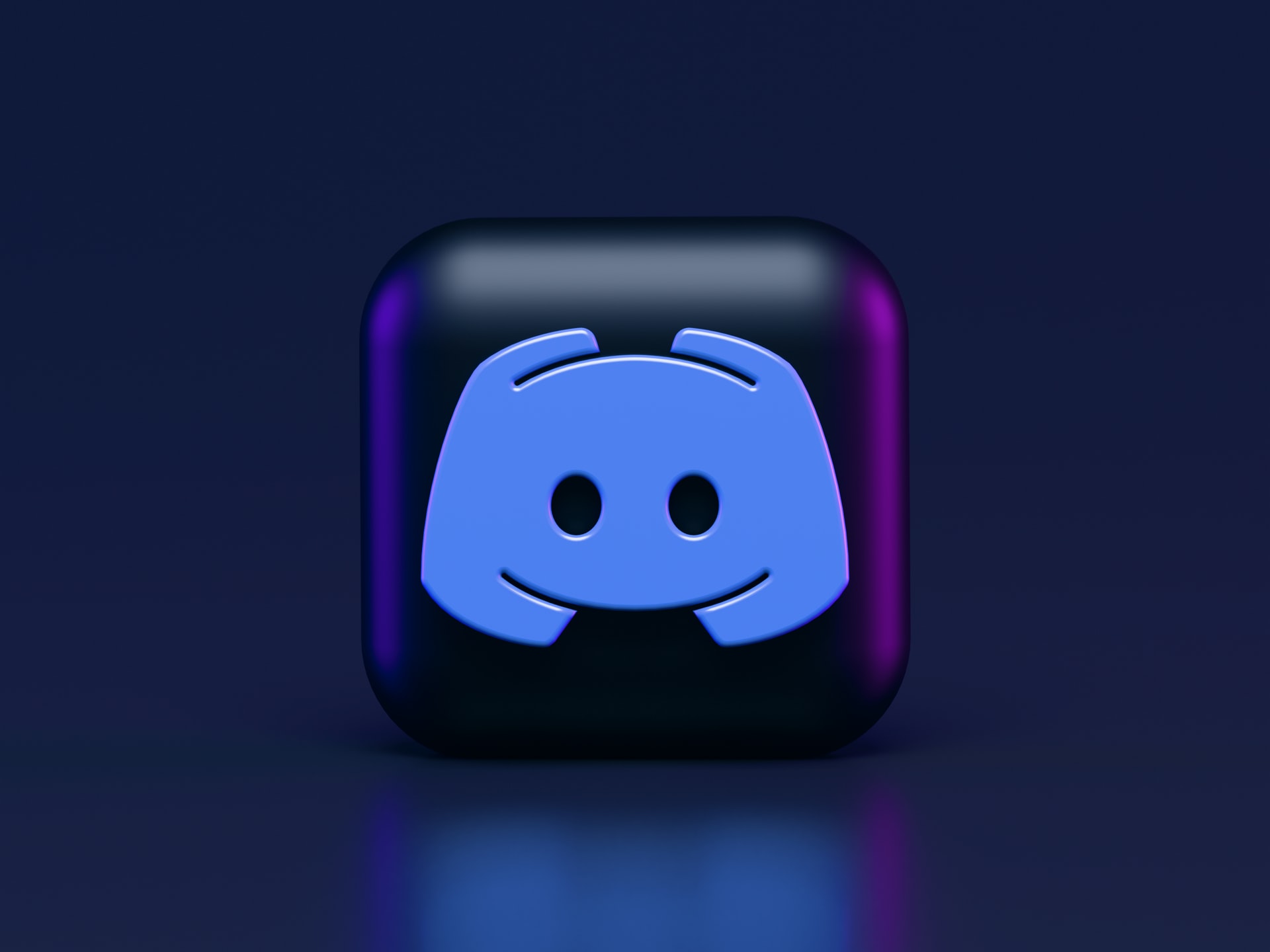
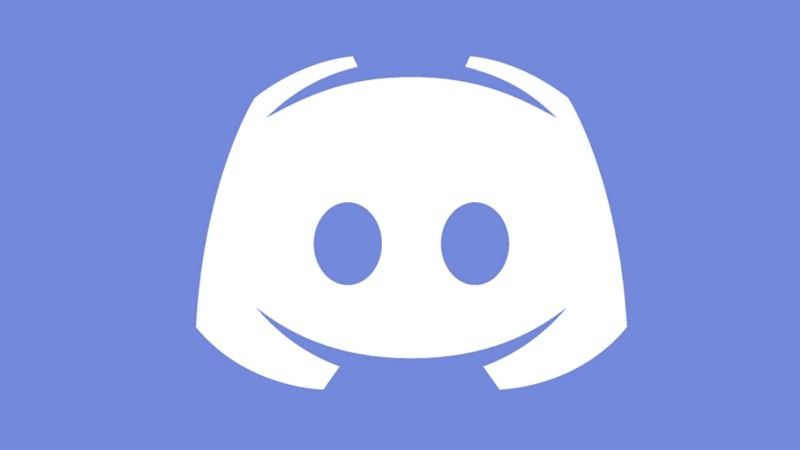

Share this article:
Select the product rating:
Daniel Walker
Editor-in-Chief
This post was written by Editor Daniel Walker whose passion lies in bridging the gap between cutting-edge technology and everyday creativity. The content he created inspires audience to embrace digital tools confidently.
View all ArticlesLeave a Comment
Create your review for HitPaw articles