4 Easy Ways on How to Rewind Twitch Stream 2025
While watching a live stream on Twitch, there are times when users miss seeing a funny content or major highlight from the streamer. Even though users can check the VOD after the live session or watch clips made by other users, that might consume some time. Fortunately, Twitch has a rewind button that gets you back into the stream. This article will tell you how to rewind Twitch stream. In addition to this, we will have a look at different methods that will help you know how to rewind Twitch stream. Read below to know more about this topic.
Part 1. Can You Rewind a Live Twitch Stream?
Can you rewind a live Twitch stream? Twitch earlier launched an update that lets Twitch streamers to go back and view the entire streams at any time with the help of Twitch Rewind Button. Users can only rewind the LIVE stream with the help of a Twitch desktop version. On the other hand, the Mobile version of Twitch has not yet come with this feature.
Part 2. How to Rewind a Twitch Stream?
Follow the below steps to know how to rewind a Twitch stream.
-
1
Launch your favorite web browser and go to the Twitch web client. Log in to your account.
-
2
Go to one of the live channels that you wish to view.
-
3
Tap the Rewind the Stream button on the video feed on the bottom right side.
-

-
4
Rewinding the stream takes you back 2 minutes. In addition to this, users can watch the video feed on an individual feed above the chat tab.
-

By default, rewinding turns back the stream for 2 minutes. On the other hand, users can adjust the slider on the original video feed to turn it back even more.
Part 3. Other 3 Ways to Rewind a Twitch Stream
Below are some other methods that can help you know how to rewind a live Twitch stream. Have a look.
1. Rewind An Entire Twitch Stream From The Beginning
If you missed watching an entire stream, follow the below steps to know how to Twitch rewind live stream using this method.
-
1
To begin with, click on the name of the User.
-
2
Tap on the name of the User one more time to go to their Channel page.
-
3
Tab on Videos section.
-

-
4
Here, users can watch all the latest videos that have been streamed earlier by the user.
2. Use Twitch’s clip feature to See The Last 90 Seconds
Users can rewind the latest part of a Twitch screen if they create a clip of the scene. Follow the below steps to know how.
-
1
To begin with, tap on the movie logo that is situated on the screen at the bottom right.
-

-
2
A new section will open with your Twitch channel.
-
3
After tapping on the movie logo, users will see a Twitch popup.
-

-
4
Tweak the length of the video by shifting the timeline bar.
-
5
Users can also add a title to the video.
-
6
Next, tap on Publish button and users can share the clip so that all the followers can see it.
-
7
Users can also copy the link or just go to the Videos tab to see the clip they created.
3. Use the twitch Rewind extension
Users can also opt to use a Twitch rewind extension for rewinding. Follow the below steps to know how.
-
1
Start by installing the extension such as Twitch DVR Extension to Chrome.
-
2
The Twitch video player will now have the option to slide the playhead back and forth at the time of a livestream.
-

Part 4. Schedule Record Your Favorite Twitch Stream to Watch It Anytime
A bonus tip to share here is users can record their stream so that they can watch it any time and anywhere that too without the need for an active internet connection. And the best way to do it is to use HitPaw Screen Recorder. The tool can record any part of the screen as per user requirements and can save the recorded video in the highest definition possible. Follow the below steps to know how to record screen using this tool.
Step 01Download and launch the tool on your computer. On the main interface, click Screen option to record your screen.

Step 02Users can select full screen or select a desired area, as per their requirement, to record the screen.

Step 03Users can click the Gear icon to customize the recording before capturing the screen.

Step 04Click the recording option to begin recording. Click the stop option to end the recording.

Conclusion
In short, we just had a look at different methods that can be used to know how to rewind Twitch stream. In addition to this, you also had a look at HitPaw Screen Recorder which is the best tool to use for recording live streams on Twitch.



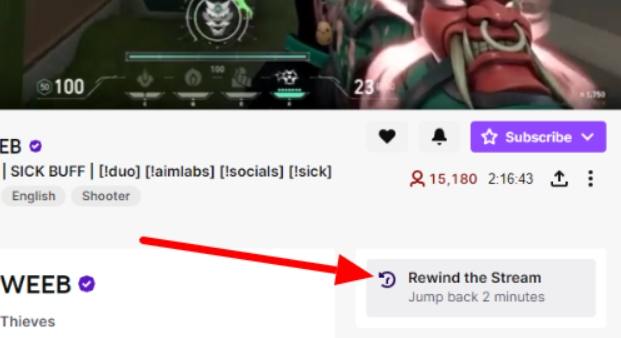
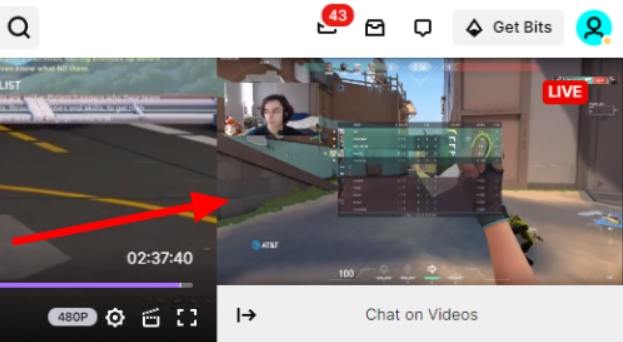
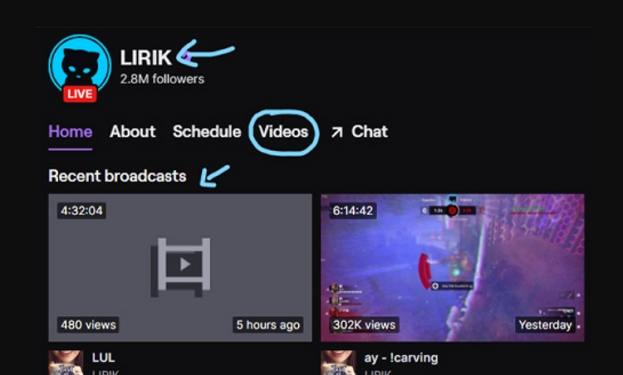
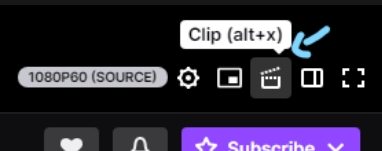
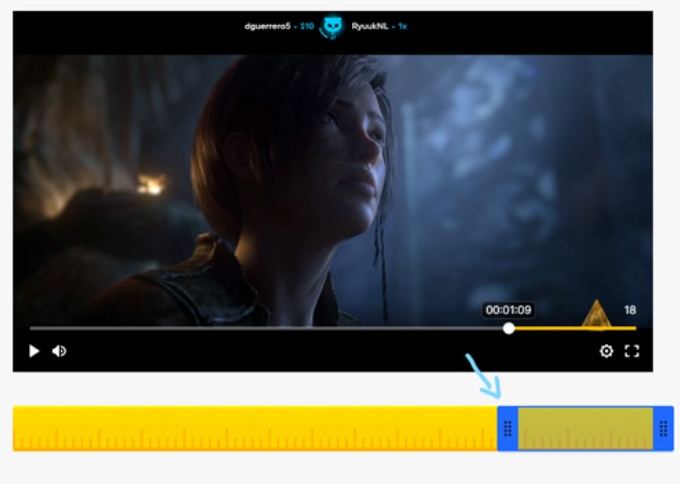
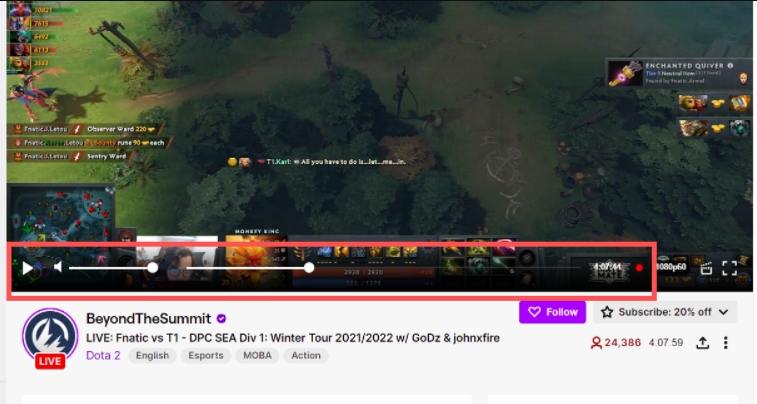




 HitPaw Screen Recorder
HitPaw Screen Recorder HitPaw Edimakor
HitPaw Edimakor



Share this article:
Select the product rating:
Daniel Walker
Editor-in-Chief
This post was written by Editor Daniel Walker whose passion lies in bridging the gap between cutting-edge technology and everyday creativity. The content he created inspires audience to embrace digital tools confidently.
View all ArticlesLeave a Comment
Create your review for HitPaw articles