[3 Ways] A Full Guide on How to Host on Twitch in 2024
Hosting another person’s Twitch channel on your own channel is a great favor for the other person. By hosting, you can show your audience that you like their content and want to give them a boost.
Moreover, this way you help them to build their followings and also provide your audience something to watch when you are offline. If you are wondering how to host on Twitch then continue reading. We have discussed three ways for how to host someone on Twitch.
Part 1. [Step-by-Step Guide] How to Go Live on LinkedIn
Hosting on Twitch is way easier than it sounds. The easiest way to host someone on Twitch is hosting their channel directly from your personal channel’s chat room. Here is how to host a channel on Twitch.
Open your Twitch channel and click on the profile picture in the upper right corner. Scroll down the menu to choose “channel”
Now type in”/host and the channel name of the person you want to host. The chat will remain active on your stream. However, the views of the stream will go to the channel you hosted.
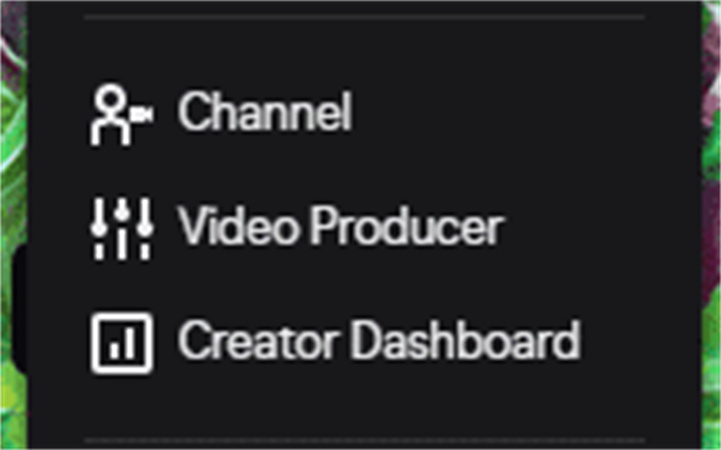
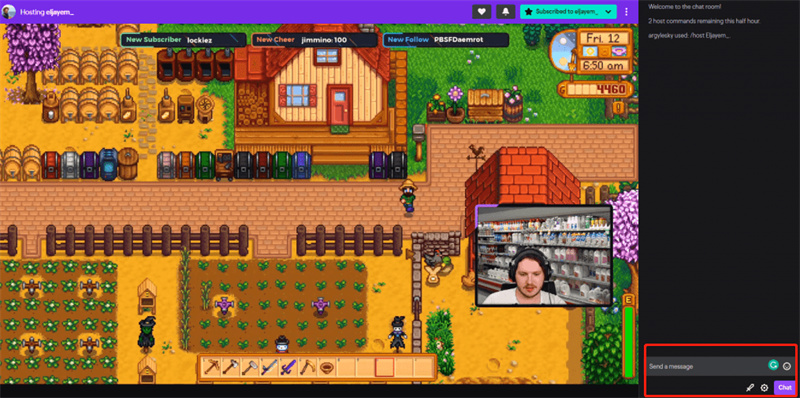
Note: If you are looking for how to host on Twitch mobile then it’s also possible. You can host channels from your mobile phone by opening the Twitch app and typing the name of the channel in your chat tab.
Part 2. How to Host Someone on Twitch from Your Dashboard
Apart from using the chat tab to host a channel, you can also host someone from your dashboard. Hosting another channel from your dashboard will support other channels even when you aren’t online. Here is how to host somebody on Twitch.
- Click on the avatar from the top right corner of your screen. Then from the drop-down menu, go to the “settings”
- Choose “Channel and Videos” from the top of the screen and click on the “auto hosting” section
- Now add the channel name you are interested to host and customize your setting for hosting as you wish. You can also host random people or host them in the order they show on the list. You can prioritize any streamer over the other.
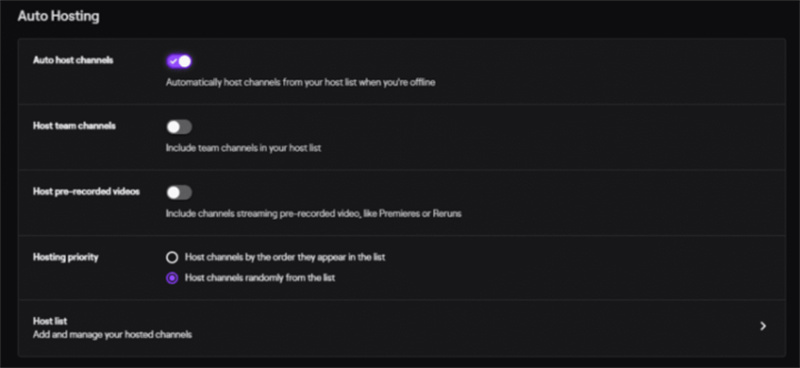
Part 3. How to Auto Host on Twitch
Are you looking for how to auto host on Twitch? It’s very simple and convenient to set up auto-hosting on Twitch and how to host on Twitch when offline. Here are the simple steps on how to set up auto host on Twitch.
- Click on your “profile picture” from your Twitch account and open settings by scrolling down the menu
Now click on Channel and Videos
- Next find the “Auto hosting” section from the drop-down menu
If you need to auto host your own channel then toggle on the button. You can also set up any other Twitch channel for auto hosting
To add another channel host, open the host list
- Type the channel name and click on the “Add” button to include them in your list



Extra Tips: How to Start a Twitch Live Streaming with HitPaw
HitPaw Screen Recorder is professional software that can help you to start a Twitch live streaming in the easiest way possible. It ensures that you get a professional grade streaming and nothing comes in between you and your audience

Here are the main features of HitPaw Screen Recorder which make it an attractive choice to start your next live Twitch stream using it.
- Record anything in one place
- Stream and record at a time
- High-quality and professional grade streams
- Go live on any live stream platform (YouTube, Facebook, and Twitch) simultaneously
- Schedule recording
Here are the simple steps you need to follow to start a live Twitch streaming using HitPaw Screen Recorder.
Step 01 Download and install HitPaw Screen Recorder on your computer
Step 02 From the main interface choose “live streaming” and add sources to the live stream. You can add window, game, text, image, and webcam

Step 03 To add any source, click on “add source” and then select the source

Step 04 Now follow the instruction, open your Twitch account > add source > video capture device and select “HitPaw Virtual Camera” from the given list

Conclusion
Hosting your favorite streamers on your account is a great way to show your viewers the content you like. We hope now you know how to host on Twitch after reading. If you’d like to start live streaming on Twitch, use HitPaw Screen Recorder. This will become your favorite choice due to its straightforward functionality and unbelievable support for your live streams.









 HitPaw FotorPea
HitPaw FotorPea HitPaw Watermark Remover
HitPaw Watermark Remover 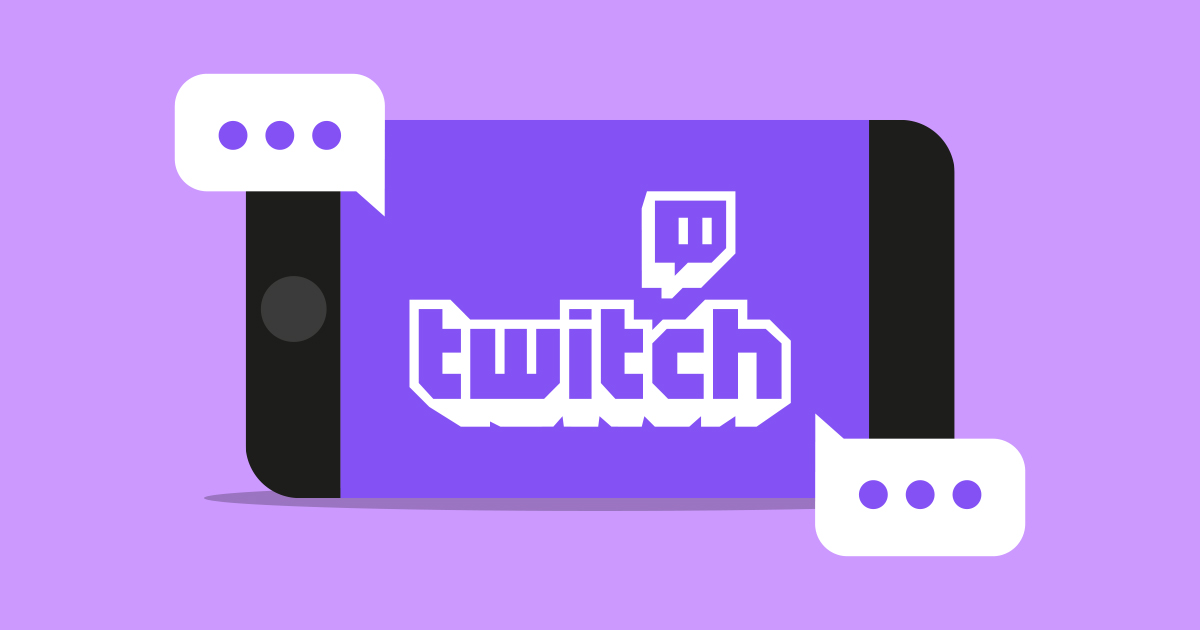


Share this article:
Select the product rating:
Daniel Walker
Editor-in-Chief
This post was written by Editor Daniel Walker whose passion lies in bridging the gap between cutting-edge technology and everyday creativity. The content he created inspires audience to embrace digital tools confidently.
View all ArticlesLeave a Comment
Create your review for HitPaw articles