How to Live Stream A Google Meet to YouTube or Facebook Live
When addressing to a big audience, Google Meet offers the Live Stream option, which is quite helpful. Only you will be able to present in the google meet live streaming, and your viewers will be able to see what you deliver. Google Meet does not offer such a live broadcasting function. For google meet live stream to YouTube and Facebook you can also try alternative live streaming applications. Influencers may communicate with and engage with their massive following by adopting software to stream their stuff.
Can Google Meet Be Streamed Live?
Using just the view extension, Google Meet now allows you to broadcast a call for up to 100,000 people inside the same workspace domain. Other groups can be given access to view according to the new cross-domain livestream functionality. It implies that if you offer someone permission to view your stream, he will be able to do so. Google meet public live stream however, does not offer a feature that would enable a link to YouTube directly from the activity page, enabling any number of people to join your session.
How to Live Stream on Google Meet?
You can only add more than 1000 individuals with the view-only feature if you're using Google Meet for live streaming. Using Google Meet You may conduct a whole online meeting with numerous speakers that other visitors can only see. The finest feature of Google Meet is that virtual meetings allow you to conduct workshops, other online meetings, and lectures with view only feature. Most businesses choose Google Meet since only they can organise a training and anyone who they provide access to can attend their session. You can easily seek help from google meet for live streaming.
Step 01Start with Google Calendar in order to make a live stream.
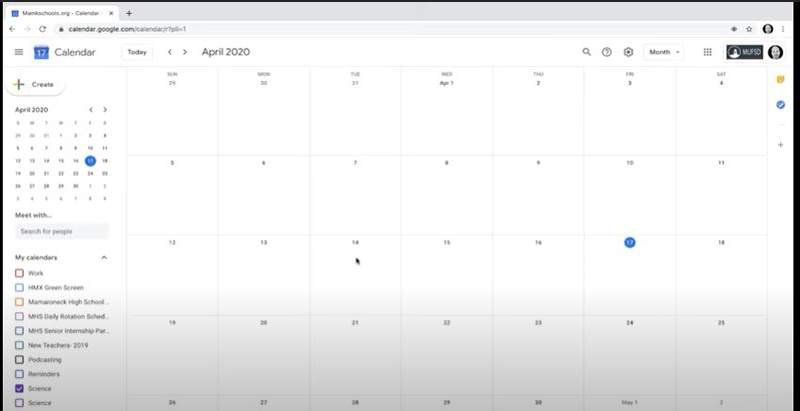
Step 02Give the live stream a title by clicking the Create button on the left side.
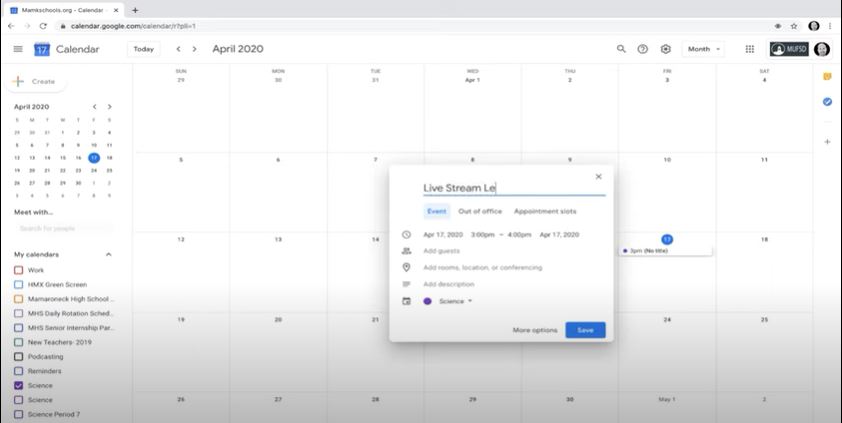
Step 03Then click on more to choose your live stream's date and time. You may now add a live broadcast by clicking on add conferencing and then selecting Hangouts meet.
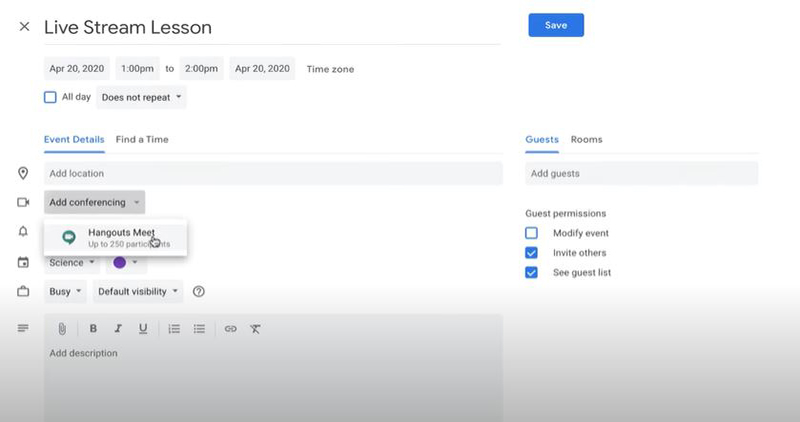
Step 04To generate your live streaming URL to share with others, select the Add Live Stream option from the drop-down menu.
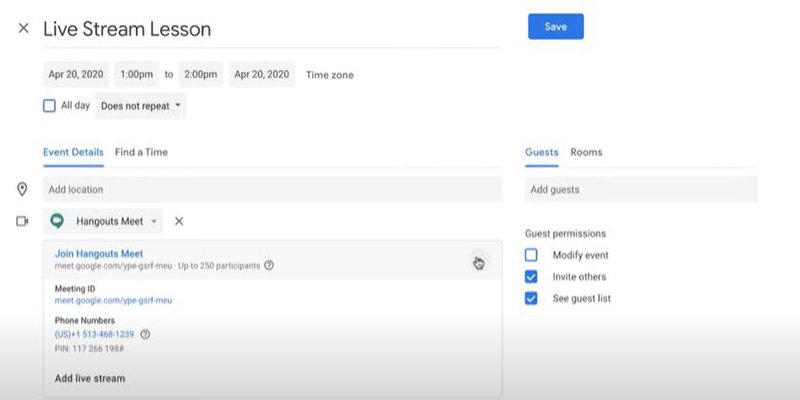
Step 05Sharing a link to a live stream is the simplest method. Copy the URL and save the live stream by clicking the save option.
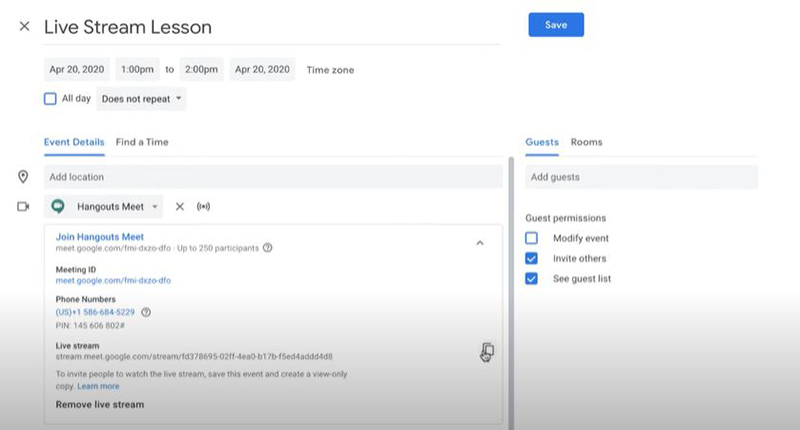
What Is the Google Meet Live Stream Limits?
You are able to live broadcast these on-air sessions using Google Meet. These sessions provide you the opportunity to communicate with the outside world while no one else can disturb you while presenting. Up to 250 people may be added. All participants who have been added to the event may listen and see on the screen. Only those working for your organisation may record and manage streaming; individuals from other organisations can only be added. The current time restriction for Google Meet is 60 minutes if you are using a free personal account.
Google Meet is now introducing the ability to live stream meetings on YouTube. But you need to apply in advance to get your YouTube channel approved, and this approval can take up to 12 hours. So we'd better to choose a third-party live streaming tool which can record Google Meet and stream to YouTube or other platforms.
How to Make a Google Meet Stream to YouTube or Facebook Live?
Let's look at the best live streaming tools available to you so you may livestream your upcoming conference, lecture, event, etc. A software for screen sharing, live video streaming, and social media broadcasting is called HitPaw Screen Recorder. With this software, you may instantly edit and improve your footage using transitions, text and stickers, audio mixing, and other features.
Features:
- HitPaw is compatible with both macOS and Windows.
- Take a screen capture of anything.
- Gameplay in 4K and 60 frames per second may be streamed to Twitch or YouTube.
- Zoom, Google Meeting, Discord, and other streaming services are fully supported.
- On Windows or Mac, capture the screen of an iPhone or iPad.
- Afterwards, you may freely edit videos.
- Make professional live-streaming videos in a matter of minutes.
- Create high-quality live-streaming videos in minutes.
How to Use HitPaw Screen Recorder? Here is its simple guide:
Step 01Download HitPaw Screen Recorder first, and launch it on your computer.
Step 02Open the software and click on livestreaming option.

Step 03Click to add a source, and select screen in the pop-up windows.
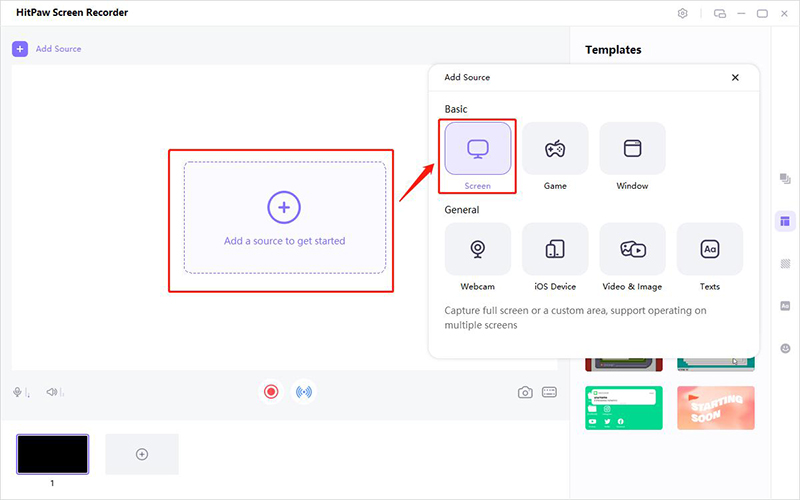
Step 04Select Google Meet as the recorded screen.
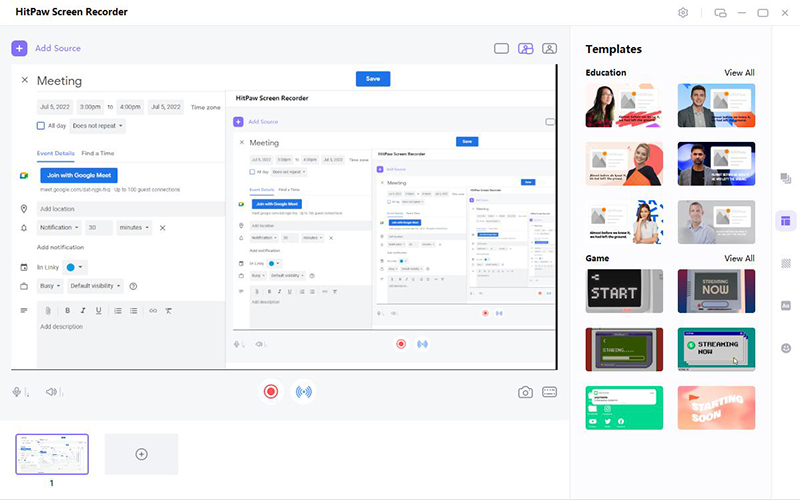
Step 05Click on the icon of Present in live stream, then choose Other popular apps.
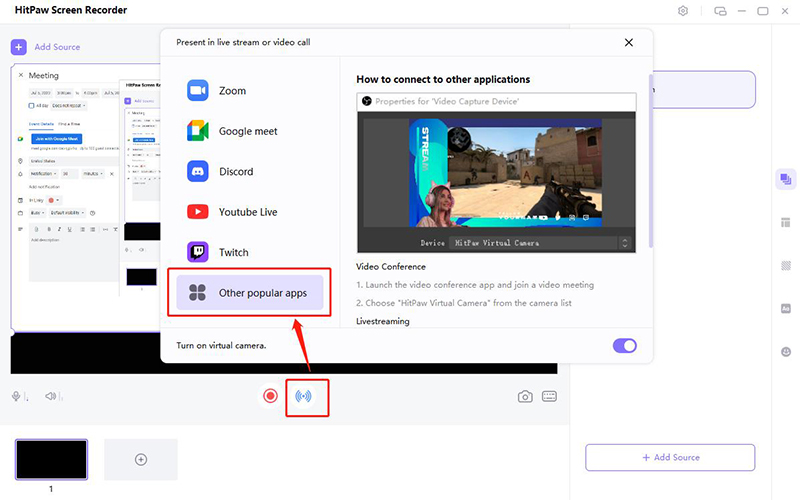
Step 06To share your live stream on Facebook or YouTube, Open Facebook Live and select HitPaw Virtual Camera as the video source.
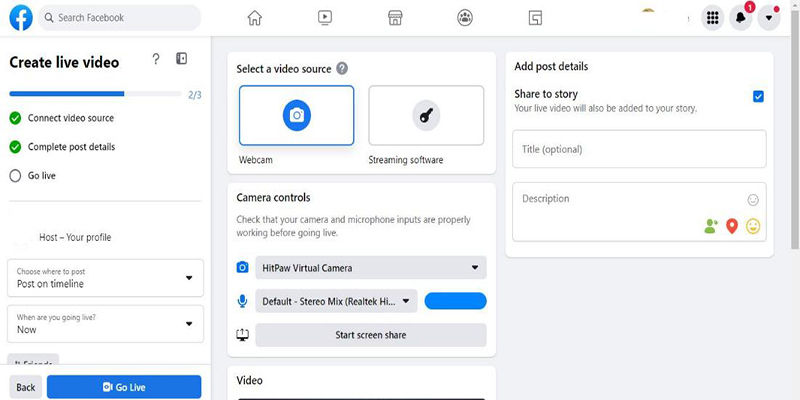
Notes:If you need to record your live content, you just need to click the record button next to the button of Present in live stream.
Conclusion
This article explains how to live stream from Google Meet and its restrictions. We recommend you to livestream your Google Meet to Facebook and YouTube using the most trustworthy and straightforward method. For this aim, we employ HitPaw Screen Recorder in detail.








 HitPaw VikPea (Video Enhancer)
HitPaw VikPea (Video Enhancer) HitPaw Watermark Remover
HitPaw Watermark Remover 


Share this article:
Select the product rating:
Daniel Walker
Editor-in-Chief
This post was written by Editor Daniel Walker whose passion lies in bridging the gap between cutting-edge technology and everyday creativity. The content he created inspires audience to embrace digital tools confidently.
View all ArticlesLeave a Comment
Create your review for HitPaw articles