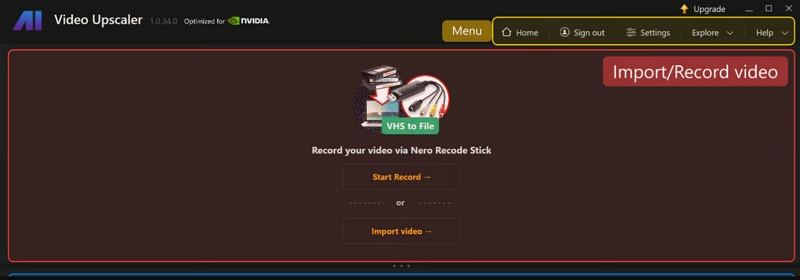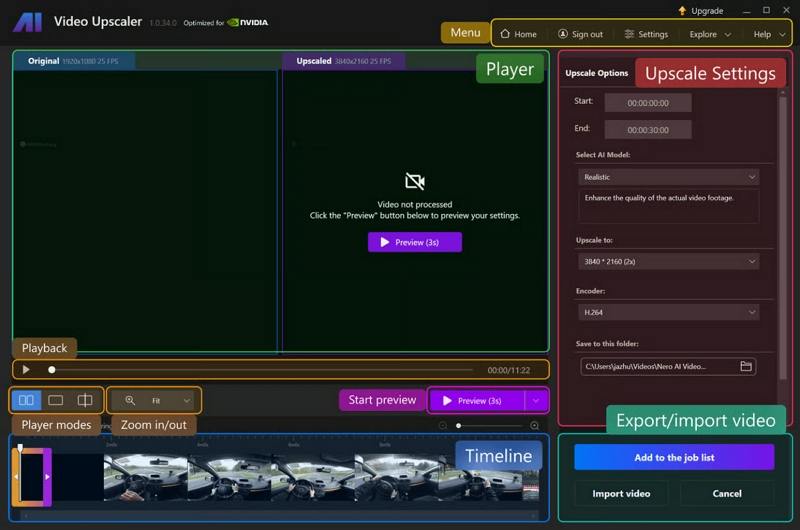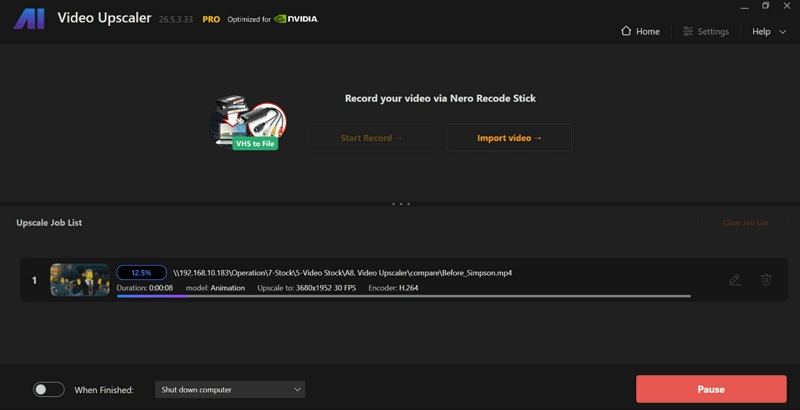Nero AI Video Upscaler: Quick Review and How to Upscale Videos to 4K
Nero AI Video Upscaler is a consumer-friendly AI tool designed to enhance and upscale low quality video into higher resolutions with minimal effort. Built for users who want fast results without deep technical setup, Nero combines multiple AI models, color tools, and frame interpolation to sharpen, denoise, and improve motion fluidity. This article explains what Nero does, lists system requirements, walks through a 4K upscaling workflow, evaluates strengths and weaknesses, and suggests a strong alternative for 8K and advanced workflows.
Part 1. What Is Nero AI Video Upscaler?
Nero AI Video Upscaler is a stand alone application from Nero that uses artificial intelligence to increase video resolution, remove noise and grain, improve sharpness, and restore face details. The software emphasizes one click simplicity while offering multiple AI models to suit different source types, from animation to realistic footage. Nero also includes color adjustment tools and AI frame interpolation to boost frame rates for smoother playback.
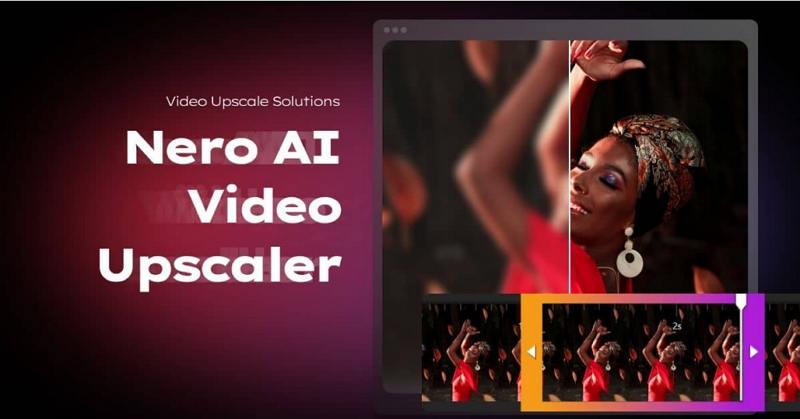
1. Key Features of Nero AI Video Upscaler
- Easy one-click upscaling that delivers improved video clarity quickly.
- Five specialized AI models tailored for animation and realistic footage.
- Supports super resolution up to 4X for sharper, detailed output.
- AI frame interpolation converts low frame rate videos to smooth motion.
- Face enhancement model recovers and sharpens facial details effectively.
- Clip selection allows enhancing specific segments without pre-cutting entire video.
- Color adjustment controls brightness, contrast, saturation, and white balance.
- Wide format support including MP4, AVI, MKV, HEVC and AV1.
2. Nero AI Video Upscaler System Requirements
| System | Requirement |
|---|---|
| Operating System | Windows 10 (64-bit) or Windows 11 (64-bit). |
| CPU | AMD Ryzen or Intel Core (2017 or newer). |
| RAM | 8 GB RAM |
| GPU | • AMD Radeon 500 series or Nvidia GeForce GTX 900 series or newer. • At least 4 GB VRAM (for upscaling Full HD to 4K). |
| Storage | 20 GB free on system drive. |
| Direct X | Version 11 required. |
3. Nero AI Video Upscaler Review: User Experience & Ratings
Ease of Use:
Nero focuses on a simple, guided workflow: import, pick model and resolution, preview, then upscale. The interface is aimed at non technical users and keeps settings straightforward while exposing useful options like color adjustments and clip selection.
AI Models Performance:
Nero ships five distinct AI models called Fast, Animation, Realistic, Versatile, and Face Enhancement. Each model targets a specific source type so users can choose the best trade off between speed and artifact control for their footage. These models help with everything from animation cleaning to recovering facial detail in old clips.

Quality:
In practice Nero produces clear, sharpened results and reduces noise effectively on many sources. AI frame interpolation and color tools add polish for playback and color fidelity. Results vary by source quality and chosen model, and the best outcomes rely on matching model to content.
Trustpilot Score (2025): 4.6/5 stars
Nero AI products receive positive user feedback on Trustpilot, with an aggregated Trustpilot rating around 4.6 out of 5 in 2025, reflecting strong satisfaction for ease of use and feature set.
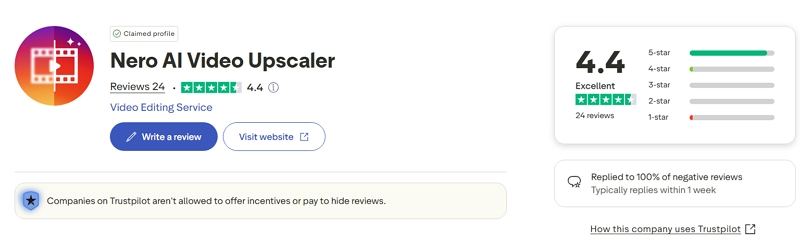
Part 2. How to Use Nero AI Video Upscaler to Upscale to 4K Resolution?
Upscaling video with Nero is designed to be fast and approachable. The typical workflow is import, choose AI model and resolution, preview the result, then let Nero process the full file. For best results, pick the AI model that matches your footage type, use clip selection to process only needed segments, and preview before committing full processing time. The steps below follow Nero's recommended workflow.
Step 1.You can start by adding your video for upscaling by choosing Import Video. Another option is to record straight from your webcam.

Step 2.Select the output resolution and AI model that best meet your requirements. Before upscaling, you have the option to cut the video clips.

Step 3.Before beginning the entire upscaling process, you can preview the video once you've determined the ideal settings for your clip.
Step 4.Click Add to job list to upscale. Select the output video folder to store your upscaled video after processing is finished.

Part 3. Pros and Cons of Nero AI Video Upscaler
Nero AI Video Upscaler is built for users who want strong, approachable enhancement without a steep learning curve. It is excellent for restoring old memories, cleaning up downloads, and upscaling content for modern displays. However, it is not a full pro grade studio toolkit, and hardware limitations or advanced customization needs may push power users toward other, more configurable solutions. Below are concise pros and cons based on features, system requirements, and real user feedback.
Pros
- Easy one-click upscaling that delivers improved video clarity quickly.
- Five specialized AI models tailored for animation and realistic footage.
- Supports super resolution up to 4X for sharper, detailed output.
- AI frame interpolation converts low frame rate videos to smooth motion.
- Face enhancement model recovers and sharpens facial details effectively.
- Clip selection allows enhancing specific segments without pre-cutting entire video.
- Color adjustment controls brightness, contrast, saturation, and white balance.
- Wide format support including MP4, AVI, MKV, HEVC and AV1.
Cons
- Windows only; no native macOS desktop app available currently.
- GPU acceleration needs recent GPUs to achieve fast processing speeds.
- Upscaling to 4K can be time consuming on older hardware.
- Limited advanced customization compared to pro-grade upscaling software.
- Trial limits apply; free preview duration and short video restriction.
- Price for Pro version may be high for occasional users.
- Some AI models may introduce minor artifacts in complex scenes.
Part 4. Best Nero AI Video Upscaler Alternative to Upscale Videos to 8K/4K
If you need more aggressive upscaling options, 8K outputs, or additional restoration tools, HitPaw VikPea is a strong alternative. VikPea targets users who want advanced AI models, batch processing for many files, and additional repair modules like portrait restoration, deblur, stabilization, and color HDR enhancement. For creators who require 8K upscaling or deeper video repair tools, VikPea offers an expanded feature set while keeping a user friendly interface and preview workflow. Below are top enhancing features and a quick start guide.
Top Features of HitPaw VikPea Video Upscaler
- Supports upscaling up to 8K while preserving and reconstructing fine image details.
- Multiple AI models: General, Sharpen, Portrait, and Video Quality Repair models.
- Batch processing lets you upscale many files at once to save time.
- Advanced denoise and deblur algorithms clean grain and compression artifacts effectively.
- AI color module supports SDR to HDR conversion and color restoration.
- Preview results before export with no-watermark previews for final quality checks.
- Stabilization and motion repair reduce camera shake for smoother footage.
How to Upscale Video to 8K/4K with HitPaw VikPea
Step 1.Download and Launch HitPaw VikPea on your computer. Import your video by clicking on "Choose file". The drag and drop method also works for importing video to the software menu.

Step 2.This software offers multiple AI models such as General Model, Sharpen Model, Portrait Model and Video Quality Repair Model. Select a suitable model based on your needs.

Step 3.Under Export Settings, choose your desired resolution. VikPea supports upscaling up to 4K or 8K. Click on "Preview" to see your video. If satisfied, Press the "Export" option to save your video.

Frequently Asked Questions About Nero AI Video Upscaler
No. Nero AI Video Upscaler is designed to upscale up to 4K resolution. For 8K output you will need a different tool, such as HitPaw VikPea or other AI upscalers that explicitly support 8K. Nero focuses on accessible 4K enhancement and smoothing tools.
Yes. Nero offers a trial period including a 7 day trial option and limited free previews. You can test short videos and try models before purchasing, but longer full length jobs require the paid license. Check Nero downloads for the latest trial policies.
Performance scales with GPU power. Modern GPUs from Nvidia or AMD significantly reduce processing time versus CPU only. For Full HD to 4K upscaling, a GPU with at least 4 GB VRAM is recommended to keep processing times reasonable. Exact speed depends on GPU, CPU, and source complexity.
Use the Animation model for cartoons or AI generated clips to avoid texture smoothing artifacts. Use the Realistic or Versatile models for real life footage to preserve natural details and avoid oversharpening. Test with Preview to see model specific results before full export.
Conclusion
Nero AI Video Upscaler is a compelling choice for users who want an accessible, Windows based tool to clean, sharpen, and upscale video to 4K with minimal fuss. It offers multiple AI models, frame interpolation up to 120 FPS, clip level editing, and color controls that make restoration and enhancement quick and usable for everyday creators. If your needs include 8K upscaling, deeper repair, or more advanced batch workflows, HitPaw VikPea is a worthy alternative that supports 8K output and expanded AI repair models. Always match the AI model to your source footage and preview before exporting to get the best results.
Leave a Comment
Create your review for HitPaw articles