ImagineArt AI Review: Everything You Need to Know
Generative AIs have been taking the content creation industry by storm in recent months. The advent of realistic generative AIs, such as Sora and Runway, has democratized video content creation for millions of creators worldwide. Imitators and disruptors alike are thronging to this newly created market. ImagineArt AI is one of them. Marketers, Social media users, and creators are increasingly using this tool to create high-quality viral content. However, there are entire subreddits dedicated to ImagineArt that speak of their scammy behavior and poor-quality results. So, who is right? What to believe? Is ImagineArt worth your time? We'll answer these questions in detail in this in-depth review of ImagineArt.
Part 1: An Introduction to ImagineArt
ImagineArt is a suite of generative AI tools for creating polished images, videos, logos, and more from text prompts and visuals. It's one of the easiest generative AI tools available, allowing users to get started right away. No learning curve or hoops to jump through.
Besides generating visual content, ImagineArt is also capable of modifying it. Background removal, upscaling, animation, lip-syncing, and a variety of other content enhancements and modifications are possible with ImagineArt.
ImagineArt offers an impressive variety of generative video AI models, alongside dedicated tools for specific purposes, such as headshot generation, logo generation, anime generation, and comic generation. It has positioned itself as one of the beginner tools for both casual users and creators.
Besides content generation, ImagineArt also offers a host of editing tools in a packaged called Ideate AI.
Part 2: Key Features of ImagineArt
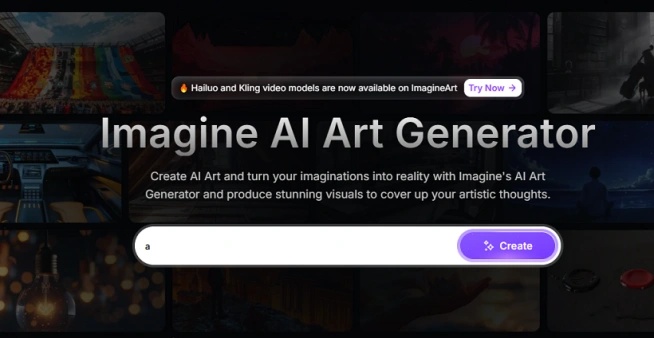
1. Text-to-Image Generation
ImagineArt lets users convert written descriptions into vibrant digital artwork instantly. From "a cozy reading nook bathed in morning light" to "a cyberpunk cityscape at dusk," the AI understands context and mood, producing visuals in styles ranging from realism to anime, fantasy, and more.
2. Real-Time Image Creation & Ideation
The platform supports real-time generation: as you input prompts or make sketch-like edits, the artwork updates live. The integrated Ideate feature acts like an intelligent brush-describe elements, and they appear on the canvas. This makes the creative process fluid, intuitive, and perfect for rapid iteration.
3. Extensive Style Library
ImagineArt offers a broad range of visual styles-from anime, pixel art, and comic aesthetics to vintage, cyberpunk, and realistic renderings. Users can remix images, re-style existing artwork, and explore themes across genres.
4. Image Editing & Inpainting
Beyond generation, the platform includes advanced tools to edit or restore images:
- Inpainting for seamless reconstruction of image areas.
- Image expansion to extend existing compositions.
- Background replacement for creative recontextualization. These tools empower users to refine visuals with finesse.
5. Creative Upscaling
Improve the clarity of lower-resolution images with Creative Upscaler, enhancing them up to Ultra HD (4K or 8K). This feature retains texture and detail, making it ideal for printing or high-resolution display.
6. AI Video Generation
ImagineArt extends its creativity to motion with an AI Video Generator, transform text scripts into fully animated HD videos, including 4K output, without traditional cameras or editing timelines.
7. Extensive AI Models
Whether you want to generate an image or a video, ImagineArt offers a vast array of AI models tailored to your unique needs and contexts. Even third-party AI models, such as Veo3, Kling, and Hailuo, are available for creation.
8. Batch Processing & API Access
Batch processing enables users to generate and enhance large volumes of media simultaneously, ideal for asset-heavy projects. For developers, ImagineArt's API allows integration into external systems, enabling customized workflows and automation.
9. Platform Accessibility & Community Integration
ImagineArt runs on web browsers and offers apps for iOS and Android-supporting creation anywhere, on any device. Built-in community features include browsing user-generated content, remixing prompts, and integration with Discord communities for inspiration and support.
Part 3: Pros and Cons of ImagineArt
ImagineArt is a powerful suite of generative AI tools. However, it's not for everyone. It is designed with a specific set of features, which are fine-tuned for specific audiences, purposes, and contexts. As a creator, you must know where ImagineArt excels and where it falls flat if you were to extract maximum value out of it.
Pros of ImagineArt
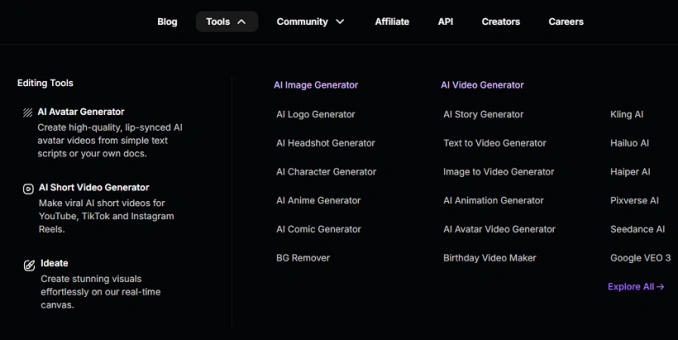
- Its vast array of AI models for image and video generation makes it a one-stop destination for beginners and casual users. You can experiment with different AI models to find what works best for you.
- It offers both proprietary and third-party AI models for generation
- A sizeable variety of AI effects, styles, and filters
- Custom AI model training by users is allowed, which is crucial for branding and storytelling
- It's beginner-friendly. Anyone can get started and start churning out high-quality images and videos in seconds
- ImagineArt offers high-quality output, with video resolution as high as 4K and image resolution going up to 8K
- A huge community of users, amounting to several millions in total, comes in handy
Cons of ImagineArt
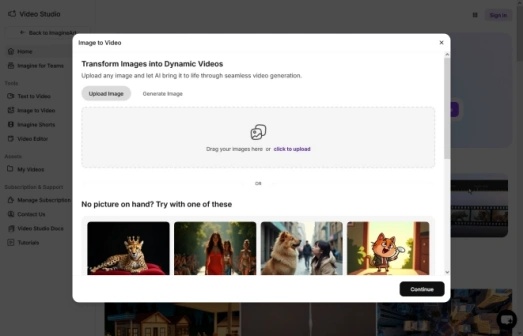
- ImagineArt suffers from inconsistency in quality. Sometimes, the output is stunning, while in other cases, it can be disappointing
- Almost all forums and review websites are flooded with users who have reported predatory behavior of the customer support team, often refusing to refund unsatisfied users
- AI artifacts often seep into the artworks unexpectedly
- Although there's a free trial available, the most useful advanced tools are locked behind a paywall
- Some AI models cap the output at 720p, although the output quality can be as high as UHD for other models.
- The video length is between 4 seconds and 10 seconds.
Part 4: How to Generate Videos with ImagineArt
- Step 1: Enter Prompt
- Step 2: Choose Settings
- Step 3: Save AI-Generated Video
Visit the ImagineArt web app or open the mobile app. You can choose either the Text to Video generator or Image to Video generator. You will be prompted to enter the respective prompt and hit 'Generate'.
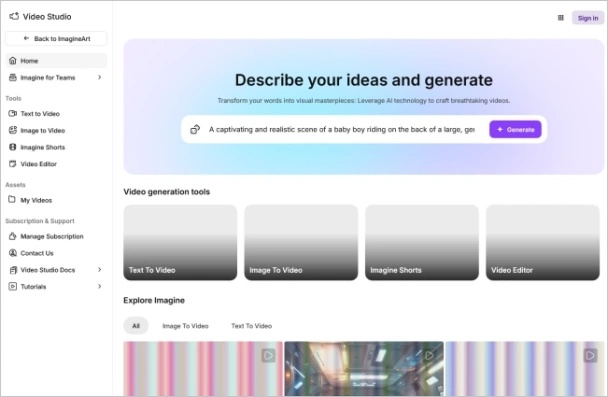
On the next page, you get the options to choose a generative video AI model, aspect ratio, styles, lighting, and camera motion. You can preview your creation too.
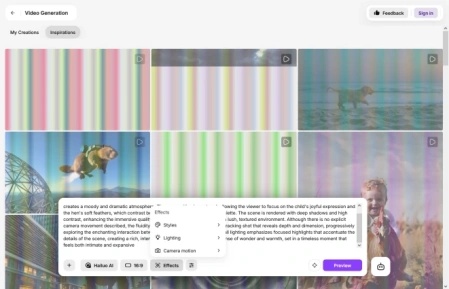
You can save the video to your device or share it on social media.
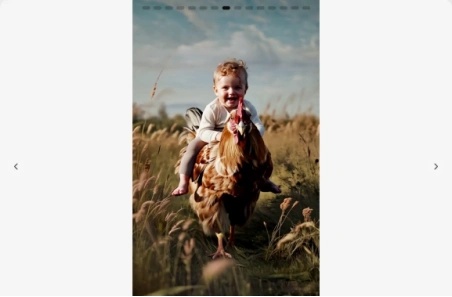
ImagineArt is one of the most user-friendly AI tool platforms for beginners to get familiar with AI content generation. Although there aren't many customizations available, the software works as intended for most users. However, the quality is inconsistent, which makes it unsuitable for more serious users.
Bonus: Enhance AI-generated Video with HitPaw VikPea
If you've explored the creative potential of ImagineArt's AI video generator, you've probably noticed how powerful it is for turning simple prompts into full-motion animations. However, even the most innovative AI-generated videos can sometimes suffer from resolution limitations, compression artifacts, or lack of detail when displayed on larger screens.
This is where HitPaw VikPea comes in - a professional AI video enhancer designed to elevate ImagineArt-generated videos to cinematic quality, with crisp detail up to 8K resolution.
Key Features of HitPaw VikPea for ImagineArt Videos
- Upscale ImagineArt videos from SD, HD, or 4K all the way to 8K without losing quality.
- Remove grain, blurriness, and compression artifacts often present in AI-generated footage.
- Sharpen textures, facial features, and scene details for more lifelike results.
- Improve saturation, contrast, and brightness to make videos more visually appealing.
- Enhance multiple ImagineArt clips at once, saving time for creators with larger projects.
- Works with popular formats like MP4, MOV, AVI, and more, ensuring seamless integration with your existing workflow.
How to Use HitPaw VikPea to Enhance AI-generated Videos
- Step 1: Export from ImagineArt
- Step 2: Launch HitPaw VikPea
- Step 3: Select Sharpen Model
- Step 4: Preview Before Export
Save your generated video from ImagineArt in MP4 or MOV format for best compatibility.
Open the software and upload your ImagineArt-generated video file.
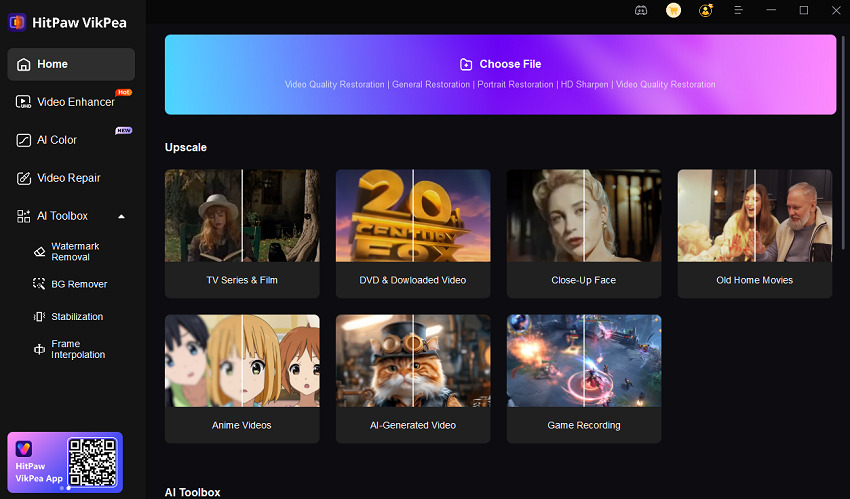
Choose from presets like General Denoise, HD Sharpen, or Animation Model, depending on your video type. For an AI-generated video, we recommended the Sharpen Model.
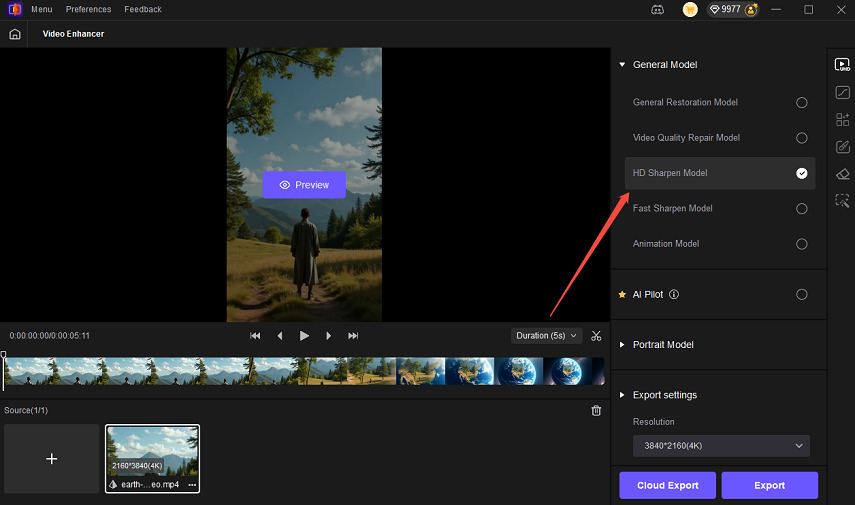
Use the built-in preview button to compare the original ImagineArt video against the enhanced version. Finalize the process by exporting your enhanced video in the desired resolution, ready for sharing or archiving.
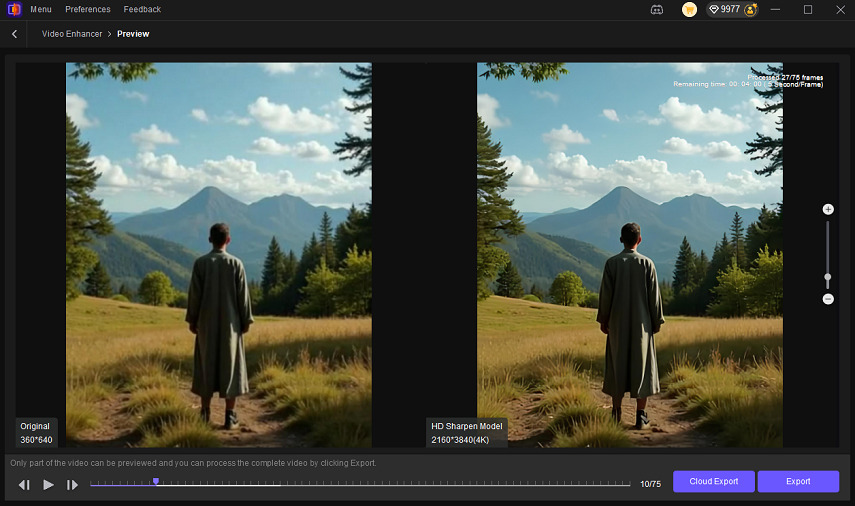
With this workflow, ImagineArt's innovative video generation provides the creative foundation, while HitPaw VikPea ensures your final product is polished, detailed, and ready for any platform.
FAQs on ImagineArt AI
Yes. ImagineArt offers a creator program that grants hundreds of thousands of AI credits for content generation. Team plans are also available for organizations of different sizes and needs.
Only users with paid plans get commercial rights to the AI content created with ImagineArt. Free-tier users do not have any rights to the content, and ImagineArt may even make their content public for everyone to view.
Conclusion
ImagineArt AI is a fun and easy tool for making pictures and videos using AI. It's ideal for beginners and those looking to create engaging content quickly. You can use it to make high-quality videos, photos, and more. But it's not perfect. Sometimes the results don't look good, and many users say the customer support is not helpful. By pairing ImagineArt's creativity with VikPea's enhancement technology, you can achieve a workflow that delivers both originality and professional-grade polish. Whether you're sharing short clips on social media or presenting full projects to clients, this combination ensures your videos stand out with clarity and vibrancy.
Leave a Comment
Create your review for HitPaw articles









