How to Upscale Video in Canva with Two Ways
Canva Video Enhancer is often searched by users looking to improve video quality online. In this guide, we explain what Canva's video enhancement features actually are, how to use them step by step, and whether they work for all video scenarios. You'll also learn the limitations of Canva's enhancement tools and when a more advanced solution may be needed.
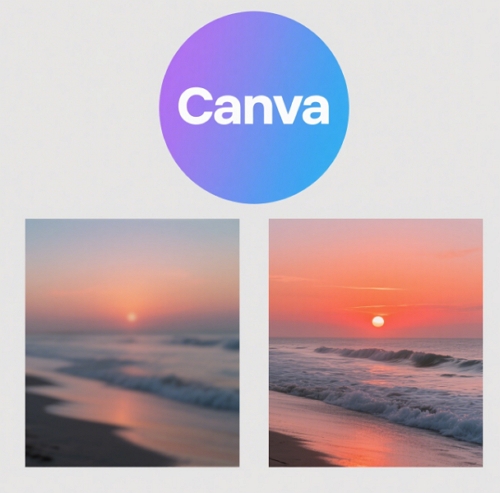
Part 1. Does Canva Have a Quality Enhancer?
Yes, Canva does offer video enhancement features, but they are not all the same type.
Canva is a cloud-based design platform best known for its simplicity and accessibility. It allows users to edit videos directly in the browser, making it popular for social media content, marketing visuals, and quick edits. When it comes to video enhancement, Canva provides two different approaches, each designed for different use cases.
Option 1. Canva Built-in Enhance (Adjust Tools)
Canva's built-in enhance feature is part of its video editor and focuses on manual visual adjustments rather than AI-powered reconstruction.
Users can adjust visual parameters such as: Brightness/Contrast/Saturation and color vibrancy/Tint and temperature/Highlights and shadows or Auto-adjust (preset-based tuning.
Best use cases
- Correcting underexposed or overexposed footage
- Improving dull or flat colors
- Making social media videos look cleaner and more balanced
Pros
- Easy to use, beginner-friendly
- No software installation required
- Fast results for basic edits
Cons
- Not AI-based enhancement
- Cannot upscale resolution or restore blurry footage
- Limited improvement for low-quality source videos
Option 2. Canva Video Upscaler App (AI-Based)
The Video Upscaler is a separate AI-powered app inside Canva's Apps panel, designed specifically for resolution enhancement.
This Video Upscaler app uses AI upscaling technology to increase video resolution, typically targeting HD or 4K output. Unlike the built-in Adjust tools, it focuses on resolution and perceived detail.
Official limitations:
- Maximum video size: 1920 × 1080 or 30 MB
- Maximum duration: 60 seconds
- Maximum frame rate: 60 FPS
- Supported formats: MP4, MOV, MKV
Best use cases
- Short social media clips
- Quick resolution upgrades
- Lightweight enhancement needs
Pros
- AI-based upscaling inside Canva
- Simple workflow
- No external software required
Cons
- Strict file size and duration limits
- Not suitable for long or high-quality projects
- AI enhancement capabilities are relatively basic
Part 2. How to Upscale Video in Canva
Canva allows users to enhance video quality in two different ways, depending on their goals. One method focuses on manual color and lighting adjustments, while the other uses an AI Video Upscaler app to improve resolution and clarity. Below is a detailed, step-by-step guide for both approaches.
Method 1: Using Built-In Adjust Tools
This method improves the visual appearance of a video but does not increase its resolution or reconstruct lost details.
Step 1: Select Your Video
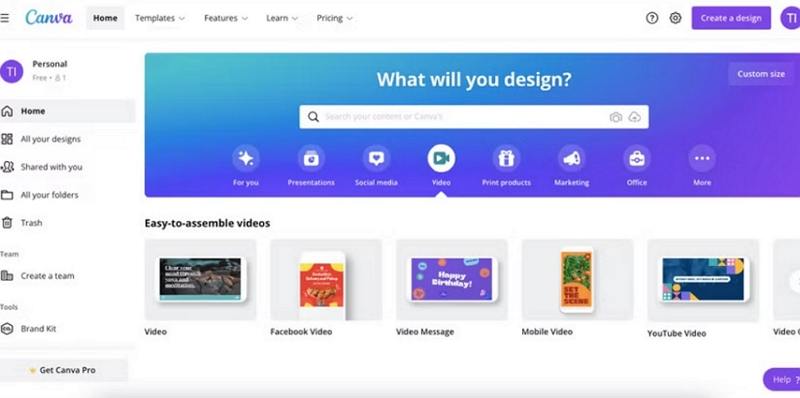
Step 2: Open the Adjust Panel
Click the Edit video button in the top toolbar. From the editing menu, select Adjust to open Canva's built-in enhancement controls.
Step 3: Fine-Tune Visual Settings
Use the adjustment sliders to manually enhance your video:
- Brightness: Lightens or darkens the overall image
- Contrast: Increases the difference between light and dark areas
- Saturation / Color Vibrancy: Makes colors more vivid or muted
- Tint / Temperature: Corrects color balance issues
- Highlights & Shadows: Recovers detail in bright or dark areas
These adjustments help improve clarity and visual balance but do not alter the video's actual resolution.
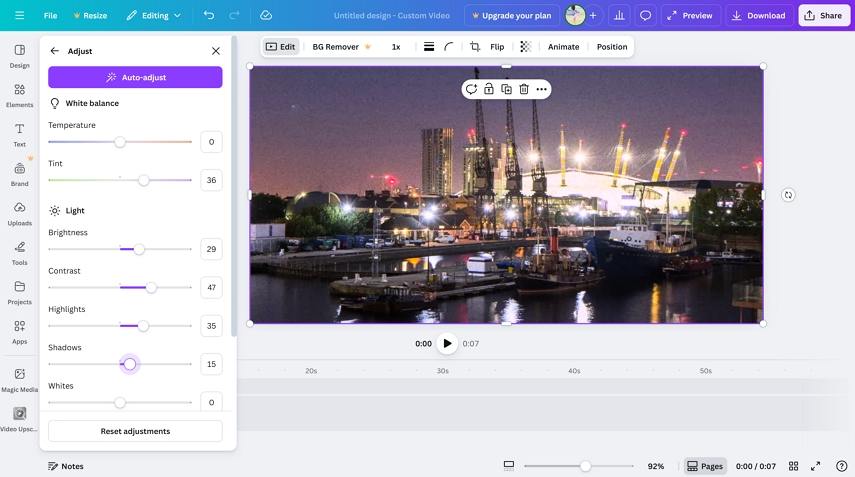
Step 4: Use Auto-Adjust (Optional)
For quick fixes, click the Auto-adjust button. Canva will automatically apply a preset combination of adjustments to improve exposure and color balance. This is useful for fast edits but offers less control than manual tuning.
Step 5: Preview and Export
Play the video to preview the changes. If satisfied, export the video using your desired resolution and format.
Method 2: Using the AI Video Upscaler
This method uses a separate AI-powered app inside Canva to increase video resolution.
Step 1: Open the Apps Panel
In the Canva editor, click Apps on the left-hand side panel. This opens Canva's app marketplace, where third-party and Canva-supported tools are available.
Step 2: Find the Video Upscaler App
Search for "Video Upscaler" in the Apps panel. Click the app to open its interface within Canva.
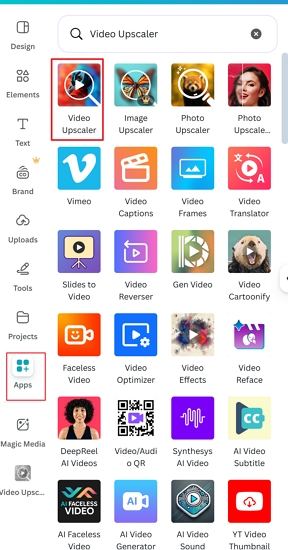
Step 3: Upload Your Video
Upload the video you want to upscale. Make sure it meets the app's technical requirements:
- Maximum resolution: 1920 × 1080 or 30 MB
- Maximum duration: 60 seconds
- Maximum frame rate: 60 FPS
- Supported formats: MP4, MOV, MKV
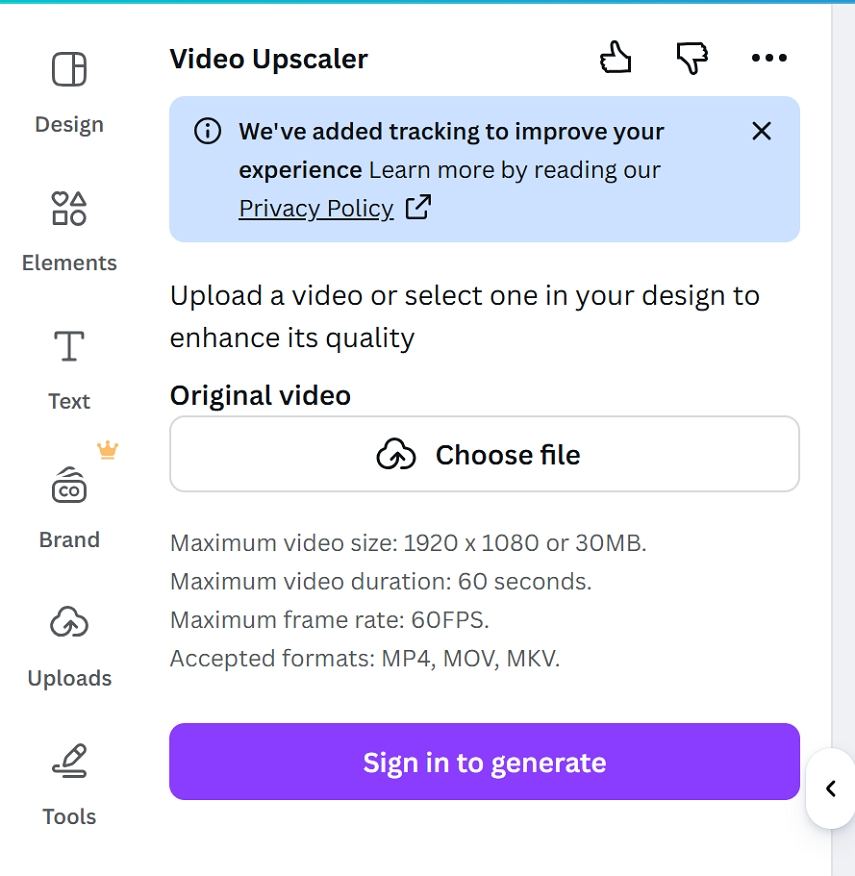
Step 4: Select Output Resolution
Choose your desired output resolution (such as HD or 4K,). The app uses AI algorithms to upscale the video and improve perceived sharpness. You can also select an Enhancement style from General, Anime and Portrait.
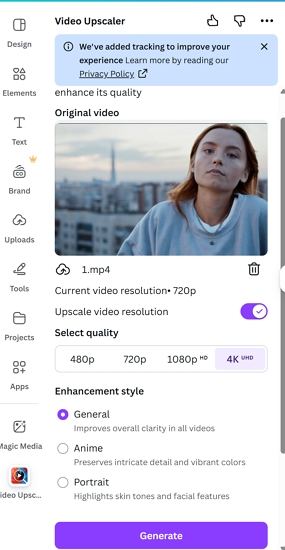
Step 5: Upscale and Add to Design
Click Generate button and wait for processing to complete. Once finished, add the enhanced video back to your Canva design.
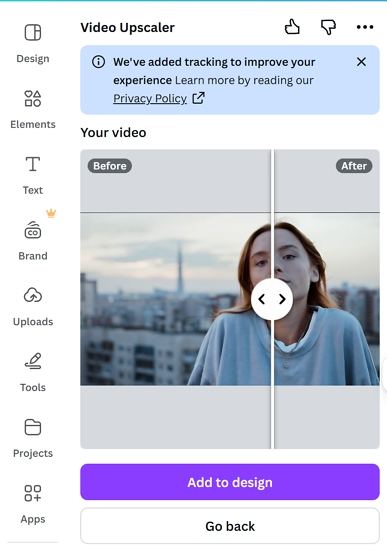
Step 6: Export the Video
Preview the result and export the video as usual.
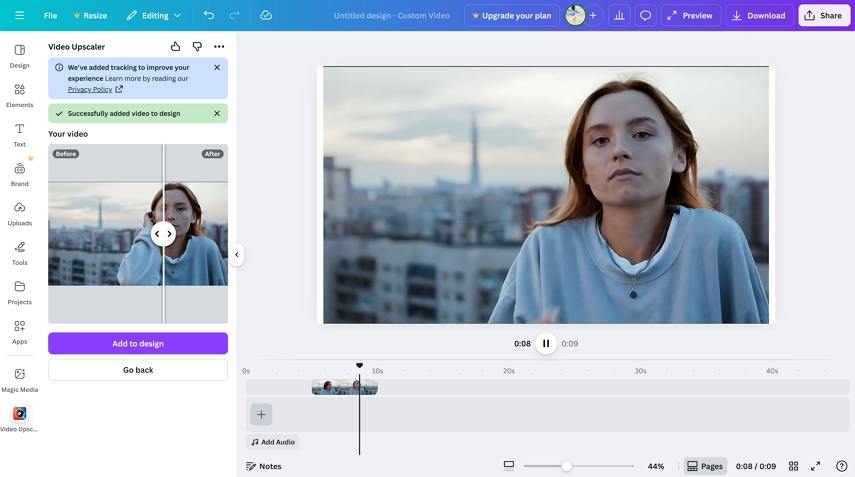
Part 3. Is Canva Video Enhancer Free?
Yes, Canva offers a free plan, but its enhancement capabilities depend on the feature and plan level.
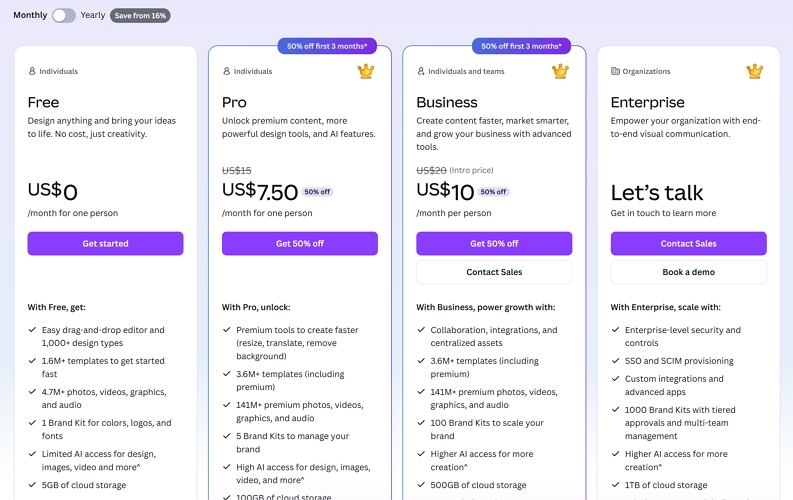
Canva Free Features
- Core design and video editing tools
- Access to free templates, photos, and graphics
- 5 GB of cloud storage
- Basic collaboration features
Canva Pro Pricing ($7.5 per month)
- Full access to premium stock content
- Advanced features like Background Remover and Brand Kit
- Magic Resize and AI-assisted tools
- 100 GB of cloud storage
- Team management features
Some enhancement apps may require a Pro subscription or have usage limits.
Part 4. A More Advanced AI Video Enhancement Solution
Canva's enhancement tools work well for quick edits, but they have clear limitations-especially when handling blurry footage, low-resolution videos, or longer projects. In these cases, a dedicated AI video enhancement tool is often more effective.
HitPaw VikPea is a desktop-based AI video enhancer designed to go beyond basic visual adjustments. It uses deep-learning models to analyze video content and rebuild details that traditional editors and lightweight online tools cannot recover.
What Makes HitPaw VikPea Different
- True AI-driven enhancement rather than manual parameter tuning
- 10+ specialized AI models, optimized for different video types, such as General Restoration for overall quality improvement, Portrait Model for face-focused videos, Animation Model for cartoons, UHD model for high resolution video.
- Upscale video to 4K or 8K
- Supports all video formats: MP4, MOV, AVI, TS, 3GP, FLV, etc.
- No file size and length limit
- Side-by-side preview allows users to compare original and enhanced footage in real time
- Batch processingmultiple videos at the same time
- Works on both Windows and Mac systems
How to Enhance Video Using HitPaw VikPea
Step 1: Import Your Video
Launch HitPaw VikPea on your computer and choose Video Enhancer module. Import one or multiple video files.

Step 2: Choose an AI Enhancement Model
Select an AI model based on your video's condition (for example, low resolution, noise-heavy footage, or animation). Each model is trained for specific enhancement scenarios.

Step 3. Export Settings
In the Export settings, you can select resolution, bit rate, frame rate and output format.

Step 4: Preview the Enhancement
Use the split-screen preview feature to compare the original video with the enhanced result before exporting.

Step 5: Export the Enhanced Video
Once satisfied, export the video in your preferred resolution and format. Batch processing allows you to enhance multiple videos simultaneously.

Part 5. Popular Online Alternatives to Canva Free Video Enhancer
1. HitPaw 4K Video Enhancer Online Free
HitPaw's 4K Video Enhancer Online Free offers a frictionless way to upscale and polish your clips in minutes. Powered by deep learning models, it automatically enhances resolution, reduces noise and sharpens edges, all within your browser. No downloads or subscriptions are required, making it ideal for quick fixes on the go. Simply upload your video, choose an enhancement level, and download the high-definition result.
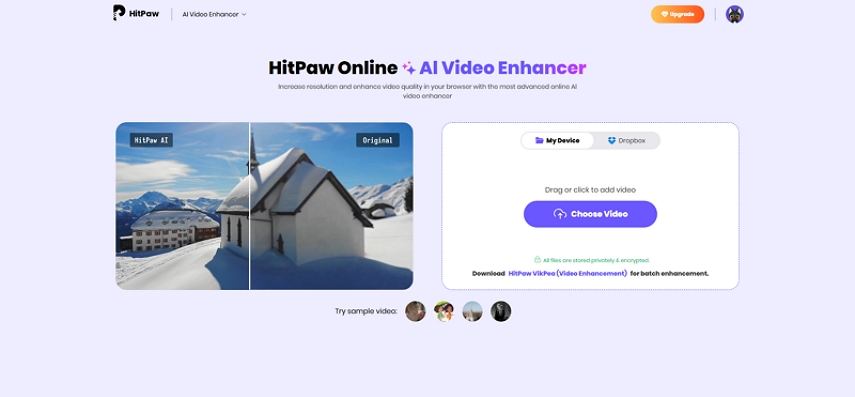
2. Vmake AI Video Enhancer Online
Vmake AI specializes in real-time video enhancement through a cloud-based interface. Its intuitive dashboard provides sliders for noise removal, color correction and detail sharpening, while proprietary AI algorithms intelligently optimize each frame. You can process multiple videos in batch mode, and supports both standard and 360° footage. Vmake AI ensures your projects maintain smooth playback and vivid color fidelity with minimal manual effort.
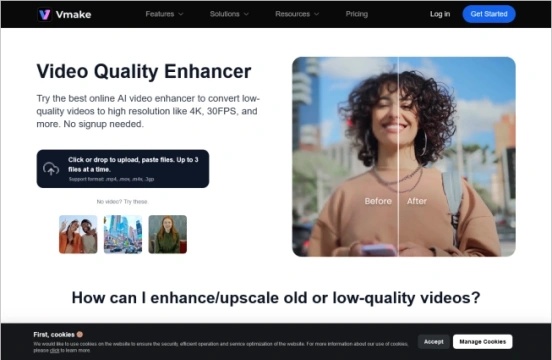
Part 6. FAQs
To get the highest quality from Canva, start with high-resolution source files, avoid heavy compression, and export at the highest available resolution. Use the built-in Adjust tools to improve brightness, contrast, and color balance. For short clips, the Video Upscaler app can help increase resolution, but quality improvements are limited by file size and duration caps.
Yes, Canva can export videos in 4K, depending on your plan and the design settings. However, exporting in 4K does not automatically improve video quality. The final result depends on the original video resolution and whether any enhancement tools, such as the Video Upscaler app, were used before export.
Canva uses two different enhancement approaches. Its built-in Enhance (Adjust) tools rely on manual or preset-based visual adjustments, not AI. AI-based enhancement is only available through separate apps like the Video Upscaler, which focuses on limited resolution upscaling rather than full video restoration.
Conclusion
Canva Video Enhancer provides a convenient, browser-based way to improve videos, with built-in Adjust tools for basic color and lighting corrections and the Video Upscaler app for limited AI-powered resolution enhancement. While suitable for quick edits and short clips, Canva may not meet the needs of users working with low-resolution, long, or heavily compressed videos. In these cases, desktop solutions like HitPaw VikPea offer advanced AI-based enhancement, multiple models for different scenarios, side-by-side previews, and batch processing, making it a strong option for more professional or high-quality video enhancement tasks.
Leave a Comment
Create your review for HitPaw articles









