How to Convert PNG to STL in Two Ways
In the realm of digital design and fabrication, the transformation from 2D images to 3D models opens up a world of possibilities. Whether for prototyping, artistic expression, or engineering applications, converting PNG to STL has become a sought-after skill. STL (stereolithography) files are widely used in 3D printing and computer-aided design (CAD) workflows due to their compatibility with various software and hardware platforms.
In the dynamic landscape of technology in 2024, let's delve into two prominent methods convert PNG to STL
Part 1: What is STL File?
An STL (Stereolithography or Standard Tessellation Language) file is a widely used format for representing the surface geometry of 3D models. It consists of interconnected triangles that approximate the shape of the object. STL files are commonly used in 3D printing and CAD software due to their compatibility and efficiency in describing geometric shapes. They lack color and texture information and are used mainly for 3D printing or prototyping.
Part 2: How to Convert PNG to STL
1. Convert PNG to STL with Aspose
Opting for PNG to STL conversion is fundamental in various fields, such as 3D printing, prototyping, and computer-aided design (CAD). Aspose offers a user-friendly online solution for this conversion process with its PNG to STL converter. With Aspose's PNG to STL converter, users can seamlessly transform 2D images into 3D models suitable for printing or further digital manipulation. This guide outlines the step-by-step procedure to help you know how to convert PNG to STL using Aspose's intuitive platform.
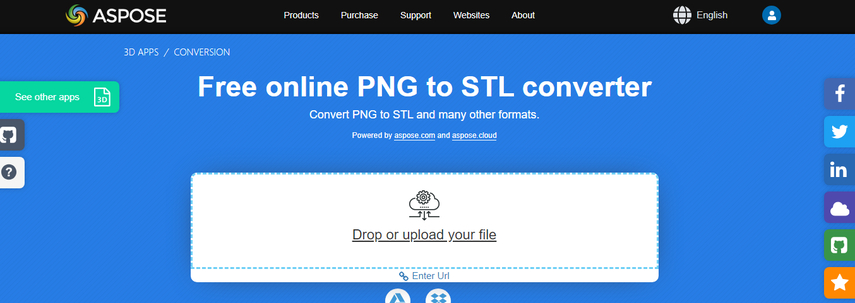
Step 1: Visit the Aspose PNG to STL official website.
Step 2: Upload your PNG file using the interface provided on the webpage. This can typically be done by clicking on the "Upload File" button and selecting your PNG file from your computer.
Step 3: Follow any on-screen instructions to adjust settings if necessary. Depending on the tool's features, you may have options to customize aspects such as scale, resolution, or orientation.
Step 4: Initiate the conversion process by clicking on the appropriate button, often labeled as "Convert" or "Start Conversion". Allow some time for the tool to process your PNG file and generate the STL conversion.
Step 5: Once the conversion is complete, download the resulting STL file. Look for a download link or button provided on the webpage, and click to save the STL file to your computer.
2. Convert PNG to STL with ImageToStl
Converting PNG to STL file is an essential step for individuals involved in 3D printing and modeling endeavors. Whether you're a hobbyist, a professional designer, or an engineer, the ability to transform PNG to STL format is crucial for materializing your digital designs into physical objects.
With ImageToStl, a user-friendly online platform dedicated to such conversions, this process becomes straightforward and accessible to users of all levels of expertise. This guide provides a comprehensive walkthrough, outlining each step required to convert PNG to 3D STL file seamlessly using ImageToStl's intuitive interface.
How to convert PNG to STL with ImageToStl.
Step 1: Access the online ImageToStl conversion tool.
Step 2: Upload your PNG image file by selecting it from your computer using the file upload feature on the webpage.
Step 3: Optionally, adjust settings such as width, height, and depth to customize the resulting 3D model according to your preferences.
Step 4: Initiate the conversion process by clicking the appropriate button, typically labeled as "Convert" or "Start Conversion".
Step 5: After the conversion is completed, download the generated STL file derived from your PNG image by clicking on the download link or button provided on the webpage.
Bonus tips: How to Convert PNG to JPG/BMP and Other Formats Quickly
If you want to convert the PNG into multiple image formats after turning the PNG to STL file, you can go for the third party tool. You can convert PNG files to JPG, BMP, or any other image format seamlessly using HitPaw Univd (HitPaw Video Converter). This powerful tool ensures that the conversion is carried out without any loss in quality and without adding watermarks. Moreover, the HitPaw Univd supports batch conversion, allowing you to process multiple PNG files simultaneously, saving time and effort.
Features
- Lets you convert PNG to JPG or BMP in a few clicks
- Convert hundreds of images simultaneously, saving time
- Maintain original image quality throughout the conversion
- Optimized for quick processing, ideal for large collections.
- Reduce file sizes without sacrificing quality
- Basic editing features for easy adjustments
Here's to convert PNG to JPG through HitPaw Univd.
Step 1: Download and open HitPaw Univd and navigate to the Toolbox tab. Select the Image Converter function to kickstart the image import process. Feel free to import as many PNG images as your heart desires.

Step 2: Easily add more files by clicking "Add image." Hover over each file to reveal a magnifying glass icon for a sneak peek. To bid adieu to unwanted imports, simply click the delete icon in the upper right corner. And for individual farewells, hit the delete icon on the specific file.

Step 3: Under "Convert all to," pick your the desired output format for all your images. HitPaw Univd offers many options like JPG, WEBP, PNG, BMP, TIFF, and JPEG. Opt for JPG this time. Don't forget to designate the output directory for your newfound JPG treasures in the "Save to" option.

Step 4: Ready, set, convert! Hit the "Convert All" button to unleash the magic. Witness your images transform into JPG or PNG, maintaining their pristine quality throughout the metamorphosis.

FAQs
Q1. Can I Convert PNG to STL file?
A1. Yes, you can convert PNG to 3D STL file. However, an intermediate step is required, where the 2D PNG image is transformed into a 3D model using specialized software or online conversion services. Once the 3D model is created, it can be saved in STL format for 3D printing or other applications.
Q2. Can you turn an image into an STL?
A2.
Yes, you can turn an image into an STL file, but converting the 2D image into a 3D model requires an intermediate step. This conversion can be done using specialized software or online services that offer image-to-3D-model conversion capabilities.
Once the 3D model is created, it can be saved in STL format, commonly used for 3D printing or further 3D modeling purposes. Keep in mind that the quality and accuracy of the resulting STL file may vary depending on factors such as the complexity of the original image and the conversion method used.
Conclusion
We've introduced two effective methods for converting PNG to STL: Aspose and ImageToSTL. Both options offer convenient online solutions for transforming 2D images into 3D models, making them worth considering for your conversion needs.
Additionally, when converting PNG to BMP, JPG, or any other image format, the HitPaw Univd stands out as the most recommended solution. With its user-friendly interface, batch conversion capability, and support for various image formats, the HitPaw Univd provides a reliable and efficient way to convert images while preserving quality and ease of use.










 HitPaw Edimakor
HitPaw Edimakor HitPaw Watermark Remover
HitPaw Watermark Remover  HitPaw VikPea (Video Enhancer)
HitPaw VikPea (Video Enhancer)
Share this article:
Select the product rating:
Daniel Walker
Editor-in-Chief
This post was written by Editor Daniel Walker whose passion lies in bridging the gap between cutting-edge technology and everyday creativity. The content he created inspires audience to embrace digital tools confidently.
View all ArticlesLeave a Comment
Create your review for HitPaw articles