6 SVG to JPEG Tools and Recommended HitPaw Video Converter for Easy Conversion
In today's digital landscape, the need for versatile image formats is paramount. SVG and JPEG stand as stalwarts in the realm of digital graphics, each with its own unique attributes and utilities. SVG and JPEG are two common image formats, but they excel in different areas. This introduces the process of converting an SVG file, which is a vector image format, to a JPEG, which is a raster image format.
Part 1. What is a SVG Format?
SVG, or Scalable Vector Graphics, revolutionizes image formats with its reliance on vector data rather than pixels. Unlike traditional formats like JPEG or PNG, SVG uses mathematical instructions for drawing, enabling images to be infinitely scaled without sacrificing quality. This scalability makes SVG ideal for various applications, such as logos and icons, ensuring crispness at any size.
Moreover, SVG's text-based structure results in smaller file sizes, enhancing website loading times. This format offers greater flexibility as it can be edited with text editors, granting users precise control over image appearance. Additionally, SVG's code-based nature facilitates animation and interaction, paving the way for dynamic and engaging graphics in web design and beyond. In essence, SVG emerges as a versatile and powerful image format, increasingly favored for its adaptability and efficiency in modern applications.

Part 2. 6 Outstanding SVG to JPEG Tools
1.SVG to JPEG with Convertio
Convertio is a versatile online tool designed to convert files from one format to another seamlessly. When it comes to converting SVG (Scalable Vector Graphics) files to JPEG (Joint Photographic Experts Group) format, Convertio offers a user-friendly solution. This conversion process enables users to transform vector-based images into the widely compatible JPEG format, which is commonly used across various platforms and devices.
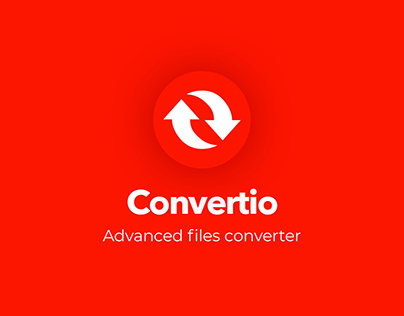
Pros
- Ease of Use
- Versatility
- Quality Output
- Accessibility
- Speed
Cons
- Internet Dependency
- File Size Limitations
- Privacy Concerns
- Limited Customization
Price:
- Free
- Premium: $9 - $25
2.Convert SVG to JPEG with Cloudconvert
CloudConvert is an adaptable online platform that allows for smooth file conversion between several formats, including SVG and JPEG. This cloud-based solution is convenient and efficient for customers who want to easily convert SVG files into JPEG photos. CloudConvert's user-friendly interface and wide support for various file types make the converting process simple and accessible to users of all skill levels. It is one of the best tools which convert SVG to JPEG.

Pros
- Versatility
- Cloud-Based
- User-Friendly Interface
- Automation
- Security
Cons
- Internet Dependency
- Limited Free Usage
- Processing Time
Price:
- Free Tier
- Subscription Plans: 9$ - 17$ (1000 conversions)
3.SVG to JPEG Converter with Onlineconvertfree
Onlineconvertfree stands out as an exceptional online platform, offering a versatile tool tailored specifically for effortlessly transforming SVG files into JPEG format. SVG (Scalable Vector Graphics) and JPEG (Joint Photographic Experts Group) are both extensively utilized formats in the realm of graphics and images. SVG boasts scalability and is perfect for vector graphics, while JPEG is the go-to choice for rich photographs and intricate imagery. Onlineconvertfree simplifies this conversion journey, providing users with a seamless transition from SVG to JPEG, thus catering to a myriad of needs and effectively bridging the gap between these two formats. Onlineconvertfree is unique and best performing SVG to JPEG Converter.

Pros
- User-Friendly Interface
- Convenience
- Versatility
- No registration is required.
- Platform Compatibility
Cons
- Internet Dependency
- Limited offline functionality
- File Size Limitations
- Privacy Concerns
- Quality Control
Price:
- Onlineconvertfree offers its SVG to JPEG converter tool free of charge.
4.SVG Convert to JPEG with Freeconvert
How to convert SVG to JPEG? Freeconvert.com is a versatile online tool that facilitates the conversion of SVG files to JPEG format with ease. It offers a simple and intuitive interface, making it accessible to users of all levels of technical expertise. Whether you're a beginner or an experienced user, Freeconvert.com provides a seamless conversion experience.
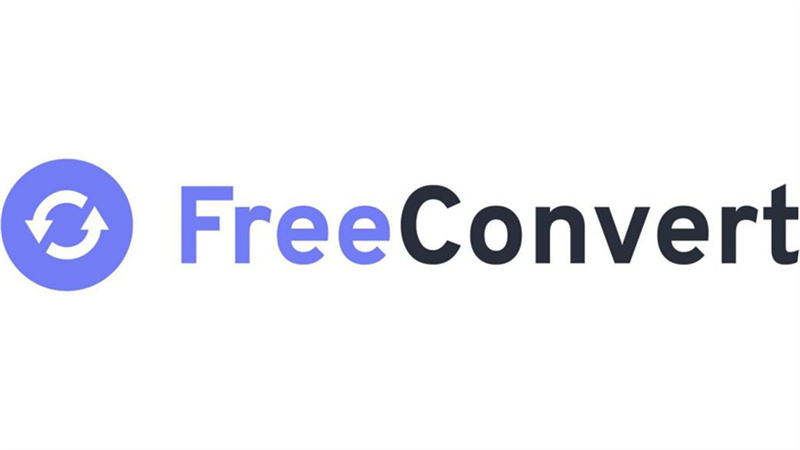
Pros
- User-Friendly Interface
- Versatility
- No software installation is required.
- Quality Output
Cons
- Internet Connection Required
- File Size Limitations
- Privacy Concerns
Price:
- Freeconvert.com offers basic conversion services for free, allowing users to convert SVG files to JPEG format without any cost. However, there may be premium plans available for users seeking additional features or enhanced support, such as larger file size limits or priority conversion queues.
5.Change SVG to JPEG with Ezgif
Ezgif is an online platform that provides various tools for editing and converting images and animations. One of its prominent features is the ability to convert SVG (Scalable Vector Graphics) files to JPEG (Joint Photographic Experts Group) format quickly and efficiently. This conversion process allows users to transform vector-based images into raster images suitable for web use, printing, or other applications. Ezgif is the last one in the list which change SVG to JPEG.

Pros
- User-Friendly Interface
- Convenient online access
- Multiple Conversion Options
- Efficiency
Cons
- Internet Dependency
- Limited advanced features
- Privacy Concerns
Price:
- Free
6.Convert SVG to JPEG with JPEG.to
JPEG.to is an online tool that facilitates the conversion of SVG (Scalable Vector Graphics) files to JPEG (Joint Photographic Experts Group) format. This tool is designed to provide users with a convenient and efficient way to transform their SVG images into JPEG images, suitable for various purposes such as web usage, printing, or sharing on social media platforms.
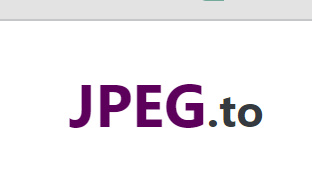
Pros
- User-Friendly Interface
- Quick Conversion
- No software installation is required.
- Compatibility
Cons
- Loss of Editability
- Quality Loss
- Color Accuracy
Price:
- JPEG.to offers its conversion services for free.
Part 3. The Best Image/Video Converter with HitPaw Video Converter
In the world of digital images, SVG and JPEG formats are important. SVG (Scalable Vector Graphics) is great for logos and icons because it can be scaled without losing quality. But sometimes, we need to change SVG images to JPEG, which is where tools like Convertio, CloudConvert, and others come in handy. These tools are easy to use and help convert images quickly, even though they depend on the internet and have some limitations.
Now, let's talk about HitPaw Video Converter. It's a useful tool for converting images and videos. With HitPaw, you can easily change SVG images to JPEG without any hassle. It's simple to use and has extra features for editing, making it perfect for anyone who needs to work with images and videos online.

Features
- Conversion of images
- Transformation of videos
- Extraction of audio
- Editing capabilities
- Predefined settings and personalized adjustments
- Swift conversion rate
- Intuitive user interface
- Adaptability across platforms
- Preview feature included
- Emphasis on security and privacy
- Routine software enhancements and assistance
- Cost-effectiveness
Steps to use Hitpaw Image/Video Converter
For image conversion:
1. Open HitPaw Image Converter. Begin by launching the HitPaw Image Converter software on your computer.
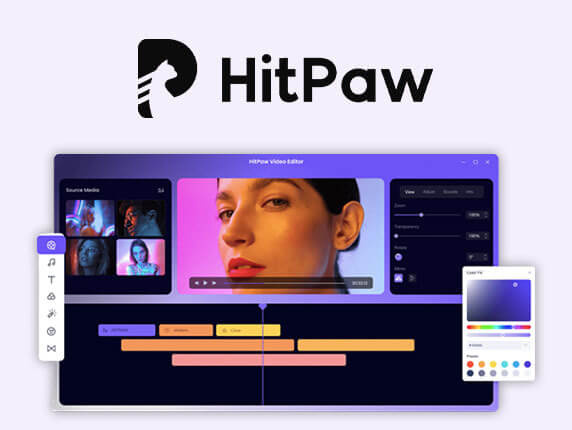
2. Add Images: Either click the "Add Images" button or simply drag and drop the images you wish to convert into the program interface.
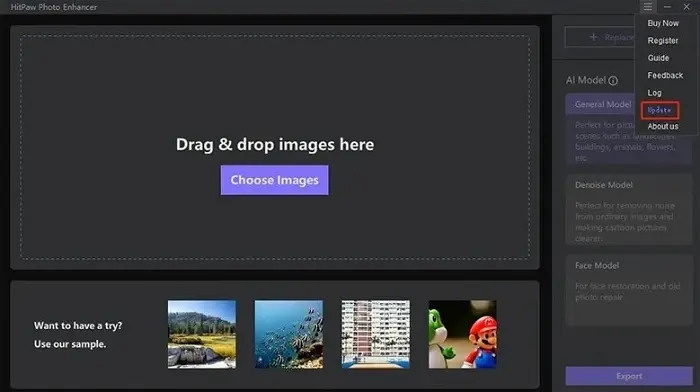
3. Choose Output Format: Select your preferred output format from the list of available options. HitPaw Image Converter offers support for various formats, such as JPEG, PNG, TIFF, BMP, and more.
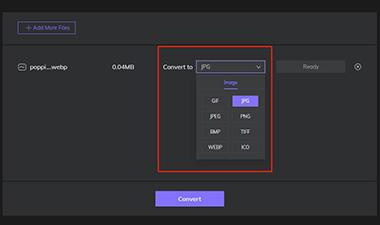
4. Customize Settings (Optional): If necessary, tailor the conversion process by adjusting settings like image quality, resolution, and others according to your requirements and the chosen format.
5. Initiate Conversion: Once you've configured everything to your satisfaction, proceed by clicking the "Convert" button to commence the conversion process. HitPaw Image Converter will then transform your images into the selected format.
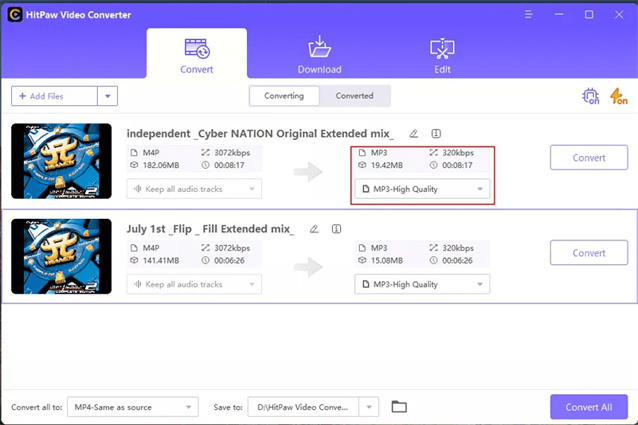
6. Review Converted Images: After the conversion is complete, locate your newly converted images either in the specified output folder or in the default location designated by the software.
For video conversion:
1.Launch the HitPaw Video Converter application on your computer.
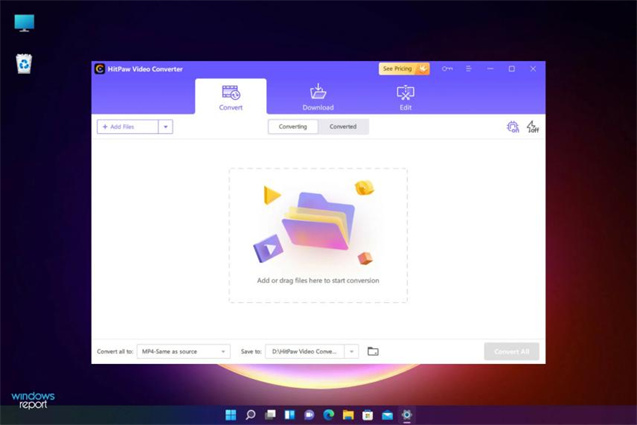
2.Import your videos by either clicking the "Add Videos" button or simply dragging and dropping them into the program interface.
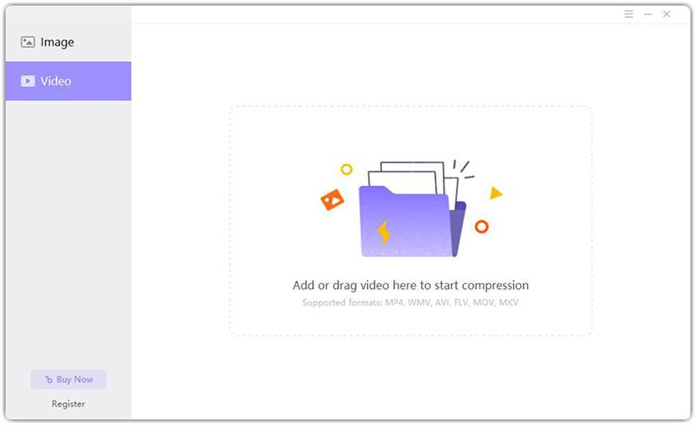
3.Select the desired output format from the extensive list supported by HitPaw Video Converter, including MP4, AVI, MOV, WMV, and more.
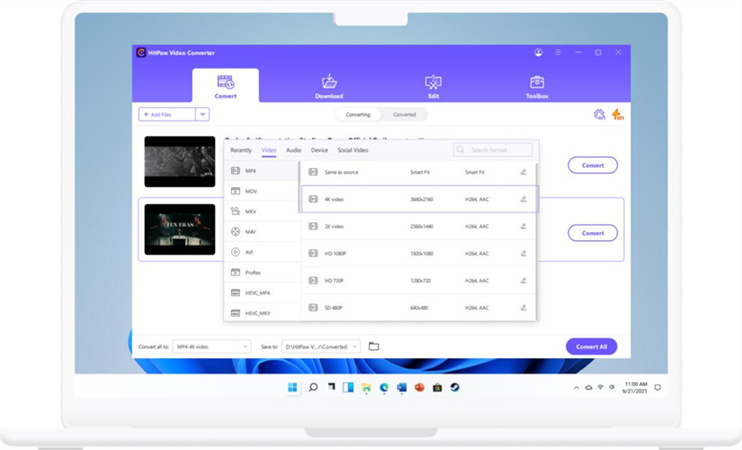
4.If needed, customize settings such as resolution, bitrate, and frame rate to tailor the conversion to your specific preferences.
5.Initiate the conversion process by clicking the "Convert" button after configuring your desired settings.
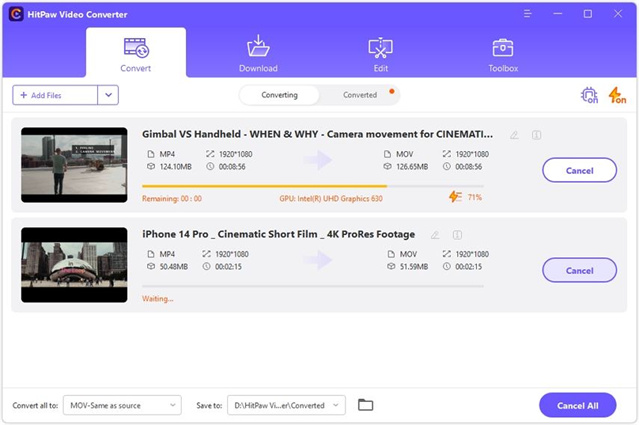
6.Upon completion, access your converted videos either in the designated output folder or within the software's default location.
Part 4. FAQs of SVG to JPEG
Q1. Are there any limitations or restrictions when converting SVG to JPEG?
A1. Yes, there are a couple of things to keep in mind when converting SVG to JPEG:
- Blurry text and details: JPEG is good for photos, but not ideal for sharp lines and text in SVGs. These might appear blurry in the converted image.
- Larger file size: Depending on the complexity of the SVG, the JPEG might be bigger than the original.
Q2. How do I open a SVG file as a JPEG?
A2. SVG files are different from JPEGs. While you can't directly open an SVG as a JPEG, you can easily convert it.
Conclusion
In conclusion, transitioning from SVG to JPEG requires careful consideration of the available tools, each offering unique strengths and limitations. Options range from user-friendly platforms like Convertio and CloudConvert to quick solutions such as Ezgif and JPEG.to, providing ample choices for smooth conversions.
Particularly noteworthy is HitPaw Video Converter, which stands out with its intuitive interface and additional editing features, further simplifying the process. Despite potential challenges like loss of detail and larger file sizes, the showcased tools ensure a seamless transition, facilitating the creation of vibrant and accessible imagery in the digital landscape.






 HitPaw Video Object Remover
HitPaw Video Object Remover HitPaw Photo Object Remover
HitPaw Photo Object Remover HitPaw VikPea (Video Enhancer)
HitPaw VikPea (Video Enhancer)
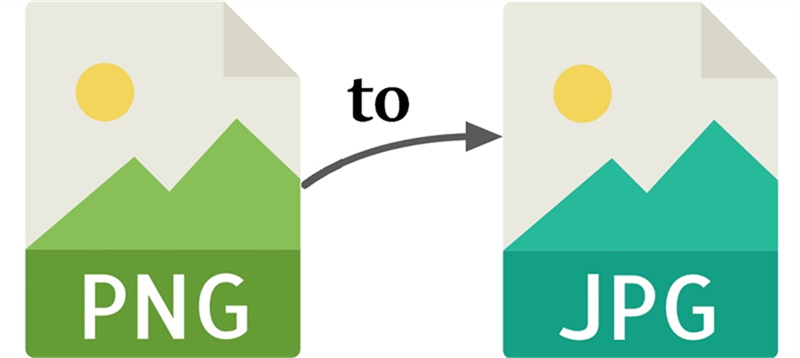


Share this article:
Select the product rating:
Joshua Hill
Editor-in-Chief
I have been working as a freelancer for more than five years. It always impresses me when I find new things and the latest knowledge. I think life is boundless but I know no bounds.
View all ArticlesLeave a Comment
Create your review for HitPaw articles