Best Ways to Fix, Colorize and Preserve Old Graduation Photos
Graduation photos are more than just photographs, memories of an important day when effort and passion became real. These photos capture the smiles, pride and sense of accomplishment shared by students and their families. As the years pass, old graduation photos tend to lose their shine. You may notice fades, scratches and lack of overall clarity. These problems make photography difficult to enjoy, or even recognize. The good news is that technology, especially AI tools, can repair and improve old graduation photos in a few clicks.

Part 1: The Importance of Old Graduation Photos
Graduation photos are a reminder of special milestones and memories. Whether it's your own photos or your parents or grandparents, these photos reflect personal achievements and moments you share with loved ones. Old photos from the paper printing era have more emotional weight than selfie photos stored on current smartphones. These prints are often the only copies stored in albums, frames, attic boxes, etc., and are a testament to precious memories.
Each of them tells the story of growth, hope, and progress, the family's shared history. That is why it is important to repair and save them before they completely disappear.
Part 2: Common Problems with Old Graduation Pictures
Old graduation photos are often seen as aging. Over time, the paper may yellow or fade. Dust and small scratches also appear, especially if the photo is not properly stored, the tendency will strengthen. Folds, breaks, and spots are often seen, especially in old albums and prints of pieces. If the photo is scanned with low quality, the details may be lost and blurred.
- Color Fading or Yellowing: Photo paper tends to change color over time. White may turn yellow, the original color may fade, and the tone may change.
- Physical Damage: Scratches, dust, dirt, fold, etc. make the photo look messy or lose sharpness. Old albums and frames may not protect your photos sufficiently.
- Loss of Detail: Photos exposed to sunlight or scanned with low quality lose their crispness over time. Details such as face, clothes, background, etc. become difficult to see clearly.
By fixing these issues, you can revive your memories - and by using AI tools, it's never been easier.
Part 3: How to Restore Old Graduation Photos with AI
Old graduation photos often fade, get scratched, or lose clarity over time. With AI, these issues can now be fixed quickly and easily. The process doesn't require any editing experience, and the results can look much closer to how the original photo appeared.
Start with a Good Copy of the Original Photo
To begin, make a high-quality digital version of the printed photo. You can either scan the photo or take a well-lit picture with your phone. Make sure the photo is in focus, and try to avoid glare or shadows. A clear image will help get better results during the restoration process.
Upload the Photo to an AI Restoration Tool
Once you have the digital copy, upload it to an AI-based restoration website. These tools are designed to fix common problems in old photos, such as scratches, faded faces, poor lighting, and missing details. The upload process is simple-just select the image from your device and let the system begin working.
Let the AI Repair the Photo
After uploading, the tool will automatically begin repairing the photo. It may sharpen the face, restore color in dull areas, and clean up visible marks or noise. You won't need to adjust any settings, the process runs on its own and finishes in a short time.
Review and Save the Restored Image
Once the restoration is complete, you'll be able to view the new version of your photo. If the changes look good, save the image to your device. The restored photo will now have improved clarity and fewer visual issues, helping preserve that memory more clearly.
Part 4: Best AI Tool to Fix Old Graduation Photos
If you're looking for a simple tool to repair old graduation photos, HitPaw FotorPea is a trusted choice. This tool is designed for general users and is available without editing experience. Remove scratches, erase marks, restore faded colors, sharpen blurred faces, and more. This tool is also effective for scanned photos, and supports photos with damage and aging. The intuitive interface enables quick editing without getting lost in complex options. Whether the photo is black and white or faded, HitPaw FotorPea will help you clear and clean.
How to Restore Old graduation Photo with AI
Key Features of HitPaw FotorPea to Restore Graduation Photo
- AI-Powered Scratch and Damage Removal
- Enhance Facial Details and Outfits
- Restore Original Colors
- Background Refinement Tool
- Easy-to-Use, No Editing Skills Needed
Fix creases, stains, and scratches on old graduation photos automatically with smart AI repair.
Sharpen facial features, graduation caps, and gowns to bring clarity and focus to key elements.
Revive faded or yellowed photos with natural color correction and tone balancing.
Clean up or blur messy backgrounds to highlight graduates and create a professional look.
With an intuitive interface, anyone can restore graduation photos in minutes-no Photoshop required.
How to Use HitPaw FotorPea to Restore Old Graduation Pictures
Step 1:Open HitPaw FotorPea and head to the Image Restoration section. This area is built for fixing old or damaged photos by bringing back missing details and improving overall clarity.

Step 2:Choose the Black and White option from the models shown. This works best for vintage or faded grayscale pictures. After that, click the Remix button to let the AI start working.

Step 3:Drag your old photo into the workspace. Make sure it loads fully so the system can process it correctly. This step gets your picture ready for enhancement.

Step 4:Press the Generate button to begin the restoration. The AI will fix the image, improve the details, and make colors or tones more balanced. Wait a moment to see the result.

Step 5:Click Download once the restoration is complete. Your improved image will be saved to your device, ready to use or share.

Part 5: Creative Ways to Reuse Restored Graduation Photos
Once the graduation photo has been repaired and it becomes clear again, there are many ways to utilize it. Instead of simply storing it, it can be turned into something more meaningful. From sharing with friends to creating heartfelt gifts for your family, repaired photos can bring back memories in a special way. You can also add it to the album or decorate it at home.
1. Share at Reunions
The reunion is a great opportunity to revive memories. By printing and projecting repaired photos, let's all remember the time of school and college together.
2. Gifts for Family
Parents and grandparents may be the first to see such high-quality photos. If you put the repaired photo in the frame and make it a birthday or holiday gift, it will evoke emotional memories and bring a big smile.
3. Family Albums or Scrapbooks
Record repaired photos in family scrapbooks and timeline albums. This helps the younger generation connect with the past and gain a deeper understanding of the family background.
4. Display on a Digital Photo Frame
Upload your photos to a digital photo frame and set up your family photo to rotate. This allows you to see memories of graduation every day in your home or office.
FAQ about Restoring Old Graduation Photos
Q1. Can I restore very old, damaged graduation pictures?
A1. Yes. HitPaw FotorPea's Scratch Repair tool is effective for scanned prints with scratches, cracks, dust and other damage. Even if the photo is decades old, it can be improved.
Q2. Can I add color to a black-and-white graduation photo?
A2. Yes. Colorize AI models automatically add realistic tones to old black and white images. Focus on skin, clothing and background to achieve natural results.
Q3. Do I need Photoshop skills to restore photos?
A3. No. No editing skills required. HitPaw FotorPea is for beginners and can be operated with simple buttons and sliders. Most tasks are completed in one click.
Q4. What format should I save the restored photo in?
A4. Save photos in PNG or high-resolution JPEG format for printing and archiving. These formats keep image quality clear and sharp.
Conclusion
Old graduation photo is a strong reminder of a proud moment with family and friends. Over time, these prints may fade, fade, or be damaged by poor handling and storage conditions. Instead of leaving them on albums or boxes, they can be revived using easy-to-use tools. Repairing wounds, restoring colors, and re-clarifying images are not difficult or time-consuming tasks. To repair graduation photos easily and quickly, try HitPaw FotorPea. We will help you to revive old memories with a few clicks.









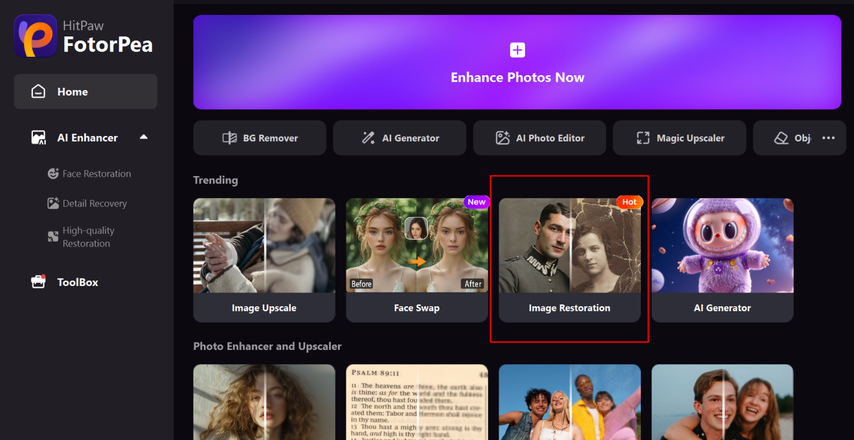
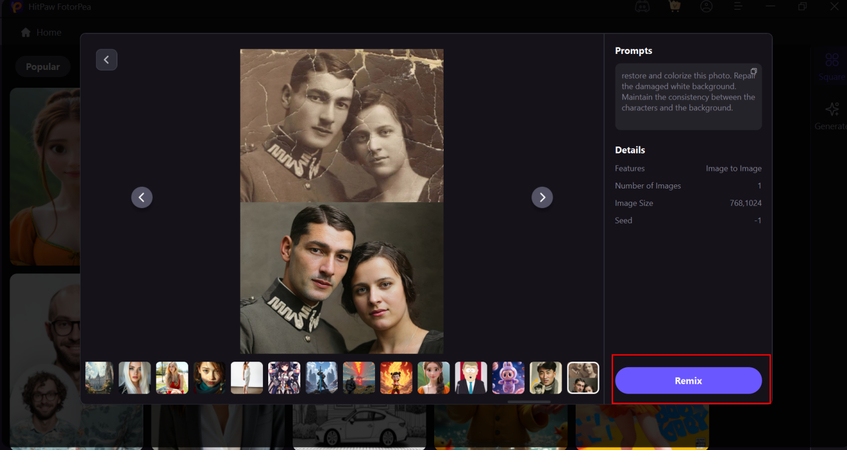
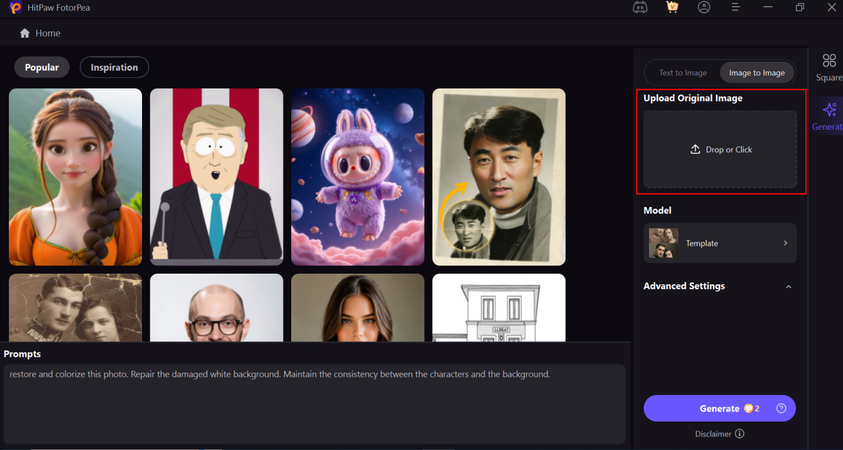
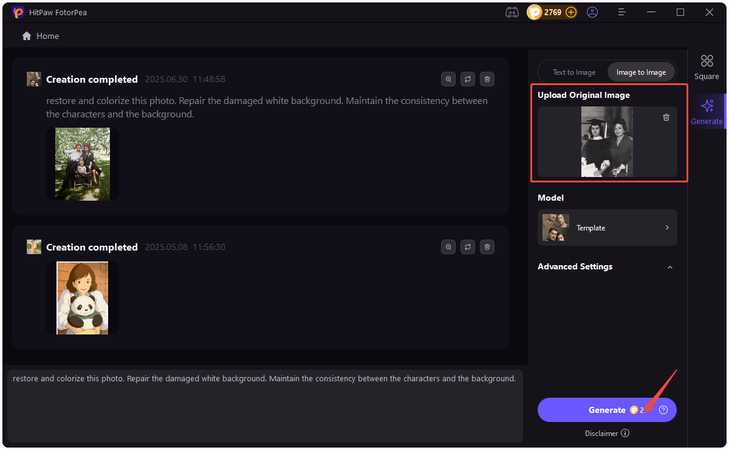
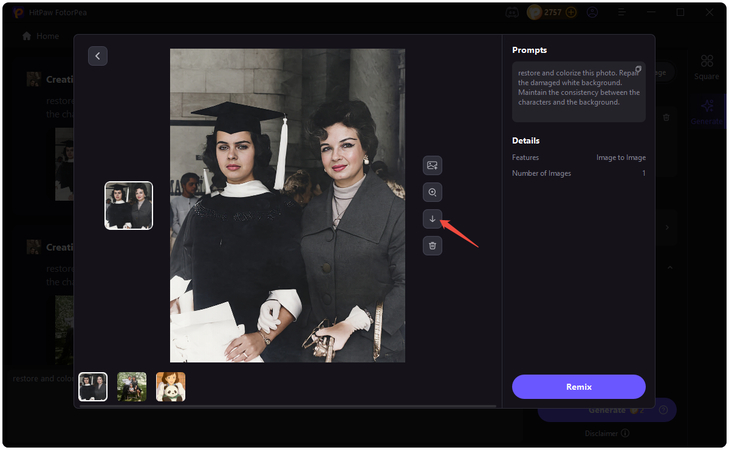

 HitPaw Univd (Video Converter)
HitPaw Univd (Video Converter) HitPaw VoicePea
HitPaw VoicePea  HitPaw VikPea (Video Enhancer)
HitPaw VikPea (Video Enhancer)![The Best HEVC Converter: Convert HEVC to MP4 Without Quality Loss [2025 Guide]](https://images.hitpaw.com/videoconverter/topics/covers/hevc-converter.jpg)

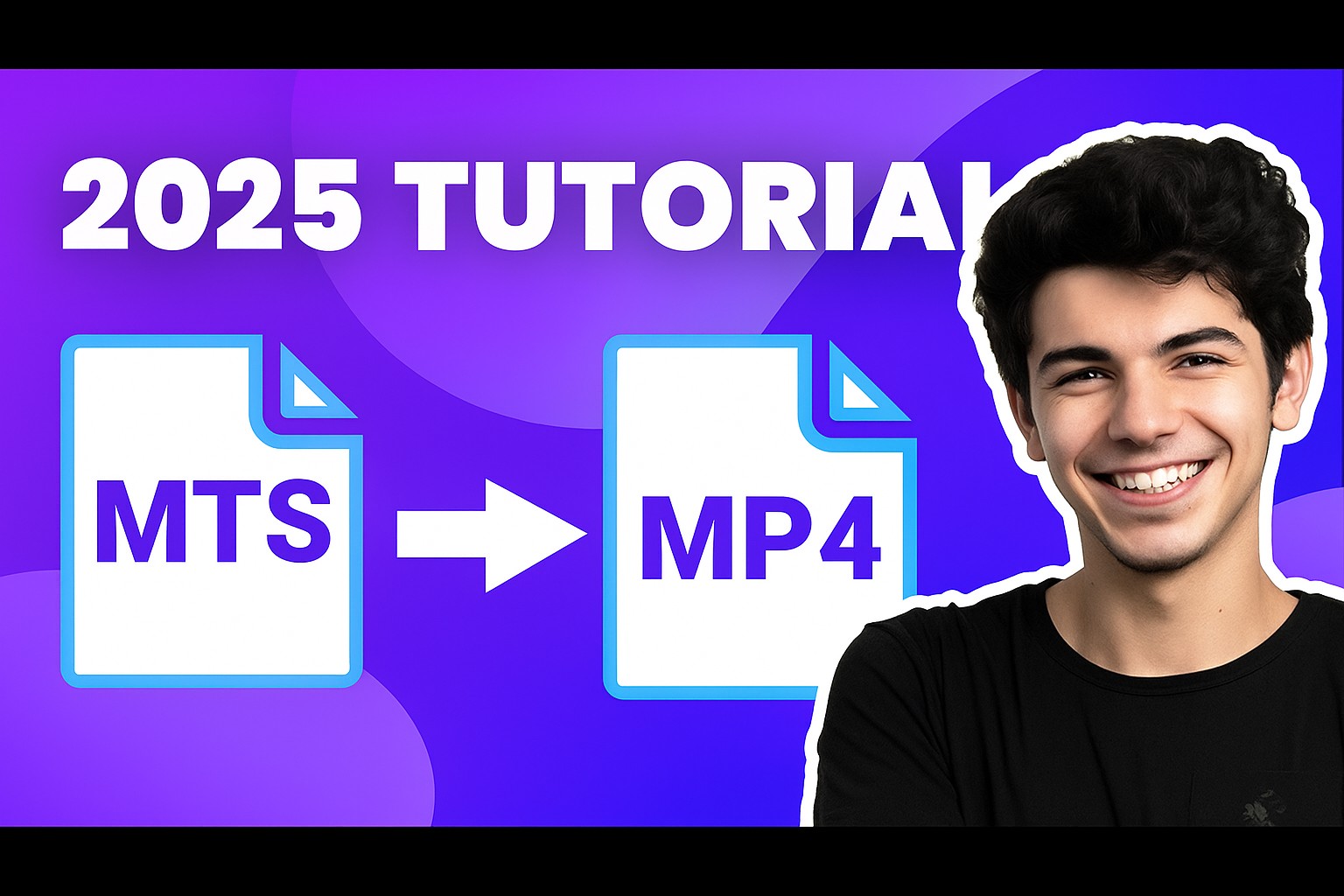

Share this article:
Select the product rating:
Daniel Walker
Editor-in-Chief
This post was written by Editor Daniel Walker whose passion lies in bridging the gap between cutting-edge technology and everyday creativity. The content he created inspires the audience to embrace digital tools confidently.
View all ArticlesLeave a Comment
Create your review for HitPaw articles