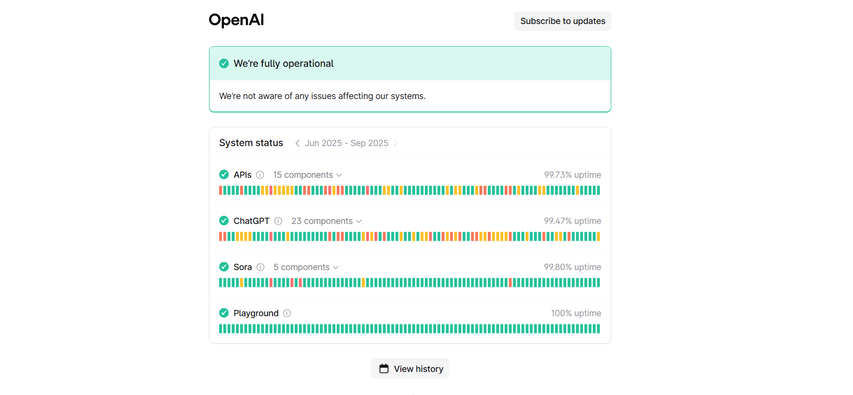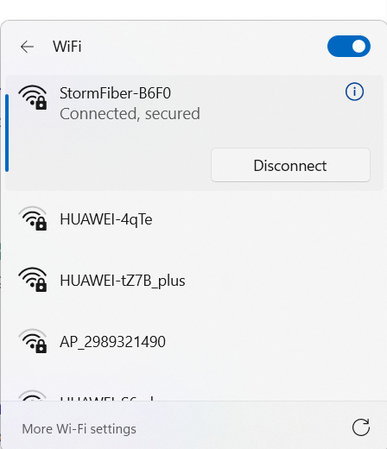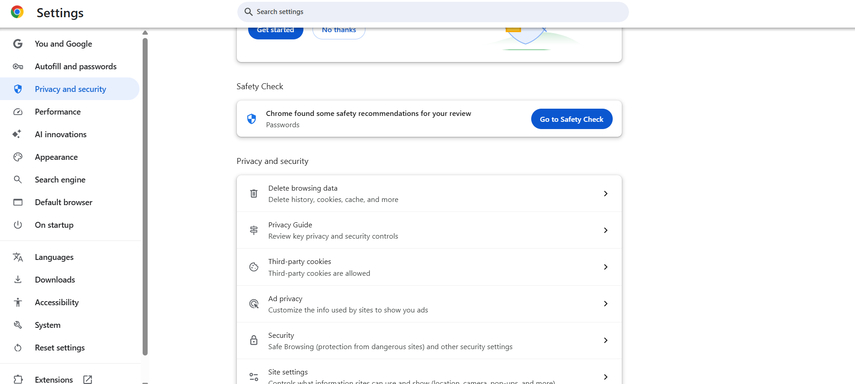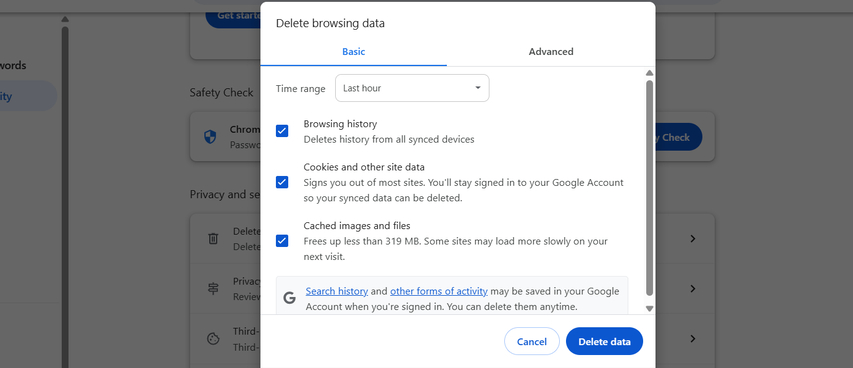Why Your ChatGPT Is Not Working and How to Solve It
Artificial intelligence has revolutionized the way we interact with technology, and tools like ChatGPT have become indispensable for businesses and individuals alike. However, like any online tool, ChatGPT can run into issues that interrupt your workflow or conversations. The reasons can range from server outages and internet connectivity problems to outdated app versions or browser glitches. While these problems can be frustrating, most of them have simple fixes that you can apply in just a few steps. In this guide, we'll explore the most common reasons why is ChatGPT not working and provide reliable solutions to get it running smoothly again.
Part 1. Why ChatGPT Is Not Working
Before trying to fix anything, it is essential to understand why ChatGPT is not working in the first place. Identifying the root cause makes it much easier to apply the right fix and restore functionality. Common reasons why ChatGPT is not working include:
- Server Downtime or High Traffic: ChatGPT relies on OpenAI's servers to function, so if the servers experience issues such as downtime or high traffic, ChatGPT might not work as expected.
- Network Issues: Why my ChatGPT is not working?One of the most common reasons ChatGPT may not work is due to network problems. If your internet connection is weak, unstable, or disconnected, the app or website won't work.
- Browser or App Problems: Outdated browsers, extensions, or corrupted cache files can interfere with ChatGPT. For example, old versions of Chrome, Safari, or Firefox may not fully support the latest web features required by ChatGPT.
- Account or Subscription Issues: Account or subscription issues can be another reason why ChatGPT is not working. For users on ChatGPT Plus, subscription issues such as failed payments can limit access to premium features.
- Geographic Restrictions: In some regions, ChatGPT may not work properly due to geographic restrictions or government regulations. OpenAI's services are not available in every country.
Part 2. How to Fix ChatGPT Not Working
If ChatGPT isn't working, don't worry - most issues can be resolved with a few simple troubleshooting steps. Here are the best solutions to get your ChatGPT back up and running in no time:
1. Check Server Status
If you can't reach the ChatGPT login page at all, OpenAI may be having server troubles. Here is how to check the server status of ChatGPT.
Open your web browser and navigate to "Status.openai.com".

- Look for any alerts or updates about outages.
- If an outage is reported, you'll need to wait until OpenAI resolves the issue.
2. Switch Networks
Network issues are one of the most common reasons why is my ChatGPT not working. You can check your internet speed, restart your router, or switch to a different network to improve your connection quality.
On Mobile
- Navigate to "Settings" and select the "Mobile Data" option.
- Enable the "Mobile Data" option to change Wi-Fi to mobile networks.
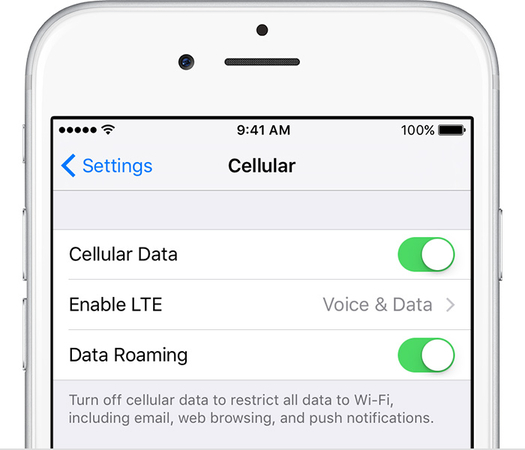
On Windows
Click the "Wi-Fi" icon in the taskbar and disconnect from the network.

- Choose a stable internet connection, enter the password, and click "Connect" to join.
3. Clear Browser Cache/Cookies
Over time, your browser stores temporary files and cookies that can become corrupted and interfere with ChatGPT. Here is how to clear browser cache and cookies to resolve this issue in no time:
- Open your web browser and select the three-dot option.
Select "Settings" from the drop-down menu. Click on "Privacy and Security > Clear Browsing Data."

Checked "Cached Images and Files and Cookies," and clicked on the "Delete Data" option.

4. Update ChatGPT App
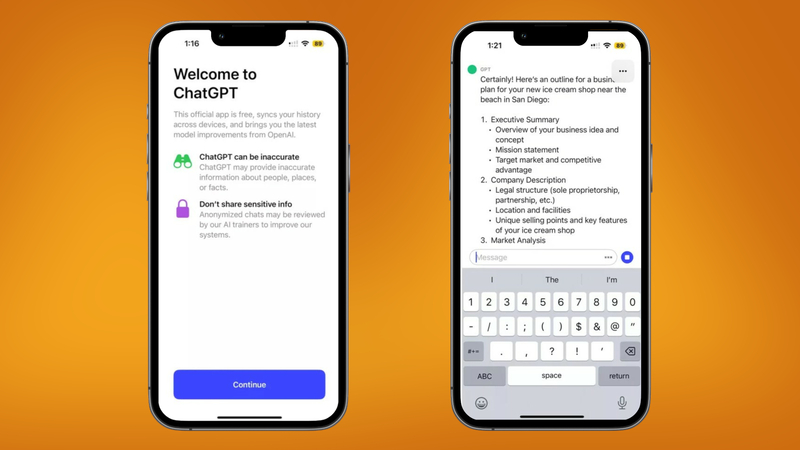
Using an outdated version of the ChatGPT app can cause bugs, crashes, or compatibility issues. Updating the app can fix common errors and bugs. Here is how to do it
On Android
- Launch the Google Play Store.
- Tap your profile icon > Manage app & device.
- Locate ChatGPT in the list and tap the "Update" option.
On iPhone
- Open App Store.
- Tap your profile icon available in the top-right corner.
- Navigate down to see pending updates. Tap "Update" next to ChatGPT.
5. Verify Login & Subscription
Sometimes, ChatGPT doesn't work simply because of account or subscription issues. If you're not logged in properly or if your ChatGPT Plus subscription has expired, you may face limited access or error messages. Go to Settings > Account > Manage Subscription to confirm that your ChatGPT Plus plan is active.
Part 3. What to Do If You Still Can't Fix ChatGPT
Above, we have mentioned the top solutions to fix ChatGPT. However, if none of those work, you can try the following additional solutions:
- Wait and Retry: If the server of ChatGPT is down, then there's nothing wrong on your end, and the problem often resolves itself within a short time. Simply wait a few minutes and try again later.
- Contact OpenAI Support: If ChatGPT is not working after trying all the fixes, it may be time to reach out to OpenAI Support. Contact the support and tell them about the issue you're facing.
- Use Other AI Tools: Users can also try the alternatives to ChatGPT. Hundreds of AI tools are available for writing, coding, or image generation.
Part 4. When ChatGPT Is Not Working: AI Alternatives for Images
When ChatGPT is not working, you can switch to alternatives - and for image-related tasks, HitPaw FotorPea is the best option. It is a professional tool for image-related tasks that ChatGPT can't handle directly, such as Photo Editing, AI Enhancement, Colorization, and more. The best part of this tool is that it offers an intuitive interface and allows users to download enhanced images in multiple formats, including JPG, PNG, and WEBP.
Key Features of HitPaw FotorPea
- AI Image Generation: HitPaw's Text-to-Image features allow you to generate hundreds of images daily using simple text prompts. It supports various image styles such as Realistic, 3D, Oil Paint, Anime, and more.
- Image Enhancement & Upscaling: With the help of this tool, you can enhance low-quality images and fix issues like blurriness, pixelation, and more. It also allows you to upscale images up to 16x, making them ideal for high-quality printing and framing.
- Colorization and Photo Repair: This feature automatically adds natural-looking colors to black-and-white images, bringing them back to life. Photo Repair, on the other hand, fixes scratches, blurriness, tears, and other imperfections in pictures.
- Watermark Removal: It helps you clean up your photos by eliminating unwanted text, logos, or marks that may lower the image quality.
- Background Removal and Replacement: HitPaw allows users to replace and remove backgrounds from images with just a few clicks.
Part 5. FAQs on ChatGPT Not Working
ChatGPT bugs or glitches can cause slow responses, errors, or unexpected behavior. This happens because of server overload.
ChatGPT has a limit because of several important factors, such as server capacity, fair usage policies, and maintaining response quality.
Yes. Most issues with ChatGPT are temporary and are usually resolved quickly to restore normal service.
Conclusion
Why is ChatGPT not working? ChatGPT may stop working due to server, network, or account issues. In most cases, these problems are temporary and can be fixed with simple troubleshooting - such as switching networks, updating the app, and more. However, if none of the fixes work, use HitPaw FotorPea for image editing tasks.
Leave a Comment
Create your review for HitPaw articles