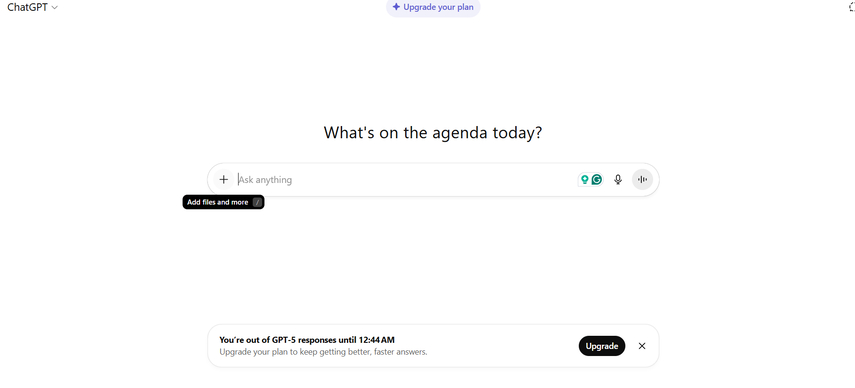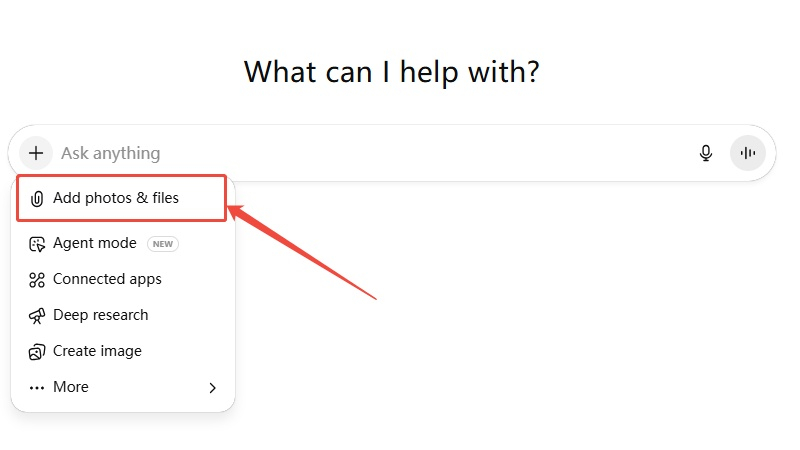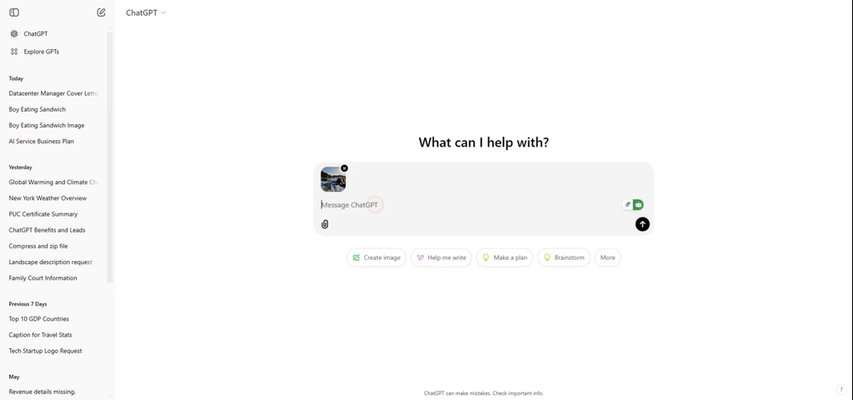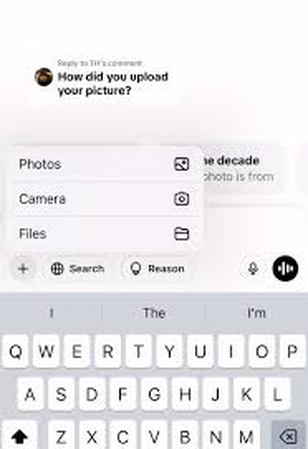Can You Upload Images to ChatGPT? Full Guide & Alternatives
Can you send ChatGPT images? With the rise of AI-powered tools, many users want to share pictures for analysis, edits, or creative projects. Now, users can also upload images to ChatGPT, making the experience even more interactive and versatile. If you are new to this feature and don't know how to send images to ChatGPT, we have got you covered. In this blog, we'll cover how to upload images to ChatGPT, what you can do with them, and the best alternatives. Let's get started!
Part 1. Can You Upload Images to ChatGPT?
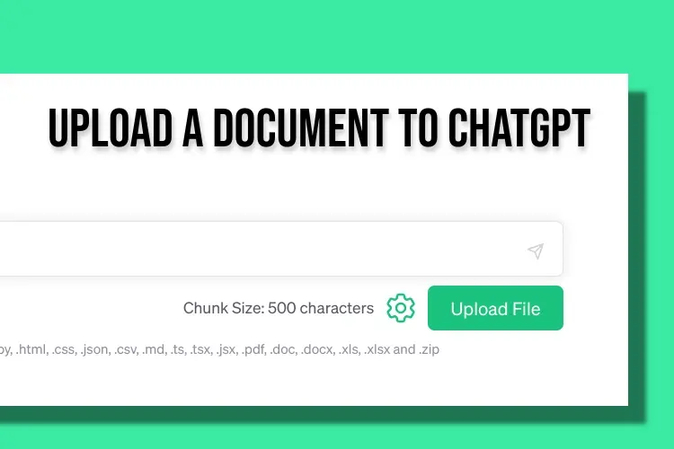
Can you send ChatGPT images? Yes, you can send images to ChatGPT. However, this feature is limited to certain versions. ChatGPT with GPT-4 with vision support image uploading, allowing users to share pictures for analysis, description, and problem-solving.
ChatGPT add photo on specific plans, such as ChatGPT Plus and Enterprise, and on certain platforms like the ChatGPT web app and mobile apps. Older models such as GPT-3.5 do not support image uploads.
Types of Image Problems ChatGPT Can Help Solve
When images are uploaded, ChatGPT can:
- Generate Image Descriptions.
- Provide Explanations
- Object Recognition
- Problem-Solving
Part 2. How to Send Images to ChatGPT: Step-by-Step Guide
Wondering how to upload images to ChatGPT web, iPhone, and Android? You're not alone. Many users are curious about how to share pictures for analysis, edits, or explanations. The process is simple, but it depends on the device you're using. Here is how to send image in ChatGPT:
1. How to Send Images to ChatGPT On Web
Uploading images to the ChatGPT web is straightforward. Follow the step-by-step instructions below to get started:
Navigate to the ChatGPT official site and click on the "+" button located on the chat box.

Select "Add Photo & files" from the drop-down menu.

- Choose an image from your computer and click on the "Open" button.
Once uploaded, type your question or prompt related to the image.

2. How to Send Images to ChatGPT on iPhone
Sharing images with ChatGPT on your iPhone is a quick and easy process. You can either take a photo directly or upload one from your photo library. Here is how to do it:
- Launch the ChatGPT app on your iPhone and start a new chat with GPT-4.
Tap on the "+" icon and choose "Take Photo" to capture a new picture, or "Photo Library" to upload an existing one.

- Within a few seconds, your image will be uploaded. Type your question or request and tap on the "Send" button.
3. How to Send Images to ChatGPT On Android
The ChatGPT app is also available on Android devices, making it easy to upload and share images directly from your phone. The process is simple and user-friendly.
- Open the ChatGPT app on your Android device and log in with your account.
- Tap on the "+" icon and select "Camera" to take a new photo, or "Gallery" to upload one from your phone.
- Once the image is uploaded, type in your question and hit the "Send" button.
Part 3. Tips for Uploading Images to ChatGPT
If you're planning to use the ChatGPT add photo feature, keeping a few tips in mind can improve results.
- File Size and Format Requirements: To ensure a successful image upload, your images must adhere to the specifications set by OpenAI. Upload images in common formats supported by ChatGPT, such as JPG, PNG, and WEBP. Also, ensure the file size is reasonable, as overly large images may not upload successfully.
- Best Practices: Always try to use clear, high-quality photos instead of blurry ones. Try to avoid heavy compression, which can remove important details ChatGPT needs to analyze.
- Tips for Better Results: When uploading an image, pair your photo with a specific question or instruction. If the image contains text, ask ChatGPT to "extract the text" or "summarize the content."
Part 4. ChatGPT Best Alternative for Image Uploading
As we all know, ChatGPT's image analysis is limited. It doesn't allow users to enhance the quality of photos, perform advanced edits, or generate high-resolution outputs directly. That's where tools like HitPaw FotorPea come in, offering robust image handling features - ranging from editing and upscaling to creative generation.
HitPaw FotorPea is an advanced AI editing tool designed for quick, high-quality enhancements. It specializes in photo upscaling, noise reduction, and colorization. Further, it offers an intuitive and user-friendly interface, allowing users to edit or generate high-quality images without professional help.
Key Features of HitPaw FotorPea
HitPaw FotorPea is packed with amazing features, making it the best ChatGPT alternative for image uploading. Here are the top features of this program:
- AI Image Generation: With the help of this tool, users can generate high-quality images using text prompts. The program allows users to generate images in various styles, including realistic photos, digital art, anime, 3D renders, and illustrations.
- Quality Enhancement: This feature focuses on improving the overall clarity and sharpness of an image. It can automatically reduce noise, fix blurriness, sharpen details, and adjust colors to make photos look more professional.
- Colorization: HitPaw FotorPea offers colorization features that bring black-and-white to life. With just one click, these tools can automatically add natural-looking colors to old photos, sketches, or grayscale images.
- Repair and Restoration: Repair and restoration features are designed to bring damaged, old, or low-quality photos back to life. It can automatically repair pixelated or over-compressed images, making them clearer and appealing.
- Watermark Removal: With this feature, users can remove the watermark from the image, making it look more appealing. It also allows users to eliminate unwanted objects from images, such as logos and text, without compromising the original quality.
- Intuitive Interface: HitPaw FortorPea offers an intuitive and simple interface, allowing users to enhance or generate images without editing skills or professional help.
Part 5. FAQs on Uploading Images to ChatGPT
Uploading images to ChatGPT is straightforward. Simply navigate to the official site of ChatGPT and click on the "+" button. Select the "Add photos & files" option and choose the photo you want to upload to the platform.
Yes, sending images to ChatGPT is safe. However, it's not recommended to upload sensitive images such as IDs, financial documents, or private images.
Yes, you can upload multiple images to ChatGPT, but with limitations. Users can only upload images in specific formats such as JPG, PNG, and WEBP. Plus, the image should be high-quality to get better results.
As we have mentioned earlier, ChatGPT focuses on interpretation and analysis. You can upload an image and ask the AI to describe it. On the other hand, HitPaw FotorPea allows users to edit images.
Conclusion
In this guide, we have mentioned step-by-step instructions on how to send images to ChatGPT on the web, Android, and iPhone. By uploading images to ChatGPT, users can analyze images, extract text, and get AI-powered explanations with ease. For those who want to enhance image quality, restore old photos, or colorize, HitPaw FotorPea serves as the perfect alternative.
Leave a Comment
Create your review for HitPaw articles