How to Auto-Add Footstep, Explosion, and Ambient Sounds with AI
Sound is a powerful storytelling tool in any media. Whether you're designing a game, editing a film, or recording a podcast, the right sound effects-footsteps, explosions, ambient noises-can elevate the entire experience. But manually syncing these effects to your visuals or voiceovers is time-consuming and often frustrating.
Thanks to AI, creators now have the power to automate much of this process. In this guide, we'll explore how artificial intelligence can help auto-add realistic footstep, explosion, and ambient sounds to your content. We'll also introduce you to VoicePea, a real-time voice changer and soundboard tool that lets you transform your sound environment live-with intelligent audio automation built in.
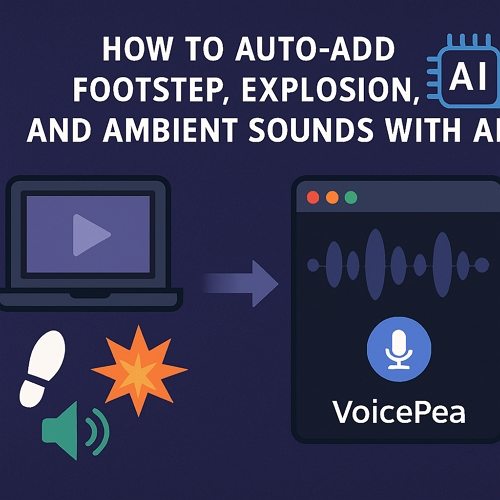
Part 1: Why Sound Effects Matter More Than You Think
Sound effects like footsteps, explosions, and ambient background noise play a critical role in shaping perception. Here's why they matter:
- Footsteps indicate presence, distance, or tension in a scene.
- Explosions signal action, danger, or dramatic shifts.
- Ambient sounds create atmosphere-rain, wind, city buzz, or eerie silence.
These effects are not just "add-ons"-they are essential components of immersive storytelling. However, they require precise timing and layering, especially when applied manually.
Part 2: Traditional Sound Design vs. AI Automation
Before diving into how AI transforms sound creation, it's worth understanding how sound effects were traditionally added. Whether you're producing a film or a podcast, manually integrating footstep rhythms, ambient textures, or explosion impacts has always been a craft that demands both time and technical skill. The process is often rewarding but rarely fast. That's where AI steps in-not to replace human creativity, but to simplify and accelerate the repetitive aspects of audio editing.
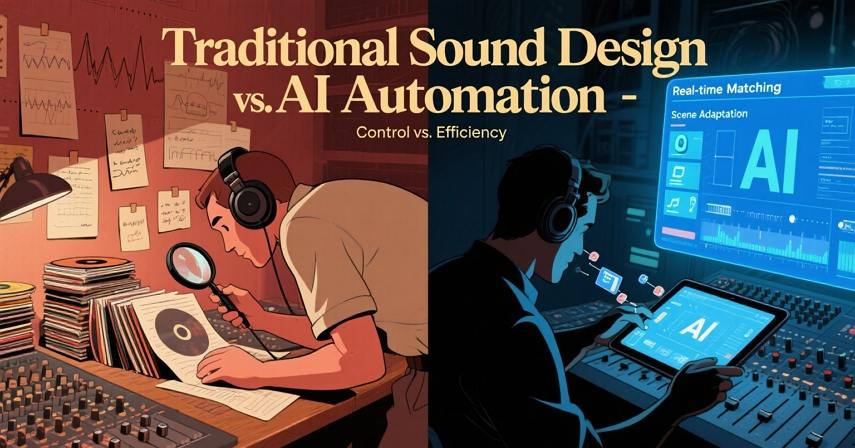
Traditional Workflow:
- Search through large SFX libraries.
- Manually align each effect with visual/audio cues.
- Adjust volume, pan, reverb, and EQ settings to blend in naturally.
- Repeat for every footstep, explosion, or ambient shift.
While this method allows for total control, it is labor-intensive and often impractical for fast-paced creators or live performers.
AI-Enhanced Workflow:
- AI analyzes the video or voice input.
- Automatically detects action cues (like steps, movement, or "boom" triggers).
- Inserts matching sound effects in real-time.
- Adapts ambient background based on scene type or script.
This approach not only saves time but also enhances consistency and realism-especially when combined with real-time voice or sound transformation.
Part 3: How VoicePea Enhances Real-Time Sound Creation
HitPaw VoicePea is a powerful AI-based voice changer and soundboard tool that lets users change their voice, add sound effects, and enhance audio in real-time. It's designed for gamers, streamers, podcasters, and creators who want full audio control-without spending hours in post-production.
Key Features Relevant to Sound Automation:
1. Real-Time Voice Changer
- Instantly morph your voice into characters like robots, monsters, anime, or singers.
- Adjust pitch, timbre, speed, and resonance to match any scene or emotion.
2. Smart Soundboard
- Preload footstep, explosion, or ambient audio presets.
- Use hotkeys or voice triggers to activate SFX live.
- Customize soundboard layout for different contexts-battle, nature, horror, comedy.
3. Scene-Responsive SFX Automation
- Analyze voice energy and trigger appropriate background noise.
- Auto-match ambient sounds to emotions or environment (e.g., rain during sad monologue).
- Integrate footstep and explosion sounds using predefined timing or voice cues.
Use Cases and Real-World Examples
- Game Streaming
- Podcasting
- Short Film Dubbing
- Education & Storytelling
Add dramatic footstep sounds as you walk through a haunted mansion, or trigger explosion effects when a grenade goes off in-game.
Automatically blend ambient background during narration-like waves during a sea story or crowd noise during a city scene.
Sync sound effects with your voice performance in real-time, even if you're narrating or voice-acting multiple characters.
Make online lessons or bedtime stories more engaging by adding forest sounds, classroom noise, or animal sounds instantly.
Part 4: How to Auto-Add Sound Effects Using VoicePea
Here's a quick walkthrough for using VoicePea to automate sound design:
Step 1: Select HitPaw Virtual Audio
Lauch the third-party platforms such as Discord, Stream, etc., go to the Settings panel and set the HitPaw Virtual Audio as the input.
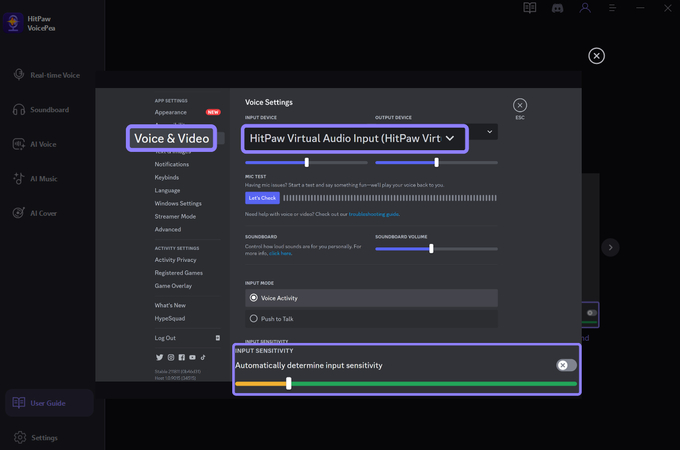
Step 2: Choose Sound Effects
In the Soundboard section, you can preview different sound effects which are organized by categories. You can click a sound, then enable "Hear Myself" and "Voice Changer" to preview the sound.
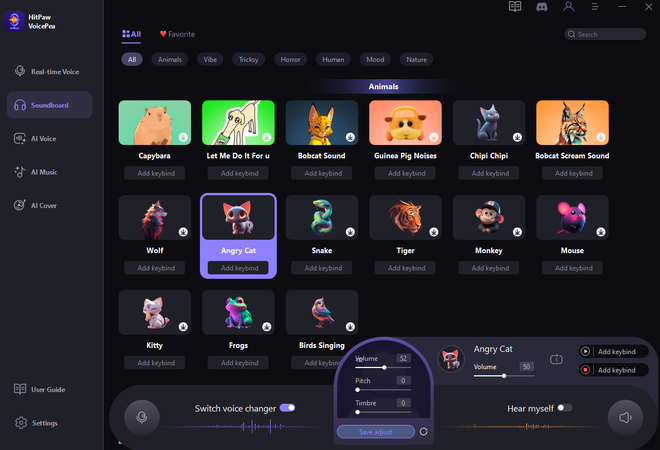
Step 3: Customize Soundboard with Key Effects
In the "My Sounds" tab, you'll find the "+" in the center of the page. Import footsteps, explosions, rain, or fire sounds onto your soundboard. Assign them to hotkeys or trigger them with your voice.

Step 4: Use Sound Effects
You can play and use the sound effects during your live broadcasts/games/pdocasts to add more fun to your streams.
FAQ: Auto Sound Effects with AI
VoicePea is primarily designed for real-time use, but you can also apply it while voice dubbing over a pre-recorded video to embed the effects live.
Yes, all built-in SFX are royalty-free for personal and commercial use.
Conclusion
Adding realistic footstep, explosion, and ambient sounds doesn't have to be a manual grind anymore. With the power of AI and tools like VoicePea, creators can now automate and personalize their sound design in real-time. Whether you're live-streaming, editing videos, or recording podcasts, VoicePea offers a smart, efficient way to make your audio immersive and impactful-with zero post-editing needed.
Leave a Comment
Create your review for HitPaw articles







