[6 Ways] How to Export GarageBand to MP3?
Ever stumbled upon a masterpiece you created in GarageBand and thought, "How do I share this with the world, or how to download GarageBand as MP3?" You're not alone. Many musicians and podcasters use GarageBand for its simplicity and rich features but hit a snag when it comes to sharing their creations.
This article guides you through exporting your GarageBand masterpieces to MP3, ensuring your sounds reach ears far and wide.
Part 1. How to Save GarageBand as MP3?
Before we get into the nitty-gritty of 'how to save as mp3 in GarageBand' it's crucial to ensure your GarageBand is up-to-date.
Apple frequently updates its apps, and the latest version of GarageBand might include new features or bug fixes that make exporting smoother. Check the App Store to ensure you're using the most recent version of GarageBand.

Step-By-Step Guide
How to export garageband to mp3? Understanding how to convert GarageBand to MP3, or even how to save a GarageBand file as an MP3, opens up numerous possibilities for sharing and enjoying your music.
- Step 1.Open Your Project: Start by opening the GarageBand project you want to export as an MP3 file.
Step 2.Select 'Share': Once you're satisfied with your project, go to the menu bar at the top of your screen and find the 'Share' option. Clicking this will reveal several ways to share your project. Look for the option that says 'Export Song to Disk'.

Step 3.Choose MP3 Format: After clicking 'Export Song to Disk,' a dialog box will appear. Here, you can name your file and choose where to save it. Most importantly, you'll find the format options. Select 'MP3' from the list of formats available.

Step 4.Adjust Your Settings: After selecting MP3, you'll have the option to choose your audio quality. Higher quality means a larger file size, so choose based on your needs. For most purposes, the default setting offers a good balance between size and quality.

- Step 5.Export: With your preferences set, click the 'Export' button. GarageBand will then convert your project into an MP3 file, saved in the location you chose. This process might take a few moments, depending on the length and complexity of your project.
Bonus Tips: GarageBand may not directly support exporting projects to MP3 by default, this may be due to some technical or licensing issues, or patent issues. Users can convert GarageBand to other formats and then use a professional tool to convert to MP3.
Part 2. Further Steps on Exporting GarageBand to MP3 with HitPaw Video Converter
Sometimes, directly exporting your GarageBand project to MP3 isn't as straightforward as you'd hope. In such cases, converting your GarageBand file to another supported format first, then using a tool like HitPaw Video Converter to convert it to MP3, becomes the go-to solution.
HitPaw Video Converter stands out as a versatile tool designed to handle various audio and video conversions with ease. It's an ideal solution when GarageBand doesn't cooperate with your MP3 export needs.
Why Choose HitPaw Video Converter to Convert MP3?
- Supports a wide array of audio and video formats, ensuring your GarageBand projects can be converted to MP3 regardless of their original format.
- Maintains the quality of your original file, guaranteeing your audio sounds as good as it did in GarageBand.
- Rapid conversion process, saving you time when converting large files or multiple tracks.
- Designed with simplicity in mind, making it easy for anyone to navigate and use.
- Offers basic audio editing features, allowing you to tweak your MP3 files further if needed.
Steps to Convert Audio Files to MP3
Step 1.Download and install HitPaw Video Converter from the official website.
Step 2.Open the software and create a new process by clicking “Convert” from the main menu. Click on the “+ Add File” tab located at the upper left corner and select “Add Audio” to upload the audio files to the list.

Step 3.Set the output format to MP3 by clicking the inverted triangle on the lower right side of each file and clicking the “Convert.”

Step 4.After conversion, save the file(s) to the required location. Once done, you can share the files or play them to enjoy your memos.

Part 3. FAQs of GarageBand to MP3
Q1. How do you share a GarageBand song as an audio file?
A1.
To share a GarageBand song as an audio file, first ensure your project is open in GarageBand. Then, navigate to the 'Share' menu at the top and select 'Export Song to Disk'.
Choose MP3 as your format, adjust the quality settings as desired, and click 'Export'. Your song will be saved as an audio file in the specified location, ready for sharing.
Q2. Can GarageBand extract audio?
A2. Yes, GarageBand can extract audio from video files. To do this, simply drag and drop the video file into a GarageBand project. GarageBand will automatically extract the audio track from the video, allowing you to edit or incorporate it into your music projects as needed.
Conclusion
Converting GarageBand projects to MP3 ensures your music reaches a wider audience, compatible across devices and platforms. While GarageBand itself offers a straightforward exporting process, challenges may arise.
For those instances, HitPaw Video Converter is an excellent tool, providing a reliable, quality-focused solution for converting to MP3 or any other format. Its ease of use and editing features make it a top recommendation for all your audio conversion needs.

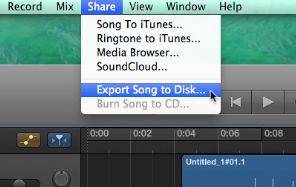
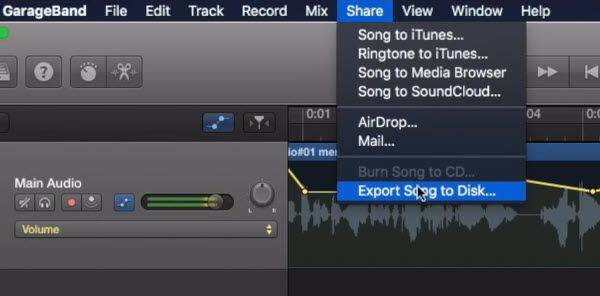
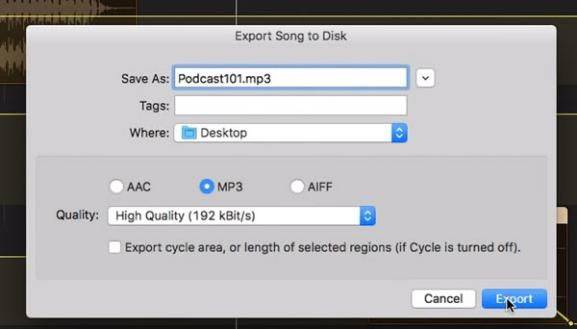








 HitPaw Video Enhancer
HitPaw Video Enhancer HitPaw Video Object Remover
HitPaw Video Object Remover
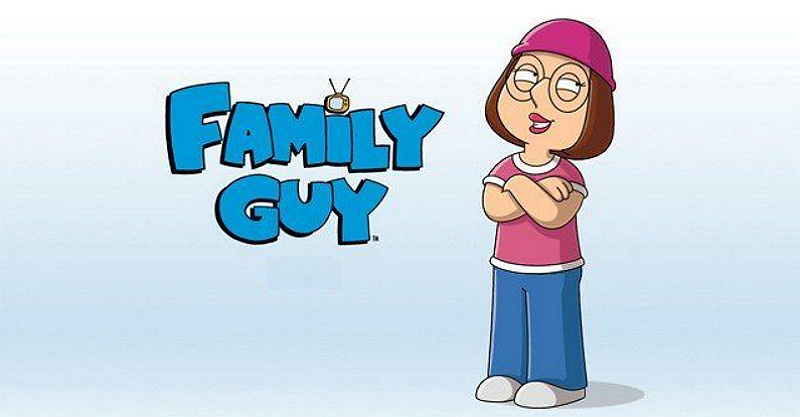


Share this article:
Select the product rating:
Joshua Hill
Editor-in-Chief
I have been working as a freelancer for more than five years. It always impresses me when I find new things and the latest knowledge. I think life is boundless but I know no bounds.
View all ArticlesLeave a Comment
Create your review for HitPaw articles