How to Play MP4 in Google Drive on Android, iPhone, PC and Mac
Google Drive is a versatile cloud storage solution that allows users to store, share, and access files from any device with internet connectivity. One of its convenient features is the ability to play MP4 videos directly from the cloud. However, the process can vary slightly depending on the device you are using. This article provides a detailed guide on how to play MP4 files in Google Drive on different platforms and offers a solution for converting and compressing videos if you encounter playback issues.
Part 1: How to Play MP4 in Google Drive on Android?
Can Google Drive play MP4? Playing MP4 files in Google Drive on an Android device is straightforward. The Google Drive app supports video playback, making it easy to view your videos directly from the cloud.
1.Download and install the Google Drive app from the Google Play Store. Sign in to your Google account.
2.Upload an MP4 video to your Google Drive account so that you can play it. Simply locate the video using a file manager. Long tap on the MP4 video and tap Share.
3.Navigate to the folder containing your MP4 file. Tap on the MP4 file to start playback. The video will open in the default video player within Google Drive.

4.You can adjust the playback settings such as volume and screen orientation as needed.
Part 2: How to Play MP4 in Google Drive on iPhone and iPad
Does Google Drive play MP4? Playing MP4 files on Google Drive using an iPhone or iPad is also a simple process. The Google Drive app for iOS supports video playback, ensuring a seamless viewing experience.
1.Open Google Drive App: Download and install the Google Drive app from the App Store.
2.Open the app and log in to your Google account. Tap Upload and then select the MP4 videos that you want to upload.

3.Browse to the location of your MP4 file. Tap on the MP4 file to begin playback. The video will play using the built-in player within the Google Drive app.
4.Modify playback settings such as volume and screen rotation as necessary.
Part 3: How to Play MP4 in Google Drive on a Computer
Google Drive's web interface allows users to play MP4 files directly from their browser. This feature is accessible from any modern web browser, providing flexibility for desktop and laptop users.
1.Launch your preferred web browser (e.g., Chrome, Firefox, Edge). Go to the Google Drive website and sign in to your Google account.
2.Now click New and then click File upload. Select the MP4 video that you want to upload.

3.Navigate to the folder that contains your MP4 file. Click on the MP4 file to open it. Google Drive will use its integrated video player to stream the video.
4.Utilize the player controls to adjust volume, screen size, and other settings.
Part 4: Convert and Compress Video to Play MP4 in Google Drive
Can't play MP4 in Google Drive? While Google Drive generally supports MP4 files, playback issues can arise due to file size, resolution, or codec incompatibilities. In such cases, converting and compressing the video file can resolve these issues. HitPaw Univd (HitPaw Video Converter) is a professional tool designed to handle these tasks efficiently.
- Convert any video, including MP4, to Google Drive-supported formats with high quality.
- Convert videos to 1000+ formats such as MP4, MOV, AVI, FLV, MP3, FLAC, AAC, and more.
- Edit videos, adjust effects, compress files, edit ID3 info, and create GIFs with ease.
- Utilize hardware acceleration technology for super-fast video conversion.
Step 1.Download HitPaw Univd from the official website and install it on your computer.
Step 2.Open HitPaw Univd. Click on the "Add Files" button to import the MP4 file you need to convert.

Step 3.Choose a Google Drive-supported format (e.g., MP4 with compatible codecs).

Step 4.Optionally adjust the video resolution, bitrate, and other settings to ensure compatibility.

Step 5.Click the "Convert" button to begin the conversion process.

Step 6.Upload to Google Drive: Once the conversion is complete, upload the converted file to Google Drive.
Conclusion
Playing MP4 files in Google Drive is a straightforward process across various devices, whether you're using an Android device, iPhone, iPad, or a computer. However, if you encounter playback issues due to file incompatibilities, using a tool like HitPaw Univd can help convert and compress your videos to ensure smooth playback. By following the steps outlined in this guide, you can enjoy your MP4 videos without any hassle.





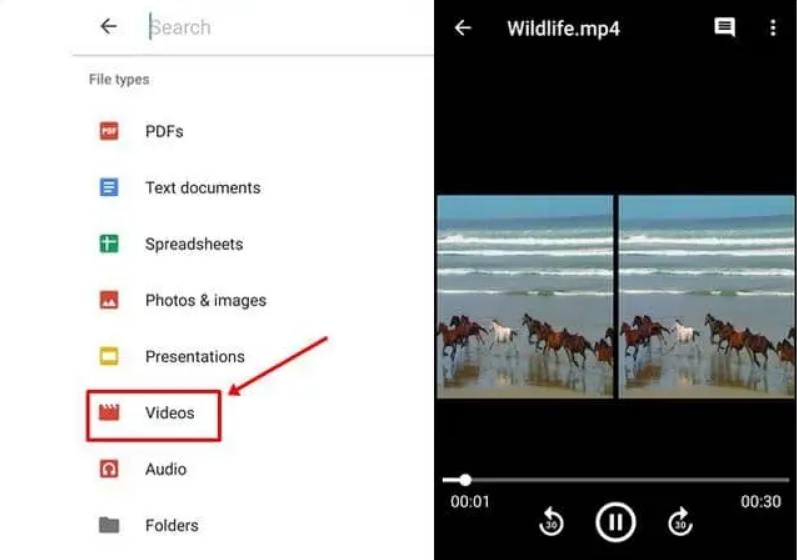
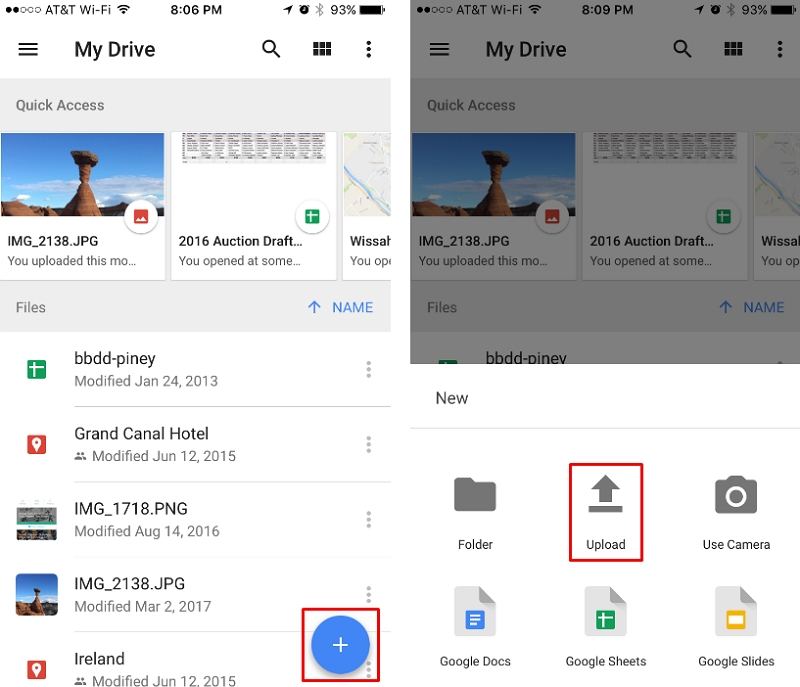
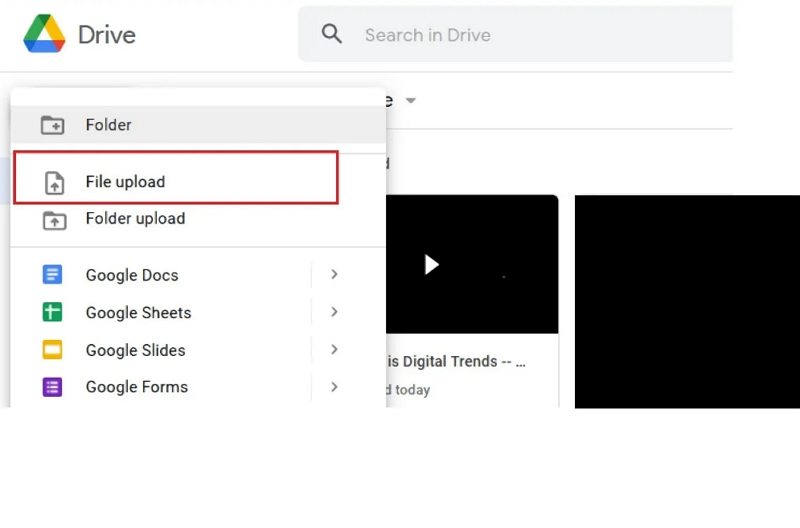









 HitPaw VikPea (Video Enhancer)
HitPaw VikPea (Video Enhancer) HitPaw Watermark Remover
HitPaw Watermark Remover 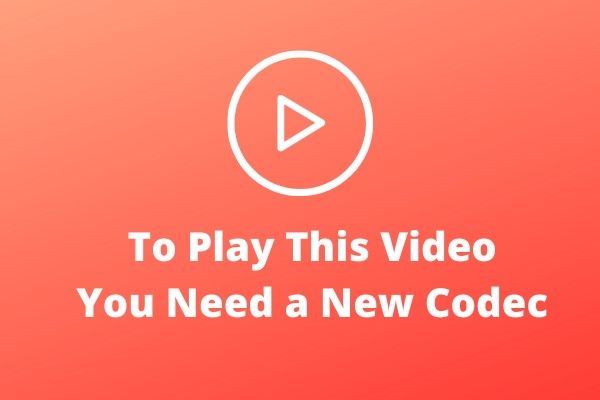

Share this article:
Select the product rating:
Daniel Walker
Editor-in-Chief
This post was written by Editor Daniel Walker whose passion lies in bridging the gap between cutting-edge technology and everyday creativity. The content he created inspires audience to embrace digital tools confidently.
View all ArticlesLeave a Comment
Create your review for HitPaw articles