How to Convert WAV to MP3 Free: 6 Easy Ways to Do It on PC and Online
Open any audio-editing thread on Reddit and you will find the same chorus of questions. One podcaster asks for a WAV to MP3 converter free because their host rejects WAV uploads. A hobby musician says they need to convert WAV to MP3 free so the tracks fit on a phone with limited space. A third user needs a tool that can batch convert WAV to MP3 free because an old archive holds hundreds of rehearsal recordings.
These real posts show that many people still struggle with a basic task: shrinking large, uncompressed WAV files into small, widely supported MP3 files without paying a cent. This guide answers that need. We walk through three desktop programs and three web services that let you handle single files, big batches, or quick conversions on any device.
Part 1: The Best Free Software to Convert WAV to MP3 on PC
Desktop apps give you steady speeds, no upload caps, and total privacy because nothing leaves your machine.
1. HitPaw Univd

HitPaw Univd sits at the top of this list because it treats audio conversion as a first-class task, not a hidden bonus feature. In one screen you can drop dozens of WAV files, choose MP3 as the target, and watch the built-in engine finish the job at lossless speed. Unlike many rivals, it shows estimated size and time before you press Convert, so you know exactly what you will get.
The interface follows a clear two-panel layout-left for incoming files, right for settings-so beginners never hunt for checkboxes. Yet there is depth: a click on the pencil icon opens advanced controls for bitrate, sample rate, and encoder choice. If your Reddit post reads, "how do I convert WAV to MP3 for free and still keep studio quality?" the best reply is this app.
Key Features of HitPaw Univd
- One-clickWAV to MP3 audio converter with no ads or watermarks, supports 500-plus audio and video formats, compatible with all major devices and players.
- Converts WAV to MP3without quality loss, allowing users to preserve the clarity of voice messages.
- Converts multiple WAVaudios at once with GPU acceleration, saving time when handling many voice notes.
- Beginner-friendly tool with customizable settings like bitrate, sample rate, and audio channels for precise MP3 output.
- Includes AI tools to remove background noise or vocals, enhancing the clarity of your WAVaudio before saving it as MP3.
How to Convert WAV to MP3 Using HitPaw Univd
Step 1: Download HitPaw Univd
Download HitPaw Univd from the official website or you can do so by clicking the button below.
Step 2: Import Audio File
Open HitPaw Univd, click Add Audio, or drag your WAV(s) into the board.

Step 3: Select the Audio Format
Tap the arrow by each file or press Convert all to and choose "MP3." Edit bitrate or sample rate if needed.

Step 4: Convert Audio
Hit Convert (single) or Convert All (batch). A progress bar appears.

Step 5. Access the Converted Files - Switch to Converted, click Open Folder, and your MP3s are ready.

2. Audacity
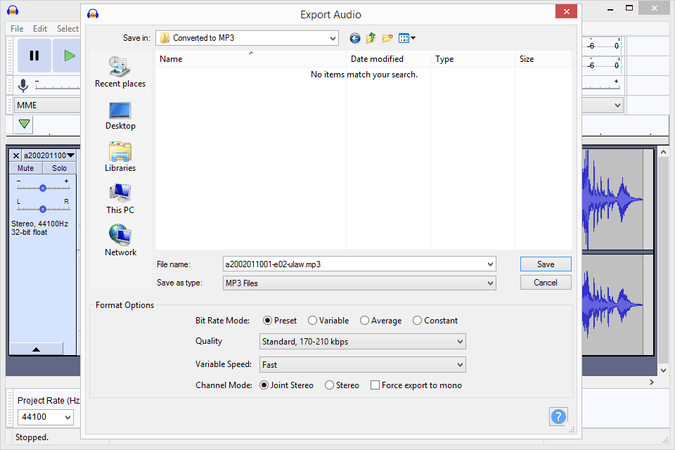
Audacity is the long-time favorite of open-source fans, and it still shines when you need a solid editor that doubles as a program to convert WAV to MP3 free. Once you install the LAME encoder (a one-time step), exporting to MP3 becomes as easy as pressing Ctrl + Shift + E. Where it stands out is pre-export work: trim silence, apply EQ, or normalize peaks before you save. That workflow makes sense when quality matters more than speed, such as mastering a demo or cleaning an interview. By staying local, it also satisfies anyone who wants a WAV files to MP3 converter free that never touches the cloud.
Features
- Multitrack timeline for precise edits and crossfades
- Plug-in support (LADSPA, VST, AU) for effects and noise removal
- Live meters monitor levels while recording or importing
- Preset export profiles for podcast, CD, or voice-over work
Pros
- Fully open source; no hidden fees now or later
- Works on Windows, macOS, and Linux alike
- Active community keeps adding new plug-ins
Cons
- Interface can feel busy for first-time users
- Needs separate LAME file before MP3 export is unlocked
3. Freemake Audio Converter
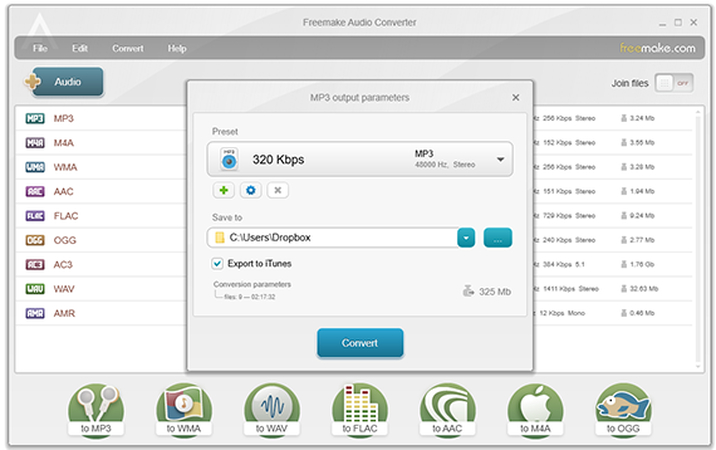
Freemake Audio Converter targets users who want a clean wizard-style experience. Instead of columns and tiny icons, you see large colored buttons: Audio, Video, iTunes, and so on. Pick WAV, hit "to MP3," and you are done in a few clicks. It supports more than fifty formats and can merge clips before export, so it works as a free WAV file to MP3 converter and a simple editor. Note that the free tier adds a small brand splash screen at launch, but there is no watermark on the audio itself. For Windows owners who just need a straightforward WAV to MP3 converter free with no manual codec setup, Freemake remains a solid answer.
Features
- Quick-select buttons for MP3, WMA, FLAC, OGG, and M4A
- Preset limiter lets you cap file size for email and chat sharing
- Automatic upload to iTunes after export for iPhone users
- Option to join multiple tracks into one file before converting
Pros
- Interface is friendly even for first-time users
- Lightweight installer, runs fast on modest hardware
- Accepts 50-plus audio input formats
Cons
- Free mode shows a splash screen each launch
- Only available on Windows
Part 2: How to Convert WAV to MP3 Free Online
Web services excel when you cannot install software, use a Chromebook, or need a one-off conversion on the go.
1. HitPaw Online Audio Converter
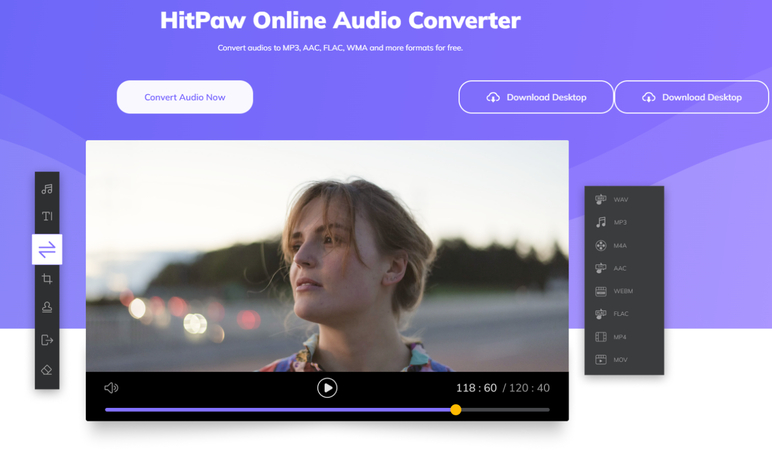
Think of HitPaw's web tool as the cloud twin of Univd. You drag a file, pick MP3, and download the result-no account, no plug-in, no watermark. The page loads fast on phones, so students or journalists in the field can share interviews without hunting for a laptop. The service deletes files after processing, which reassures anyone nervous about privacy. For small tasks under 100 MB, it is the neatest answer to "how to convert WAV to MP3 online free" because it blends a slick interface with HitPaw's proven encoding engine.
Steps
- 1.Drag or drop WAV onto the page.
- 2.Choose MP3.
- 3.Click Download once conversion ends.
Pros
- No sign-up or software install
- Ad-free, uncluttered page
- Works on phones, tablets, and desktops alike
Cons
- 100 MB limit per file
- Full speed depends on your network connection
2. Online Audio Converter
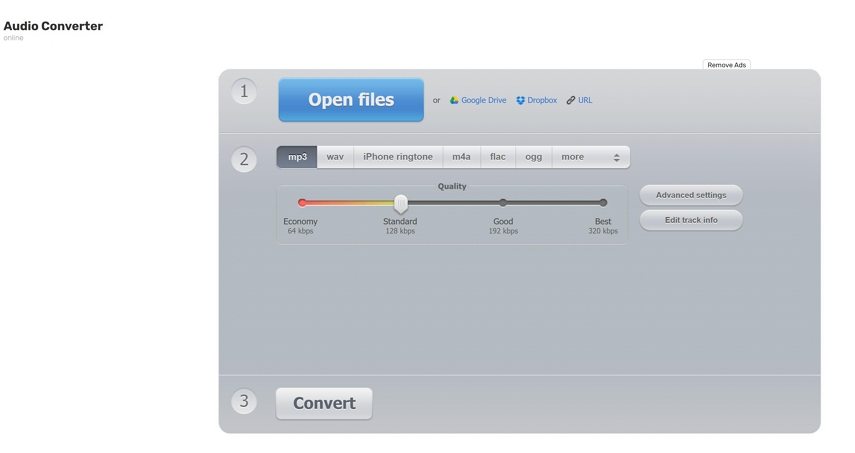
For over a decade this site has answered the query "how to convert WAV files to MP3 free" with a simple three-step form. It accepts drag-and-drop, Drive links, and Dropbox links. A slider lets you pick bitrates from 64 kbps to 320 kbps or enter a custom value. Extras include fade-in and fade-out and the ability to change tags. Because the UI runs entirely in your browser, no servers touch the audio until encoding starts, which many users see as a privacy plus.
Steps
- 1.Press Open Files and select your WAV (or choose cloud link).
- 2.Select "MP3" and pick a quality level.
- 3.Hit Convert; when done, press Download.
Pros
- Bitrate slider makes quality choice visual
- Accepts cloud storage links
- No limit for small, under-10 MB jobs
Cons
- Sidebar ads may distract on narrow screens
- Large files queue during peak traffic hours
3. Convertio
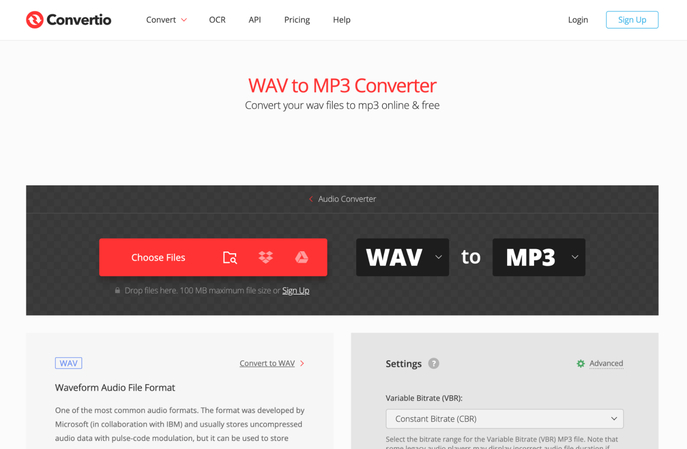
Convertio markets itself as a universal file converter. Audio, documents, images-it handles them all through the same clean panel. The free plan lets you upload one file up to 100 MB without logging in, making it handy for users who need convert WAV to MP3 free no limit on device count but can live with a daily cap. A Chrome extension adds right-click convert actions, turning any download into a quick job. Files auto-delete after 24 hours, which keeps privacy intact.
Steps
- 1.Click Choose Files and load your WAV from the device, Dropbox, Drive, or URL.
- 2.Pick "MP3." Tap the gear icon to adjust bitrate or channels.
- 3.Press Convert; once finished, click Download.
Pros
- Up to 100 MB per file for free, enough for long songs
- Chrome extension speeds up frequent conversions
- Clear deletion policy (24 hours)
Cons
- Five free conversions per day
- Upload speed relies on your bandwidth
Part 3: How to Choose the Right WAV to MP3 Converter
With 6 strong options it is easy to freeze. Use the grid below to match tool traits with your real-world needs:
| Tool | Free to use | Batch conversion | Offline mode | Easy interface | Format support |
|---|---|---|---|---|---|
| HitPaw Univd | No | Yes | Yes | Very clean | 500+ audio/video |
| Audacity | Yes | Yes* (export one by one) | Yes | Moderate | Many audio |
| Freemake | Yes (brand splash) | Yes | Yes | Simple | 50+ audio |
| HitPaw Online | Yes | No | No | Very clean | 10 audio |
| Online Audio Converter | Yes | Yes | No | Easy | 300+ formats |
| Convertio | Yes (daily cap) | Yes | No | Easy | 300+ formats |
FAQs about Converting WAV to MP3 Free
Install HitPaw Univd, drag the WAV in, choose MP3, and press Convert. The output keeps high quality.
Visit HitPaw Online Audio Converter, Online Audio Converter, or Convertio, drop your file, pick MP3, and download. No install is required.
If you want a single answer that balances speed, quality, and batch power, HitPaw Univd is the best WAV to MP3 converter we tested. It never limits file size, keeps full fidelity, and runs on modest PCs.
Conclusion
A decade ago you needed paid suites or command-line gymnastics to shrink WAV files. Today you can pick from a half-dozen polished tools, each one fully free at its core. HitPaw Univd stands out for everyday work thanks to lossless speed, GPU boosts, and a layout that never confuses beginners.
But the online trio proves you can finish a quick task on any device, even a school Chromebook, without installing a thing. With these options in your toolbox, audio format barriers disappear-and your next upload, share, or playlist sync will go smoothly.
Leave a Comment
Create your review for HitPaw articles







