Best Picture Settings for 4K TV: Get the Most Out of Your UHD Display
Buying a 4K TV is one thing, but getting the best picture quality out of it is another. Even the most premium displays-from LG, Samsung, Sony, to Hisense-don't automatically show their full potential straight out of the box. That's because factory settings are often optimized for showroom brightness and not your living room conditions. Adjusting your 4K picture settings can make a night-and-day difference in how colors pop, motion flows, and details appear on screen.
In this guide, we'll walk you through the best picture settings for 4K TVs, understand what each setting means, and explore model-specific recommendations for top brands.
Part 1: Why Picture Settings Matter for 4K TVs
Most TVs come with factory settings designed for showrooms - overly bright, saturated, and sharp to catch the eye under strong lighting. However, these settings are far from ideal for your living room.
Proper calibration improves:
- Color accuracy - natural skin tones and true-to-life shades
- Contrast and depth - better details in dark and bright scenes
- Motion smoothness - less blur in sports or action movies
- Eye comfort - reduced strain during long viewing sessions
Whether you're watching a Netflix original, a live football match, or gaming in 4K HDR, the right adjustments bring out the full potential of your display panel.
Part 2: Understanding the Basics of 4K Picture Settings
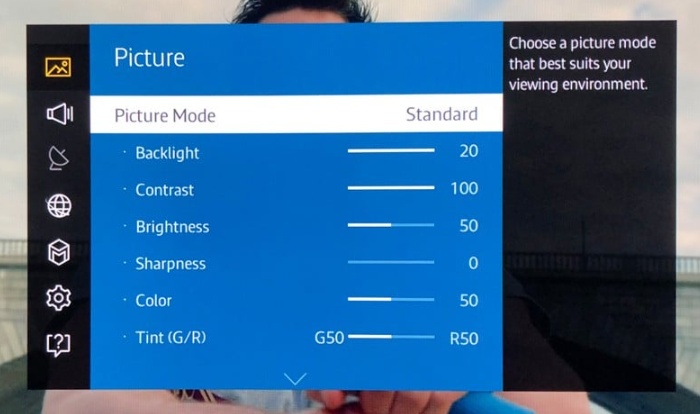
Before diving into brand-specific adjustments, it's important to understand what each key setting does and how it impacts your picture quality.
- 1. Picture Mode:Choose "Cinema," "Movie," or "Filmmaker Mode" for the most accurate color reproduction. Avoid "Vivid" or "Dynamic" - they tend to exaggerate brightness and contrast.
- 2. Brightness:Brightness controls how light or dark the screen appears. Set it too high, and dark scenes will look washed out; too low, and you'll lose shadow detail. Aim for a balanced level that preserves both contrast and black depth.
- 3. Contrast:Contrast determines how distinct the light and dark areas of an image are. A high contrast ratio brings more visual punch and realism to the picture.
- 4. Sharpness:Contrary to intuition, increasing sharpness doesn't always make the image clearer. It can add unwanted halos or noise. For 4K TVs, keeping sharpness between 0-20% is ideal for natural detail.
- 5. Motion Smoothing:Also called "TruMotion," "MotionFlow," or "Auto Motion Plus," this feature reduces blur in fast scenes but can cause the "soap opera effect." For movies, consider turning it off or lowering the intensity.
- 6. HDR (High Dynamic Range):If your 4K TV supports HDR10, Dolby Vision, or HLG, make sure HDR mode is enabled. HDR enhances contrast and color range for a more cinematic experience.
- 7. Color Temperature:Most TVs default to "Cool," which can make whites appear blue. Switch to "Warm" or "Warm 2" for more realistic tones.
Part 3: Best Picture Settings for Popular 4K TV Brands
Fine-tuning your 4K TV depends on the brand and model, since each manufacturer uses different display technologies and processing engines. Below are the best picture settings for 4K TVs from leading brands including LG, Samsung, Sony, Vizio, Hisense, TCL, Panasonic, and Philips - each optimized for natural colors and sharp contrast.
1. Best Picture Settings for LG 4K TV (OLED, NanoCell, QNED)
For LG 4K TVs, prioritize modes that deliver accurate color and contrast control.
- Recommended Mode: Cinema or ISF Expert (Dark Room)
- Brightness: 50
- Contrast: 85
- Sharpness: 10-20
- Color: 50
- Color Temperature: Warm 2
- TruMotion: Off for movies; Smooth for sports
- OLED Light: 80 for dark rooms, 90-100 for bright rooms
- Tip: "AI Picture Pro" can enhance brightness and clarity, but may alter true-to-source colors.
LG OLED and NanoCell models excel in deep blacks, so lowering brightness slightly enhances depth perception in dark rooms.
2. Best Picture Settings for Samsung 4K TV (QLED, Neo QLED, Crystal UHD)
Samsung's advanced Quantum Dot displays perform best with balanced color tones and controlled brightness. Adjust local dimming and HDR settings to match room lighting.
- Picture Mode: Movie
- Brightness: 45-50
- Contrast Enhancer: Low or Off
- Sharpness: 10
- Color Tone: Warm 2
- Local Dimming: High for better contrast
- Motion Clarity: Auto for sports
- HDR+ Mode: On
- Tip: Disable "Dynamic Contrast" for more natural highlights and shadow details.
3. Best Picture Settings for Sony 4K TV (Bravia Series)
Sony's Bravia line excels with its image processing engine, so subtle adjustments can make a big difference.
- Picture Mode: Custom or Cinema
- Brightness: 45
- Contrast: 90
- Color Temperature: Expert 1
- Reality Creation: Auto
- Motionflow: True Cinema for films; Smooth for sports
- Tip: Enable "Light Sensor" for adaptive brightness control.
4. Best Picture Settings for Vizio 4K TV
Vizio TVs are ideal for calibrated performance with deep blacks and controlled highlights.
- Picture Mode: Calibrated or Calibrated Dark
- Backlight: 70
- Brightness: 50
- Contrast: 85
- Sharpness: 0-10
- Color Temperature: Warm
- Black Detail: Off
- Motion Control: Off
- Tip: Turn off "Ambient Light Sensor" for consistent color reproduction.
5. Best Picture Settings for Hisense 4K TVs(ULED, Roku, Google TV)
Hisense TVs often require manual tuning to bring out the best in contrast and tone.
- Picture Mode: Theater Night
- Brightness: 48
- Contrast: 85
- Backlight: 80
- Sharpness: 10
- Color Temperature: Warm
- Motion Enhancement: Off for movies, Auto for sports
- Tip: Disable "Active Contrast" to avoid flickering and unnatural shading.
6. Best Picture Settings for TCL 4K TV
TCL's 4K TVs are popular for affordability and decent calibration flexibility.
- Picture Mode: Movie
- Brightness: 45
- Contrast: 80
- Color Temperature: Warm
- Gamma: 2.2
- Tip: Turn off "Dynamic Color" and "Noise Reduction" for a cleaner image.
7. Best Picture Settings for Panasonic 4K TV
Panasonic panels are known for cinematic accuracy, ideal for film lovers.
- Picture Mode: True Cinema
- Brightness: 50
- Contrast: 90
- Sharpness: 10
- Color Temperature: Warm 2
- Tip: Use "Intelligent Frame Creation" on Medium for smooth yet realistic motion.
8. Best Picture Settings for Philips 4K TV (Ambilight Models)
Philips' Ambilight TVs offer immersive visuals when calibrated properly.
- Picture Mode: Movie
- Contrast: 85
- Brightness: 50
- Sharpness: 5-10
- Color Temperature: Warm
- Tip: Keep "Natural Motion" at minimum for realistic movement, especially in films.
Part 4: How to Set Up 4K TV for Best Picture Quality
If you've just unboxed your TV or haven't adjusted it since purchase, here's a simple guide:
- 1. Select Picture Mode:Choose "Cinema," "Movie," or "Filmmaker" for the most accurate color profile.
- 2. Adjust Brightness and Contrast:Use test videos from YouTube (search "4K TV calibration video") to fine-tune levels.
- 3. Turn Off Motion Smoothing:For a more cinematic look, disable motion enhancements.
- 4. Enable HDR and HDMI Deep Color:Make sure your HDMI port supports 4K HDR playback (usually HDMI 2.0 or 2.1).
- 5. Fine-Tune Sharpness:Keep sharpness low to avoid artificial edges.
- 6. Use Calibration Tools:Apps like Calman or Spears & Munsil calibration discs can help achieve reference-grade accuracy.
Bonus: How to Improve and Enhance Video Quality to 4K
Even with perfect TV settings, your viewing experience can only be as good as your video source. If your clips are recorded in low resolution, compressed, or shot under poor lighting, they won't fully utilize your TV's 4K capability. That's where HitPaw VikPea, a professional AI-powered video enhancer, comes into play.
HitPaw VikPea uses advanced AI algorithms to upscale, deblur, and refine videos - transforming standard-definition or 1080p footage into true 4K clarity. It's perfect for enhancing movies, YouTube clips, or personal videos before displaying them on your 4K TV.
Key Features of HitPaw VikPea for 4K Video Enhancement
- AI 4K Video Upscaling: Automatically converts HD videos into crisp 4K with minimal noise.
- Noise and Grain Reduction: Removes visual artifacts while preserving natural detail.
- Color Correction: Enhances vibrancy and contrast for a more cinematic image.
- Frame Interpolation: Smooths motion and improves playback fluidity on high-refresh-rate TVs.
- Batch Processing: Enhance multiple files simultaneously for faster workflow.
- Cross-Platform Support: Available for both Windows and macOS.
By combining optimal 4K TV settings with HitPaw VikPea enhancements, you can achieve professional-grade visuals - bright, vivid, and razor-sharp.
FAQ About 4K TV Best Picture Settings
The best settings usually involve using "Movie" or "Cinema" mode, lowering sharpness, adjusting brightness to your room, and turning off motion smoothing for realistic visuals.
Enable HDR, use HDMI 2.1 ports, and calibrate brightness and contrast with test patterns or calibration tools.
Use Cinema or ISF Expert mode, with Brightness 50, Contrast 85, and Warm 2 color temperature.
"Filmmaker Mode" or "Cinema Mode" provides the most realistic, color-accurate presentation.
Conclusion
Getting the best picture settings for your 4K TV ensures every movie and show looks as the director intended - sharp, natural, and deeply immersive. Fine-tune your brightness, contrast, and color temperature according to your room and TV brand.
And if your source videos aren't truly 4K, tools like HitPaw VikPea can upscale and enhance them to match your display's capabilities, giving you a genuine cinematic experience from the comfort of your home.
Leave a Comment
Create your review for HitPaw articles







