Top 6 Ways to Convert SWF to MOV for Windows and Mac
SWF is a format that stores vector graphics and animation, often used for creating web games and videos. However, SWF files are not compatible with many media players and devices, especially those running on Windows and Mac. If you want to play SWF files on your computer or mobile device, you need to convert them to MOV, a popular video format supported by Apple QuickTime Player and other applications. MOV files can also preserve the quality and interactivity of SWF files. But how can you convert SWF to MOV easily and quickly? In this article, we will introduce you to the top 6 ways to convert SWF to MOV for Windows and Mac, both online and offline. You will learn about the pros and cons of each method, and how to choose the best one for your needs. Let’s get started!
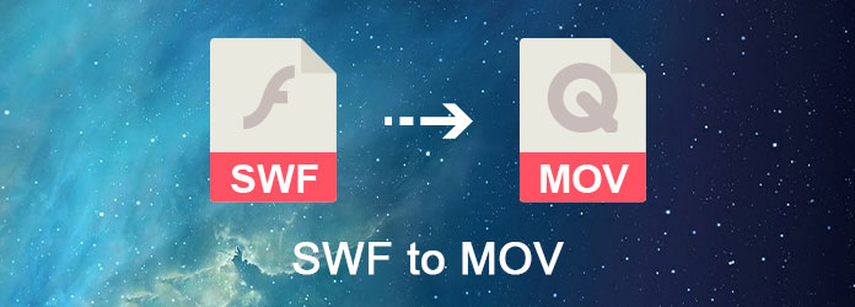
Convert SWF to MOV By HitPaw Univd (HitPaw Video Converter)
One of the best ways to convert SWF to MOV is by using HitPaw Univd, a powerful and user-friendly software that can handle any video conversion task. HitPaw Univd can convert SWF to MOV in just a few clicks, without losing any quality or interactivity. You can also edit your videos before converting them, such as trimming, cropping, rotating, adding subtitles, and more. HitPaw Univd supports over 1000 video formats, so you can convert SWF to MOV, MP4, AVI, MKV, and any other format you want.
Watch the following video to learn more details:
Features of HitPaw Univd
- Fast and easy conversion process: You can convert SWF to MOV in three simple steps: add your SWF files, choose MOV as the output format, and click the Convert button.
- High-quality and interactive output: HitPaw Univd can preserve the original quality and interactivity of your SWF files, such as animations, sounds, buttons, and links.
- Batch conversion and compression: You can convert multiple SWF files to MOV at once, saving you time and effort.
- Video editing and customization: You can edit your SWF files before converting them to MOV, such as trimming, cropping, rotating, adding subtitles, watermarks, effects, and more.
How to use HitPaw Univd?
Step 1: Open HitPaw Univd and either click "Add Video" to import your files or simply drag and drop them directly into the program.

Step 2: If desired, you can customize your video information by clicking on the file name to edit the title.

Step 3: For each file, select an output format by clicking the inverted triangle icon in the lower right corner.

Step 4: Convert Your Video
Select a target folder within the interface and initiate conversion by clicking "Convert"

Other 4 Ways Convert SWF to MOV Online
If you don’t want to download and install any software on your computer, you can also convert SWF to MOV online, using a web-based service. There are many online MOV to SWF converters available, but not all of them are reliable and secure. Some of them may have limitations on the file size, format, quality, and speed of the conversion. Some of them may also contain ads, viruses, or malware that can harm your computer or device.
Convertio
Convertio is a popular online tool that allows you to convert SWF to MOV in a few simple steps. You can upload your SWF file from your computer, Google Drive, Dropbox, or URL, and then choose MOV as the output format. You can also customize the video and audio settings, such as codec, resolution, quality, aspect ratio, and more. After the conversion, you can download the MOV file to your device or save it to your cloud storage.
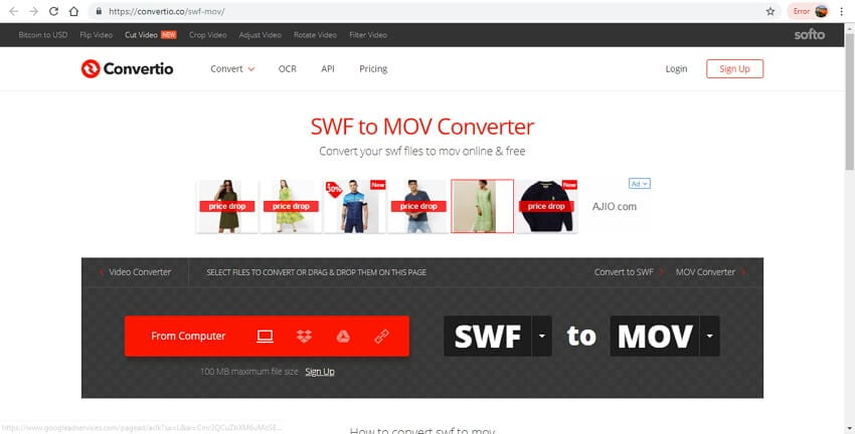
Pros:
- Supports a wide range of input and output formats
- Provides advanced settings for video and audio quality
- Allows batch conversion of multiple files
- Supports cloud storage integration
Cons:
- Has a file size limit of 100 MB for free users
- Requires sign up for more features and faster conversion
- May not preserve the interactivity and animation of SWF files
FreeConvert.com
FreeConvert.com is another online service that lets you convert MOV to SWF for free. You can drag and drop your SWF file onto the upload area, or select it from your device, Dropbox, Google Drive, or OneDrive. Then you can click the “Convert to MOV” button to start the process. You can also adjust the video and audio options, such as codec, screen size, aspect ratio, frame rate, volume, and more. You can also trim, rotate, flip, and add subtitles to your video. Once the conversion is done, you can download the MOV file to your device or share it via a link.
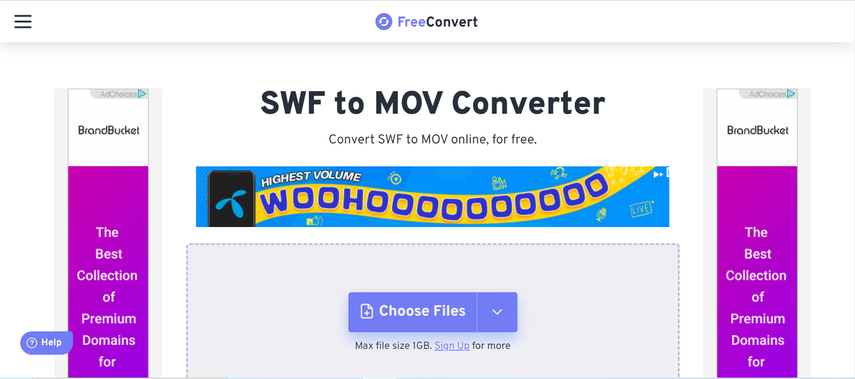
Pros:
- Supports a variety of input and output formats
- Offers many options for video and audio editing
- Allows trimming and adding subtitles to the video
- Generates a shareable link for the converted file
Cons:
- Has a file size limit of 1 GB for free users
- Requires upgrade to Pro for more advanced settings
- May not preserve the interactivity and animation of SWF files
Ssemble
Ssemble is a free online tool that claims to be the SWF to MOV converter. You can upload your SWF file by clicking the “Upload File” button or dragging and dropping it onto the upload menu. Then you can click the file to add it to the timeline. Next, you can choose MOV as the output format and export and download the file. Ssemble also provides other features, such as video editing, animation, and collaboration.
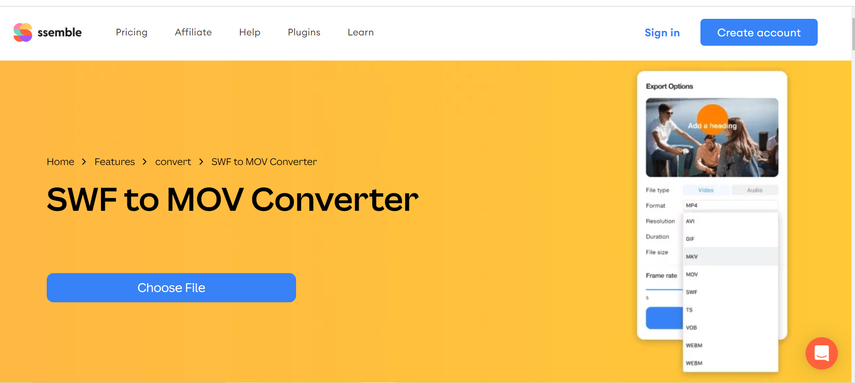
Pros:
- Supports SWF and MOV formats
- Provides video editing and animation features
- Allows collaboration with other users
- Does not have a file size limit
Cons:
- Does not support other input and output formats
- Does not offer many options for video and audio quality
- Requires sign up to use the tool
- May not preserve the interactivity and animation of SWF files
AnyConv
AnyConv is an online converter that can convert SWF to MOV in a few clicks. You can upload your SWF file from your computer, Google Drive, Dropbox, or URL, and then click the “Convert” button to change MOV to SWF. You can also choose other output formats, such as MP4, AVI, WMV, and more. After the conversion, you can download the MOV file to your device.
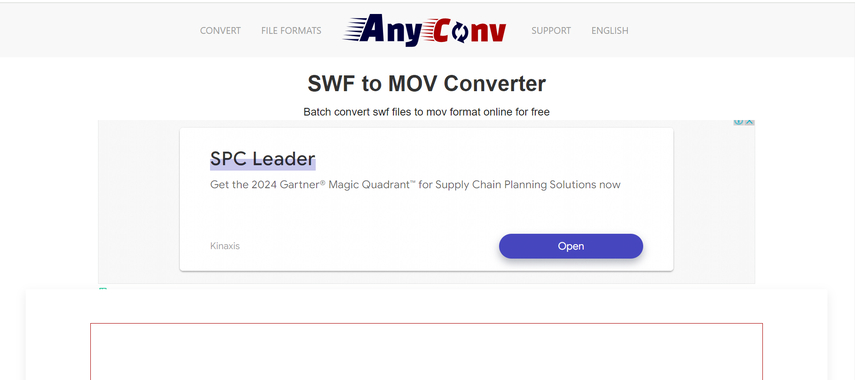
Pros:
- Supports SWF and MOV formats
- Supports other output formats
- Does not require sign up or installation
- Works on any web browser
Cons:
- Does not support batch conversion of multiple files
- Does not provide any options for video and audio quality
- Has a file size limit of 100 MB
- May not preserve the interactivity and animation of SWF files
FAQs of Convert Convert SWF to MOV Online
Here are some FAQs about SWF to MOV converter:
Q1. What is the difference between SWF and MOV formats?
A1. SWF is a format that stores vector graphics and animation, often used for creating web games and videos. MOV is a format that stores video and audio data, often used for playing media files on Apple devices and applications. SWF files are not compatible with many media players and devices, especially those running on Windows and Mac. MOV files are more widely supported and can preserve the quality and interactivity of SWF files.
Q2. How can I play SWF files on my iPhone or iPad?
A2. You cannot play SWF files directly on your iPhone or iPad, because they do not support the Flash Player plugin. You need to convert SWF files to MOV or another compatible format, such as MP4, using a converter tool. You can use HitPaw Univd, an online converter, or another software to do this. After converting SWF files to MOV or MP4, you can transfer them to your iPhone or iPad and play them using the built-in media player or another app.
Conclusion
To conclude, converting SWF to MOV is a useful and necessary task for playing SWF files on various devices and platforms. There are many ways to do this, both online and offline, but the best one is HitPaw Univd. It is a powerful and user-friendly software that can convert MOV to SWF convert in a few clicks, without losing any quality or interactivity. It also has many video editing and customization features that can enhance your videos. You can try it for free for 3 days, or buy the full version for a reasonable price. HitPaw Univd is the ultimate solution for SWF to MOV conversion. If you are interested in HitPaw Univd, you can visit HitPaw Univd to download it and start converting your SWF files today. You will be amazed by how easy and fast it is to convert SWF to MOV with HitPaw Univd. Don’t miss this opportunity and get HitPaw Univd now!










 HitPaw Edimakor
HitPaw Edimakor HitPaw VikPea (Video Enhancer)
HitPaw VikPea (Video Enhancer)

Share this article:
Select the product rating:
Daniel Walker
Editor-in-Chief
This post was written by Editor Daniel Walker whose passion lies in bridging the gap between cutting-edge technology and everyday creativity. The content he created inspires audience to embrace digital tools confidently.
View all ArticlesLeave a Comment
Create your review for HitPaw articles