CloudConvert is a powerful online tool that allows you to transform your MOV files into MP4 format with just a few clicks.This topic introduces how to convert MOV to MP4 free using CloudConvert, its pros and cons, and the best alternative way to convert large MOV to MP4 in bulk.
Part 1. How to Use Cloudconvert MOV to MP4?
CloudConvert is a versatile online tool that allows users to convert files from one format to another, including cloudconvert MOV files to MP4. This process is straightforward and can be completed in a few simple steps. Follow the guide below to learn how to use CloudConvert to convert MOV to MP4.
-
Step 1. Access CloudConvert:
Open your preferred web browser and navigate to the CloudConvert website.

-
Step2. Upload MOV File:
Click on the "Select File" button or drag and drop your MOV file directly onto the CloudConvert webpage.

-
Step 3. Choose MP4 as the Output Format:
Once the MOV file is uploaded, select "MP4" as the output format you want to convert your file into. You can do this by clicking on the drop-down menu under "Convert to."

-
Step 4. Optional Settings:
CloudConvert offers additional settings to customize your conversion process. You can adjust parameters such as resolution, bitrate, and codec by clicking on the "Settings" icon next to the MP4 format.
-
Step 5. Start Conversion:
After selecting the output format and adjusting any optional settings, click on the "Start Conversion" button to begin the conversion process.

-
Step 6. Wait for Conversion:
CloudConvert will start converting your MOV file to MP4. The time it takes to complete the conversion will depend on the size of your file and the speed of your internet connection.
-
Step 7. Download MP4 File:
Once the conversion is finished, CloudConvert will provide a download link for your converted MP4 file. Click on the link to download the file to your computer.

Pros and Cons of Using CloudConvert MOV to MP4 Converter
Pros
- Convert MOV to MP4 directly in your browser without downloading any software.
- Maintains video resolution and quality during the conversion process.
- Besides MOV to MP4, CloudConvert supports various video and audio formats.
- Ensures privacy with encrypted file transfers and auto-deletes files after conversion.
- Adjust resolution, bitrate, codec, and more to suit your needs.
Cons
- Free users have daily conversion limits; upgrading to a paid plan may be required for frequent use.
- Requires a stable internet connection, which may slow down uploads and downloads for large files.
- Large files may take longer to convert compared to offline software.
Part 2. How to Convert MOV to MP4 in Bulk and No Size Limits
If you're looking for a better alternative to CloudConvert, HitPaw Univd is the perfect choice. Unlike CloudConvert, HitPaw Univd has no file size limits, supports batch conversion, and works offline, making it a more reliable option for fast and high-quality MOV to MP4 conversions.
Why Choose HitPaw Univd?
- No File Size Limit – Convert large MOV files without restrictions.
- Batch Conversion – Convert multiple files at once, saving time and effort.
- Faster Conversion Speed – Uses advanced hardware acceleration for ultra-fast processing.
- No Internet Required – Works offline, so you don’t need to worry about slow uploads/downloads.
- High-Quality Output – Maintains original video resolution and quality.
- More Format Support – Convert videos to over 1,000 formats, including MP4, AVI, MKV, and more.
- Versatile Features - Provide video editor, video compression, and AI tools.
How to Batch Convert MOV to MP4 in HitPaw Univd
-
1. Free download and install HitPaw Univd from the official website. Launch the program and go to the Converter menu. Click on "Add Video" button to import the MOV files you want to convert.

-
2.After the MOV files are imported, you can play the video using the built-in player, edit the video metadata, add subtitles, etc.

-
3. Click Convert all to option to expand the output format list. Select MP4 as the output format.

-
4. Click "Convert All" button to start converting MOV to MP4 without quality loss.

-
5. After conversion, you can access to the converted MP4 files from the Converted tab.

Part 3. FAQs of Cloudconvert MOV to MP4
Q1. Can I convert multiple MOV files to MP4 simultaneously with CloudConvert?
A1. Yes, CloudConvert allows you to convert multiple MOV files to MP4 simultaneously. You can select them all at once during the upload process.
Q2. Are there any limitations on the file size when using mov to mp4 CloudConvert?
A2. Yes, CloudConvert has a 1 GB file size limit for free conversions.
Conclusion
While CloudConvert is a convenient online tool for converting MOV to MP4, it comes with limitations such as file size restrictions and internet dependency. If you need a faster, more reliable, and unrestricted alternative, HitPaw Univd is the best choice. With no file size limits, batch conversion support, and high-speed processing, it ensures a seamless video conversion experience without compromising quality.






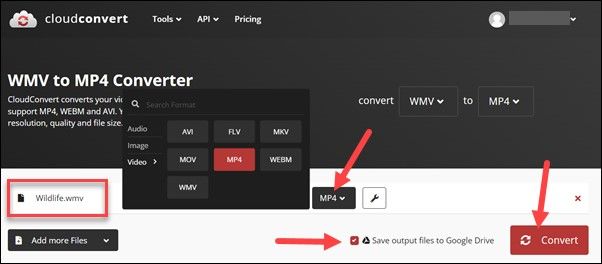
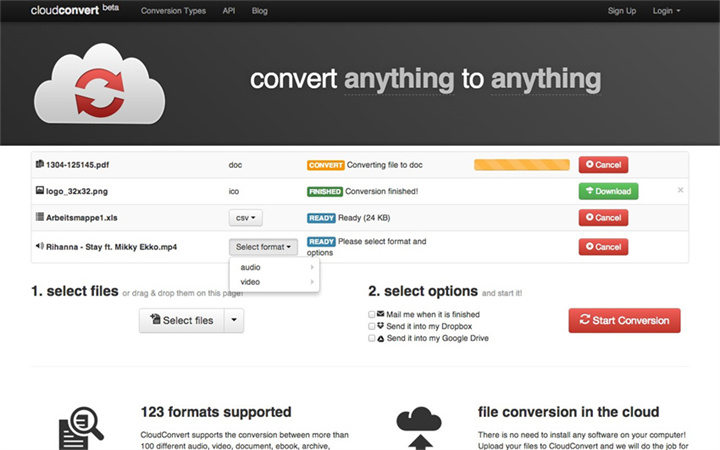
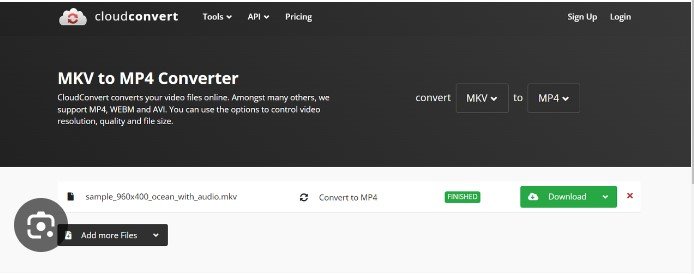










 HitPaw Edimakor
HitPaw Edimakor HitPaw VikPea (Video Enhancer)
HitPaw VikPea (Video Enhancer)
Share this article:
Select the product rating:
Daniel Walker
Editor-in-Chief
This post was written by Editor Daniel Walker whose passion lies in bridging the gap between cutting-edge technology and everyday creativity. The content he created inspires audience to embrace digital tools confidently.
View all ArticlesLeave a Comment
Create your review for HitPaw articles