The Ultimate Guide of Playing MKV in Windows 7
Playing MKV files on Windows 7 can be challenging without the proper tools. This guide covers everything you need, from choosing the best media players to installing essential codecs. Discover how to download MKV player for Windows 7, ensuring smooth and enjoyable playback. Whether you're a novice or a tech-savvy user, our expert tips and tricks will help you seamlessly play MKV on the Windows 7 system. Dive in to enhance your viewing experience with the right software and settings.
Part 1. What Are MKV Files
MKV, short for Matroska Video, is a multimedia container format that can hold an unlimited number of video, audio, picture, or subtitle tracks in one file. This format is highly versatile, supporting a wide range of codecs and metadata.
Why Are MKV Files Popular?
MKV files are a popular choice for high-definition video content, movies, and TV shows due to their flexibility and ability to store rich multimedia content in a single file. This makes them favored by both users and content creators who seek a comprehensive and adaptable media format.
Compatibility Issues with Windows 7
MKV files can present compatibility challenges on Windows 7.
The default media player, Windows Media Player, does not support MKV files natively.
Lack of native support results in:
- Inability to open MKV files
- Subpar playback quality
- Missing audio and subtitles
Users often encounter error messages or need to resort to complicated solutions to play their MKV files.
Importance of Having the Right Tools
To overcome these challenges, it's essential to have the right tools for playing MKV files on Windows 7. This involves downloading an MKV player for Windows 7 that natively supports the format, installing necessary codecs, and using media players known for their extensive format support and performance. With the appropriate software, you can ensure smooth playback, maintain optimal quality, and fully utilize the features of MKV files, such as multiple audio tracks and subtitles. Proper tools are key to enjoying the comprehensive multimedia experience MKV files offer.
Part 2. How to Play MKV Files in Windows 7
Recommendations for Video Players That Support MKV Files in Windows 7
To effectively play MKV files in Windows 7, it's crucial to use media players that natively support the format. Here are some top recommendations:
1. VLC Media Player
VLC Media Player is a versatile, open-source media player known for its extensive format support, including MKV. It's free and widely used due to its compatibility with various operating systems and its ability to handle virtually any multimedia file.
Features:
- Supports a wide range of audio and video formats
- Subtitle synchronization capabilities
- Video and audio filters for enhanced playback
- Customizable interface with skins
- Stream media over a network
2. Media Player Classic
Media Player Classic (MPC-HC) is a lightweight, open-source media player designed for simplicity and efficiency. It provides robust support for MKV files and a user-friendly interface, making it a favorite among Windows users.
Features:
- Lightweight and low resource consumption
- Comprehensive subtitle support
- Customizable playback options
- Supports a variety of codecs
- Advanced settings for video rendering
3. GOM Player
GOM Player is a free media player that supports numerous file formats, including MKV. Known for its advanced features and easy-to-use interface, GOM Player offers a rich viewing experience on Windows 7.
Features:
- Built-in codec search function
- Screen capture capabilities
- Adjustable playback speed
- Customizable interface with skins and themes
- Supports 360-degree VR videos
How to Enhance the Viewing Experience of MKV Files
To ensure the best viewing experience for MKV files on Windows 7:
- Install Codecs: Ensure you have the latest codecs installed. K-Lite Codec Pack is a comprehensive solution that includes all necessary codecs.
- Update Media Players: Regularly update your media players to the latest versions to benefit from improved performance and new features.
- Adjust Settings: Customize the settings of your media player for optimal playback quality. This can include adjusting video output settings, enabling hardware acceleration, and tweaking audio settings for better synchronization.
- Use Subtitles: If your MKV files include subtitles, make sure they are enabled and properly synced. Most recommended players have easy-to-use subtitle options.
Best Practices for Organizing and Managing MKV Files on Windows 7
Keeping your MKV files organized and well-managed can significantly enhance your viewing experience:
- Create Folders: Organize your MKV files into clearly labeled folders based on categories such as movies, TV shows, and genres.
- Use Descriptive Names: Rename your files with descriptive titles that include details like the movie name, season, episode number, and resolution. This makes it easier to find specific files.
- Backup Files: Regularly back up your MKV files to an external hard drive or cloud storage to prevent data loss.
- Metadata Management: Use tools like MKVToolNix to edit and manage metadata, ensuring that your files are properly labeled with accurate information.
Part 3. How to Convert MKV to Other Video Format on Windows/Mac
HitPaw Univd (HitPaw Video Converter) is a highly recommended tool for converting MKV files to various other video formats on both Windows and Mac. Known for its user-friendly interface and fast conversion speeds, it supports a wide range of output formats. This makes it an excellent companion to any media player for MKV files in Windows 7, ensuring compatibility across devices and platforms.
Features
- Wide Format Support: Converts MKV files to numerous video and audio formats, including MP4, AVI, MOV, and more.
- High-Speed Conversion: Utilizes advanced algorithms to ensure fast and efficient conversion without compromising quality.
- User-Friendly Interface: Simple and intuitive design makes it easy for users of all skill levels to operate.
- Batch Conversion: Allows the conversion of multiple files simultaneously, saving time and effort.
- Editing Tools: Includes basic editing features such as trimming, cropping, and adding effects to enhance your videos before conversion.
Steps
Here are the steps to convert MKV to other video formats and download mkv player for windows 7 using HitPaw Univd on Windows/Mac:
1. Import Videos:
Launch HitPaw Univd and click on the "Add Files" or "Import" button to select and import the MKV files you want to convert.

2. Edit Video Info (Optional):
Optionally, you can edit the video information such as title, artist, and album to organize your files better.


3. Add Subtitles (Optional):
If desired, you can add subtitles to the video by clicking on the "Subtitles" tab and selecting the subtitle file to include.

4. Select an Output Format:
Choose the desired output format for the converted video. HitPaw Univd supports various formats like MP4, AVI, MOV, etc.

5. Convert the Video:
Once you've selected the output format, click on the "Convert" button to start the conversion process. HitPaw Univd will begin converting the MKV file to the selected format.

6. Access the Converted Files:
After the conversion is complete, you can access the converted files by clicking on the "Output" or "Converted" folder. Your newly converted video files will be saved in the location you specified.

Part 4. FAQs of the Best MKV Player for Windows 7
Q1. Is VLC Media Player the best MKV player for Windows 7?
A1. Yes, VLC Media Player is widely regarded as one of the best MKV players for Windows 7 due to its extensive format support and versatility. However, alternatives like Media Player Classic and GOM Player also offer excellent MKV support with varying features and interfaces.
Q2. How do I enable MKV playback on Windows 7?
A2. Install a compatible media player like VLC, Media Player Classic, or GOM Player, which support MKV files natively.
Q3. Are there any free MKV players for Windows 7?
A3. Yes, VLC Media Player, Media Player Classic, and GOM Player are all free options for playing MKV files on Windows 7.
Bottom Line
In conclusion, playing MKV files on Windows 7 can be made effortless with the right tool, such as HitPaw Univd. While several media players offer MKV support, HitPaw's intuitive interface and robust conversion capabilities make it a standout choice as an MKV file player for Windows 7. Experience seamless MKV conversion and playback today with HitPaw Univd, ensuring compatibility and ease of use for all your multimedia needs.










 HitPaw Edimakor
HitPaw Edimakor HitPaw VikPea (Video Enhancer)
HitPaw VikPea (Video Enhancer)
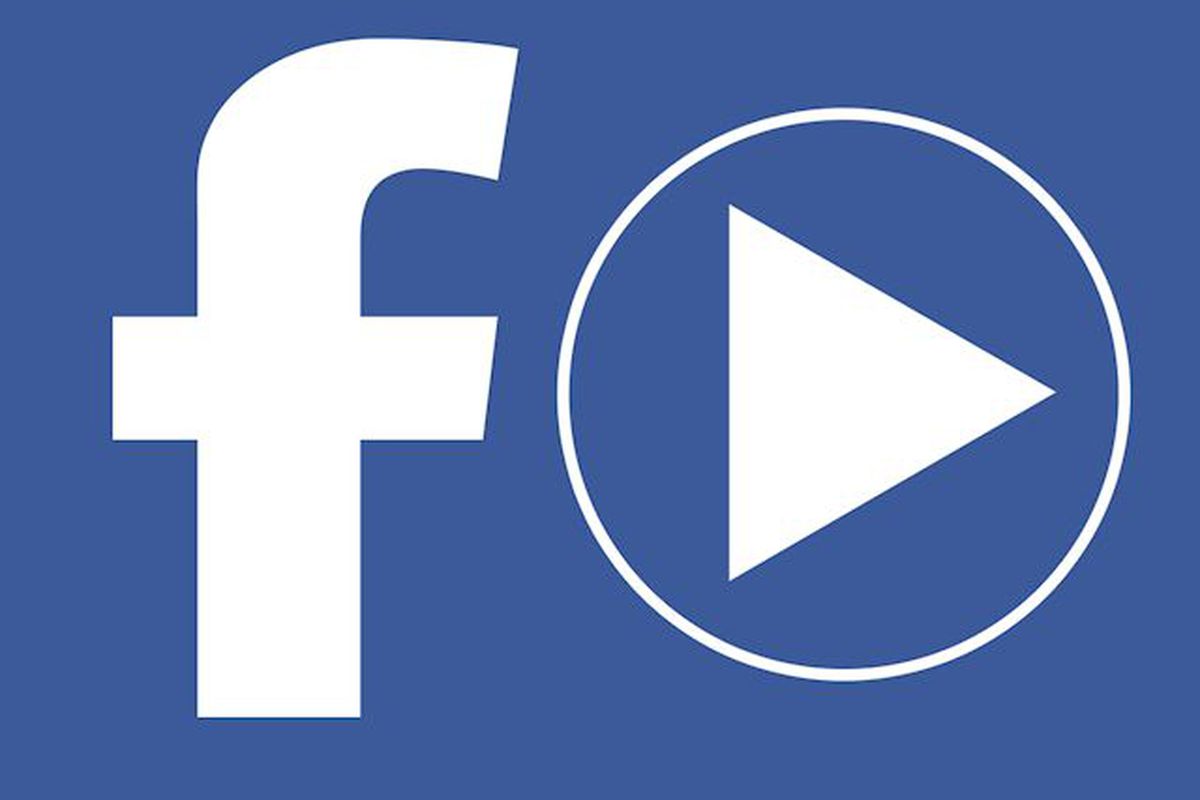


Share this article:
Select the product rating:
Daniel Walker
Editor-in-Chief
This post was written by Editor Daniel Walker whose passion lies in bridging the gap between cutting-edge technology and everyday creativity. The content he created inspires audience to embrace digital tools confidently.
View all ArticlesLeave a Comment
Create your review for HitPaw articles