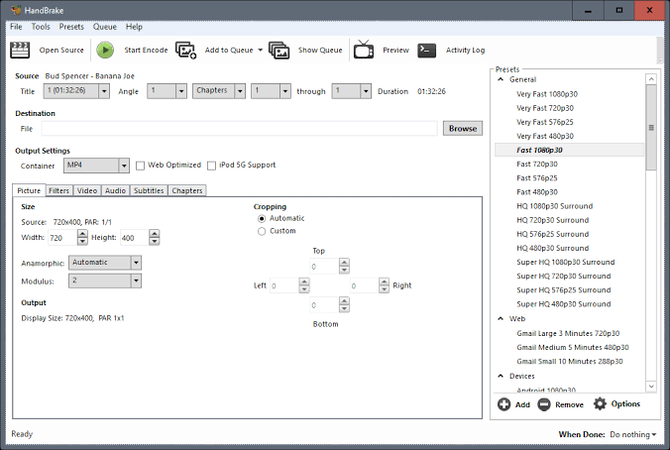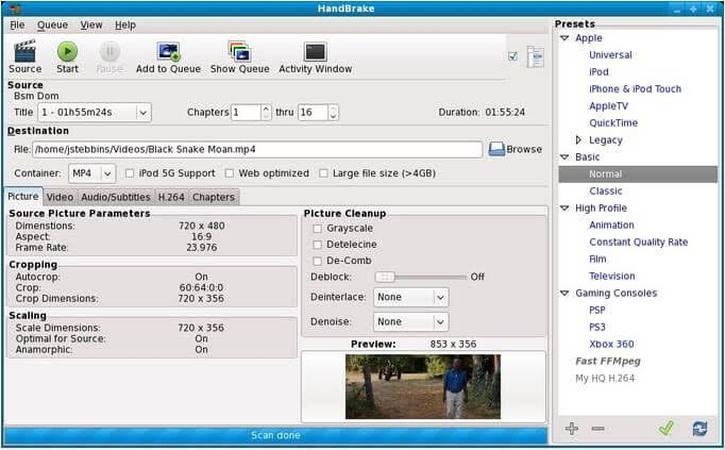Free and Easy Methods to Convert MKV to M4V on Mac
As a Mac user who regularly deals with video files, there are high possibilities that you would have gotten frustrated when you attempt to play MKV files on Apple products or even import them into iTunes. Although MKV is a widely-used format that can hold the video sources of high quality, as well as multiple audio tracks, it is not supported on Apple infrastructure by default.
MKV-to-M4V video converter will help the files to be compatible with iTunes, Apple TV, iPhones and iPad. You may want to convert your mkv to iTunes, play movies on Apple TV, or just watch videos on your Mac without media compatibility problems. In this article you will find the best and the most hassle-free ways to convert mkv to m4v on Mac.
Part 1: What's the Difference Between MKV and M4V Formats?
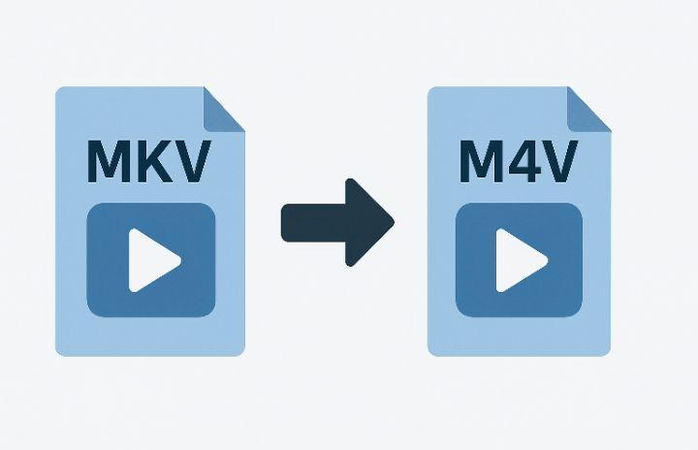
It is also necessary to identify the major differences between MKV and M4V formats and why M4V might be a better answer to Mac software users before proceeding to the actual conversion methods.
What is MKV file format?
MKV (Matroska Video) is a free container which has no limit on video, audio, and subtitle tracks per file. It is very dynamic and can accept just about any codec; in fact, it is widely used in ripping Blu-ray and high-quality video productions. Yet, Apple devices and software do not support the MKV files natively, which may cause problems to the Mac users.
What is M4V file format?
M4V is the Apple proprietary video container format, which follows the MP4 standard. It is highly streamlined to the Apple environment and can be integrated with iTunes, QuickTime, Apple TV, and all iOS devices. Bought content at the iTunes Store may also have DRM protection in M4V files.
To Mac users, M4V will obviously be a better option, as it offers native support of all Apple hardwares and software. The M4V files are also easily importable into iTunes, syncable with iPhone or iPad, and streamable to Apple TV without any extra work or software.
What is the Difference between Remux and Convert?
There are two terms that you will come across when dealing with video files: remuxing and converting. Remuxing is basically the rearranging of the container structure without re-encoding the video audio streams; thus no video or audio quality is lost and it is much faster. The process of converting, however, implies re-encoding the content. While some quality can be lost, yet the possibility of compression and format optimization appears. Remuxing mkv to m4v allows you to preserve the quality of the files you remux on the one hand, and to ensure compatibility with Apple on the other hand.
Part 2: Best Way to Convert MKV to M4V on Mac - Try HitPaw Univd
HitPaw Univd is the best option to recommend to users of Mac systems who need the most effective and efficient way to convert mkv to m4v. This fast and powerful video converter is a dedicated tool to the conversion of the formats; so if you want to convert the MKV file to M4V format, this program is the best converter you can use.
HitPaw Univd aims at producing quality conversions without compromising the video quality. The program is a collection of high-level conversion technology and intuitive interface that gains an easy and quick conversion of mkv to m4v mac when used by beginners and highly experienced users.
Key Features of HitPaw Univd
Uncomplicated and Easy to Use Interface: The interface is clear and user-friendly, making the software very easy to use even by beginners. Its direct workflow makes it easy to navigate.
All-in-One Format Conversion: HitPaw Univd offers conversion between more than 1000 files on videos and audios to convert, such as MP4, MKV, AVI, MOV, WMV, etc.
Batch Conversion: You can save time now by converting several MKV files to M4V at the same time. It is especially helpful when working with movie collections or TV series.
Maintain High-Quality Output: Does not compromise the original quality with the conversion of the original video into a new video but rather keeps it the same as the source video (MKV).
Quick Lossless Process: Super acceleration allows fast conversion without loss of quality, thus being among the fastest mkv to m4v converter free tools on the market.
Smart Optimization: HitPaw Univd allow adjusting output settings according to various devices and guarantee perfect functioning of your converted M4V files on Apple TV, iPhone, iPad, and other Apple devices.
How to Convert MKV to M4V Using HitPaw Univd
Converting your MKV files to M4V format with HitPaw Univd is a straightforward process that takes just a few simple steps:
Step 1.Download and install HitPaw Univd on your computer.
Step 2.Launch the software and click on Converter from the main menu.

Step 3.Drag and drop your MKV files into the conversion window. Alternatively, click "+" to browse and select your files.

Step 4.Click on the format dropdown menu and choose M4V from the video options.

Step 5.(Optional) HitPaw offers various customization options like resolution, bitrate, and frame rate. Explore these if you want to fine-tune your converted M4V files for specific devices or playback scenarios.

Step 6.Click Convert and HitPaw will take care of the rest. You'll be notified once the conversion is complete.

Part 3: 2 Other Free Methods to Convert MKV to M4V on Mac
In addition to HitPaw Univd which provides the best overall experience, there exist free alternatives with which Mac users can convert mkv to m4v. However, alternatives like handbrake are extremely difficult for beginners and regular users and require a high level of expertise. On the other hand, online converters are for simple conversion and do not provide any advanced conversion or editing options.
Option 1: Convert MKV to M4V Using HandBrake
One of the most notable open-source video transcoding programs is HandBrake, which can be used to convert MKV into M4V. This open-source program has been the program of choice to a vast number of Mac users who require the rudimentary conversion features.
Pros:
- Open-source and free altogether
- Broad functionality of customizations
- Frequent revising and assistance of communal members
- Cross-platform compatibility
Cons:
- Very steep learning curve
- Restrictive preloaded settings of Apple gadgets
- Lower conversion rates in comparison with high-quality software
- A regular user can be intimidated by interface
Steps to Convert MKV to M4V with HandBrake
Step 1.Open the software and import your natal MKV or other video formats.

Step 2.Choose something appropriate in the Presets dropdown. The M4V format, similarly to earlier video encoders, can be optimalized at several different levels.
You can initially use a preset position optimized for general purpose use, such as Fast 1080p30 and then refine additional.
Step 3.From Settings, set the basic video encoding settings.

To do so for high-quality M4V encoding use H.264 (x264).
Option 2: Use an Online MKV to M4V Converter
When it is needed to convert something occasionally but it is not desirable to install a program, online converters offer an easy way out. The browser form of these types of tools does it by uploading your MKV file to their working servers, and converting it into the M4V format, after which a download link is provided to the converted file.
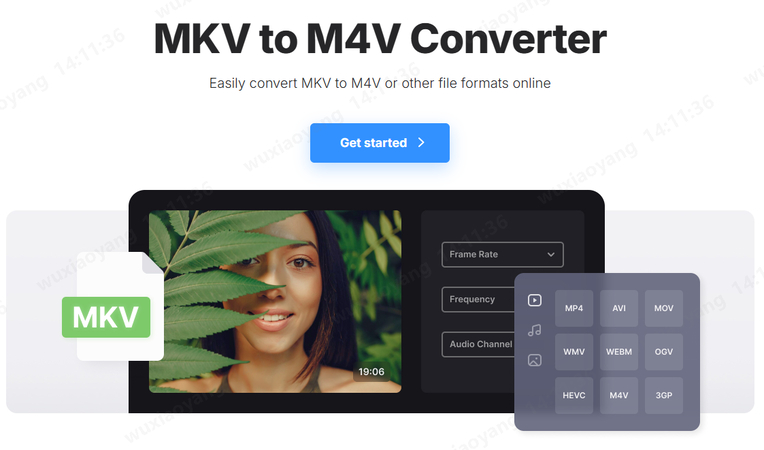
The common procedure includes:
- Researching the Internet by going to the converter site
- Uploading your MKV file
- Choosing the M4V as an output format
- Time to wait until the process is over
- The conversion of the original M4V file to the new one
Important Cautions:
File Size Restriction: Online converters have a very high restriction on file size and in most cases prevent files of size above 100MB to be uploaded.
Basic File Conversion Only: Cannot do as many other tasks as a computer being slower at conversion through upload and download of files, particularly of large sizes.
Privacy Issues: Security and privacy concerns are raised by posting the personal videos on third-party servers.
Quality Problems: Possibility of applying the extra compression by online converters which can result in video quality loss.
FAQs About Converting MKV to M4V
The MacOS platform has no in-built programs to convert to M4V files. QuickTime Player cannot also export the MKV files to the M4V codec, and some of them can also be supported with other codecs, though the conversion process will be carried out with the help of the third level software: HitPaw Univd, HandBrake, or online converters.
Sure, M4V can perfectly work with iTunes and Apple TV. Indeed, the M4V video format has been a favorite of the Apple ecosystem due to its ability to work within this particular ecosystem. M4V files are very easily imported to iTunes, synced with the iOS devices, and streamed to Apple TV without any compatibility concerns.
Remuxing merely alters the container format and retains the original video and audio streams, which means that there is no quality loss and no slow down in the processing. Converting causes re-encoding already encoded data, potentially lessening quality but enabling compression and optimization.
Yes, HandBrake is the most widespread free Mac mkv to m4v converter. Although it does not have as many technical capabilities as the higher-quality ones, it is entirely free and offers a lot of customization opportunities. There are also free conversion services offered online by using online converters that, however, cause some restrictions.
Conclusion
When it comes to Mac users, MKV to M4V is critical in offering compatibility with the Apple ecosystem. You may want to import videos into iTunes or stream to Apple TV, or merely guarantee enjoyable playback on all of your Apple gadgets, and as long as your videos are in M4V, you do not have to be troubled with compatibility issues.
To compete with both ease and speed without compromising quality, HitPaw Univd makes the cut out of the bunch and has won on the Mac platform.
Leave a Comment
Create your review for HitPaw articles