How to Make a Photo Collage on iPhone: 4 Best Methods
We use photo collages to frequently capture and save all of our memorable moments in one place. For that, many people utilize different ways to create collages, including iPhone's built-in features and other external apps.
This diversity of options presents a challenge for users in selecting the most effective method to create the best collages. Thus, let’s start by exploring some reasons to use an iPhone for creating collages while discussing how to make a photo collage on iPhone.
Part 1. Why Users Choose to Create Photo Collages on iPhone
A lot of people choose to create and share their photo collages using an iPhone. Let’s discover why before learning how to create collage on iPhone:
- 1. Many people today love to use collages to express themselves and to share their creative side with other people.
- 2. It makes them able to conveniently create and preserve their memories in combined snapshots.
- 3. You can also use collages to share information by merging several topics together.
- 4. iPhone's powerful cameras make the process a lot faster and convenient, allowing you to capture photos and create collages instantly.
- 5. You can also enhance your collages using iPhone’s editing tools and expressive filters.
Part 2. How to Collate Photos on iPhone: All Working Methods?
After exploring several reasons, review the given section to know how to make a collage on iPhone using some of the best methods:
1. Use the Shortcuts
With iPhone's built-in shortcuts feature, you can create collages on your device without requiring any third-party applications. It allows you to add multiple images in its photo grid shortcut by following the process discussed below:
Step 1. Open the Shortcuts app and press the “Gallery” icon at the bottom right corner. Type “Photo Grid” in the provided search bar and add it to the shortcuts library by tapping on it. Now go back to the library, locate the “Photo Grid” shortcut, and open it.
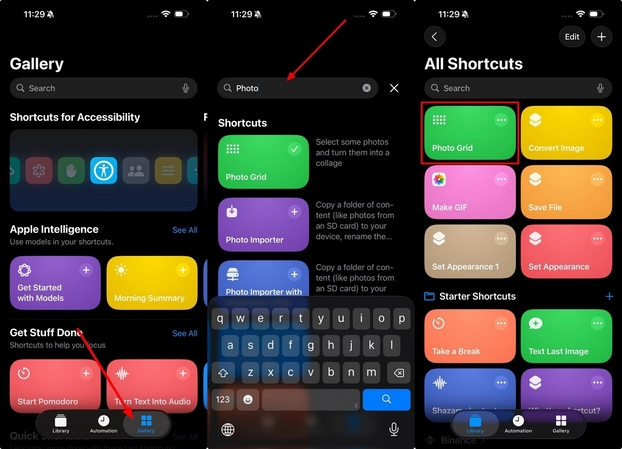
Step 2. Select your desired pictures and then tap the “Tick Mark” icon at the top. Finally, click the “Share” icon and then select the “Save Image” button to export your collage to your device.
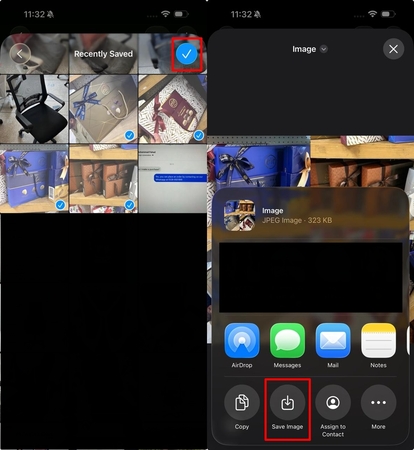
2. Using an Album
If you do not intend to use the Shortcuts App for collages, and you seek to know how to make a collage in iPhone, utilize the Albums feature. It lets you add multiple pictures and allows you to arrange them as you want before turning them into a collage, as mentioned in the steps below:
Step 1. Launch your Photos App and lead into the “Collections” section. Select your preferred collection and press the three-dots on the next screen to select the “+Add Photos” option.
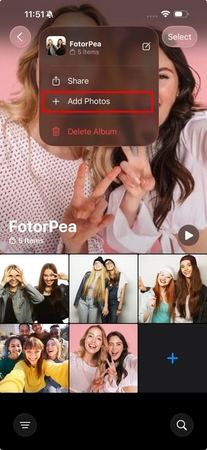
Step 2. Arrange your photos and then take a screenshot by pressing the volume up and power buttons simultaneously.
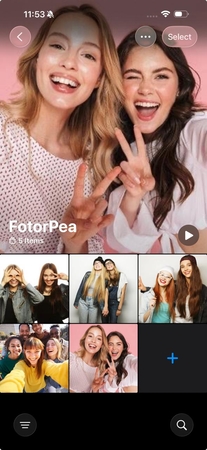
Step 3. After that, tap the "Edit" icon and use the "Crop" tool to manage the dimensions before pressing the "Done" button.
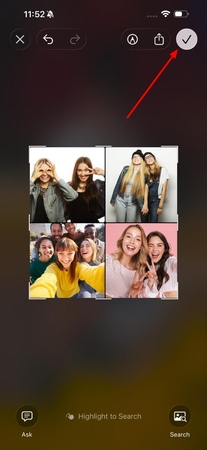
3. Opt For Google Photos
Google Photos is a trusted application for iPhone users, and you might be searching for how to make a collage on iPhone using it. You can conveniently access your photos in your cloud storage and turn them into memorable collages by following the process given below:
Step 1. Start Google Photos and navigate into the “Collages” option after using the “Search” icon at the bottom-right. Select the “+Create Collage” button to proceed with choosing your desired photos and tap “Create.”
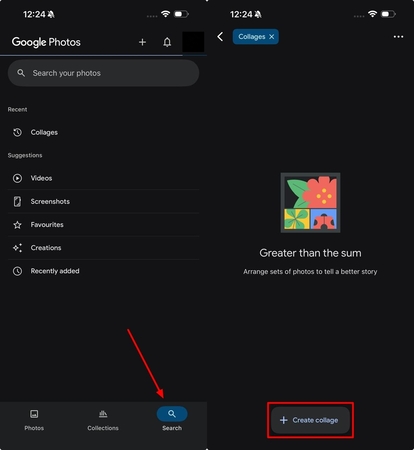
Step 2. Upon reaching the next screen, finalize picture arrangement and press the “Save” button to download your collage.
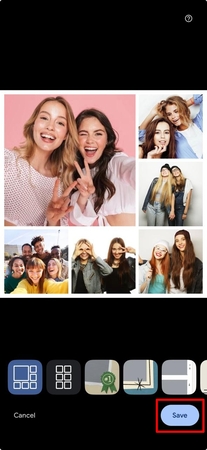
4. Get a Dedicated Collage Maker App
Next, let’s explore how to make a collage on iPhone using a dedicated app like PicCollage, which offers both photo and video collage options. PicCollage gives you the freedom of creativity with unlimited collage designs, which include Birthday Cards, Instagram Stories, etc, as explained below:
Step 1. On PicCollage’s home screen, choose your desired collage template from its template collection and press the "Edit" button. After that, tap "Photos" at the bottom to select the desired photos, and import them by clicking the "Tick Mark" icon.
Step 2. Perform necessary edits by arranging the layout or adding stickers before taping the top "Done" button. Finally, hit the "Save To Library" button to export your collage.
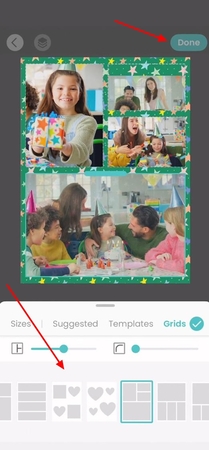
Part 3. How to Make a Collage on iPhone: Interesting Photo Collage Ideas?
Now that you know how to collate photos on iPhone, explore some interesting ideas for making your collages shine:
- 1. Attractive Shapes: Creating your collages with different shapes, such as a heart or a circle, brings another level of charm to them. Collages shaped in cute and attractive styles make for great memories.
- 2. Transformative Moments: Show before and after photos of a life changing experience, like reaching a fitness milestone. It is quite important to capture the transformation in visual steps to understand the worth of the attained goals.
- 3. Consistent Colors: You can add pictures that have the same color scheme so that you have a monochromatic effect in your collage. Consequently, it turns out to be minimalistic and aligns perfectly with the contemporary aesthetic principles of social media.
- 4. Share Your Journey: Make a photo collage of your favorite shots of stylish and beautiful places to visit, to record your trips. You may also include the screenshots of tickets and reservations to make your travel account look thorough.
- 5. Depict Generations: Create family collages to mix unforgettable images of many generations. You may also use a black and white filter to make your family photo timeless and classic.
Part 4. Make Photo Collages Stand Out with HitPaw FotorPea
New photo collages often feel low-quality and blurry, which immediately tones down our excitement after creating them. After learning how to make a collage on iPhone, now you can enhance them using HitPaw FotorPea (formerly HitPaw Photo Enhancer) that offers features such as resolution increase and denoising. You can also use its low-light model to brighten up your collages and to make them livelier.
Key Features
- 1. Enhances your collages by sharpening up the facial features of people in them.
- 2. Allows you to upscale your low-quality photos into high-resolution pictures.
- 3. Provides you with the option to seamlessly colorize your black and white photos.
- 4. Denoises your heavy images by removing blur and other artifacts.
- 5. Allows you to preview and compare enhancement results before exporting your picture.
Guide to Enhancing Collages to Perfection With HitPaw FotorPea
Now that we have discovered the photo enhancement features of FotorPea, let’s put them to practical use as explained in the following process:
Step 1. Launch HitPaw FotorPea on Your PCOpen the dedicated program on your PC and click on the “Enhance Photos Now” button to open the enhancement window.
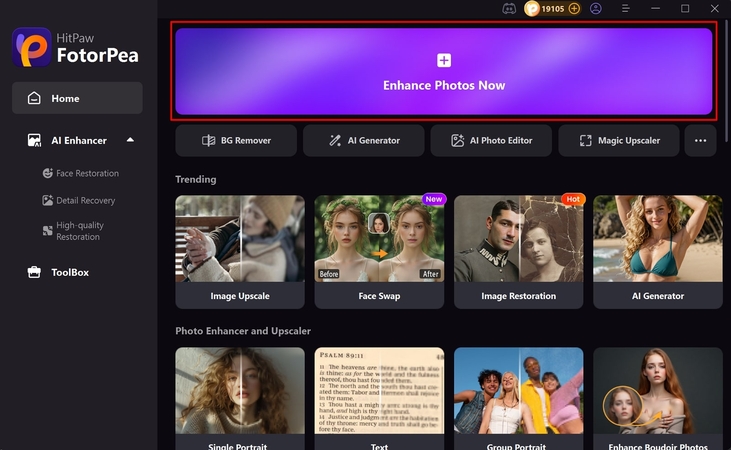
Step 2. Import Photo Collage and Initiate the Enhancement Process
Drag and drop your pictures or press the “+” button in the middle to import them. Now, select the “Upscale” model for your collage and tap the “Preview” icon to begin the enhancement process.
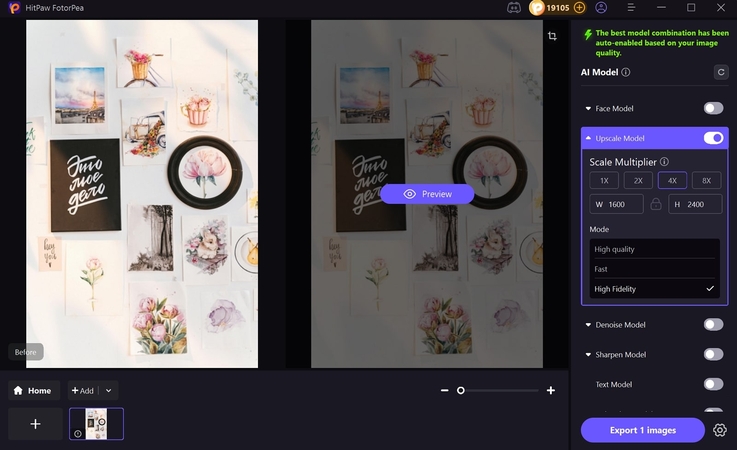
Step 3. Export The Enhanced Collage to Your Computer
Upon completion, preview the results and press the “Export (X) Images” button to save your enhanced photos in the system.
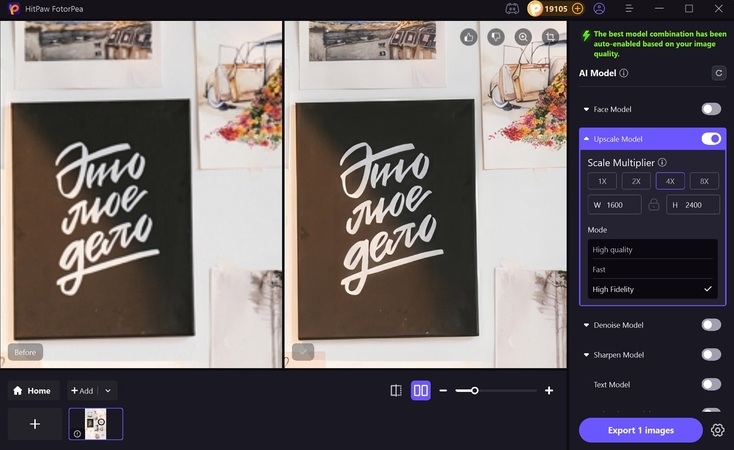
Part 5. FAQs on How to Make a Picture Collage on iPhone
If you are wondering about how to create a collage on iPhone, there are multiple methods that do not require external apps. You can consider using iPhone’s “Shortcuts” app or its “Albums” feature to start creating collages.
You can use a separate app designed for creating Instagram collages. Try PicCollage app and use its featured Instagram templates for your Instagram collages.
Although there might be no direct possibility to use the Photos app to create collages, there is always a chance to find a workaround. Use its Album feature to arrange your photos in a collage, screenshot, and crop it as such.
You can do that by adding the "Photo Grid" shortcut to the iPhone's built-in Shortcuts app. After adding, use the shortcut of photo grid to merge your preferred photos into a collage.
Conclusion
The question of how to make a photo collage on iPhone is indeed a vital one since collages are the means of preserving memories. You can approach creating your photo collages on iPhone in several ways. Whichever is your desired way of creating collages, FotorPea's picture enhancement options can help you maximize the final quality of them.
Leave a Comment
Create your review for HitPaw articles









