6 Best HEIC to JPG Online Tools in 2025
Are you struggling to open HEIC files on your non-Apple devices? Do you need to convert HEIC images to a more widely compatible format like JPG? You're not alone! Many users face this challenge when dealing with photos taken on newer iPhones. In this article, we'll explore the top 7 best HEIC to JPG online tools to help you easily convert HEIC files to JPG. We'll also recommend a powerful offline solution for those who prefer more privacy and flexibility. Let's dive in and find the perfect HEIC converter online for your needs!
Part 1. Overview of HEIC and JPG
HEIC (High-Efficiency Image Format) is Apple's version of the HEIF (High-Efficiency Image File) format. It was introduced with iOS 11 and offers improved image quality while using less storage space compared to traditional formats like JPG.
JPG, on the other hand, is a widely used image format known for its good balance between file size and image quality. It's supported by almost all devices and platforms, making it a popular choice for sharing and viewing images.
HEIC vs JPG: Comparison Table
| Feature | HEIC (High Efficiency Image Coding) | JPG (JPEG) |
|---|---|---|
| Compression Efficiency | High (smaller file size with better quality) | Moderate (larger file size, lower efficiency) |
| Image Quality | Higher (supports 10-bit color depth) | Lower (typically 8-bit color depth) |
| Transparency Support | Yes | No |
| File Size | Smaller, more storage-friendly | Larger, takes up more space |
| Compatibility | Limited (mainly supported on Apple devices) | Universal (supported on nearly all platforms) |
| Multi-Image Support | Yes (ideal for live photos, bursts, animations) | No |
| Metadata Support | Advanced | Basic |
| Platform Support | iOS 11+, macOS High Sierra+ | All major platforms and devices |
| Best Use Case | Apple users, high-quality storage with small size | Web images, sharing across various platforms |
Part 2. Best Tools to Convert HEIC to JPG Online Free
While offline tools like HitPaw offer more features and privacy, sometimes you need a quick and convenient online HEIC to JPG converter. Here are six popular online options, each with its strengths and limitations:
1. HEICtoJPEG
HEICtoJPEG is a simple, free online HEIC converter that allows you to convert up to 200 files at once. It's designed for users who need a quick, no-frills conversion solution.
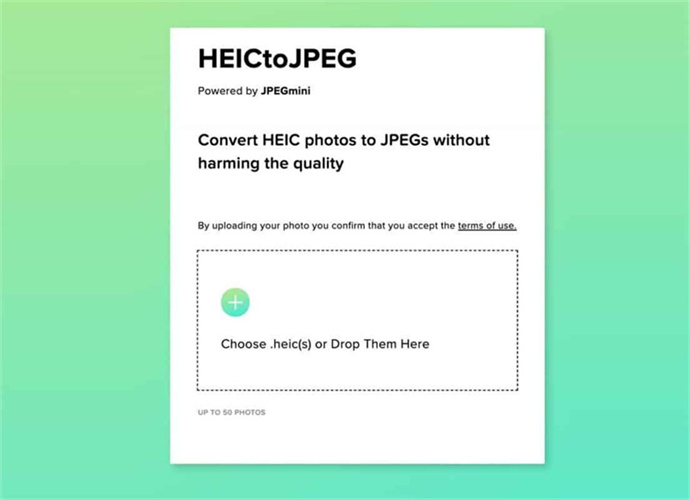
How It Works:
- Visit the HEICtoJPEG website.
- Drag and drop your HEIC files onto the page, or click to select files from your computer.
- Wait for the conversion to complete.
- Download your converted JPG files individually or as a zip file.
Pros
- Fast conversion speed
- No registration required
- Supports batch conversion
Cons
- Limited to 50 files per batch
- No output quality control
- Potential privacy concerns with online uploads
2. CloudConvert - HEIC to JPG Converter
CloudConvert is a versatile online conversion tool that supports over 200 file formats, including HEIC to JPG. It's known for its wide range of options and cloud integration.
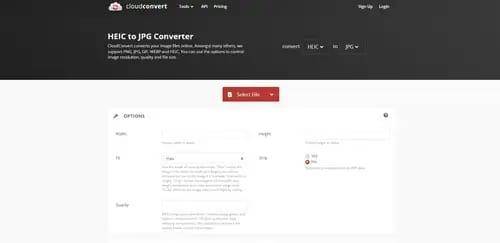
How It Works:
- Go to the CloudConvert website and select HEIC as the input format and JPG as the output.
- Upload your HEIC files from your computer, cloud storage, or via URL.
- Adjust conversion settings if desired.
- Start the conversion and download the resulting JPG files.
Pros
- Adjustable output settings
- Integration with cloud storage services
- API available for developers
Cons
- Limited free conversions
- Requires account for advanced features
- Bandwidth limitations for free users
3. FreeToolOnline
FreeToolOnline offers a simple interface for converting HEIC to JPG online with optimized output quality. It's a straightforward tool focused on ease of use.
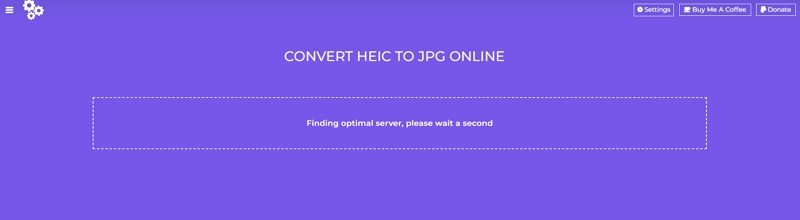
How It Works:
- Navigate to the FreeToolOnline HEIC to JPG converter page.
- Click "Choose Files" to select your HEIC images.
- Once files are uploaded, click "Start Conversion."
- Download your converted JPG files.
Pros
- Option to include EXIF data
- Supports multiple conversion types
- No registration needed
Cons
- Batch limit of 50 files
- Basic user interface
- Ads on the website
4. Convertio
Convertio is a popular online HEIC converter that also supports video and document conversions. It offers a balance of features and ease of use.
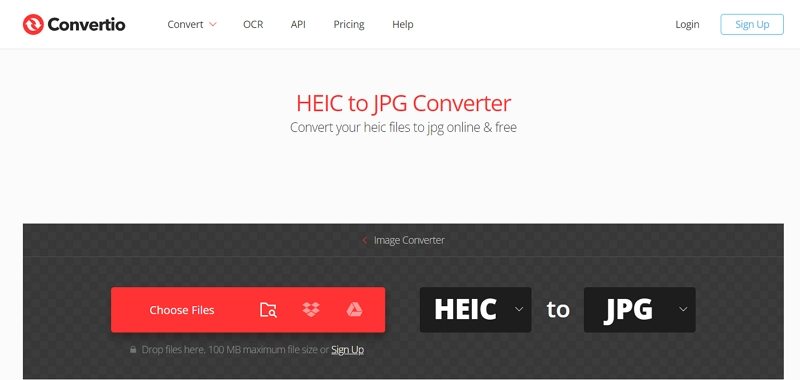
How It Works:
- Visit the Convertio website and choose HEIC to JPG conversion.
- Upload files from your computer, cloud storage, or via URL.
- Adjust any settings if needed.
- Click "Convert" and download your JPG files.
Pros
- High-quality conversion results
- Real-time conversion process
- Additional features like video compression
Cons
- Limited free plan
- Ads on the free version
- Subscription required for priority support
5. iMobie HEIC Converter
iMobie HEIC Converter is a free tool that offers HEIC to JPG conversion online with multiple quality options. It's designed to be simple yet effective.
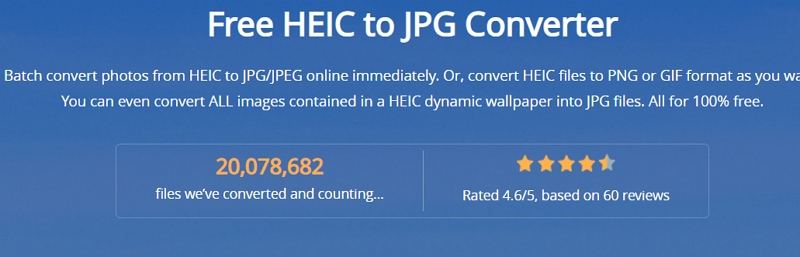
How It Works:
- 1.Go to the iMobie HEIC Converter website.
- 2.Drag and drop your HEIC files onto the page or click to select files.
- 3.Choose your desired output quality.
- 4.Click "Convert" and download your JPG files.
Pros
- Supports conversion to PNG and GIF
- Preserves EXIF data
- Three image quality options
Cons
- Internet connection required
- Privacy concerns with online conversion
- Limited to image formats only
6. HEIC to JPEG Free Online Converter
This tool offers quick and easy HEIC to JPG converter online services with some basic editing features. It's designed for users who need a straightforward conversion process.
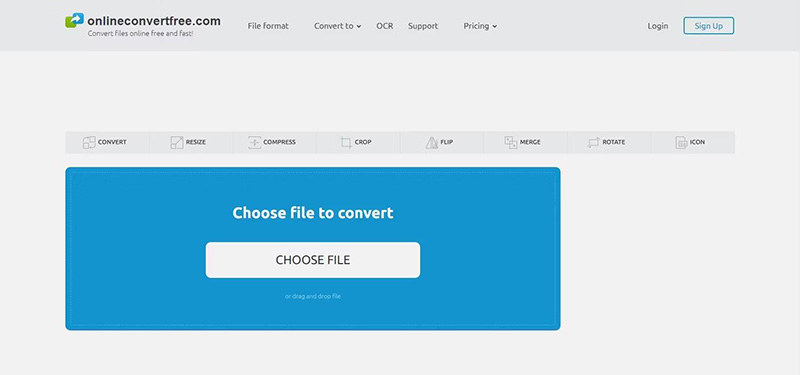
How It Works:
- 1.Visit the HEIC to JPEG Free Online Converter website.
- 2.Upload your HEIC files by dragging and dropping or selecting from your computer.
- 3.Apply any basic edits if desired.
- 4.Click "Convert" and download your JPG files.
Pros
- Fast conversion speed
- Basic image editing options
- No registration required
Cons
- Limited output formats (JPG, PNG, BMP)
- 50-file batch limit
- Requires file transfer to the computer first
Part 3. Best Tool Recommended to Batch Convert HEIC to JPG Format Offline
Upon closely examining these HEIC to JPG online converters, several red flags become apparent, such as recurrent privacy concerns, modification limitations, bandwidth restrictions, bulk/batch conversion limitations, poor user interfaces, and ads on conversion pages.
To address these issues, consider using HitPaw Univd's Image Converter for your conversion needs. We recommend this because it supports offline conversion, ensuring strong privacy for your uploaded files, among many other excellent features.
HitPaw Univd's Image Converter is a comprehensive converter that allows you to convert HEIC photos to JPG/JPEG, TIFF, PNG, and BMP formats. Additionally, it can compress image sizes, freeing up space on your device.
Features of HitPaw Univd's Image Converter
- Batch convert HEIC to JPG on Windows and Mac
- With a conversion speed 120times faster than all other HEIC to JPG converters, both offline and online. Its ability to convert unlimited bulk/batch files is unrivaled by any other HEIC to JPG converter.
- Compress images without compromising quality
- Offers an excellent selection of photo editing tools, including cropping, appearance adjustments, applying effects, etc.
How to Convert HEIC to JPG in Bulk on Windows & Mac
Let's walk through the process of using HitPaw Univd to convert HEIC files to JPG:
Step 1.After installing HitPaw Univd, launch the program. You'll see a user-friendly interface with lots of features. Go to the Photo tab and select the Image Converter function to begin.

Step 2.In the Image Converter interface, you'll see an "Add image" button. Click this to browse your computer and select the HEIC files you want to convert. You can add multiple images at once for batch conversion, saving time if you have numerous files to process.

Step 3.Look for the "Convert all to" dropdown menu. Here, you'll select JPG as your desired output format.

Step 4.Once you've selected your files and set your preferences, simply click the "Convert All" button. HitPaw Univd will begin the conversion process, showing a progress bar for each file. The conversion speed is impressive, thanks to the GPU acceleration feature.

After the conversion is complete, you can easily access your new JPG files in the destination folder you selected.
By using HitPaw Univd you get the benefits of fast, high-quality conversion with the added security of offline processing. It's an excellent choice for users who frequently work with HEIC files or have large batches of images to convert.
Conclusion
While there are many online HEIC to JPG converters available, each has its pros and cons. For occasional use, these online tools can be convenient. However, for those who frequently work with HEIC files or prioritize privacy and features, an offline solution like the HitPaw Univd offers more flexibility and control.
Whether you choose an online HEIC converter or a desktop application, converting your HEIC files to JPG format will ensure broader compatibility and easier sharing across devices and platforms. Try out these tools and find the one that best suits your needs for converting HEIC files to JPG!














 HitPaw VoicePea
HitPaw VoicePea  HitPaw VikPea (Video Enhancer)
HitPaw VikPea (Video Enhancer) HitPaw FotorPea
HitPaw FotorPea
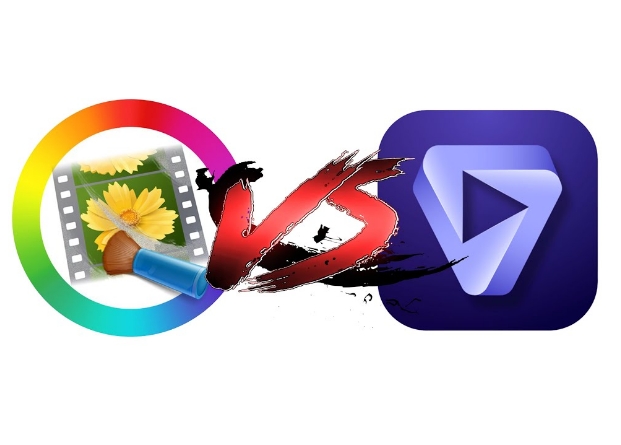
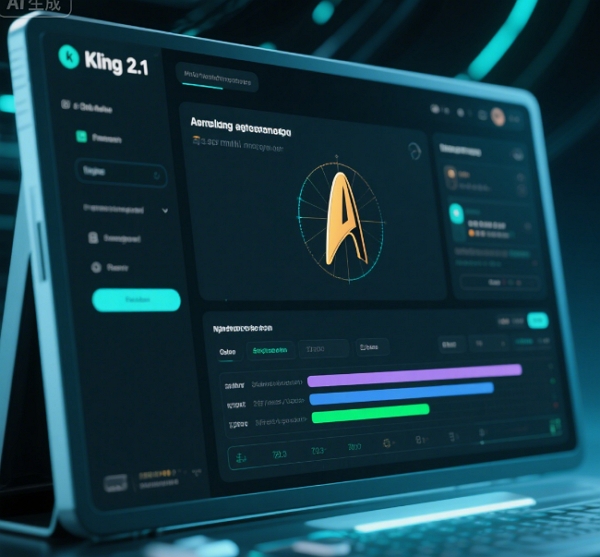

Share this article:
Select the product rating:
Daniel Walker
Editor-in-Chief
This post was written by Editor Daniel Walker whose passion lies in bridging the gap between cutting-edge technology and everyday creativity. The content he created inspires the audience to embrace digital tools confidently.
View all ArticlesLeave a Comment
Create your review for HitPaw articles