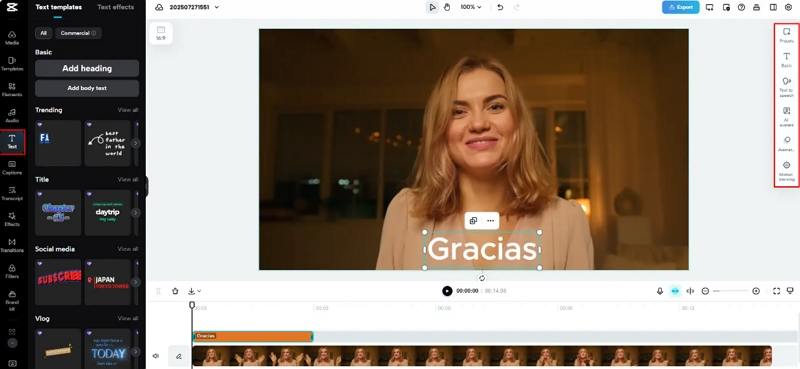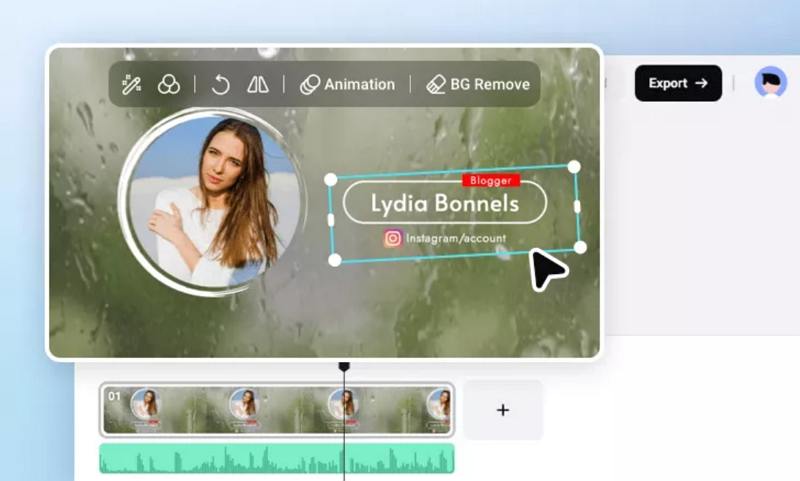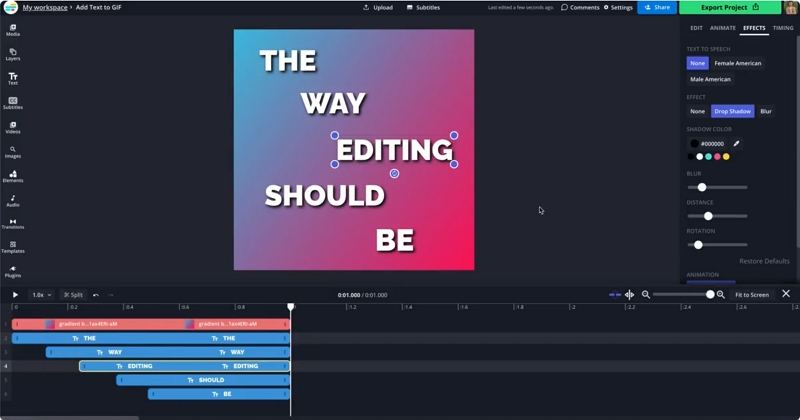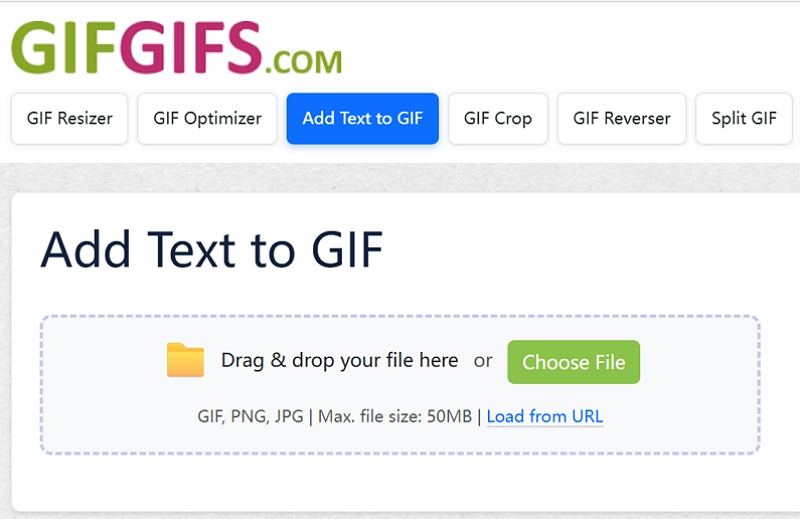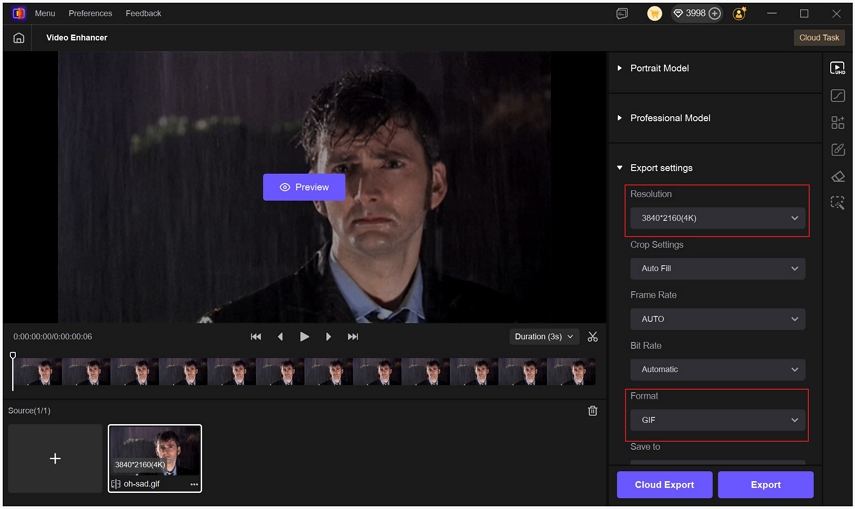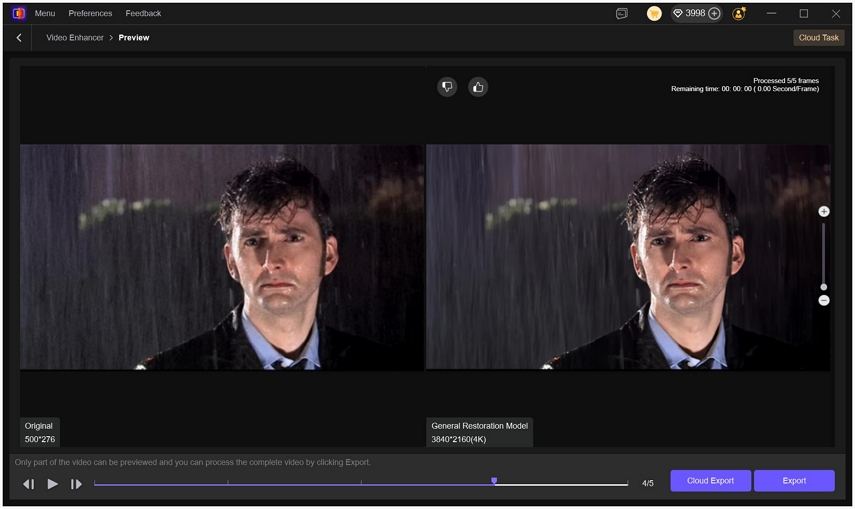Best GIF Text Makers Tools to Add Text onto GIFs and Create Word GIFs
GIFs are the fastest way to make a reaction memorable. Whether you want to create word GIFs for social posts, caption a funny moment, or build short looping micro-content for ads, a good GIF text maker turns plain motion into a message. This guide surveys the best online and mobile GIF text makers, shows step-by-step text workflows, gives pro tips for polished results, and explains how to improve low quality GIFs with AI tools like HitPaw VikPea.
Part 1: 5 Best GIF Text Makers to Add Captions to GIFs
Here we introduce five top GIF text makers that make it simple to add text onto GIFs and create word GIFs for social posts, ads, and replies.
1. CapCut Web - Fast GIF caption maker for quick edits
CapCut Web is a robust online editor that makes it easy to add dynamic captions and text overlays to short clips and exported GIFs. The web editor offers templates, a timeline, and quick filters so you can produce eye-catching GIFs text without a steep learning curve. CapCut is ideal when you want a smooth workflow from upload to GIF export.
- Fast online text templates for captions and subtitles.
- Drag and drop timeline editing with frame-accurate text placement.
- Preset animated text effects and customizable font controls.
- Export GIFs directly with resolution and duration controls.
- Filter and visual effects to enhance GIF mood quickly.
- Free web editor plus optional desktop app for power users.
How to add text in GIFs with CapCut Web?
- Open CapCut Web in your browser, choose Video > New video, then click the plus icon to upload the clip you will convert into a GIF.
Open the Text tab, add a text box, and type your caption. Browse Presets and apply a preset design, then tap the clip and use Filters to match the GIF's look.

- When your design is ready, click Export, open the menu with the three dots, choose Download GIF, set resolution and duration, then click Download to save to your PC.
2. FlexClip Free Text GIF Generator - Template-driven text GIFs
FlexClip offers an approachable GIF text maker with many ready-made templates and an AI-assisted workflow for animated word GIFs. It supports photo and video sources, music and voiceover, and multiple export ratios so your caption GIFs look right on every social network. FlexClip is good when you want polished text animations fast.
- Ready-made text GIF templates for fast, polished animated messages.
- Drag-and-drop scene builder with video and photo support.
- Built-in music and voiceover tracks for richer GIF videos.
- Export in multiple ratios and resolutions for social platforms.
- AI-assisted text GIF generator to speed up design work.
- Large stock library for visuals and animated overlays.
How to Make a Text GIF Video in FlexClip?
- Add videos or photos from your computer or FlexClip's stock libraries into the scene.
Add text, music, and optional voiceover to customize the text GIF video's mood and pacing.

- Download the finished text GIF video in the ratio and definition you need, or share it directly online.
3. Kapwing Add Text to GIF - Flexible online GIF text editor
Kapwing editor is a popular animated GIF text creator with a straightforward workflow: upload or paste a GIF link, place animated or static text, tweak fonts and effects, then export. Kapwing is excellent for creators who want precise timing and animated text effects in a browser-based GIF caption creator.
- Simple upload or paste GIF link to start editing.
- Rich text styling, fonts, and animated text presets.
- Frame-by-frame control for precise animated text timing placement.
- Auto-generated share links for easy collaboration and sharing.
- Free plan with watermark and paid removal option.
- Supports export as GIF, MP4, and social-ready formats.
How to Add Text to GIF using Kapwing?
- Upload your GIF file, paste a GIF URL, or pick a GIF inside the Kapwing editor to begin.
Add a text box and enter your message, then change font, size, color, and apply animated text effects if desired.

- Export the finished GIF and share it using Kapwing's auto-generated link or download the file for direct use.
4. GIFGIFs - Fast, lightweight caption GIF maker
GIFGIFs focuses on speedy text overlays and small edits. If you need to caption an existing GIF or add multiple text layers without complex timelines, GIFGIFs gets the job done with minimal clicks. It works well for quick GIF text creation and on-the-fly captioning.
- Simple online interface focused on quick text overlays.
- Add multiple text layers with independent timing control.
- Edit font, size, color, stroke, and shadow effects.
- Works with GIF, PNG, JPG uploads and URLs.
- Lightweight tool ideal for GIF captioning on the fly.
- No-signup basic features with fast export options available.
How to Add Text to GIF using GIFGIFs?
Upload your GIF, PNG, or JPG file to the GIFGIFs editor.

- Click the image to create a text layer, then double-click that layer to edit the copy and style.
- Drag the text to reposition it, customize font, size, color, and effects, add more text layers as needed, then click Add Text to apply and export.
5. Text Animation GIF Maker (Android app) - Mobile animated word GIFs
Text Animation GIF Maker is an Android app built specifically for creating animated text GIFs. It gives you many text transitions, stickers, and simple background choices so you can craft shareable word GIFs right from your phone. This app is ideal for creators who prefer making GIFs on mobile.
- Variety of text transition animations and predefined templates.
- Customize fonts, sizes, colors, and background choices easily.
- Add GIF stickers and animated emojis for flair.
- Save creations directly to device in GIF format.
- Supports multiple languages and simple user interface navigation.
- Lightweight app with frequent updates for new effects.
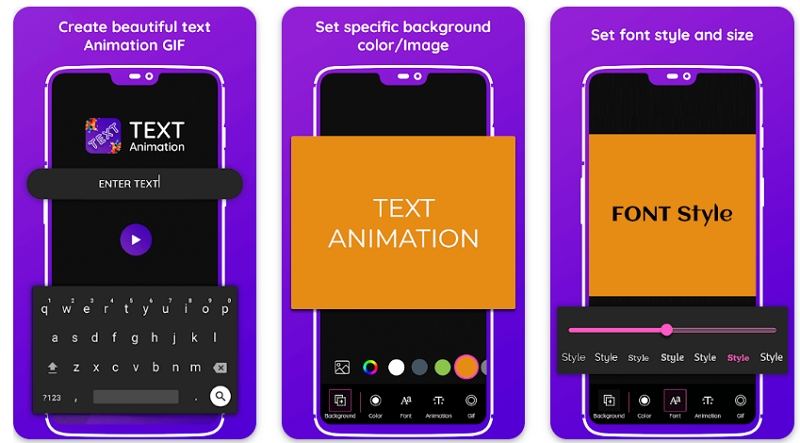
Part 2. How You Can Use a GIF Text Maker Like a Pro?
Adding text onto GIFs is simple, but pro-level GIFs need strategy. Use readable fonts, place text where it won't overlap important action, and match timing so the viewer can read comfortably. Plan captions that complement the motion instead of competing with it. Consider accessibility with high-contrast text and readable sizes. Below are practical tips you can apply to any GIF text maker.
- 1.Use bold, sans-serif fonts for quick readability on small screens.
- 2.Keep captions short - one or two lines at most.
- 3.Add a subtle stroke or shadow to ensure contrast over busy frames.
- 4.Sync text in and out with the main action for natural rhythm.
- 5.Test GIFs at final export size to confirm legibility.
- 6.Place text in safe areas away from faces or logos.
- 7.Use animated text sparingly to avoid distracting from the message.
- 8.Save a high-resolution source and export optimized for platform specs.
- 9.Use consistent style (font, color, position) for brand recognition.
- 10.Save editable project files when possible for quick later tweaks.
Part 3. How to Enhance Low Quality GIFs with AI?
Low-resolution or blurry GIFs can undermine a message. HitPaw VikPea is an AI-enhanced video and GIF quality tool that aims to restore detail, remove noise, and upscale clips so your captioned GIFs look crisp on modern devices. Video producers use tools like this when they need to create high-quality GIFs from old footage or compressed clips intended for social sharing. VikPea's specialized models let you address blur, noise, and motion issues while previewing results before export.
- AI upscaling for GIFs up to 4K or 8K without severe artifacts.
- Dedicated sharpen and repair models to fix blur and detail loss.
- Batch processing to enhance multiple GIFs in a single run.
- Preview window with before and after comparison for quality checks.
- Export customizable resolution, bitrate, and GIF optimization settings for web and social platforms.
- Frame interpolation and noise reduction to restore motion smoothness and clarity.
Step 1.Download and launch HitPaw VikPea on your computer, open Video Enhancer, then import your GIFs or drag them into the workspace from the Home tab.

Step 2.Choose among AI models such as General, Sharpen, Portrait, or Video Quality Repair - pick the model that best matches the issue you need to fix.

Step 3.In Export Settings, select the target resolution and choose GIF as the output format; VikPea supports upscaling to 4K or 8K. Use Preview to inspect results, then click Export to save your improved GIFs.

Part 4. Frequently Asked Questions on Animated GIF Text Maker
Yes. Most online GIF text makers let you upload an existing GIF, place text layers, and export a new GIF. Keep text short and test legibility at final size.
Adding text typically increases file size slightly, depending on text animation complexity and export settings. Use GIF optimization and smaller palettes to control file size.
MP4 often gives higher quality with smaller file sizes for social posts. Use GIF for compatibility with legacy platforms or where GIF loops are required.
Conclusion
Creating attention-grabbing GIFs text is easier than ever with tools like CapCut Web, FlexClip, Kapwing, GIFGIFs, and mobile apps such as Text Animation GIF Maker. Use the right GIF text maker for your workflow, follow the pro tips to keep captions clear, and rely on AI enhancers like HitPaw VikPea when you need to rescue low-quality clips.
Leave a Comment
Create your review for HitPaw articles