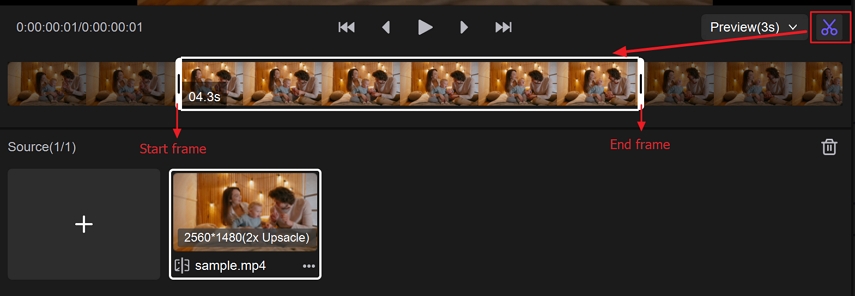10 Best GIF Apps for iMessage on iPhone and iPad
GIFs have become one of the most beloved ways to express emotions and reactions in digital conversations. From laughter and sarcasm to excitement and celebration, these looping animations bring messages to life.
If you're an iPhone user, downloading the right GIF app for iMessage can make your chats much more dynamic. With the perfect GIFs for iMessage app, you can browse, create, and send viral animations directly within your conversation window. Below, we'll explore the top-rated options to help you pick the best fit for your chatting style.
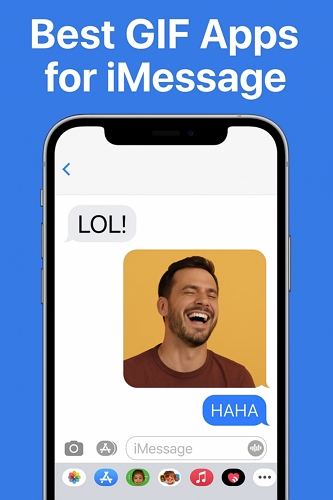
Part 1. 8 Best GIF Apps for iMessage (Free & Popular)
To help you elevate your texting game, we've compiled a list of the 10 best, free, and most popular GIFs for iMessage app options available today.
1. GIPHY
GIPHY is the gold standard for GIFs, an essential iMessage GIF app that integrates perfectly with iMessage. With millions of animated GIFs, memes, and stickers, you can always find the perfect reaction.
You can search for any mood, trending meme, or even upload your own GIFs. GIPHY's integration allows you to quickly access your favorites from the iMessage extension without switching apps.
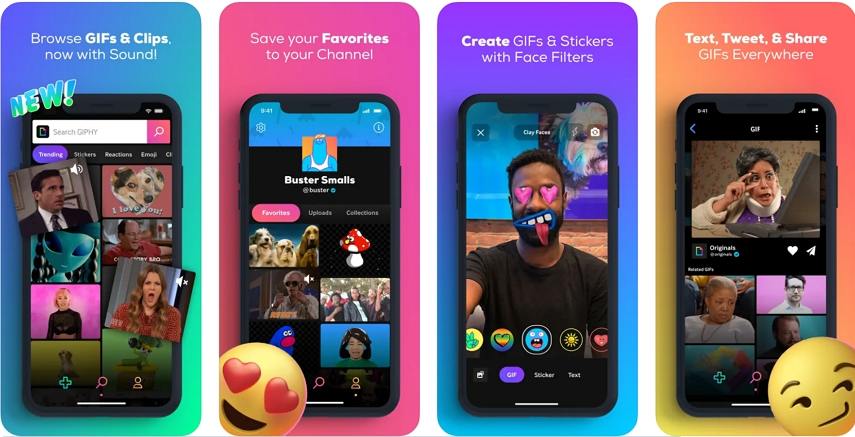
Pros:
- The largest and most up-to-date GIF collection online
- Built-in GIF maker to create from videos or Live Photos
- Smooth integration with iMessage, Instagram, and Messenger
- Supports custom account collections
Cons:
- Requires a stable internet connection for fast loading
- Some ads can appear during browsing
2. Tenor GIF Keyboard
Tenor is another top GIF for iMessage app offering lightning-fast search and trending content. Owned by Google, it constantly updates its catalog with viral memes, movie moments, and emoji reactions.
The best part is its smart suggestion system: Tenor predicts the kind of GIF you might send based on your text input, saving you time and effort.
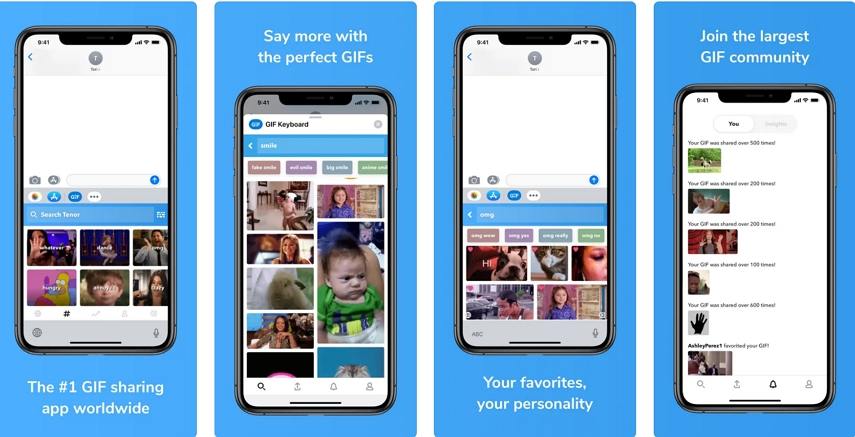
Pros:
- Smart GIF suggestions based on typed keywords
- Massive, real-time updated database
- Easy sharing to iMessage, WhatsApp, or Twitter
- Allows saving custom GIFs for quick access
Cons:
- Interface may feel cluttered for beginners
- Occasional duplicate results in searches
3. Imoji
Imoji is a creative GIFs for app that lets you turn your selfies or any photo into animated stickers or GIFs. If you love sending personalized content, this app makes your messages stand out.
You can crop faces, add filters, text, and even build your own sticker packs. It's perfect for anyone who enjoys expressing themselves through custom visuals rather than generic GIFs.
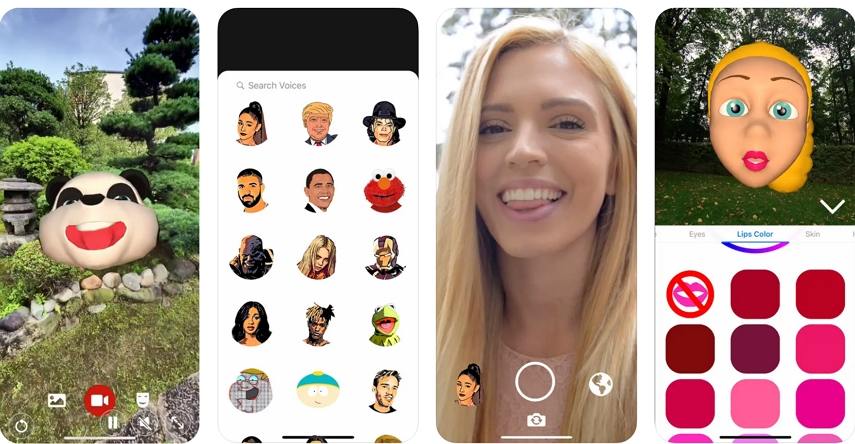
Pros:
- Turn your photos into animated stickers
- Custom editing tools for text and effects
- Share directly to iMessage or save for later use
Cons:
- Slower rendering for complex animations
- Free version offers limited export formats
4. GIFWrapped
GIFWrapped is ideal for users who prefer organization and control. This GIF app for iPhone stores your favorite GIFs, syncs them with iCloud, and allows quick searches through your personal library.
Unlike other apps that depend on internet browsing, GIFWrapped focuses on storage and management, making it great for professionals who want a curated collection ready to use anytime.
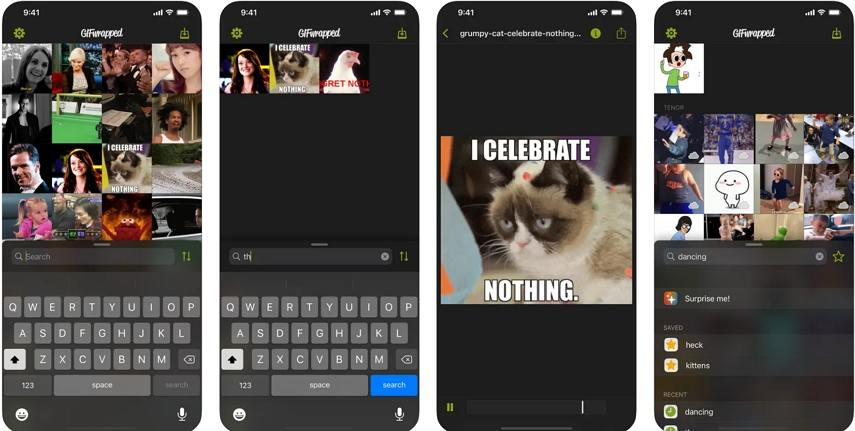
Pros:
- Works offline once GIFs are downloaded
- iCloud integration keeps collections synced
- Easy search and tagging features
Cons:
- Doesn't include built-in GIF creation
- Interface feels more utility-oriented than fun
5. ImgPlay
ImgPlay is a powerful and user-friendly imessage gif app designed for creators. It allows users to turn Live Photos, burst shots, and short videos into professional-looking GIFs.
The app includes trimming, looping, text overlays, and filters, giving you full control over your GIF's look and pacing. It's especially useful for influencers or content creators who want to add personality to social posts or iMessage chats.
Pros:
- Excellent for converting photos/videos to GIFs
- Offers high-quality filters and text tools
- Supports up to 60fps export for smooth animation
Cons:
- Watermark on free version
- Export may take longer for high-res GIFs
6. GIFO
GIFO brings spontaneity to GIF creation. This GIF for iMessage app lets you record short 4-second videos that instantly loop into GIFs, ideal for quick facial reactions or short fun moments.
Its interface mimics a minimal camera app, and you can apply artistic filters before saving or sharing directly in iMessage.
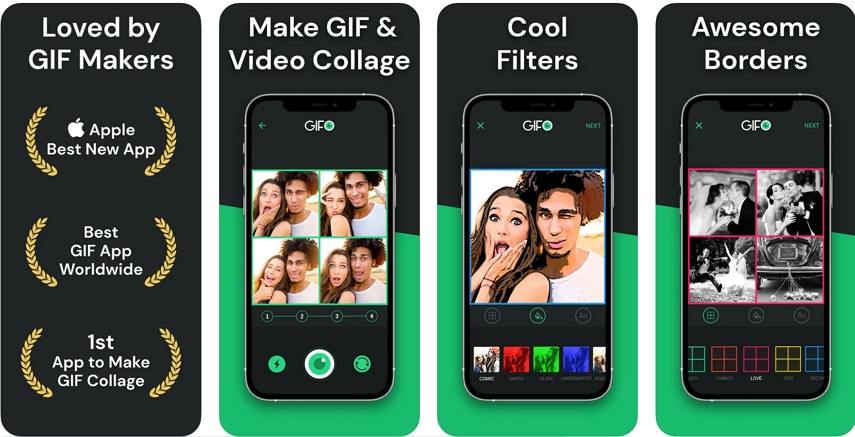
Pros:
- Quick one-tap recording to create looped GIFs
- Real-time filters and motion effects
- Simple interface and fast export
Cons:
- Limited to short clips
- No editing after recording
7. Giffer
Giffer caters to advanced users who love customization. It provides frame-by-frame editing, speed control, text overlays, and playback options, letting you fine-tune every detail of your GIF.
This iMessage GIF app is perfect for animators or those who want to create professional-level GIFs with precision.
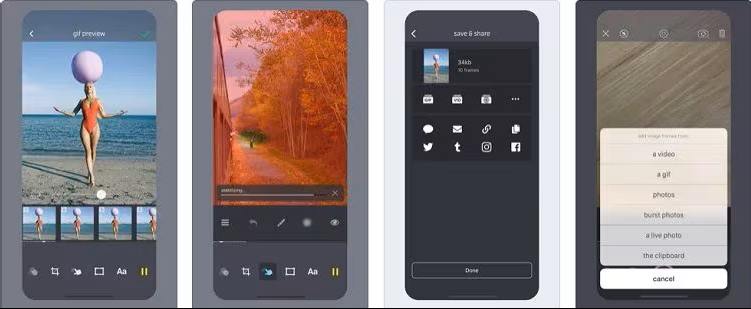
Pros:
- Frame-by-frame editing and timeline control
- Adjust playback speed and direction (loop, reverse, ping-pong)
- Supports importing clips from camera roll or Live Photos
Cons:
- Steeper learning curve for new users
- Interface could use modernization
8. Gif Me! Camera
Gif Me! Camera transforms your iPhone into a GIF camera. It captures 14-second loops, allowing you to add filters, captions, and lighting adjustments instantly.
This gif app for imessage is great for capturing everyday moments in motion - from a morning coffee pour to a funny face - and sending them as short animations.
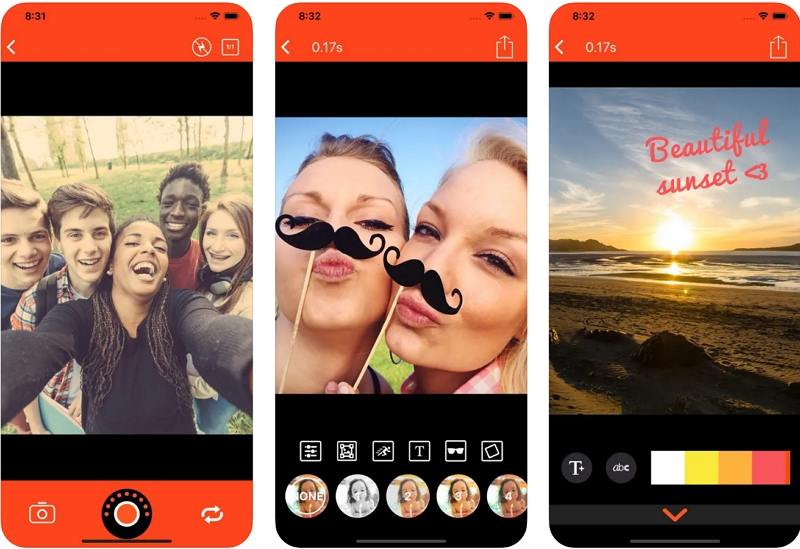
Pros:
- Intuitive capture and editing flow
- Dozens of real-time filters
- Share directly to iMessage or social platforms
Cons:
- Ads appear frequently in the free version
- Limited editing precision compared to pro apps
Part 2. How to Send GIFs in iMessage
Sending a GIF in iMessage is incredibly easy, especially when using a dedicated GIF app for iMessage as an extension. Here is the universal guide:
1. Using the Built-in #Images App (The Default Method):
- Open an iMessage conversation.
- Tap the App Store icon (A) next to the message input field.
- Scroll through the app drawer until you find the #Images icon (a magnifying glass). Tap it.
- Browse the trending GIFs or use the search bar to find a specific reaction.
- Tap the GIF you want to send. It will be added to your message field.
- Tap the Send arrow to deliver it.
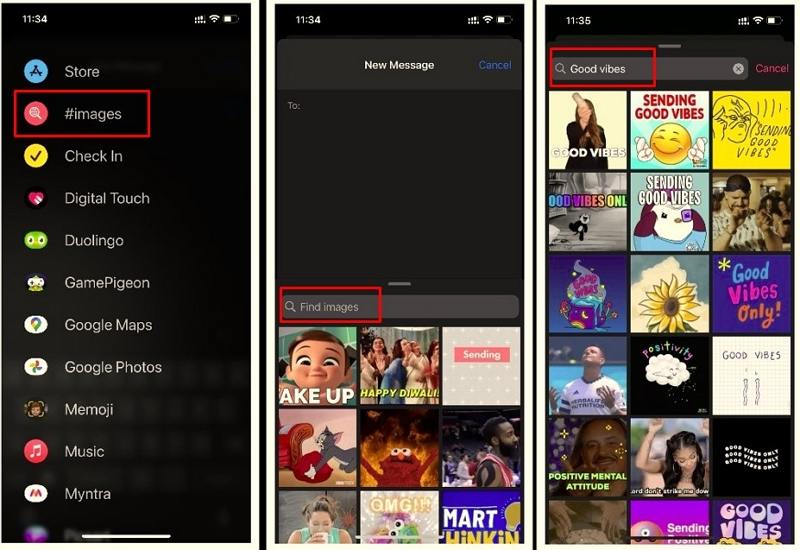
2. Using a Dedicated GIF App (e.g., GIPHY or Tenor):
- First, ensure the GIFfor iMessage app is downloaded and enabled as an iMessage app (sometimes this happens automatically upon download).
- Open an iMessage conversation.
- Tap the App Store icon (A).
- Scroll through the app drawer until you find the icon for your desired app (e.g., the GIPHY logo). Tap it.
- The app's interface will open inside the message screen.
- Use the app's search bar to find your desired GIF.
- Tap the GIF. It will load into your message field.
- Tap the Send arrow to deliver it.
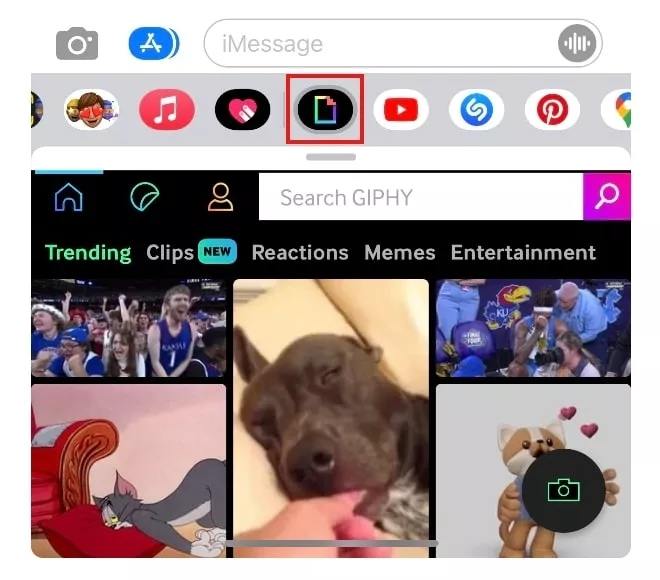
Part 3. Enhance GIF Quality to 4K
While standard GIFs are convenient, their quality can often be low, especially when scaled up or viewed on high-resolution displays. To truly make your custom animations pop, you need a dedicated enhancer tool. That's where HitPaw VikPea shines. It's a next-generation AI enhancer and creator that can upscale and improve GIFs to 4K resolution while keeping smooth motion and vivid color.
Product Highlights:
- AI-Powered Upscaling: Utilizes deep learning to intelligently upscale low-resolution GIFs to 4K.
- Batch Enhancement: Improve multiple GIFs in one go.
- Video to GIF Converter: Extract short scenes from videos and turn them into GIFs instantly.
- AI Color & Frame Repair: Restore lost colors and ensure fluid playback.
- No Watermark Output: Export high-quality GIFs suitable for professional or personal use.
- Cross-Device Compatibility: You can use this program on PC, Mac, Online, iPhone and Android.
Steps to Enhance GIF in HitPaw VikPea
Step 1.Launch program and choose Video Enhancer feature. Select the low-quality GIF(s) or the high-resolution video file you wish to process.

Step 2.Choose the desired enhancement model. There are multiple AI models for different video types. We recommend using the General Restoration Model for overall quality upscale.

Step 3.If the source is a video, use the built-in trimming tool to precisely select the start and end point of the clip you want to turn into a GIF. Set the loop count and playback speed.

Step 4.In the Export Settings, please set the Format as GIF, you can also adjust the resolution, bit rate, and frame rate.

Step 5.Use the 'Preview' function to see a side-by-side comparison of the original versus the enhanced frame. Once satisfied, click 'Export' to generate the final, high-quality GIF.

Conclusion
The power of the GIF in modern messaging cannot be overstated. By utilizing the perfect GIF apps for iMessage, you move beyond the limitations of plain text and turn your ordinary chats into dynamic, engaging conversations. Whether you rely on the vast libraries of a GIFs for iMessage app like GIPHY or Tenor, or you prefer the creative freedom of a creation tool like ImgPlay, the right app will undoubtedly elevate your digital expression.
And with HitPaw VikPea, you can elevate your GIFs to cinematic quality. Try these tools today, and make every iMessage chat a little more animated!
Leave a Comment
Create your review for HitPaw articles