4 Ways to Rip Blu-ray to MKV in 2025
Blu-ray discs boast exceptional audio and video quality, yet their limited compatibility necessitates a dedicated player. Embrace the freedom of MKV, a universally supported format playable on diverse devices. Explore the efficiency of tools like MakeMKV, Handbrake, and other professional blu ray rippers to convert Blu-ray to MKV effortlessly.

Part 1. Losslessly Convert Blu-ray to MKV on Windows & Mac
HitPaw DVD Ripper emerges as a standout solution to convert Blu ray to MKV or other digital formats on both Windows and Mac platforms. This versatile AI-powered video converter supports fast conversion of not only blu rays, but also DVD, video, audio, and images.
Some of the Main Features in HitPaw Univd (HitPaw Video Converter)
- Supports ripping Blu-ray to MKV and other 1000 digital formats.
- Users can preview chapters, edit titles, and modify media metainfo before blu ray to DVD conversion.
- The software incorporates lossless conversion technology, preserving the original quality of the Blu-ray content.
- Batch ripping blu rays to MKV at 120x faster speed
- Support editing videos before converting
- User-Friendly Interface
- 20+ useful other features including AI tools, music downloaders, video downloaders, compressor, etc.
- Available on both Windows and Mac systems
Step-by-Step Guide to Convert Blu-ray to MKV with HitPaw Univd
Step 1:Free download and install HitPaw Univd on your PC or Mac. The software is freely available for download.
Step 2:Launch the program and navigate to the Convert function. Drag your Blu-ray files directly into the interface or use the "Add Files" option to load Blu-ray discs, folders, IFO, or ISO files. Wait for the software to analyze the Blu-ray content.

Step 3:All chapters in the blu ray disc are imported. You can play the blu ray disc on computer with the built-in HitPaw player, edit the title and media metainfo as desired.

Step 4:Select the desired output format MKV by clicking the inverted triangle icon next to each file. Alternatively, use the "Convert all to" option to choose a unified output format for all imported files. HitPaw Univd supports a wide range of formats, including MKV.

Step 5:Click the "Convert" or "Convert All" button to initiate the conversion process.

Step 6:Upon completion, access the converted files in the "Converted" tab. Click "Open Folder" to check the finished files or add them to the editor for further adjustments.
HitPaw Univd streamlines the Blu-ray to MKV rip process, offering a powerful and user-friendly solution for users seeking efficiency and versatility in digital media management.
Part 2. Other Free Ways to Rip Blu-Ray to MKV
1. Rip Blu-Ray to MKV using MakeMKV
If you're looking for a straightforward and free method to rip Blu-ray to MKV without compromising quality, MakeMKV is a solid choice. This freeware backs up Blu-ray Discs in MKV format, ensuring the output files remain completely uncompressed.
Pros
- Completely free to use
- Simple and user-friendly operations
- Maintains uncompressed quality in MKV files
Cons
- Slow conversion speed
- Large output file sizes
- Limited support for Blu-ray protections
- 1.Install MakeMKV and insert your Blu-ray Disc.
- 2.Open the software and load the Blu-ray media.
- 3.Select the titles, audio, and subtitles you want to rip.
- 4.Choose the output path by clicking the folder icon in the "Output folder”.
5.Click the "Make MKV" button to start ripping. Be patient, as it may take some time.

2. Convert Blu-ray to MKV Free with VLC
VLC, a versatile media player, also offers a free method to rip Blu-ray discs to MKV. However, it comes with a few caveats, such as the lack of support for copy-protected Blu-rays and a complex process involving additional file downloads.
Pros
- Versatile media player
- Free to use
- Supports various formats, including MKV
Cons
- Lacks support for copy-protected Blu-rays
- Requires additional file downloads
- May be complex for some users
1.Download and install the latest version of VLC.
2.Download the KEYS DATABASE and AACS DYNAMIC LIBRARY and place them in the VLC directory.

3.Open VLC, insert the Blu-ray disc, and select Convert / Save from the Media dropdown menu.
4.Check the Blu-ray option, import the disc, and set the title and chapter to rip.
5.Click Convert / Save, select MKV as the output profile, choose the output folder, and click Start.

3. Rip Unprotected Blu-ray to MKV with HandBrake
For a faster and more flexible option to rip Blu-ray to MKV, HandBrake is a worthy consideration. This free tool, however, is limited to ripping homemade Blu-ray Discs without any protections. HandBrake offers more output formats than MKV, allowing users to customize parameters according to their preferences.
Pros
- Customized parameter settings
- User-friendly operations
- Free to install and use
- Supports different device systems
Cons
- Does not support ripping protected Blu-ray Discs
- Conversion speed may not be as fast as some other tools
- 1.Open HandBrake after installation and insert the Blu-ray Disc.
- 2.Select "Open Source" in the software to load Blu-ray movies.
- 3.Choose the titles and chapters you want to rip to MKV.
- 4.Select MKV as the output format and make the necessary settings.
5.Click "Start Encode," and HandBrake will begin ripping Blu-ray to MKV.

These free tools – MakeMKV, VLC, and HandBrake – provide different approaches to ripping Blu-ray to MKV. MakeMKV emphasizes simplicity and quality preservation, while VLC offers versatility but with limitations on copy-protected discs. HandBrake, however, strikes a balance between speed and customization, making it suitable for unprotected Blu-ray Discs.
Part 3. FAQs about Blu-Ray to MKV
Q1. How Do I Know If My Blu-ray is Protected?
A1. To verify Blu-ray protection, examine the pre-recorded disc's stream files per the Blu-ray Disc standard. The copy-protection primarily applies to these files rather than other format components.
Q2. Is It Illegal to Rip Blu-ray?
A2. While selling ripped Blu-ray copies is illegal, keeping a personal backup is generally permissible. In the United States, DVD ripping is often illegal, emphasizing the importance of understanding regional regulations.
Q3. What Is The Best Blu-ray to MKV Converter?
A3. Explore various options, including paid software and freeware. Our recommended choice is HitPaw Univd, which supports batch conversion, lossless quality, DVD and Blu-ray and an extensive array of formats, including the popular MKV format.
The Bottom Line
In the dynamic realm of digital media, mastering the art of Blu-ray to MKV conversion is key. Unravel the possibilities with our guide on the 4 Ways to Rip Blu-ray to MKV in 2024. From the renowned MakeMKV Blu-ray conversion to the versatility of Handbrake, we've covered the spectrum. However, our top pick is HitPaw Univd, a seamless blend of efficiency and quality. It supports ripping Blu ray to MKV and other digitals with super-fast speed, along with batch conversion, lossless quality and 20+ other AI-powered tools.












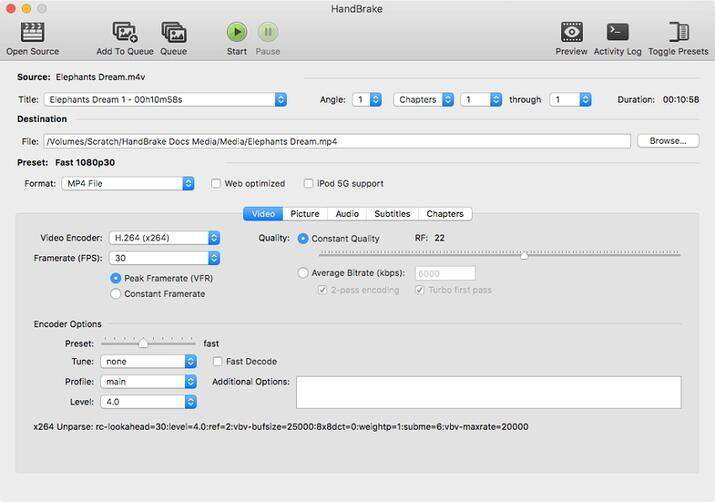

 HitPaw VikPea
HitPaw VikPea HitPaw Watermark Remover
HitPaw Watermark Remover 



Share this article:
Select the product rating:
Daniel Walker
Editor-in-Chief
My passion lies in bridging the gap between cutting-edge technology and everyday creativity. With years of hands-on experience, I create content that not only informs but inspires our audience to embrace digital tools confidently.
View all ArticlesLeave a Comment
Create your review for HitPaw articles