How to Make Digital Copies of Star Wars Blu-Ray in 2024
The Star Wars saga is beloved by fans, and many have built an impressive Blu-ray collection over the years. As physical media becomes less common, you may want to digitally back up your discs to preserve them. In 2024, there are two main options to make digital copies of Star Wars Blu-rays - ripping them with software or making ISO images.
In this guide, we will explain both methods so you can choose the best way to get your collection onto your computer or devices without any loss of quality. Learn about the Force Awakens DVD RIP.
Part 1: Star Wars the Force Awakens DVD Ripper - HitPaw DVD & Blu ray Burner
Star Wars fans with a Blu-ray collection can digitally back it up using HitPaw Video Converter. This versatile software makes it easy to rip and convert your discs to digital formats like MP4, MOV, and MKV.
With this powerful suite of tools, HitPaw Video Converter offers an ideal solution for creating digital copies of your Star Wars Blu-ray collection. Initially, people thought that does Star Wars Blu ray come with digital copy? The answer is no, it doesn’t.
Key features of HitPaw Video Converter include:
- DVD Ripper: Directly rip and convert Blu-ray Star Wars Disc to digital while preserving audio, subtitles, and metadata. Automatically decrypts encryption.
- DVD Burner: Burn digital videos back to Blu-ray discs after editing or converting. Useful for backups.
- 120X Faster Conversion: GPU acceleration enables lightning-fast conversion speeds without quality loss.
- Format Support: Convert video to over 1000 formats, including common codecs like H.264/HEVC, ProRes, and VP9.
Here is how to burn Star Wars The Force Awakens DVD RIP:
-
1.Download and Install the HitPaw Video Converter on your computer.
-
2.Open the HitPaw Video Converter and select the DVD Burner tool.

-
3.Add the digitized Star Wars videos you want to burn.

-
4.Choose settings like disc label, aspect ratio, TV standard, and Blu-ray quality.

-
5.Customize the Blu-ray template and menu if desired.

-
6.Preview the Blu-ray to check it looks right. Select output as Blu-ray disc, ISO image, or folder.

-
7.Click Burn and wait for the fast processing to finish.

Pros
- Fast and easy Blu-ray ripping and burning
- Supports latest Blu-ray formats and DRM removal
- 120X faster conversion speeds via GPU acceleration
- Preserves original quality and all audio/subtitles
- Useful editing features to customize discs
Cons
- Only available for Windows and Mac (no Linux)
Part 2: Other Two the Force Awakens DVD Rippers
2.1 DVDFab
DVDFab makes it easy to copy and back up Star Wars Blu-rays with its fast copying and advanced customization features. In just a few steps, you can preserve your saga digitally or burn fresh Blu-ray discs.
Here are steps for using DVDFab to make digital copies of Star Wars Blu-rays:
- 1.Download and install the DVDFab on your device.
- 2.Open DVDFab and select Blu-ray Copy mode. Choose to copy the full disc or just the main movie.
- 3.Load your Star Wars Blu-ray disc or ISO file.
- 4.Use Advanced Settings to customize output - name, audio tracks, subtitles, etc.
- 5.Click Start and wait for fast conversion to finish the copied Blu-ray. Your Star Wars Blu-ray digital copy is ready to enjoy.
Pros
- Removes copy protection automatically
- Losslessly copies Blu-rays with no quality loss
- Preserves 3D effects well for 3D discs
- Customizable output with multiple audio/subtitle options
Cons
- Paid software with ongoing subscription fees
- Advanced customization requires a premium version
2.2 Leawo
Leawo provides a straightforward workflow for ripping Star Wars Blu-rays. Just load the disc, choose content, select format, and convert to create digital copies easily. The editing tools allow customizing the output, too.
Here are steps for using Leawo to create digital copies of Star Wars Blu-rays:
- 1.Insert Star Wars Blu-ray disc and open Leawo Blu-ray Ripper.
- 2.Click the "Add Blu-ray/DVD" button to load disc content.
- 3.Select "Full Movie" or "Main Movie" to rip all or just the main film.
- 4.Chosen titles will be added to the conversion list. Select output format.
- 5.Use the Edit tool to customize parameters or add 3D effects if desired.
- 6.Click the Convert button and set the output location to start the ripping process.
Pros
- Intuitive and easy-to-use interface
- Decrypts Blu-ray discs automatically
- Allows ripping full disc or just the main movie
- Supports a wide range of output formats
- Useful built-in editing tools to customize videos
- Can add 3D effects to create 3D digital copies
Cons
- Limited to ripping Blu-rays, no burning capabilities
- Output quality depends on the selected format
- No options to customize audio or subtitle tracks
- Can't rip bonus features or extras separately
FAQs of Making Digital Copies of Star Wars Blu-Ray
Q1. Can I get a digital copy of a movie I already own?
A1. Yes, you can create a digital copy of a movie you already own physically on a Blu-ray disc. Software like HitPaw Video Converter allow you to rip and convert your Blu-ray discs to digital file formats like MP4 to store on your computer or devices. This is a legal practice called format-shifting. Always rip content you rightfully own.
Q2. Do all Blu-Rays come with a digital copy?
A2. No, not all Blu-ray discs come with a digital copy or download code. Some releases, especially new movies, do include a digital copy as a bonus feature. This allows you to download a digital version from an authorized retailer after entering the included code.
Conclusion
As the world shifts away from physical media, creating digital backups of your treasured Star Wars Blu-ray collection is essential. This guide outlined two great options—HitPaw Video Converter and DVDFab—for ripping and burning Blu-rays with ease. Both allow you to legally preserve these classic films digitally while still maintaining their pristine quality.
For its affordable price, fast speeds, and user-friendly interface, we recommend HitPaw Video Converter as a great choice for casual home users wanting to create Star Wars digital copies.












 HitPaw Edimakor
HitPaw Edimakor HitPaw Watermark Remover
HitPaw Watermark Remover  HitPaw VikPea (Video Enhancer)
HitPaw VikPea (Video Enhancer)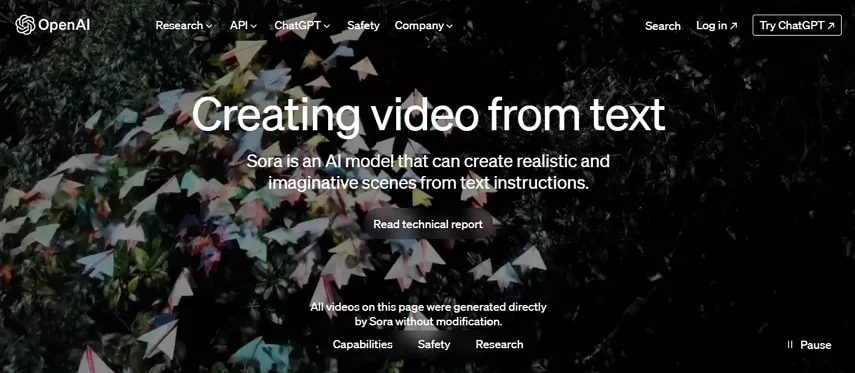



Share this article:
Select the product rating:
Joshua Hill
Editor-in-Chief
I have been working as a freelancer for more than five years. It always impresses me when I find new things and the latest knowledge. I think life is boundless but I know no bounds.
View all ArticlesLeave a Comment
Create your review for HitPaw articles