MPG is a commonly used video format that is standardized by the Movie Picture Experts Group. The format is usually used for TV broadcasting. MOV is a multimedia container file format developed by Apple, which is compatible with both Mac and Windows.
Therefore, it's a better choice to convert MPG to MOV to play it normally on Windows video player or Mac. Here is a list of some easy ways for you to convert MPG to MOV videos.

Part 1: How to Change MPG to MOV on Windows?
If you are using the Windows system, this part can be the guider after downloading the software.
1. Top MPG to MOV Converter - HitPaw Univd (HitPaw Video Converter)
With its multiple functions, HitPaw Univd supports over more than 1000 formats, including changing MPG to MOV. Just one tap to change MPG to MOV with the desktop version. The conversion process typically takes only few seconds with using GPU instead of CPU. Additionally, no compression ensures lossless quality in the conversion.
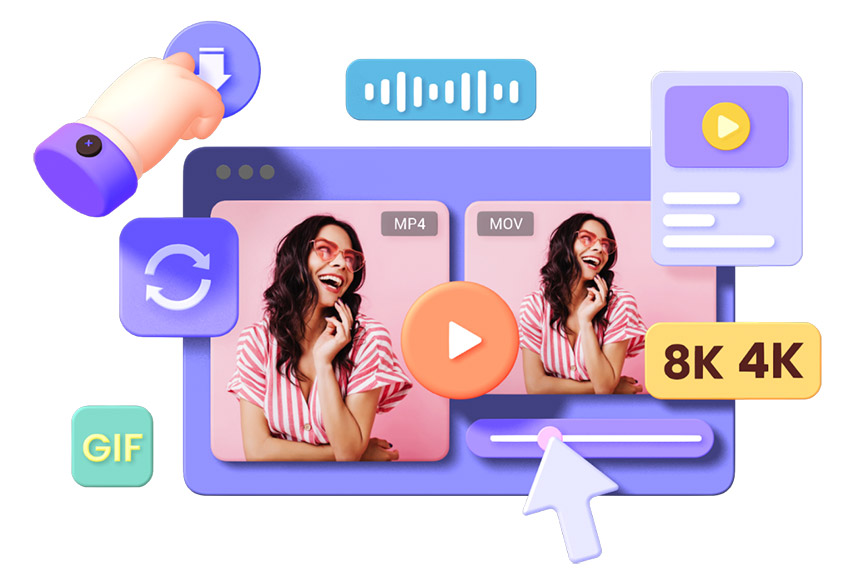
Features of HitPaw Univd
- Lossless Video Converter Without Any Limitation.
- No Watermark Or Any Ads In the MPG to MOV Converter.
- Build-in AI Tools Convert MPG to MOV.
- Various Editing Feature Makes Your Video Distinct.
- Fast Video Converter For Videos and Other Files.
How to Convert MPG to MOV Format?
Step 1: Download and run the tool.
Step 2: Click Add Files > Add Video to import the MPG video from your PC. Also you can add it by just dragging to the frame.

Step 3: Click the "Convert all to" at the bottom to choose Video > MOV > Wanted Resolution.
Step 4: After choosing, click "Convert"/"Convert All". It depends on how many videos you want to convert.

Step 5: Then go to "Converted" to check the output MOV video.

2. Alternative MPG to MOV Converter - VLC Media Player
If you're interested in trying a free platform for conversion, VLC media player is another option. It can play countless of formats on Windows as a free and open-source software. Therefore, hardly no one knows the media player does support the conversion from MPG to MOV, but its capabilities for converting other formats are limited. Also, it's important to note that the free platform cannot guarantee a complete success rate for conversions.
Pros
- Can play multiple formats on Window and Mac OS.
- Free to play or convert videos.
Cons
- Limited formats for output
- Risk of damaging original files.
How to Transfer MPG to MOV with VLC?
Step 1: Install the VLC media player and run it. After open the MPG video with VLC, click Media > Convert/Save to choose the file you want to convert.

Step 2: Click File > Add to import the MPG video, then click “Convert/Save” at the bottom.

Step 3: Click the tool mark to edit the the selected profile. As the picture shown, choose MP4/MOV to Create.

Step 4: In the destination part, click the Browse to select the destination fold for output video. Click "Start" and then you will get an output MOV video.

Part 2: How to Convert MPG to MOV on Mac?
Mac users usually have trouble in playing different formats, because the system is usually incompatible with many formats, such as some MPG file, FLV, AVI, and so on.
So, if you are using the Mac OS, this part will show you the steps of how to convert MPG to MOV supported by Mac OS after downloading the software.
1. Built-in MPG to MOV Converter - QuickTime Player
QuickTime Player for Mac OS is a built-in video player. You can quickly convert MPG to MOV by changing the file extension using QuickTime Player. The resulting file will be compatible with Apple software like iMovie or Final Cut Pro.
However, please be aware that QuickTime primarily functions as a video player and may have some format limitations.
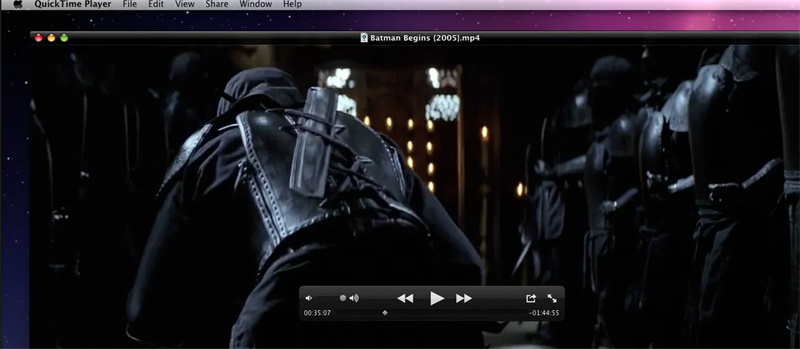
Pros
- Built-in software, no needs of extra installation.
- Fast and easy operation.
Cons
- Only output MOV format as a player
How to Convert MPG to MOV with QuickTime?
- Step 1: Find the MPG file and open it with the QuickTime Player.
- Step 2: Click File at the top banner, then choose Export As > 1080p/4K or other resolutions. Later, the pop-up window will ask you to choose HEVC codec or not. (Automatically ticked)

-
Step 3: Then the MPG video is saved as a MOV one. You can check the file detailed information in the folder.
2. Extra MPG to MOV Converter - Handbrake
Compared to the built-in video player, Handbrake provides more options for different formats, including converting MPG to MOV.
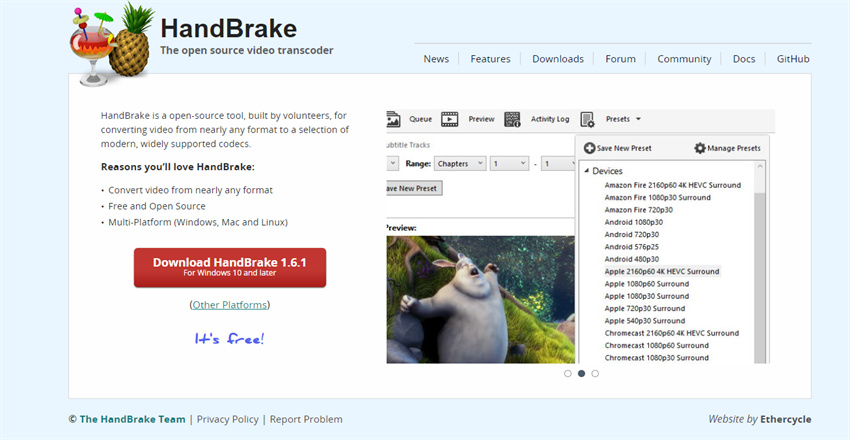
Pros
- Supports various formats for conversion.
- Reliable open-source tool.
- Free video converter.
Cons
- Doesn’t support a batch of conversion.
- Takes longer time for conversion.
How to Convert MPG to MOV with Handbrake?
-
Step 1: After installing the Handbrake, run it and click "Open Source" to choose the MPG video.

-
Step 2: In this page, click "Video" to choose the desired resolution. Then move to the "Save as" at the bottom to select MOV format and choose the destination folder by clicking the "Browse".

-
Step 3: After being settled down, click "Start" at the top banner to output the MOV video. Then you can check its detailed information on the folder.

Obviously, as the above solutions shown, it's essential to have a MPG to MOV converter for your PC, which can support multiple editing needs and large file sizes for conversion.
However, you may find it more challenging to download the software. Therefore, we also have some online free methods available for you to choose from, which can convert MPG to MOV quickly or simply operate on your mobile phone.
Part 3: How to Change MPG to MOV online for Free?
The following online website offers free conversion service, which means more flexible.
1. Best Choice of Converting MPG to MOV with HitPaw Online Video Converter
HitPaw Online Video Converter allows you to convert MPG to MOV just by dragging the file to its website, no output limits as the desktop version. And the HitPaw online can work on any device without quality loss when converting to any formats. Notice: the online can’t support a batch of conversion.

Highlights of HitPaw Online Video Converter
- Can output complete video.
- Work on any devices.
- Convert MPG to MOV without quality loss.
- Easy operation and no installation required.
- Completely free MPG to MOV converter.
How to Convert MPG to MOV with HitPaw Online?
-
Step 1: Enter the video converter page and upload the MPG video.

-
Step 2: Click the drop-down bar of "Convert to" and choose "MOV", then click "Convert" at the bottom.

-
Step 3: Wait for few seconds and then click "Download"/"Download all" to output the MOV video. You can check the detailed information in the download folder.

2. Another Choice of Converting MPG to MOV with CloudConvert
Now, let's turn to another free online website. CloudConvert supports the conversion of various file types, including online conversion from MPG into MOV. And you are allowed to use it without registration. Batch conversion is also available on CloudConvert, but you need to select the output file one by one.
Pros
- No need of registration.
- Free video converter.
Cons
- Have to select one by one.
How to Convert MPG to MOV with CloudConvert?
-
Step 1: Go the page of this website on file converter page.

-
Step 2: Click "Select File" to upload the MPG video. It's acceptable for the online website to upload files from URL, Google Drive etc.

-
Step 3: Click the drop bar and choose MOV format. And then click "Convert".

-
Step 4: After waiting for moments, the "Download" button will appear and click it to save the MOV video.

Part 4: FAQs about MPG to MOV Converter
Q1. Are all the online MPG to MOV converters free?
A1: No. Some online converter charge for extra functions, which takes time for you to pick. But the above HitPaw Online is completely free without any ads or watermarks, free to use.
Q2. How do I convert the MPG to MOV free on iPhone?
A2: Online converter can be an ideal choice when you want to convert video with iPhone. All the above online website can be used on the web browser of your iPhone.
Conclusion
As the development of the Internet, we have so many information to check and convey with various formats. Popular formats is more suitable for sharing and watching in various device.
The article provides 6 choices of detailed steps on converting MPG to MOV on Windows, Mac, and online platforms. Considering to solve problems on incorrect format when playing other files such as images, and music, HitPaw Univd is to have more choice instead of only from MPG to MOV.







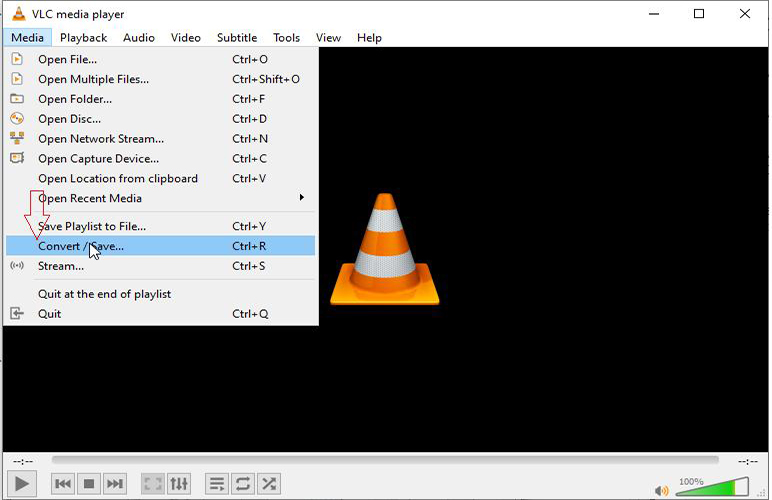
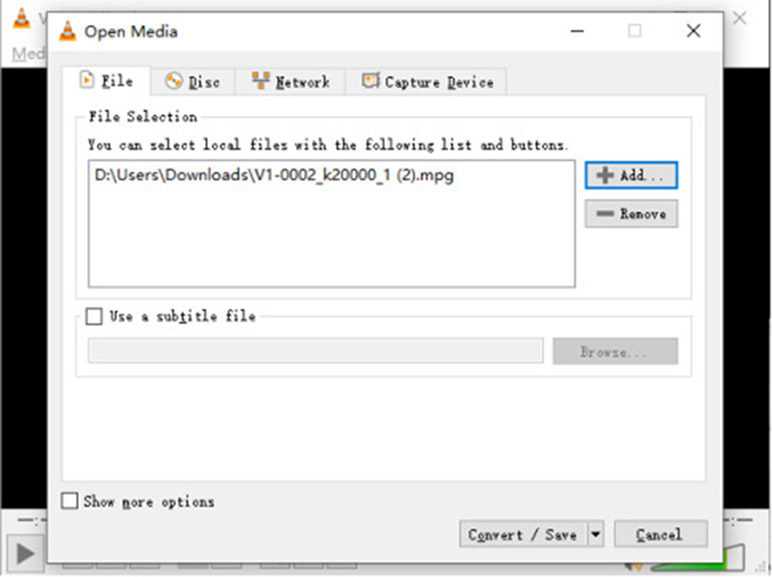
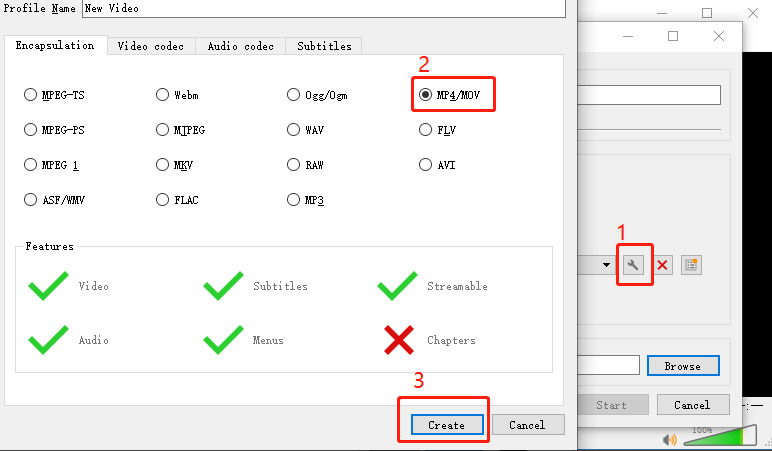
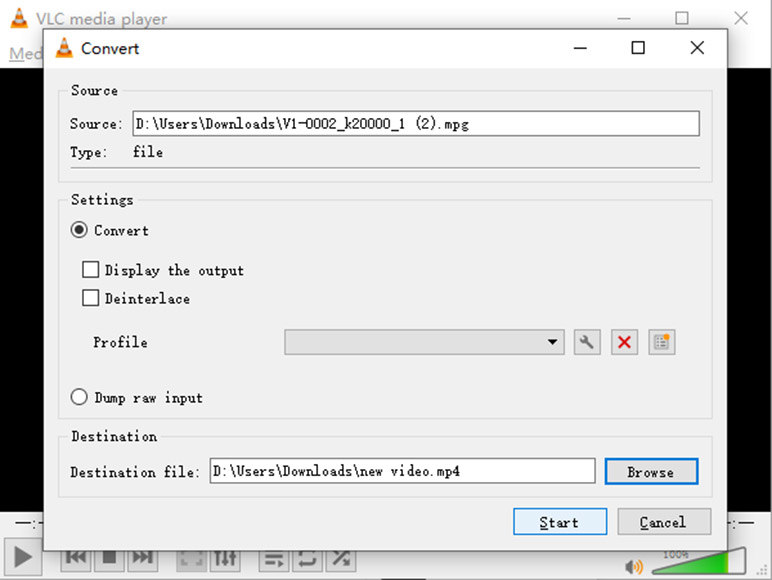
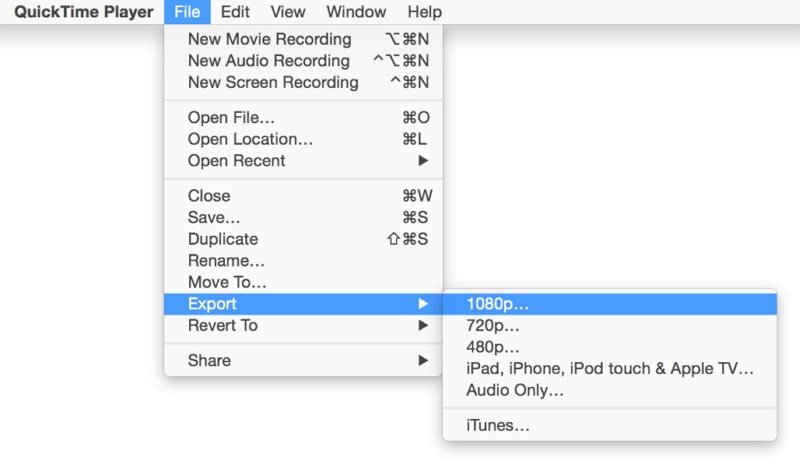
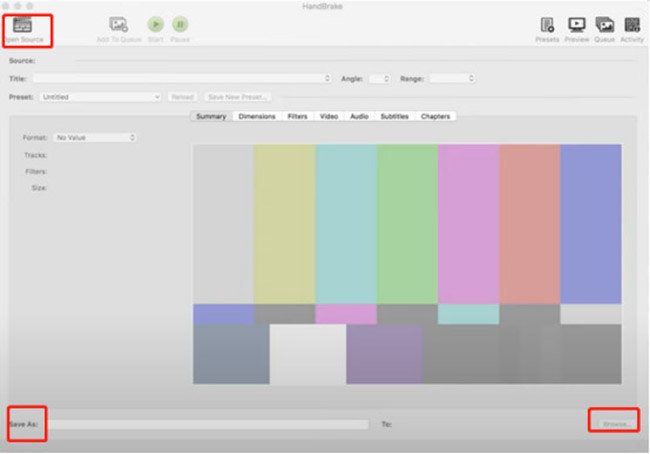
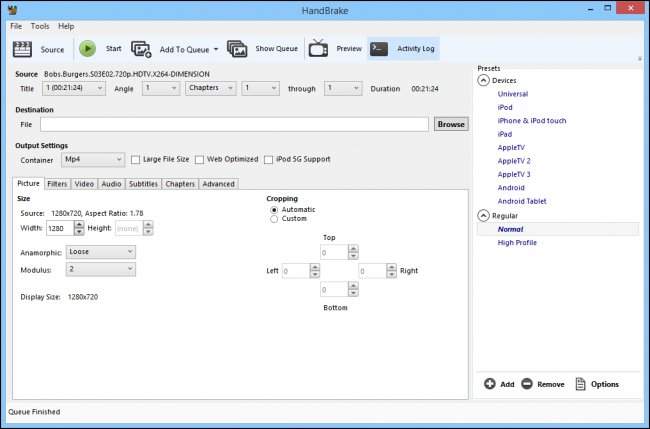
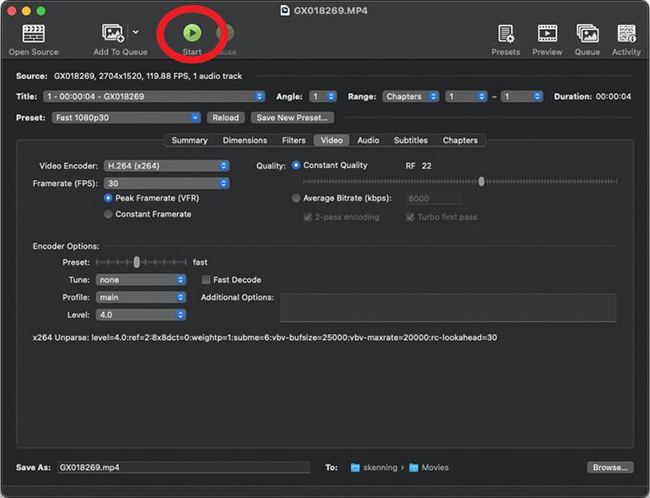
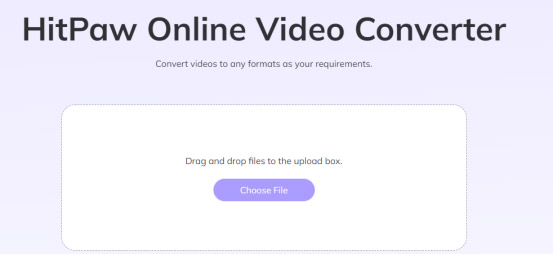
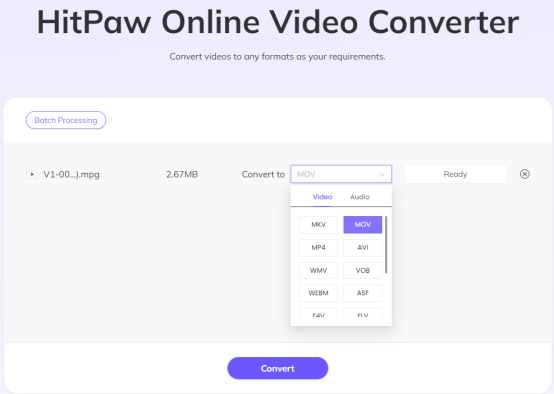
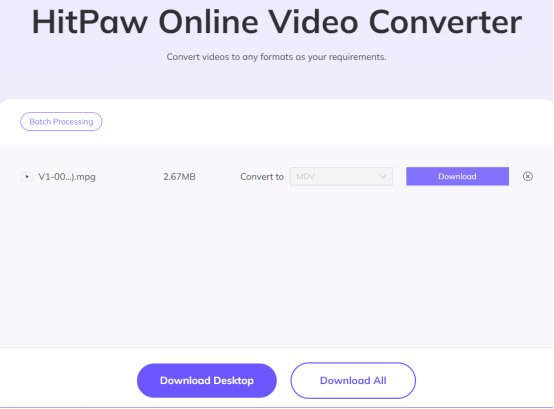
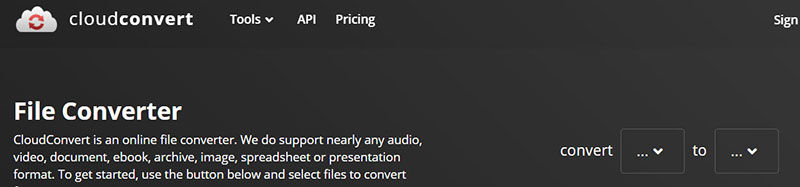
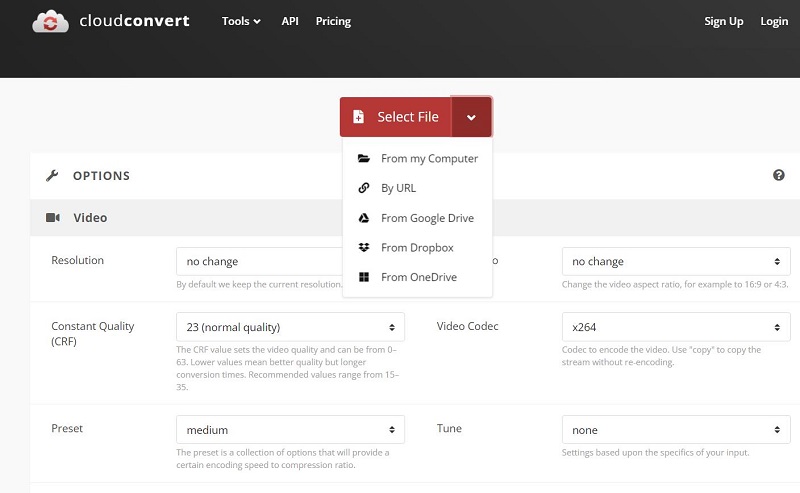
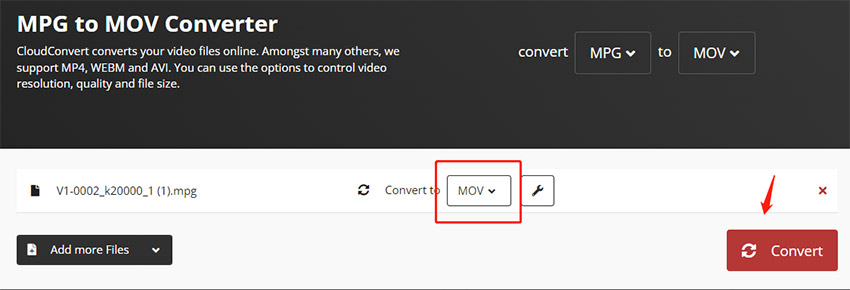
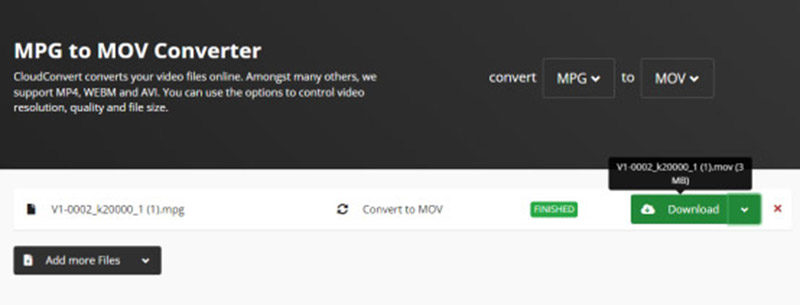

 HitPaw VikPea (Video Enhancer)
HitPaw VikPea (Video Enhancer) HitPaw Edimakor
HitPaw Edimakor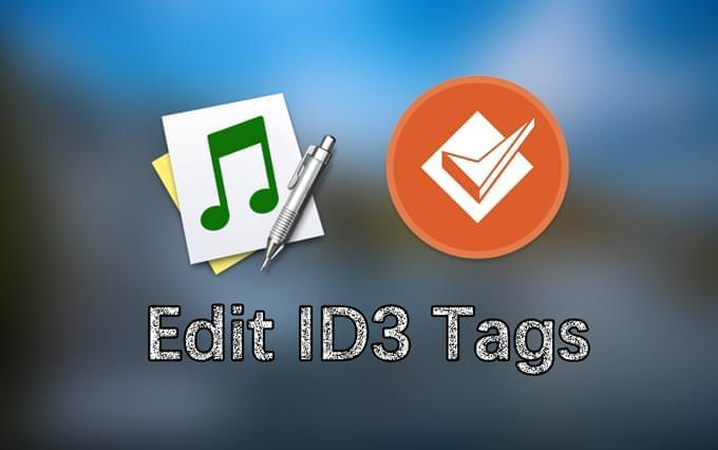

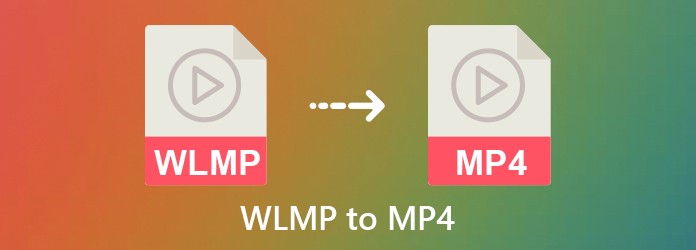

Share this article:
Select the product rating:
Daniel Walker
Editor-in-Chief
This post was written by Editor Daniel Walker whose passion lies in bridging the gap between cutting-edge technology and everyday creativity. The content he created inspires audience to embrace digital tools confidently.
View all ArticlesLeave a Comment
Create your review for HitPaw articles