How to Convert MKV to DivX for Free in 2025?
MKV and DivX are two popular video formats that have different advantages and disadvantages. MKV is a container format that can store multiple audio, video, and subtitle tracks in one file. DivX is a codec that compresses video data to reduce file size and improve quality. If you want to convert MKV to DivX for free in 2024, you have come to the right place. In this article, we will show you how to use the best MKV to DivX converter for PC and other online tools that can help you with this task.
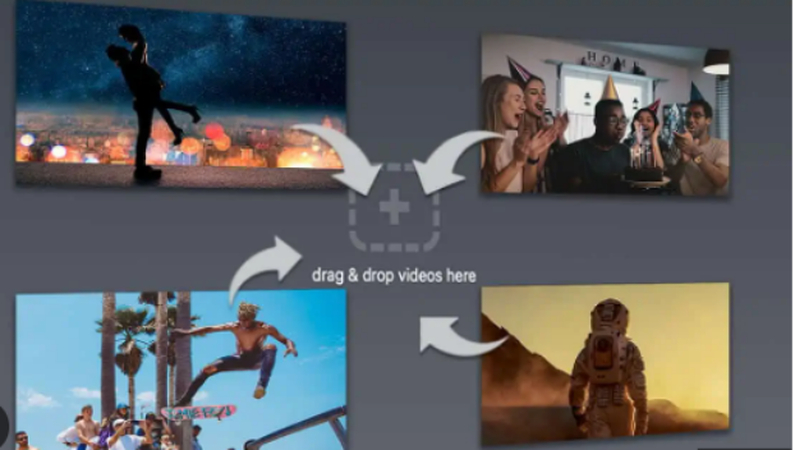
Part 1: Why Convert MKV to DivX?
There are many reasons why you might want to convert MKV to DivX, such as:
- Compatibility: DivX is more widely supported by various devices and players than MKV. If you want to play your MKV files on your TV, DVD player, or mobile phone, you might need to convert them to DivX first.
- Quality: DivX can offer high-quality video at a lower bitrate than MKV. This means you can save storage space and bandwidth without compromising the video quality.
- Editing: DivX is easier to edit than MKV, as it does not require complex demuxing and remuxing processes. You can use any video editing software that supports DivX to edit your videos.
Part 2: Best MKV to DivX Converter for PC- HitPaw Univd (HitPaw Video Converter)
If you are looking for the best MKV to DivX converter for PC, we recommend you to try HitPaw Univd. This is a powerful and easy-to-use video converter that can convert any video format to any other format, including MKV to DivX. It also has some built-in smart AI tools that can enhance your videos in a snap. You can also edit your videos with its built-in features, such as crop, rotate, trim, add watermark, adjust brightness, contrast, saturation, etc.
- Convert your videos at a high speed without losing quality. It supports batch conversion and hardware acceleration to save your time and resources.
- Simple and intuitive interface that anyone can use. You just need to drag and drop your files, choose the output format, and click the convert button
- Can not only convert videos, but also edit them. You can trim, crop, rotate, flip, adjust brightness, contrast, saturation, and more.
- Free to download and use. It does not contain any malware, adware, or spyware.
How to use HitPaw Video to Convert MKV to DivX?
Step 1: Launch HitPaw Univd and either click "Add Video" to import your files or simply drag and drop them directly into the program.

Step 2: If desired, you can customize your video information by clicking on the file name to edit the title.

Step 3: For each file, select an output format by clicking the inverted triangle icon in the lower right corner.

Step 4: Select a target folder within the interface and initiate conversion by clicking "Convert" (or "Convert All" for multiple files). The video will be converted to the chosen format.

Part 3: Other 6 Useful Online MKV to DivX Converter You Can Try
If you don’t want to install any software on your PC, you can also use some online tools to convert MKV to DivX. Here are some of the best online MKV to DivX converters that you can try:
Online-Convert
This is a popular online converter that can convert various types of files, including videos, audios, images, documents, and more. You can upload your MKV files from your computer, URL, Dropbox, or Google Drive, and choose DivX as the output format. You can also change the video settings, such as resolution, bitrate, frame rate, and more. The conversion process is fast and secure, and you can download the converted files to your device or cloud storage.
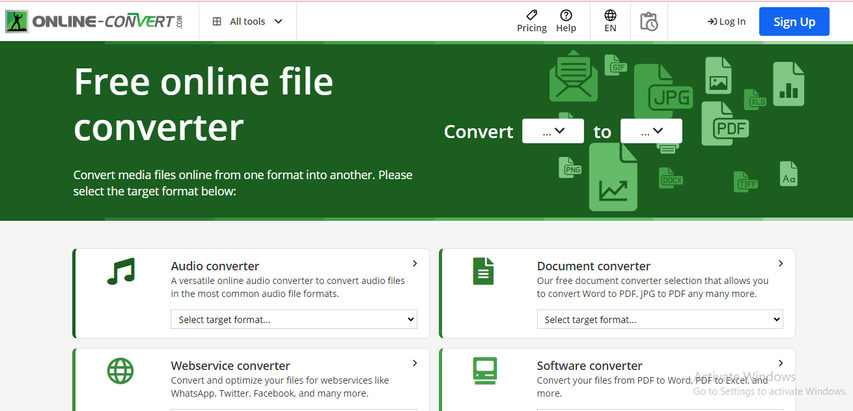
Pros
- Supports multiple input and output formats
- Allows customization of video settings
- Provides cloud storage options
Cons
- Has a file size limit of 100 MB
- Requires an internet connection
- May have ads and pop-ups
Convertio
This is another online converter that can convert various types of files, including videos, audios, images, documents, and more. You can upload your MKV files from your computer, URL, Dropbox, or Google Drive, and choose DivX as the output format. You can also change the video settings, such as resolution, bitrate, frame rate, and more. The conversion process is fast and secure, and you can download the converted files to your device or cloud storage.
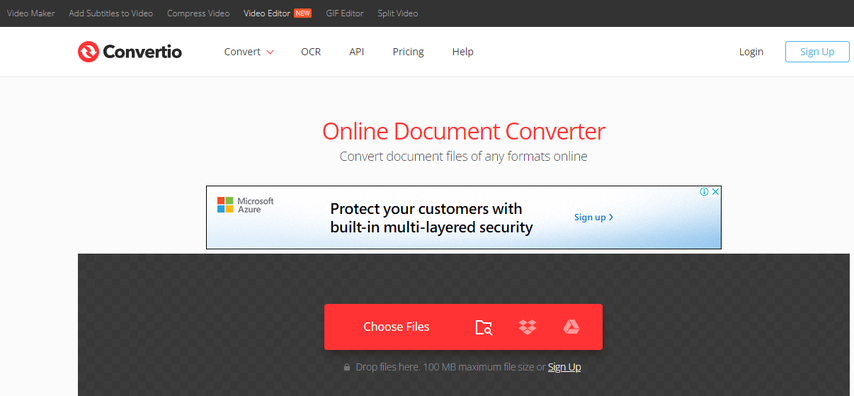
Pros
- Supports multiple input and output formats
- Allows customization of video settings
- Provides cloud storage options
Cons
- Has a file size limit of 100 MB
- Requires an internet connection
- May have ads and pop-ups
Zamzar
Zamzar is an online converter that can convert various types of files, including videos, audios, images, documents, and more. You can upload your MKV files from your computer or URL, and choose DivX as the output format. You can also change the video settings, such as resolution, bitrate, frame rate, and more. The conversion process is fast and secure, and you can download the converted files to your device or email address.
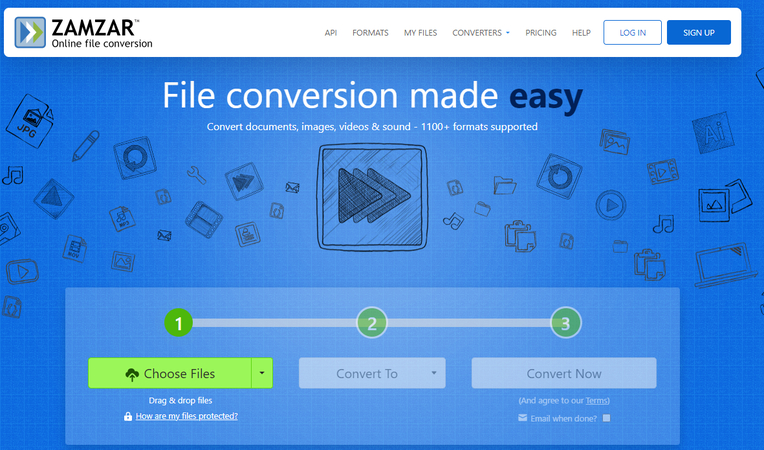
Pros
- Supports multiple input and output formats
- Allows customization of video settings
- Provides email delivery option
Cons
- Has a file size limit of 50 MB
- Requires an internet connection
- May have ads and pop-ups
CloudConvert
CloudConvert is an online converter that can convert various types of files, including videos, audios, images, documents, and more. You can upload your MKV files from your computer, URL, Dropbox, Google Drive, OneDrive, or Box, and choose DivX as the output format. You can also change the video settings, such as resolution, bitrate, frame rate, and more. The conversion process is fast and secure, and you can download the converted files to your device or cloud storage.
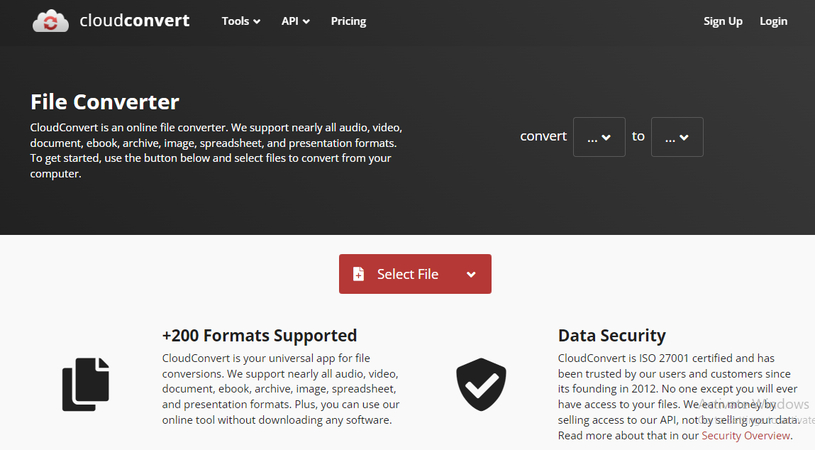
Pros
- Supports multiple input and output formats
- Allows customization of video settings
- Provides cloud storage options.
Cons
- Has a file size limit of 1 GB
- requires an internet connection
- May have ads and pop-ups
FreeFileConvert
FreeFileConvert is an online converter that can convert various types of files, including videos, audios, images, documents, and more. You can upload your MKV files from your computer, URL, or cloud storage, and choose DivX as the output format. You can also change the video settings, such as resolution, bitrate, frame rate, and more. The conversion process is fast and secure, and you can download the converted files to your device or cloud storage.
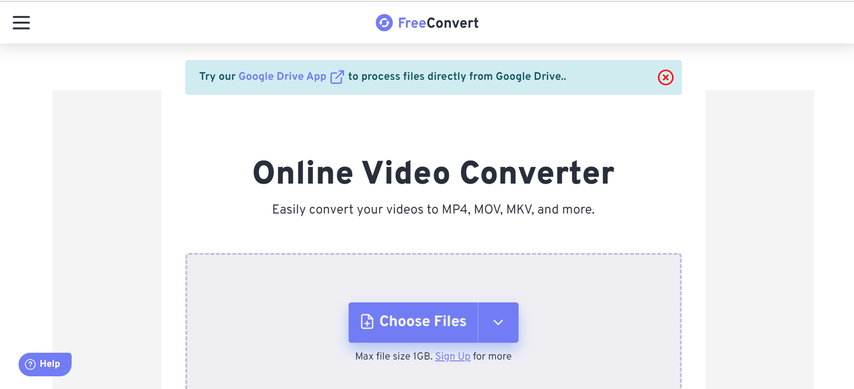
Pros
- Supports multiple input and output formats
- Customization of video settings
- Cloud storage options
Cons
- Has a file size limit of 300 MB
- Requires an internet connection
- May have ads and pop-ups
OnlineVideoConverter
OnlineVideoConverter is an online converter that can convert various types of files, including videos, audios, images, documents, and more. You can upload your MKV files from your computer or URL, and choose DivX as the output format. You can also change the video settings, such as resolution, bitrate, frame rate, and more. The conversion process is fast and secure, and you can download the converted files to your device or email address.
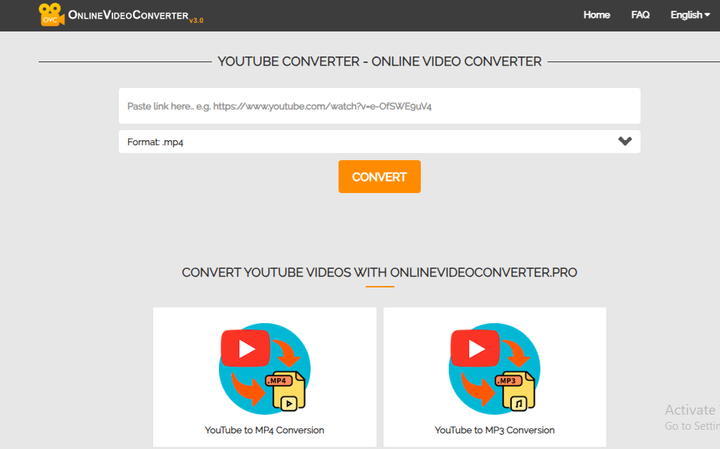
Pros
- Supports multiple input and output formats,
- Customization of video settings
- Provides email delivery option.
Cons
- Has a file size limit of 200 MB
- Requires an internet connection
- May have ads
Part 4: FAQs of MKV to DivX
Q1. What is the difference between MKV and DivX?
A1. MKV is a container format that can store multiple video, audio, and subtitle streams in one file. DivX is a video codec that compresses video data using MPEG-4 technology. DivX files are usually stored in AVI or MKV containers.
Q2. Why convert MKV to DivX?
A2. Converting MKV to DivX can reduce the file size and improve the compatibility of your videos. DivX files can be played on many devices, such as DVD players, game consoles, and smart TVs. DivX also supports advanced features, such as fast-forward, rewind, and subtitles.
Q3. How to convert MKV to DivX easily and quickly?
A3. You can use a free and powerful tool called HitPaw Univd to convert MKV to DivX in a few simple steps. Just drag and drop your MKV files, choose DivX as the output format, and click Start. You can also edit your videos before or after conversion, such as trimming, cropping, adding effects, and more.
Part 5: Final Thought
In conclusion, MKV and DivX are two different formats that have their own advantages and disadvantages. If you want to save space and enjoy your videos on various devices, you can convert MKV to DivX with HitPaw Univd. This tool is fast, easy, and lossless, and it also supports 1000+ other formats and features. You can download it for free from here and try it yourself.










 HitPaw Edimakor
HitPaw Edimakor HitPaw VikPea (Video Enhancer)
HitPaw VikPea (Video Enhancer)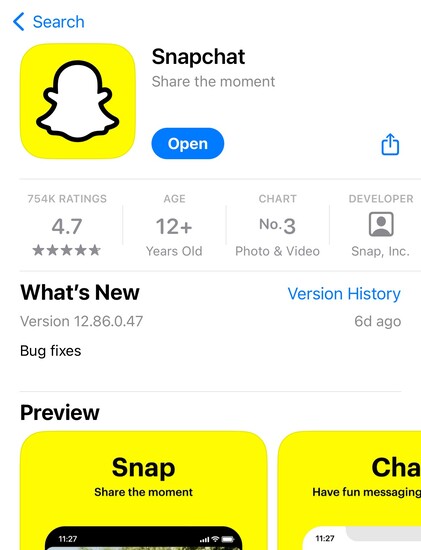

Share this article:
Select the product rating:
Daniel Walker
Editor-in-Chief
This post was written by Editor Daniel Walker whose passion lies in bridging the gap between cutting-edge technology and everyday creativity. The content he created inspires audience to embrace digital tools confidently.
View all ArticlesLeave a Comment
Create your review for HitPaw articles