[Solved] How to Convert LRV to MP4?
LRV files are proprietary video files generated by GoPro cameras. While useful for previewing footage on the camera or mobile device, they may not be compatible with all devices or editing software. In this guide, learn how to effortlessly convert LRV files to the more widely supported MP4 format using HitPaw Univd (HitPaw Video Converter). Say goodbye to compatibility issues and unlock the full potential of your GoPro footage.
Part 1. Best Way to Convert LRV to MP4 without Limitation
For users looking to convert LRV files to MP4 format without any loss in quality, HitPaw Univd maintains the file's original quality and provides high-quality outputs. HitPaw Univd consists of an intuitive interface that allows its users to convert files without any trouble.
Why Choose HitPaw Univd to Convert LRV to MP4
- HitPaw Univd provides reliable customer service, giving users a seamless converting experience.
- HitPaw Univd offers high-speed conversions, saving its users their precious time.
- HitPaw Univd allows its users to convert multiple files simultaneously, saving them any extra effort.
- HitPaw Univd supports an intuitive interface that allows users of all skill levels to use it without any trouble.
- HitPaw Univd maintains the original quality of the files and provides high-quality outputs.
Steps to Convert LRV to MP4
Step 1 —Navigate to the official website of HitPaw Univd and download it. Install HitPaw Univd on your computer and then open it.
Step 2 —Click on the “Add Files” button and import the LRV files you wish to convert.

Step 3 —Select the output format as MP4 from the dropdown menu. Make adjustments to the settings, such as resolution.

Step 4 —Select the destination folder and click on the “Convert” button to let the conversion begin.

Step 5 —Look for the converted file in the designated folder once the conversion is completed.
Part 2. Pro-Tips. How to Open LRV Files Online?
Before converting LRV files to MP4, you might want to preview or access their content. Here are five reliable tools to open LRV files online, each offering unique features to enhance your viewing experience.
1. VLC Media Player

VLC's flexibility extends beyond just playback; it also serves as a comprehensive media management tool, allowing users to organize their libraries efficiently. Its robustness in handling diverse formats, coupled with its open-source nature, makes it a go-to solution for both casual users and media professionals alike. Whether you're streaming online content, adjusting playback settings, or converting files, VLC remains a reliable and indispensable companion for all your multimedia needs.
Main Features
- Wide compatibility with various file formats, including LRV.
- Advanced playback controls, such as speed adjustment and audio synchronization.
- Ability to stream online content and convert files to different formats.
2. Windows Media Player

Developed by Microsoft, Windows Media Player is a default media player for Windows operating systems. It supports a wide range of audio and video formats and offers features like audio CD burning, media library organization, and visualizations. Despite its simplicity, Windows Media Player remains a reliable choice for basic media playback needs on Windows devices.
Main Features
- Pre-installed on most Windows operating systems for seamless access.
- Support for a wide range of multimedia file formats, including LRV.
- Simple and intuitive interface for easy navigation and playback control.
3. QuickTime Player
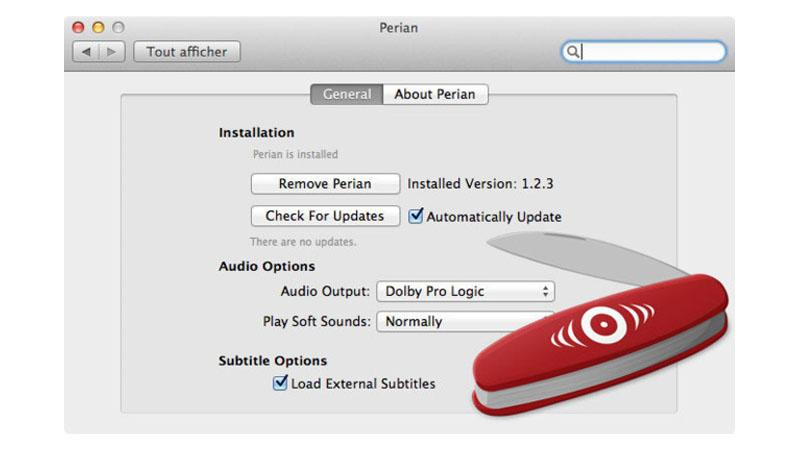
QuickTime Player is Apple's multimedia framework that supports various digital media formats. It is primarily used for playing video and audio files, streaming content, and viewing interactive multimedia content like virtual reality movies and panoramic images. QuickTime Player offers a simple interface with basic playback controls and supports high-quality video playback.
Main Features
- Native support for LRV files, ensuring optimal playback quality.
- Easy-to-use interface with basic playback controls and navigation options.
- Ability to view high-definition content and export files in various formats.
4. GoPro Quik

GoPro Quik is a multimedia software developed by GoPro for editing and managing GoPro footage. It offers features like video trimming, speed adjustments, and the ability to add music and transitions to videos. GoPro Quik is designed for GoPro users but can also be used to edit and playback other video files on both desktop and mobile devices.
Main Features
- Specifically designed for GoPro footage, including LRV files.
- Seamless integration with GoPro cameras and cloud storage for easy file management.
- Advanced editing tools for enhancing and sharing your GoPro videos effortlessly.
5. CyberLink PowerDirector
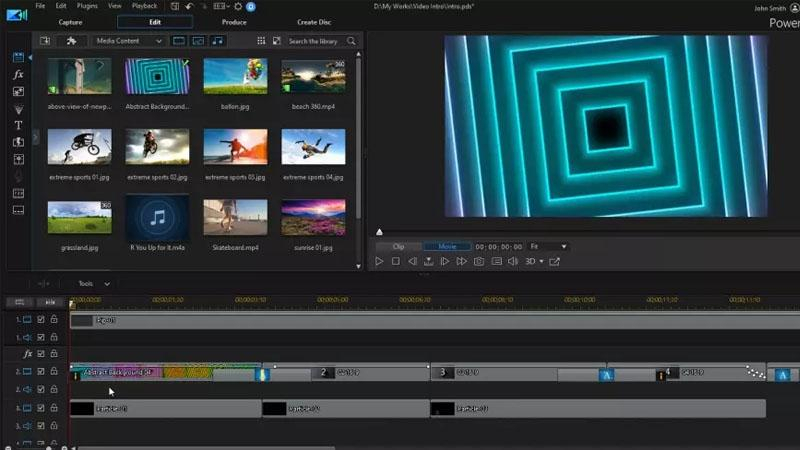
CyberLink PowerDirector is a powerful video editing software that also doubles as a media player. It supports a wide range of video and audio formats and offers advanced editing features like timeline editing, effects, transitions, and multi-cam editing. While primarily known for its editing capabilities, PowerDirector also provides smooth playback of media files for previewing and reviewing edits.
Main Features
- Professional-grade video editing software with support for LRV files.
- Extensive range of editing tools and effects to customize your footage.
- Multi-track timeline interface for precise editing and creative control over your projects.
These tools offer convenient ways to access and view LRV files online, allowing you to preview your GoPro footage before converting it to MP4 format. Experiment with different options to find the one that best suits your preferences and editing needs.
Part 3. FAOs of Convert LRV to MP4
Q1. What is the difference between MP4 and LRV?
A1. MP4 (MPEG-4 Part 14) is a widely used multimedia format for storing video, audio, and other data like subtitles. It is compatible with various devices and software. LRV (Low-Resolution Video) is a lower quality, smaller file size version of the video primarily used for quick previews and efficient editing, typically created by cameras such as GoPros alongside high-resolution video files.
Q2. What is LRV used for?
A2. LRV files are used for quick previews and efficient editing on devices with limited processing power or storage. They allow users to review and make rough edits without handling the larger, high-resolution video files, speeding up the workflow.
Conclusion
In summary, MP4 and LRV files serve different purposes, with MP4 offering high-quality playback and LRV enabling quick previews and efficient editing. Converting LRV to MP4 can streamline your workflow and improve compatibility.
For an easy and effective conversion process, consider using HitPaw Univd. It's a user-friendly tool that ensures high-quality results, making video management effortless and efficient.













 HitPaw VikPea (Video Enhancer)
HitPaw VikPea (Video Enhancer) HitPaw Watermark Remover
HitPaw Watermark Remover 
Share this article:
Select the product rating:
Daniel Walker
Editor-in-Chief
This post was written by Editor Daniel Walker whose passion lies in bridging the gap between cutting-edge technology and everyday creativity. The content he created inspires audience to embrace digital tools confidently.
View all ArticlesLeave a Comment
Create your review for HitPaw articles