How to Make a Playlist on SoundCloud from Mobile and Web
Discover the joy of curating your musical world with SoundCloud playlists, where you can effortlessly arrange and share your favorite tunes. Whether on your mobile device or the web, crafting a personalized playlist is a breeze. This guide unveils the simplicity of creating and refining your SoundCloud playlists, ensuring an enjoyable musical experience.
Elevate your music-sharing experience and savor the art of playlist curation with ease.

Part 1. How to Create a Playlist on SoundCloud from Web
Creating a playlist on SoundCloud from your computer is a straightforward process. Here's a simple guide to help you through the steps:
1. Open SoundCloud in a Web Browser
Launch your preferred web browser and navigate to the SoundCloud website.
2. Find the Song or Podcast
Use the search bar to locate the song or podcast you want to include in your playlist. Alternatively, explore the trending or recommended tracks on the SoundCloud homepage. Remember, SoundCloud supports not only music but also podcasts.
3. Add to Playlist:
Beneath each track, you'll see a set of options icons. Look for the ellipses icon (three dots) and click on it to reveal more options. From the menu, select "Add to playlist”.
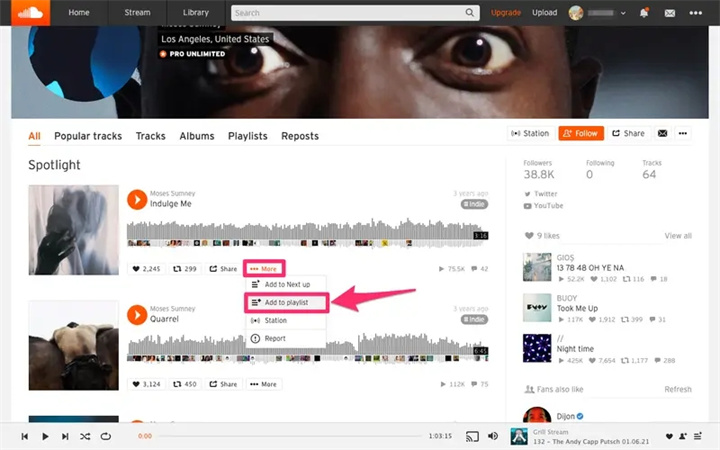
4. Choose an Existing or Create a New Playlist
A window will appear, giving you the choice to add the track to an existing playlist or create a new one. If you have an existing playlist, click "Add to playlist" and choose the relevant list. To create a new playlist, click "Create a playlist," then provide a name for your playlist. Once named, click "Save" to create it.
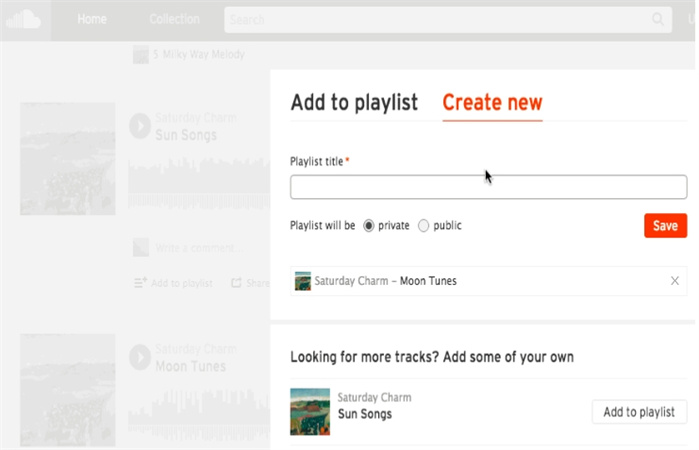
5. Accessing Your Playlist
After successfully creating your playlist, you can find and open it easily. Navigate to your profile and locate the "Playlists" button below your avatar. Click on it to view and play your newly created playlist.
Creating playlists on SoundCloud allows you to curate your favorite tracks or podcasts in one place, making it convenient for you to enjoy and share your musical or podcast preferences.
Part 2. How to Create a Playlist on the SoundCloud App
Creating a playlist on the SoundCloud app is a straightforward process that allows you to curate your favorite tracks for easy listening. Whether you're an avid music enthusiast or just want a collection for a specific mood, follow these simple steps to create your personalized playlist.
Step 1: Download and Sign In
If you haven't already, start by downloading the SoundCloud app from the Google Play Store (for Android devices) or the Apple App Store (for iOS devices). Once the app is installed, open it and sign in to your SoundCloud account. If you don't have an account, you must sign up first.
Step 2: Locate the Track
After signing in, explore the vast world of music on SoundCloud. You can search for a specific track using the search bar or discover new music directly on the app's home screen. When you've found the track to add to your playlist, tap on it to open the player.
Step 3: Add to Playlist
While playing the chosen track or after locating it, look for the ellipses icon (three dots arranged vertically). This icon typically represents additional options. Tap on the ellipses icon, and a menu will appear. From the menu, select "Add to playlist”.
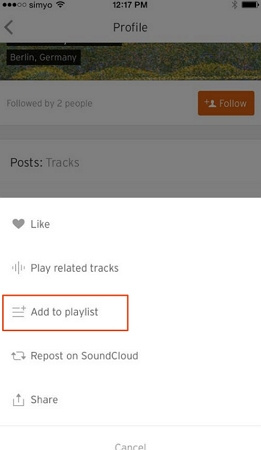
Step 4: Choose Privacy Settings (Android Only)
If you use an Android device, the app will prompt you to choose whether your newly created playlist should be public or private. Public playlists are visible to others, while private playlists remain hidden. Make your selection based on your preference.
Step 5: Confirm Playlist Creation (iOS Only)
On iOS devices, the newly created playlist is automatically set to private. To change this setting, visit the playlist page and adjust the privacy settings. Confirm the creation of your playlist by tapping the appropriate buttons or prompts.
Step 6: Access Your Playlists
To find and enjoy your playlists later, tap the icon in the bottom toolbar that resembles three horizontal lines. This will take you to your "Library" page. From there, tap on "Playlists & albums" to see a comprehensive list of all your playlists.
Congratulations! You have successfully created a playlist on the SoundCloud app. Now, you can easily access and enjoy your curated collection of favorite tracks anytime. Feel free to add more tracks to your playlists to tailor your music experience to suit your evolving tastes and moods. Happy listening!
Part 3. FAQs about SoundCloud Playlist
Q1. How Many Songs Can You Put in a SoundCloud Playlist?
A1. SoundCloud allows users to create up to 8000 playlists, each with a maximum limit of 500 tracks. This means you can curate diverse and extensive collections of your favorite tunes.
Q2. How Do You Remove Tracks from a SoundCloud App Playlist?
A2.
Removing tracks from your SoundCloud playlist is a straightforward process that can be done on both the mobile app and desktop. Here's a step-by-step guide:
1. Open the playlist on your SoundCloud app.
2. Locate and tap on "More," represented by three vertical dots.
3. Select "Edit playlist" from the options.
4. To remove a specific song, press and slide it to the left or right.
5. Once the unwanted track is highlighted, tap the checkmark or back arrow to complete the removal.
This user-friendly approach ensures that managing your SoundCloud playlists is simple and hassle-free. Whether you're on the go or relaxing at your desktop, organizing your music has never been more accessible.
Part 4. Pro-tips: How to Download SoundCloud Playlist to MP3
In this digital music era, streaming platforms have become the go-to source for accessing an extensive library of songs. SoundCloud, known for its diverse collection of tracks, has gained immense popularity. However, what if you want to download your favorite SoundCloud playlist and enjoy it offline?
Enter HitPaw Univd (HitPaw Video Converter), a user-friendly software that simplifies downloading SoundCloud playlists to MP3. In this guide, we'll explore the highlights of the download feature and provide a step-by-step tutorial to make the process easy and efficient.
Highlights of HitPaw Univd's Download Feature
- Versatility: HitPaw Univd extends its support beyond SoundCloud, allowing users to download playlists from various platforms such as YouTube, Bilibili, Dailymotion, and more. This versatility makes it a comprehensive solution for music enthusiasts.
- Ease of Use: The software is designed simply. The user-friendly interface ensures that even those with minimal technical expertise can navigate the download process effortlessly.
- Bulk Download: HitPaw Univd lets users download entire playlists in one go. This time-saving feature is particularly beneficial for those who prefer to do something other than download each track individually.
The Steps to Download SoundCloud to MP3
Step 1:Free download and install HitPaw Univd to your computer. Launch the program and switch to the Download tab.
Step 2:Open SoundCloud website and open the track/playlist that you’d like to download. Copy its link from the browser address bar.

Step 3:Now, click Paste URL in HitPaw Univd’s Download tab. This program will start analyze the target URL. This process takes a short time, then you’ll see the video/audio tracks info.

Step 4:Choose your desired format, quality and subtitles. You can download SoundCloud video to 8k video, or extract audio from the video to MP3. Click Download button to start downloading SoundCloud to MP4/MP3 directly. After the videos are downloaded successfully, you can access them from the Downloaded tab.

HitPaw Univd offers a seamless solution for downloading SoundCloud playlists to MP3. Its intuitive interface and robust features allow users to enjoy their favorite tracks offline hassle-free. Upgrade your music experience with HitPaw Univd and unlock the convenience of downloading playlists from various platforms with just a few clicks.
The Bottom Line
Crafting your perfect playlist on SoundCloud has always been challenging, whether on your mobile device or the web platform. SoundCloud's vast library of tracks offers a diverse musical landscape to explore. But what if you crave the convenience of enjoying your favorite tunes offline? Meet HitPaw Univd, your go-to solution.
This user-friendly software effortlessly transforms your SoundCloud playlists into MP3 files, making offline listening a breeze.





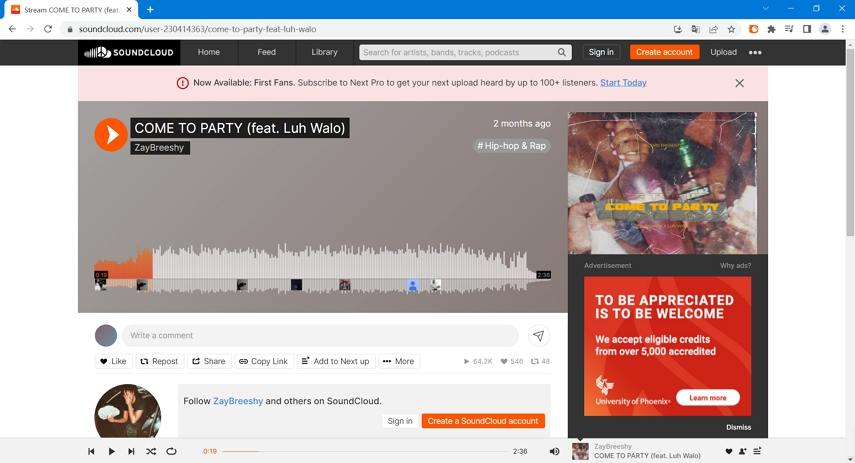
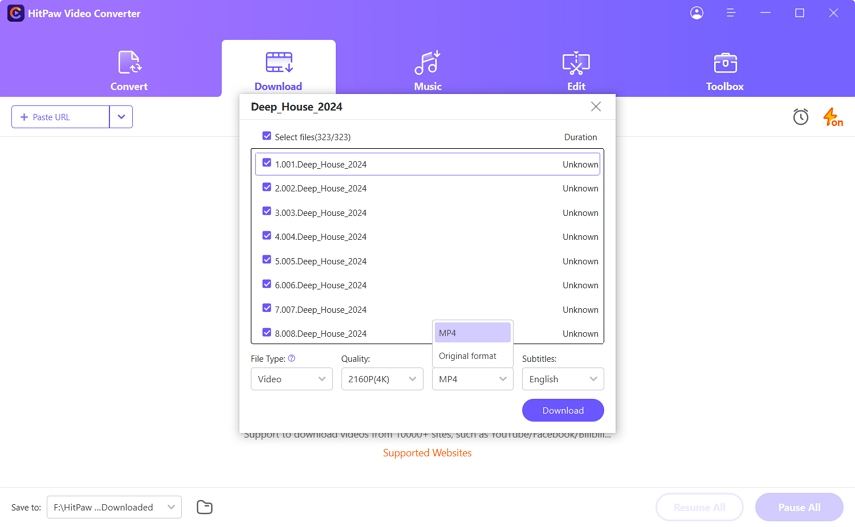
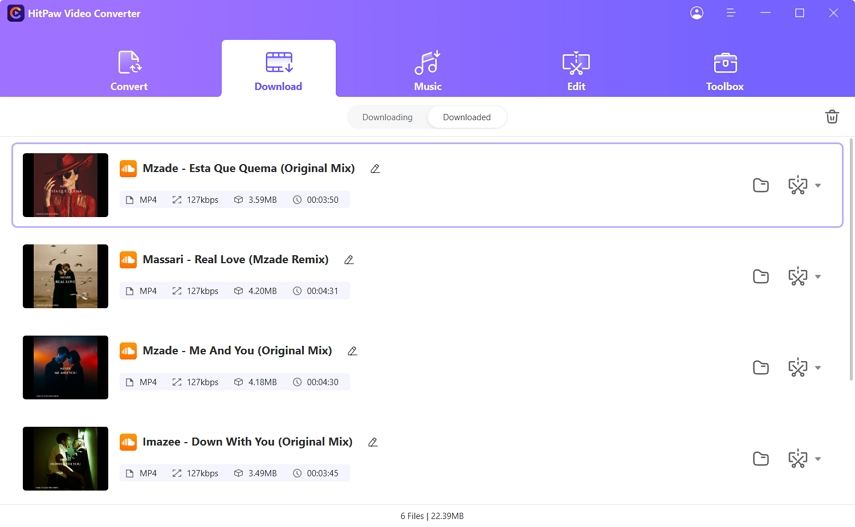

 HitPaw VikPea
HitPaw VikPea HitPaw Watermark Remover
HitPaw Watermark Remover 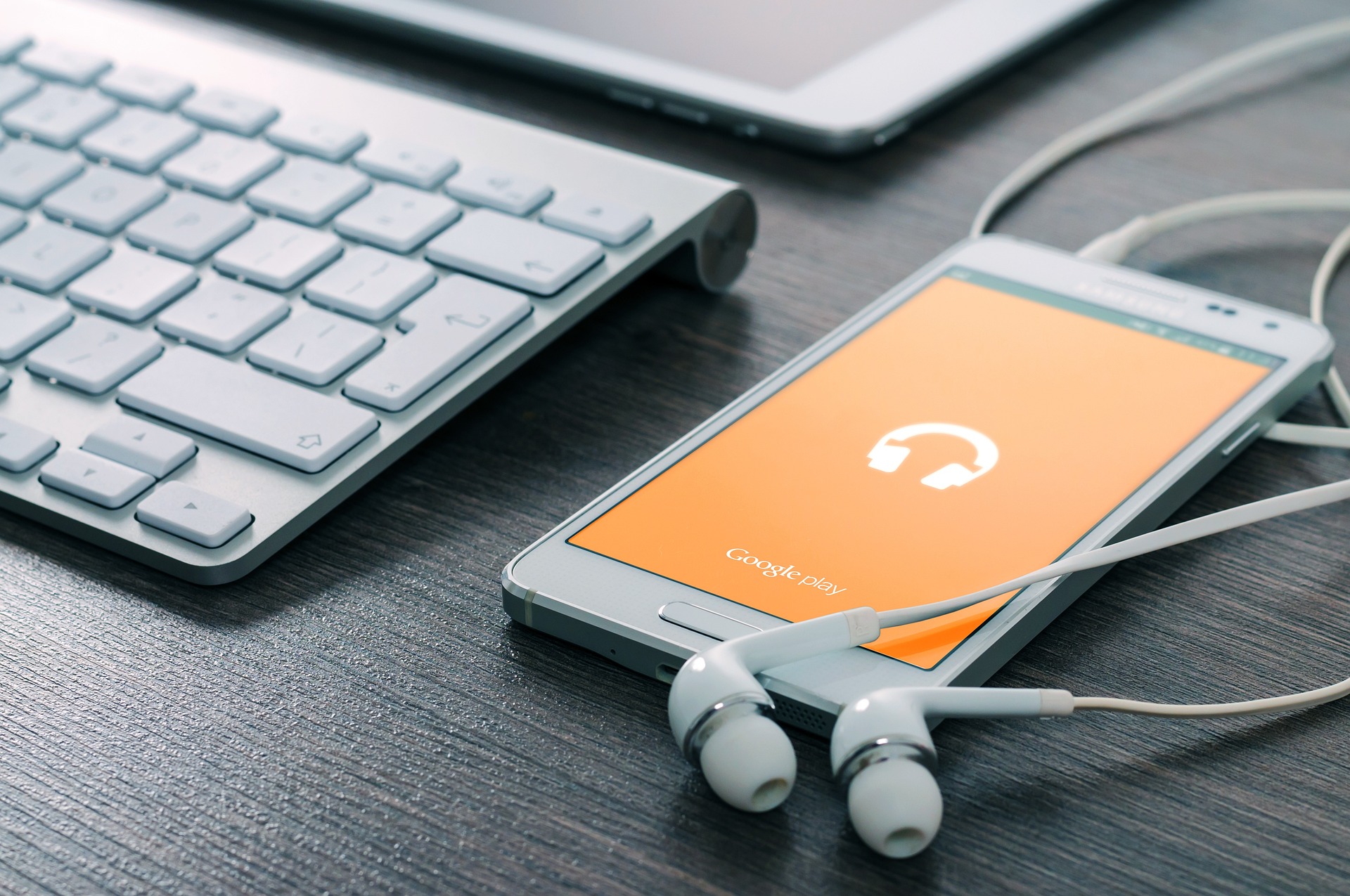


Share this article:
Select the product rating:
Daniel Walker
Editor-in-Chief
My passion lies in bridging the gap between cutting-edge technology and everyday creativity. With years of hands-on experience, I create content that not only informs but inspires our audience to embrace digital tools confidently.
View all ArticlesLeave a Comment
Create your review for HitPaw articles