Unlock Crystal-Clear Video: Best AI Video Resolution Upscaler Tools in 2025
Rich, sharp video is no longer reserved for high-end cameras. With breakthroughs in machine learning, the best AI video resolution upscaler can transform blurry, pixelated clips into crisp, professional footage. Whether you need a simple web-based fix or a powerful desktop suite, our roundup of the top 8 AI video resolution enhancer tools will help you choose the right solution to AI increase video resolution with ease.
Part 1: Can AI Upscale Video Resolution?
Artificial intelligence has revolutionized how we process and enhance video. Traditional upscaling simply stretches pixels, leading to blur and artifacts. In contrast, an AI video resolution upscaler uses deep neural networks trained on millions of images to predict and synthesize missing details. By analyzing patterns, textures, and edges, an AI video resolution enhancer can intelligently fill gaps, sharpen edges, and reduce noise. This means you can take a 480p clip and transform it into stunning 4K or higher without manual tweaking. As AI models evolve, the gap between native high-resolution footage and AI-enhanced video narrows, making it easier than ever to upscale low resolution video for personal archives, social media, or professional projects.
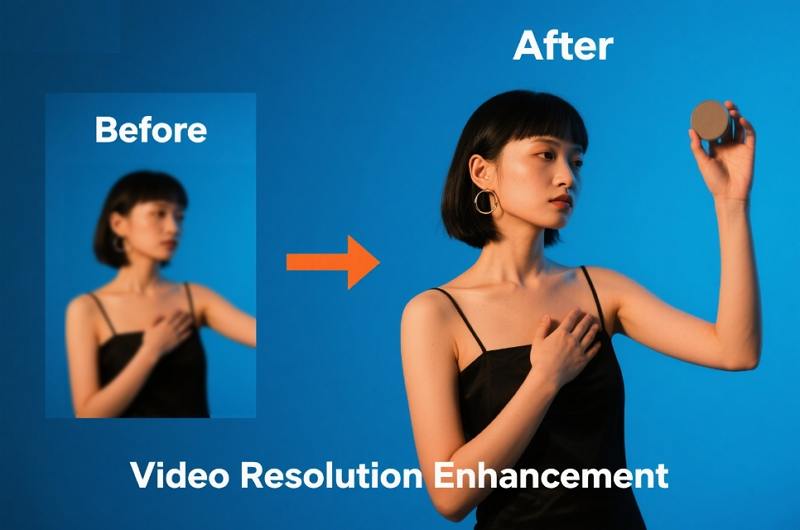
Part 2: 8 Best AI Video Resolution Enhancer
These leading AI video resolution enhancer tools each bring unique strengths, whether you need deep neural-net sharpening, cloud-based convenience, or full editing suites. Read on for detailed introductions that highlight what makes each program stand out.
1. HitPaw VikPea AI Video Resolution Upscaler - All-in-One Enhancement Suite
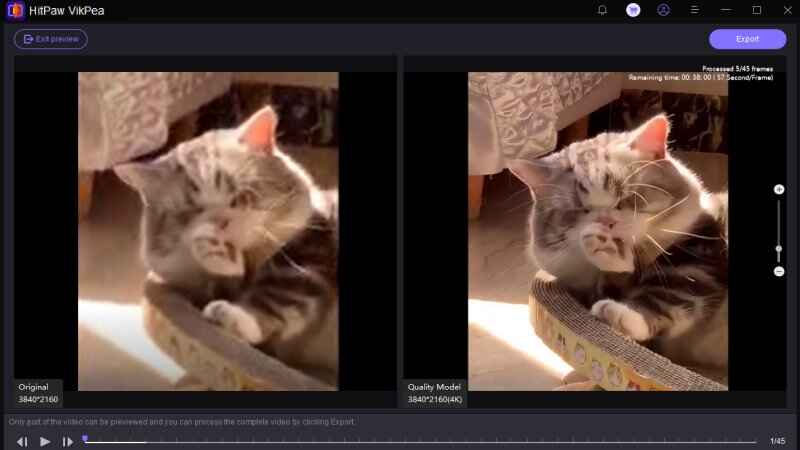
HitPaw VikPea combines powerful AI upscaling with advanced video repair and stabilization in one easy application. Designed for both beginners and pros, it offers specialized models like General for everyday clips, Portrait for faces, Sharpen for text and edges, and Video Repair for color and noise issues. Beyond resolution, it boosts frame rates, steadies shaky footage, and restores color fidelity. The intuitive drag-and-drop interface and GPU acceleration mean you spend less time waiting and more time creating polished, high-clarity videos.
- Multiple AI models tailored for general, portrait, and repair tasks
- Upscales videos up to 8K resolution with minimal artifacts
- Cloudacceleration ensures fast rendering times
- Integrated stabilizer to smooth out camera shake
- Frame interpolation boosts FPS for silky motion
- One-click color and noise repair for clear output
Pros
- Exceptional upscaling results up to 8K clarity
- Built-in stabilization and FPS boost
- User-friendly interface with drag-and-drop
- Rapid GPU-accelerated processing
- No watermarks on exported videos
Cons
- Requires a modern GPU for best performance
2. Topaz Video Upscaler - Best for Detail Enhancement and Noise Reduction
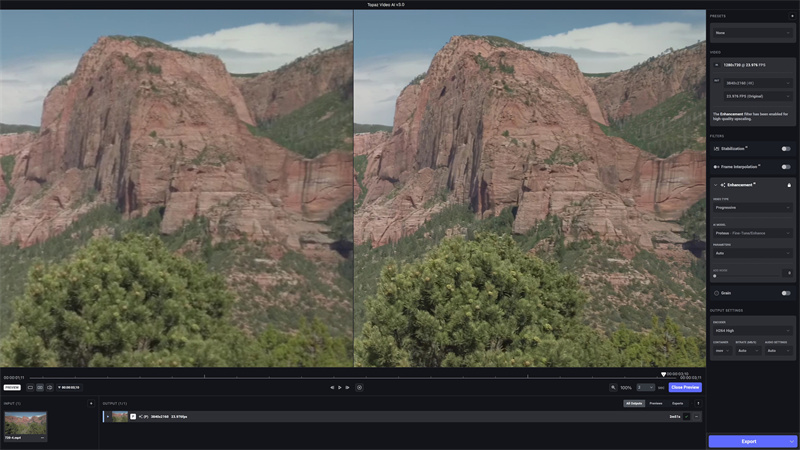
Topaz Video AI leverages state-of-the-art neural networks trained on vast video datasets to restore fine textures and remove compression artifacts. Whether you're upscaling old documentaries or professional footage, its dedicated AI models handle denoising, sharpening, deinterlacing, and motion smoothing. With options to push resolution up to 16K and batch-process large libraries, Topaz is a favorite among filmmakers and restoration specialists who demand the highest fidelity.
- Upscales up to 8K or even 16K resolution
- Dedicated AI models for denoise, sharpen, and deinterlace
- Optical flow interpolation for smooth slow-motion
- Batch processing for large projects
- Customizable output resolution presets
- GPU and CPU fallback support
Pros
- Industry-leading detail recovery
- Powerful noise reduction algorithms
- One-time purchase with free updates
- Flexible batch processing capabilities
Cons
- High hardware requirements
- Large file sizes after export
- Occasional stability issues on long renders
3. Vmake AI Video Upscaler - Best for Online Convenience
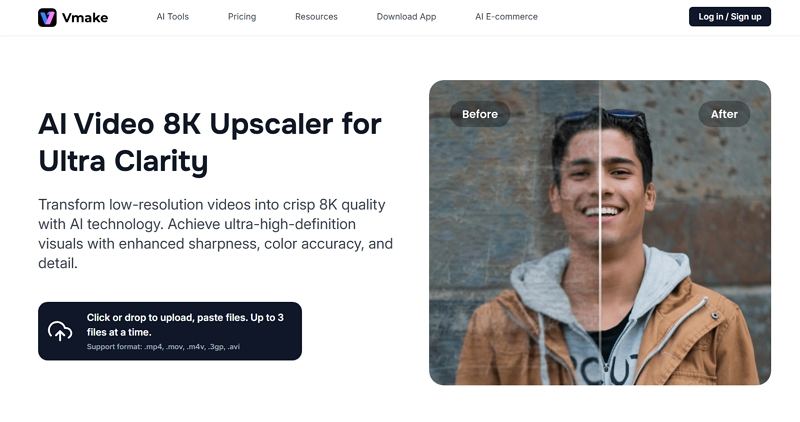
Vmake brings AI-powered upscaling to your browser: no downloads, no updates, just upload and go. It's built for creators on the move, letting you upscale low-resolution clips to 2x or 4x their original size within minutes. The cloud-based engine automatically denoises and enhances edges, delivering results that rival desktop tools, perfect for social media stories, quick marketing teasers, or testing ideas before committing to larger workflows.
- Browser-based upscaling with 2x and 4x options
- Automatic noise reduction during upscaling
- No software installation or updates needed
- Fast server-side processing
- Support for MP4, MOV, and AVI inputs
- Preview option before final download
Pros
- Instant access from any device
- No installation or setup hassles
- Decent upscaling quality for casual use
- Quick turnaround for short clips
Cons
- Upload size limits
- Dependent on internet connection
- Fewer customization options
4. AVCLabs Video Enhancer AI - Best for Home Video Restoration
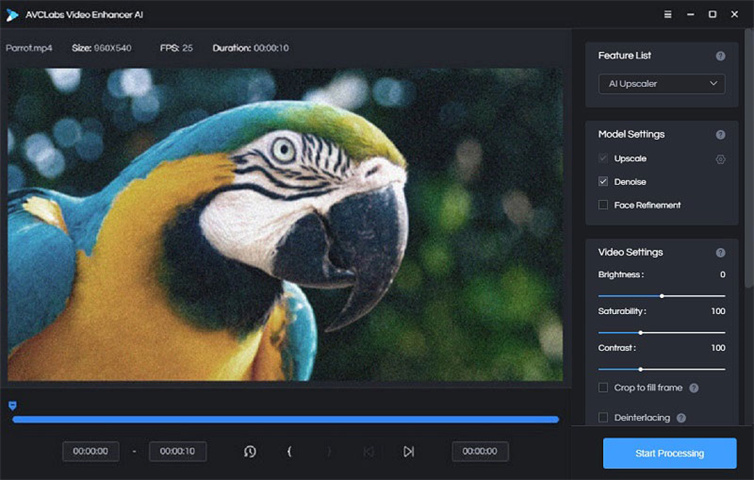
AVCLabs' Video Enhancer AI is built to rescue treasured memories. Its multi-frame enhancement engine analyzes sequences of frames to reduce noise, fix flicker, and reconstruct lost detail in old tapes and lowbit-rate recordings. Automatic color restoration breathes life into faded hues, while deinterlacing removes comb artifacts from interlaced sources. If you have dusty VHS clips or shaky handheld footage, AVCLabs offers an all-in-one solution to bring them back to vibrant life.
- Multi-frame analysis for consistent enhancement
- Upscales to true 4K resolution
- Intelligent noise, flicker, and artifact reduction
- Deinterlacing feature for older footage
- Automatic color restoration and correction
- Batch mode for processing multiple clips
Pros
- Excellent at restoring vintage videos
- Affordable pricing tiers
- Clear color correction without manual tweaks
- Batch processing streamlines workflow
Cons
- Slower rendering compared to competitors
- Limited stabilization features
- Interface can feel dated
5. Adobe Premiere Pro - Best for Professional-Grade Editing

Adobe Premiere Pro integrates AI-powered "Enhance Details" and Optical Flow tools directly into its editing timeline. It's the go-to for filmmakers and content creators who need resolution boosting alongside color grading, audio mixing, and motion graphics. With Creative Cloud's continual updates, you always have the latest AI models and export presets plus seamless interoperability with After Effects, Photoshop, and Audition for a full-spectrum postproduction pipeline.
- AI-powered Enhance Details for upscaling
- Optical Flow for smooth frame interpolation
- Advanced color grading and correction tools
- Seamless integration with After Effects and Photoshop
- Broad codec and format support
- Custom export presets for various platforms
Pros
- Comprehensive professional tooling
- Tight integration across Adobe ecosystem
- Regular feature updates via Creative Cloud
- Robust support and community resources
Cons
- Subscription-only pricing model
- Steep learning curve for beginners
- Demands high-end hardware
6. Video2X - Best for Free Open-Source Upscaling
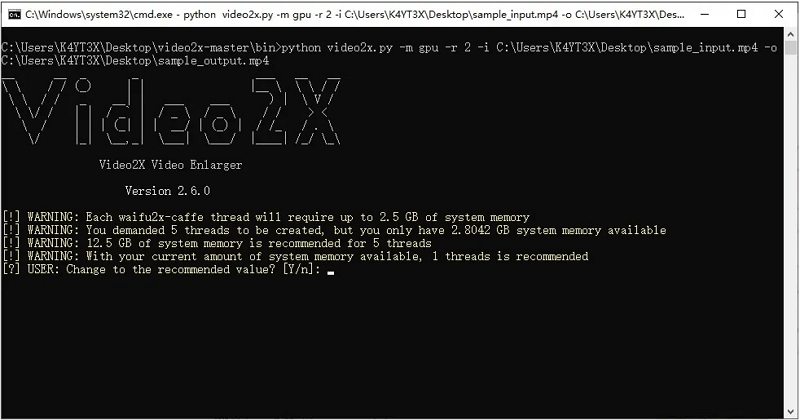
Video2X is an enthusiast's playground: free, open-source, and endlessly customizable. It hooks into engines like waifu2x, SRMD, and Real-ESRGAN to upscale animation, gaming footage, and real-world video. Advanced users can tweak every parameter such as denoise levels, scaling ratios, output formats and even script batch jobs. While it lacks a polished GUI, the power and zero-cost licensing make Video2X a compelling choice for anyone comfortable with a bit of command-line magic.
- Free and open-source with active community support
- Supports multiple AI backend engines
- Batch processing for unlimited files
- Adjustable denoise and scaling parameters
- Command-line and GUI modes
- Cross-platform compatibility (Windows, Linux)
Pros
- Totally free to use, no hidden fees
- Highly configurable for power users
- Excellent for animation and graphics
- Active GitHub community for plugins
Cons
- Complex installation process
- Lacks official customer support
- Steeper technical barrier to entry
7. TensorPix Video Quality Enhancer - Best for Quick Online AI Upscaling
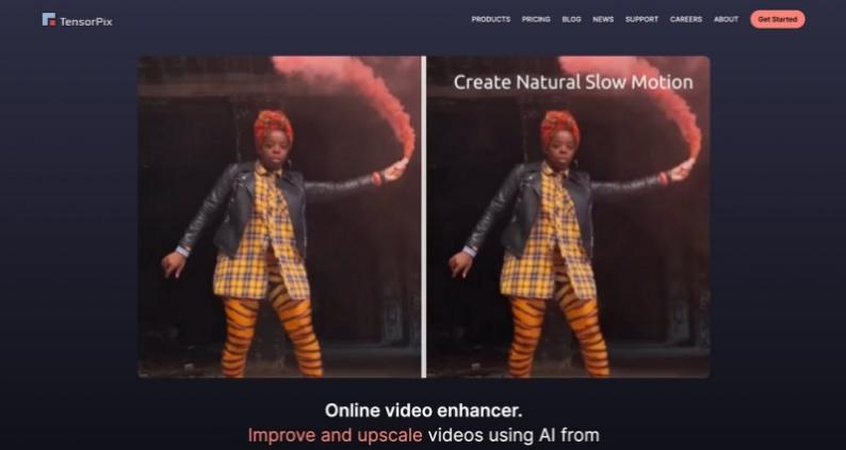
TensorPix caters to users who need to upscale low resolution video on the fly. Its minimalistic web interface walks you through upload, format choice, and resolution target (up to 4x). Behind the scenes, a streamlined AI pipeline handles noise removal and detail synthesis, delivering results in under five minutes for a typical one-minute clip. It's perfect for marketers, educators, or anyone who needs a fast, no-install upscaler to improve video quality.
- Pure browser-based AI enhancement
- One-click noise reduction and sharpening
- Supports up to 4x resolution scaling
- Mobile and desktop friendly
- No watermark on free tier outputs
- Fast cloud-based processing
Pros
- No software install needed
- Quick processing times
- Good balance of speed and quality
- Free tier available without watermarks
Cons
- Limited max resolution compared to desktop
- Requires internet connection
- Basic feature set
8. Nero AI Video Upscaler - Best for Nero Suite Integration
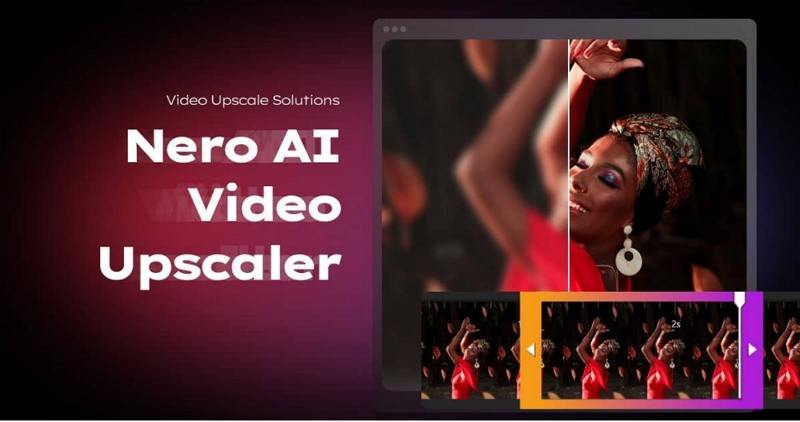
Nero AI Video Upscaler is built into Nero's multimedia ecosystem, offering tight integration with Nero Video, Recode, and Burn. Users can drag projects between apps, apply one-click AI upscaling to 4K, then add disc authoring or streaming presets. Nero's familiar interface and step-by-step wizards make it approachable for less technical users who still want reliable upscaling, noise reduction, and color touch-ups without leaving the suite.
- Native integration with Nero software lineup
- Upscales to 4K with AI-driven sharpening
- Basic noise reduction and color repair
- Preset export options for common devices
- Batch processing support
- Simple, clean interface
Pros
- Seamless workflow for Nero users
- Easy to learn and use
- Decent upscaling quality at 4K
- Batch export presets included
Cons
- Limited AI model variety
- Requires Nero suite purchase
- Less powerful than standalone solutions
Part 3: Comparison Table of the Best 8 AI Video Resolution Enhancer
Let's quickly have a look at the features of the 8 best video resolution enhancer AI:
Tool
Best For
Max Resolution
Processing Speed
HitPaw VikPea
All-round AI upscaling
8K
Fast
Topaz Video AI
Detail enhancement & noise reduction
16K
Medium
Vmake
Online convenience
4K
Fast
AVCLabs
Home video restoration
4K
Medium
Adobe Premiere Pro
Professional editing workflows
8K
Slow
Video2X
Free open-source customization
Var.
Varies
TensorPix
Quick online AI enhancement
4K
Fast
Nero AI Video Upscaler
Nero suite integration
4K
Medium
Part 4: How to Increase Video Resolution with AI?
Upscaling video resolution AI-powered can seem daunting, but HitPaw VikPea makes it accessible. With multiple AI models, GPU acceleration, and a preview feature, you can quickly transform any video from low resolution to stunning clarity, all without manual editing nuances.
Step 1.and Launch HitPaw VikPea. Import your video by clicking "Choose file" or simply drag and drop into the window.

Step 2.Choose from General, Sharpen, Portrait, or Video Quality Repair and more AI models based on your footage's needs.

Step 3.Click "Preview" to see a short sample of the upscaled result. Export Final Video. When happy, press "Export" to save your new high-resolution file.

Conclusion
AI video upscaling is no longer futuristic, it's here, affordable, and accessible. Whether you need a quick online fix with TensorPix, a free open-source approach via Video2X, or an all-in-one desktop solution like HitPaw VikPea, there's a video resolution enhancer AI tool tailored to your needs. Professionals will appreciate Topaz Video AI and Adobe Premiere Pro's depth, while casual users can enjoy the simplicity of Vmake or TensorPix. Embrace AI to increase video resolution and breathe new life into every clip you capture.













 HitPaw Univd (Video Converter)
HitPaw Univd (Video Converter) HitPaw VoicePea
HitPaw VoicePea  HitPaw FotorPea
HitPaw FotorPea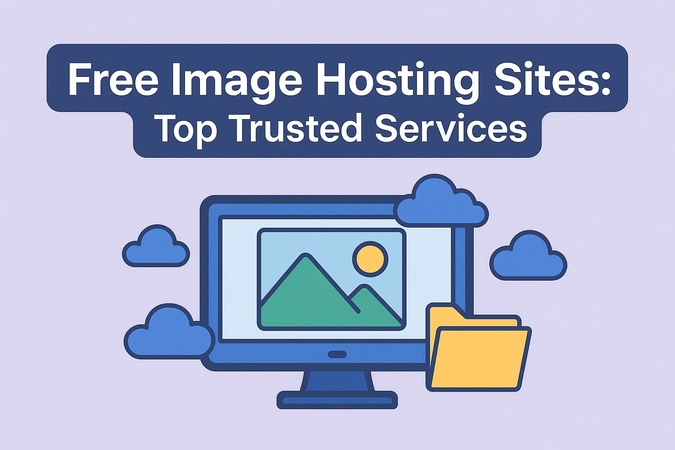
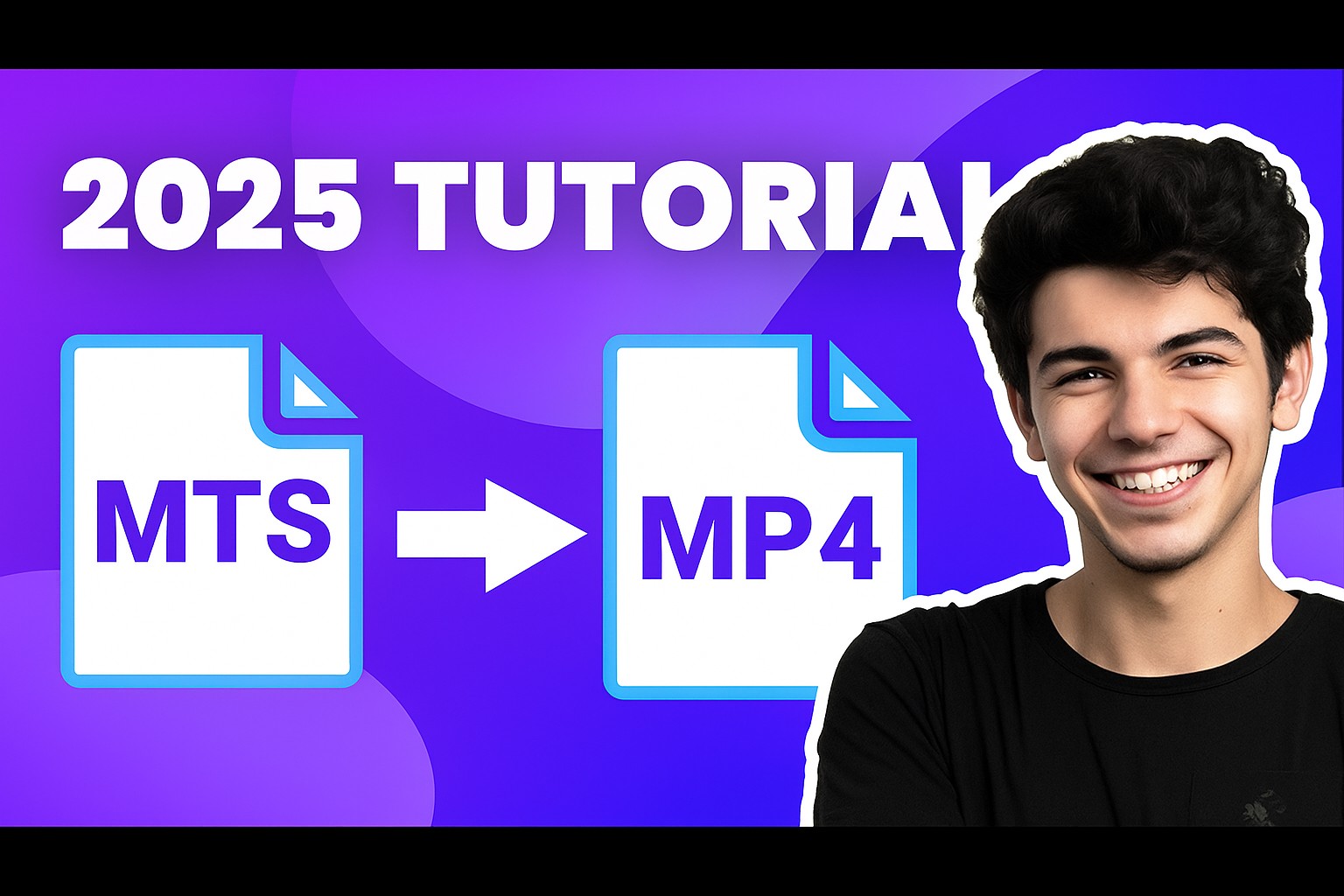

Share this article:
Select the product rating:
Daniel Walker
Editor-in-Chief
This post was written by Editor Daniel Walker whose passion lies in bridging the gap between cutting-edge technology and everyday creativity. The content he created inspires the audience to embrace digital tools confidently.
View all ArticlesLeave a Comment
Create your review for HitPaw articles