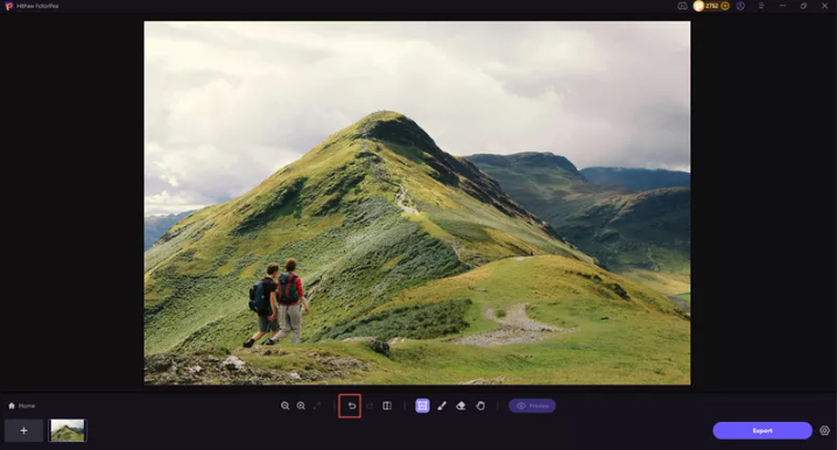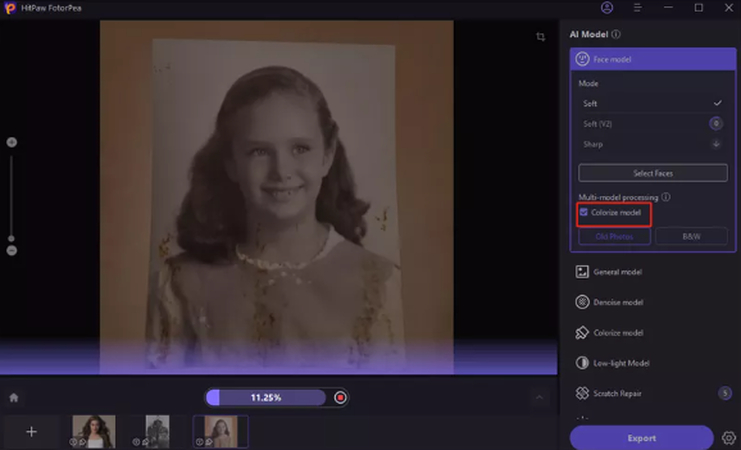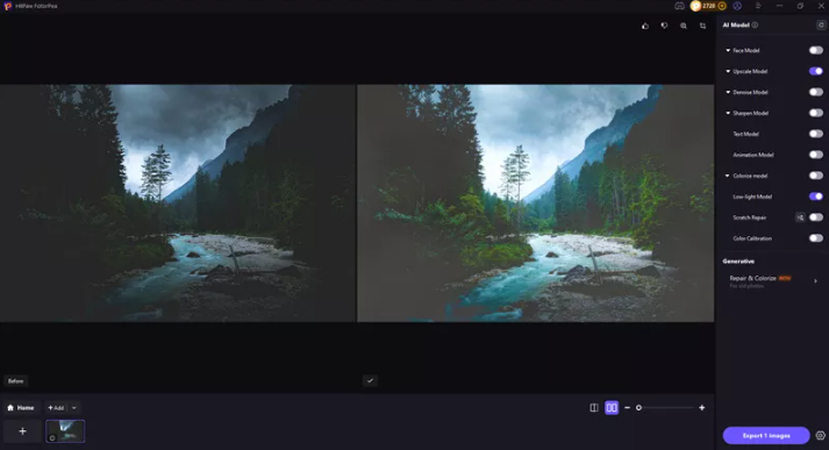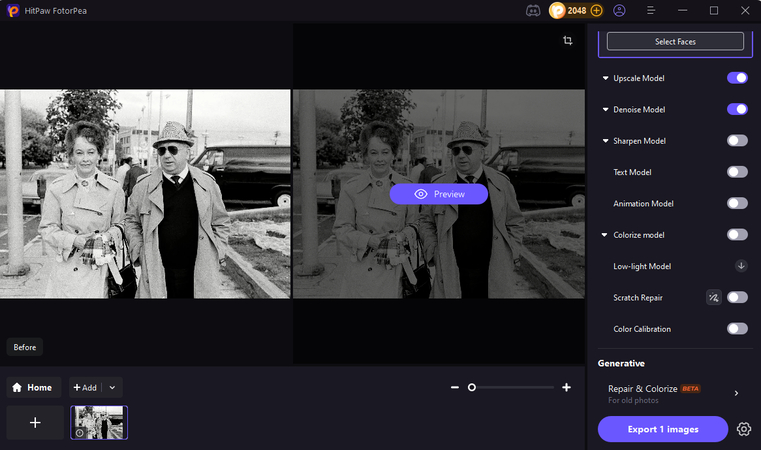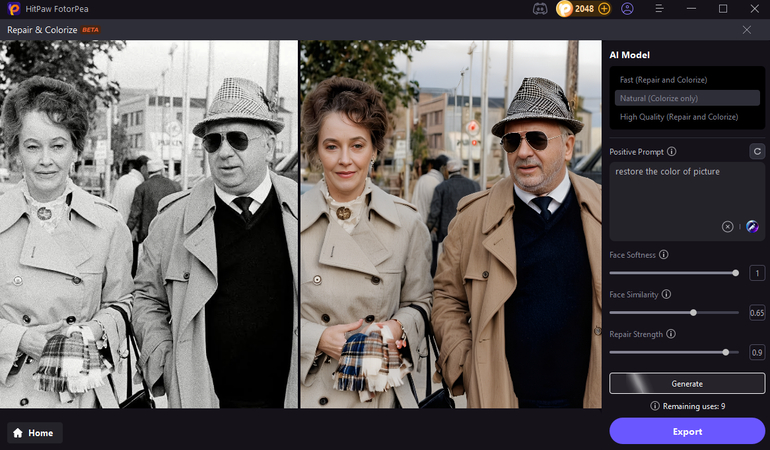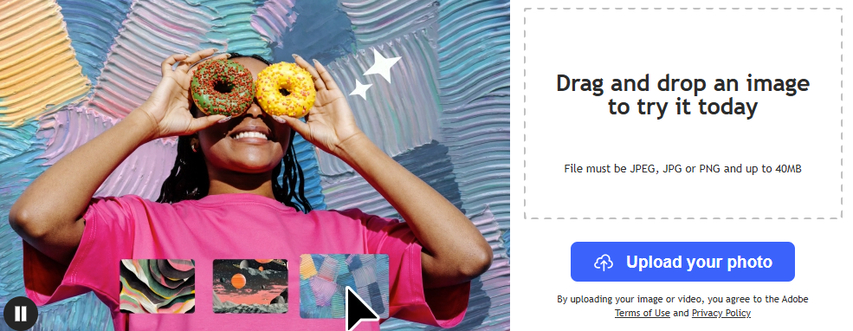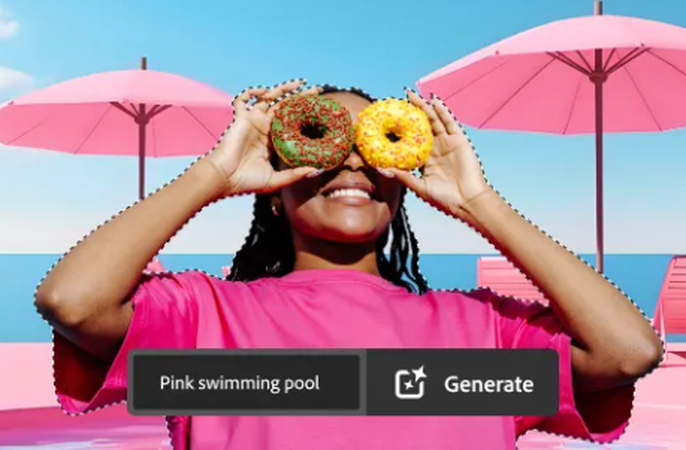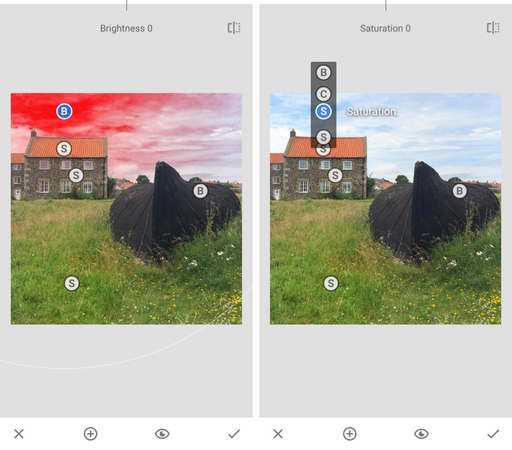Remove Black Color from Image: Best Tools & Step-by-Step Guide
You're about to take a perfect picture of a product and then realize the background of the frame is black and hides all the information. Or you look at a black and white picture and it's a dead body. How do I remove black color from image, you ask? You can. You have the power to draw your design, add brightness to the picture or add color. Tools are available to help. This is the guide that shows you the image removing black tools and actions that are the best and most enhanced.

Part 1. Why Remove Black Color from Images?
You may want to remove black from an image for several reasons:
1. Product Photography and E-commerce
Most online stores use plain images that use a white background. A black background is unprofessional and boring. By using a tool that removes the background and black, sellers will be able to display their products on a white background which will look better. Amazon also requires clean photos.

2. Enhancing Dark or Low-Light Photos
When you take pictures in low light, the pictures look dark. Artificial intelligence can be applied to clear the dark areas and lighten the image. Smart tools keep the details.

3. Restoring Old Memories
You may find a lot of black and white photos of your family when you scan through your family albums. Attractively, with new AI tools, passing through the black and white appearance becomes easy and one can change the photo into color. It's fun to find the pictures of your grandparents in color.

4. Graphic Design and Creative Editing
Editors must make use of Photoshop to eliminate the black behind an image or logo.
This allows you to have an open background, thus being able to place the image on Web pages, PowerPoint slides, and posters without a black background.
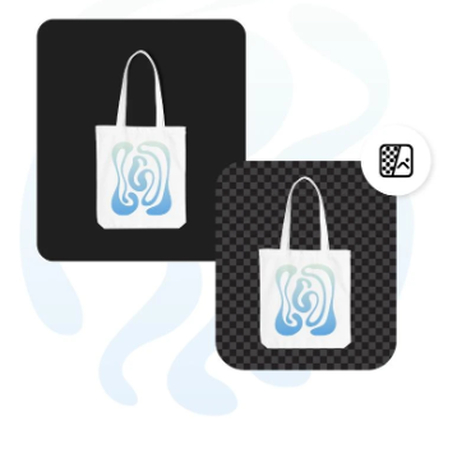
Real-World Example
This was studied by a digital marketing agency. The prompted increase in the fraction of people who subscribed to the ad depicted in the alternative black products, with its pictorials being replaced by transparent or white depicted 27% when the alternative images were placed transparent or white. How to get black to fade away can have a direct impact on sales and customer contact.
Part 2. Best Tools to Remove Black Colour from Images
1. HitPaw FotorPea (Recommended Tool)
HitPaw FotorPea is a powerful AI editor that is easy to use for beginners. It is capable of removing black from a picture with a single or two clicks only.
Key Features of HitPaw FotorPea:
Magic Eraser: removes the black background and replaces it with a new background.

AI Colorise: it assists in the application of lifelike shades to a black-and-white picture.

Low-light Model: AI that excels at identifying detail in dimmer photos, and minimizes shadowy areas of black

Step-by-Step: Remove Black from Image with HitPaw FotorPea
Add Your photo in HitPaw FotorPea

In case you need to delete a black background, select the Magic Eraser or edit and colour black-and-white pictures with AI Colorise.

- In case the picture is dark, apply the Low-light Model to make it bright. Test the more improved version and save it as HD.
2. Photoshop - Remove Specific Color
In case you are a professional designer, then use Photoshop. Adobe Photoshop provides you with the ability to control each aspect, including the extent to which you remove black and leave undisturbed.
Steps to Use Photoshop Remove Black Color:
Open your image in Photoshop.

Go to Select > Color Range.

- Click on the black area.
- Rotate the slider of Fuzziness, deriving the black as much as possible.
- Use Delete on the press to remove it, or it can be cleared with transparency or any other background.
This is most appropriate for complicated projects. It requires some learning, but Photoshop has the ability to carry out professional-level editing, which other programs cannot achieve with their black-and-white color removal feature.
3. HitPaw Online - Remove Black Backgrounds Online
All projected downloaders do not wish to have the software. If it is that way, you may remove a black background of a photograph from the Internet with HitPaw Online Background Remover with ease.
Steps to Use HitPaw Online:
Visit the official website.
- Upload your photo with a black background.
Allow the AI to discover and delete the black.

- Download the edited image in seconds.
It is an excellent tool and you do not have to install anything, it runs in your browser, and barring for minor edits, it is completely free.
4. Snapseed - Black Color Removal on Mobile
There are occasions when you will only require a phone edit. You can use apps such as Snapseed, PicsArt, and Pixlr to take the black color away right on your phone.
Steps with Snapseed:
- Install Snapseed from the Play Store or App Store.
Choose a photo and use "Tool Selective.

- Tap the black part and increase brightness/contrast.
- Fine-tune with the Brush or the Eraser.
This option is fine when a casual user does not require desktop editing but wishes to clean the black color.
Part 3. FAQ about Black Color Removal from a Photo
Yes, it is easy with the help of such tools as HitPaw, FotorPea, or web-based editors.
Yes, it is there, and through the AI Colorise features in HitPaw FotorPea, it is possible with a single press of the button.
Conclusion
Regardless of how technical a design expert is and whether you are an ordinary user, the ability to understand how to strip off black color in an image is a handy tool for picture editing. E-commerce product images have increased tremendously in terms of transforming family albums.
The easiest and fastest tool to take out the black color or black and white filter out of a picture is for the beginner, HitPaw FotorPea. Photoshop provides maximum control to delete the black color for more professional designers. There are also reasonable facilities, such as mobile apps like Snapseed.
Leave a Comment
Create your review for HitPaw articles