How to Change Hair Color in Picsart (Easy Guide)
To see whether your favorite hair color would suit you or not, you no longer need to visit the salon. With just a few taps, you can experiment with different shades, highlights, and styles directly on your phone. Whether you want to preview a new look before dyeing your hair or have fun editing selfies, the AI photo editing apps like Picsart have made it simple.
Wondering how? In this guide, we will dive deep into how to change hair color in Picsart and provide valuable tips to make your edits look more natural.

Part 1: Why Change Hair Color in PicsArt?
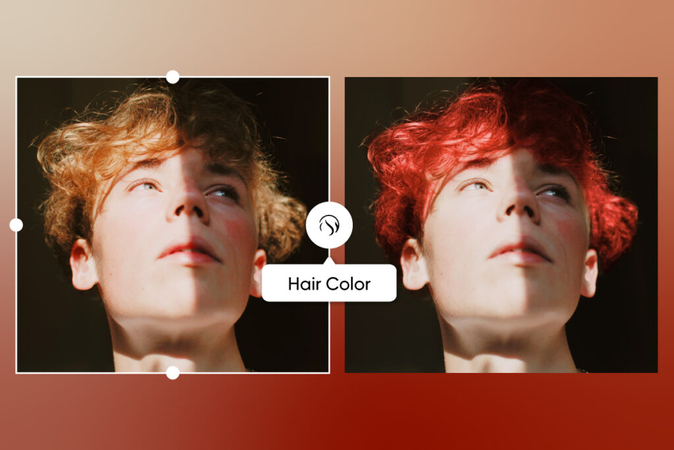
Changing hair color digitally has become a trend in recent years. And rightly so, as it allows you to experiment without commitment. This means, instead of worrying about whether a bold red, icy blonde, or pastel shade will suit you, you can test it digitally using Picsart before making a permanent decision.
PicsArt gives you multiple options to try. From bold colors like pink, purple, or blue to even subtle highlights and natural tones, there are multiple colors to experiment with. No matter what your purpose is, whether you want to explore a new look, make eye-catching social media posts, or have fun with digital styling, Picsart gives you full control.
Why Use PicsArt to Change Hair Color?
PicsArt is a comprehensive photo editing app that people use for various purposes. Over the past few years, it has been among the most trusted photo editing apps due to its simplicity and advanced features. Unlike professional editing software that requires practice, Picsart is designed to be simple. You don't need advanced skills or expensive tools; everything can be done on your smartphone.
Here's why many people prefer Picsart for hair color edits:
- Easy to use: Simple tools that don't overwhelm beginners.
- Natural-looking results: The app enables blending, smoothing, and adjusting tones, ensuring edits don't appear fake.
- Free & accessible: Available on both Android and iOS, with free options (premium features are also available).
- Creative freedom: Offers unlimited color choices with adjustable intensity.
So, whether you're a fashion lover, a content creator, or just curious about how you'd look with a new shade, Picsart gives you the freedom to explore.
Part 2: How to Change Hair Color in PicsArt (Step-by-Step)
Now, let's go through the process of how to change hair color on Picsart. The steps are simple enough that anyone can follow along.
Step 1: Open PicsArt
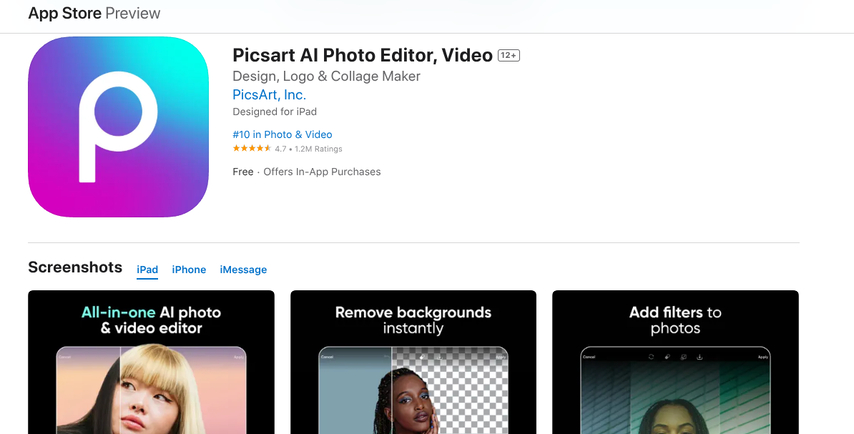
Download and launch the Picsart app on your device. If you don't already have it, it's available for free on both Android and iOS.
Step 2: Upload Your Photo
Open the Picsart app and hit the plus (+) button to start a new project. Under Photos, choose the selfie or portrait you want to edit. For best results, select a photo with clear lighting and visible hair strands.
Step 3: Select the "Retouch" Tool
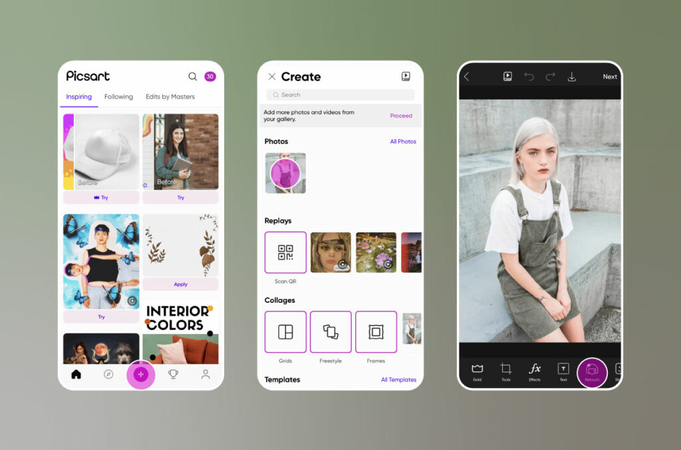
On the editing screen, tap Retouch to bring up the photo touch-up tools. Swipe through the toolbar until you see Hair Color. Once you tap it, Picsart's AI will automatically detect your hair. If you want to fix any spots or add fun highlights, you can use the Manual and Erase tools to adjust the areas yourself.
Step 4: Pick a new "Hair Color."
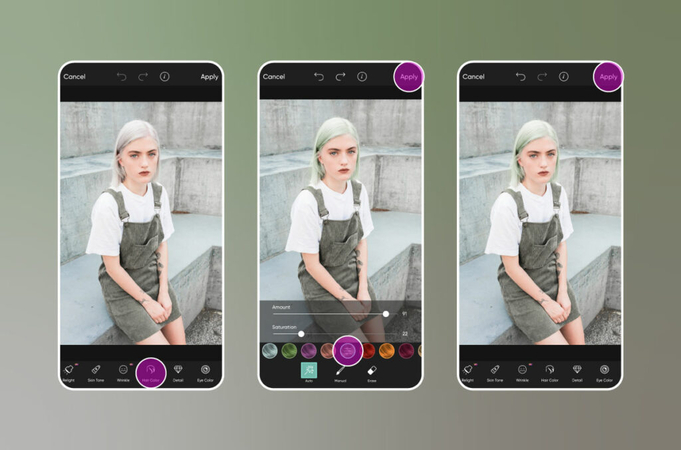
Now comes the fun part, where you have to pick a new hair color! You can choose your favorite color from the preset options or explore the color wheel to find your perfect shade. After that, use the Amount and Saturation sliders to decide how bold or natural you want your new look to be. When you're happy, tap Apply to lock in the changes.
Step 5: Save picture with new hair color
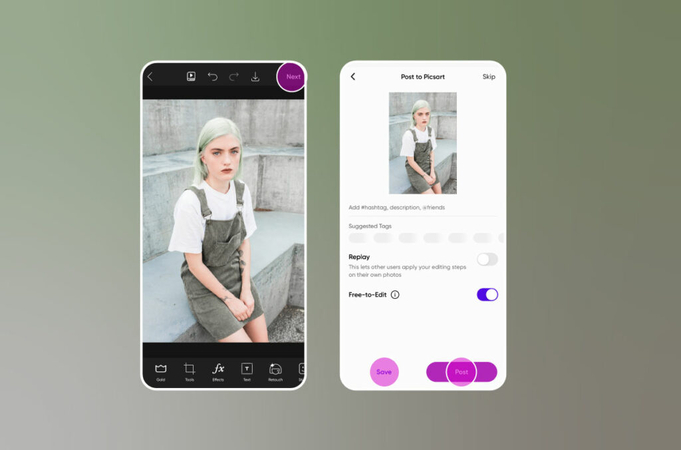
Once your virtual makeover is complete and you are happy with your new look, tap Next. From there, you can save the photo to your device or share it with the Picsart community by posting it.
Part 3: Tips to Make Hair Color Changes Look Realistic
Adding a new hair color in PicsArt is a straightforward process. Anyone can do it with just a few taps. However, to achieve the best results and make the hair color look natural, follow these essential tips.
- Use High-Quality Photos: Make sure the photo you are choosing is of high quality. Generally, photos clicked in natural light or a well-lit room look best, as they blend seamlessly in editing.
- Adjust Blending and Intensity: Don't just slap on the brightest shade. Use the intensity slider to match the hair strands naturally.
- Add Depth with Highlights: To get a more realistic look, try mixing lighter and darker shades. For example, instead of just making your hair blonde, add some golden highlights for dimension.
- Mind the Hairline: Pay attention to the edges near your forehead and ears. Carefully erase any excess color to prevent it from bleeding into your skin.
- Experiment with Styles: Don't be afraid to try bold colors. Even if you wouldn't dye your real hair blue or purple, a digital edit gives you the freedom to see how it looks.
By following these tips, your photo will look less like an edit and more like a professional color transformation.
Part 4: Alternative Method-Using HitPaw FotorPea (AI Replace Feature)
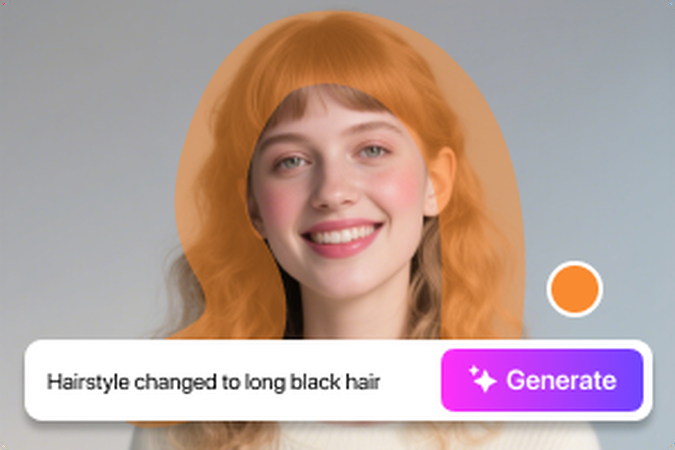
While Picsart is excellent, you may sometimes want more control over your images. That's where HitPaw FotorPea comes in. Powered by an advanced AI algorithm, this desktop tool features a unique local redrawing capability that enables you to make precise adjustments to specific areas of a photo, including hair color.
Besides this, you can further enhance your photo quality using HitPaw FotorPea's photo enhancement feature. The best thing is that using HitPaw is really easy, and you can change hair color in just a few taps without requiring any advanced editing skills.
Key Features of HitPaw FotorPea include
- Remove unwanted content such as distractions or background elements.
- Modify or replace content by changing the specific part of an image, such as clothing or hair
- Generate fresh visual edits for unique looks.
- Remove or change your photo background while maintaining a natural look.
- Generate creative AI images.
- AI photo enhancement to improve the photo quality
How to change hair color using HitPaw FotorPea
Step 1: Download and Install HitPaw FotorPea
Visit the HitPaw FotorPea's official website and download the HitPaw FotorPea on your computer. Then install the software following the on screen instructions.
Step 2: Upload Your Photo
Click on "local redrawing" and add the photo you want to edit. You can also drag and drop your image into the editing box.
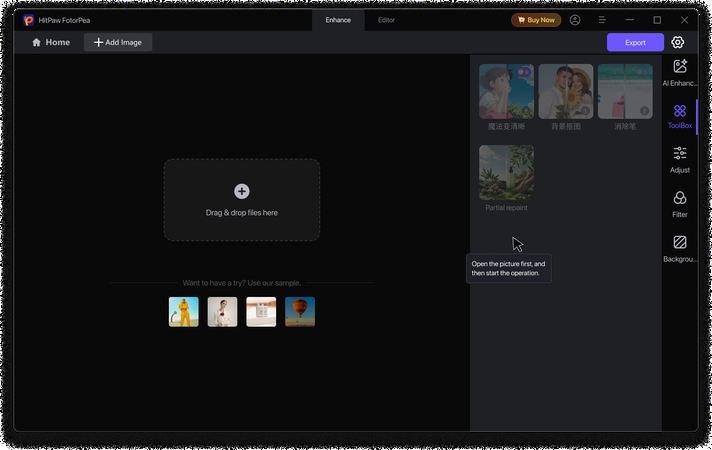
Step 3: Enter the Prompt
Now enter the description explaining what you want to achieve. As you wish to change the hair color, select the hair and enter a prompt like "change my hair color to golden," and AI will do it accordingly.
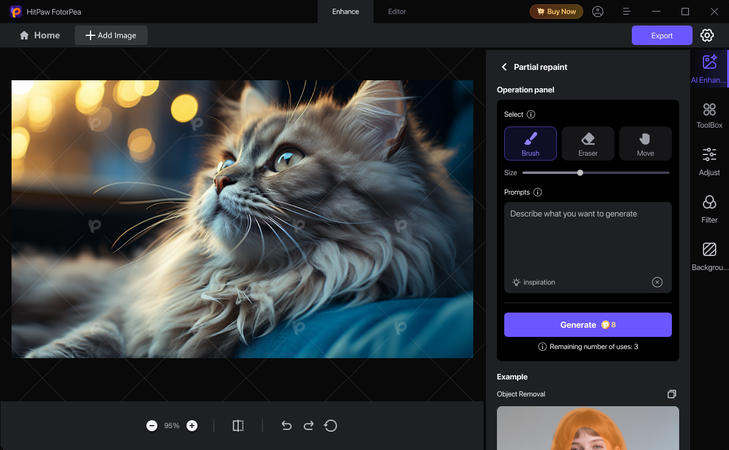
Step 4: Export
Once satisfied with the output, export the image and save it to your computer.
Part 5: Picsart vs. HitPaw FotorPea-Which Is Better?
Both apps serve different purposes. PicsArt works on mobile apps and is best for quick edits, social media posts, or fun experiments. It's simple, mobile-friendly, and perfect for beginners.
On the other hand, HitPaw FotorPea is a desktop app that offers professional-level precision. If you need detailed edits, creative flexibility, or want to go beyond just hair color changes, it's a better choice.
In short:
- Use Picsart if you want the speed and convenience of a mobile app.
- Use HitPaw FotorPea if you want accuracy and more advanced features.
Conclusion
Changing your hair color digitally is no longer an uphill task. With Picsart, anyone can try out different hair shades and see themselves in a new look before visiting the salon. However, before changing the hair color with HitPaw FotorPea, make sure to follow the tips mentioned above to make it look more realistic. However, if you want more control and precision, HitPaw FotorPea with its Local Redrawing feature is a strong alternative. Together, these tools make it easy to explore your style, express creativity, and enjoy endless photo editing possibilities.
So, the next time you wonder how to change hair color in Picsart, you'll know not just one but two effective ways to do it.
Leave a Comment
Create your review for HitPaw articles









