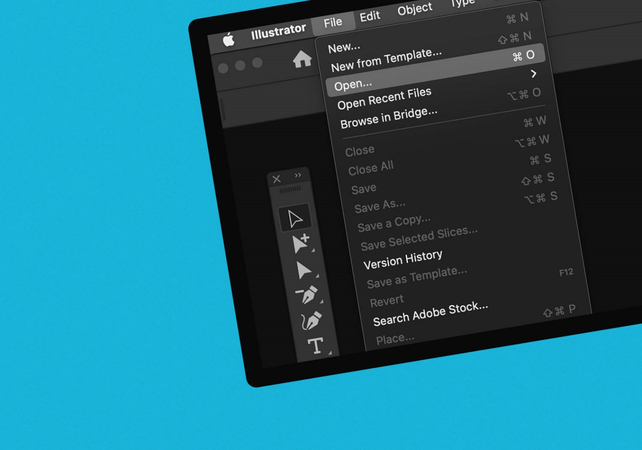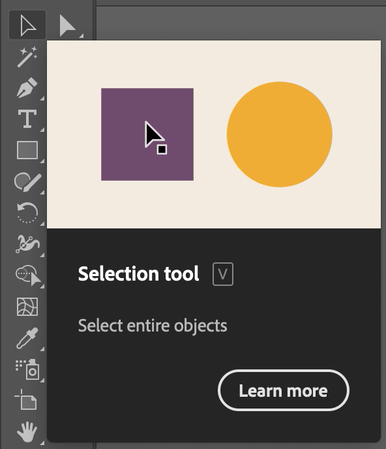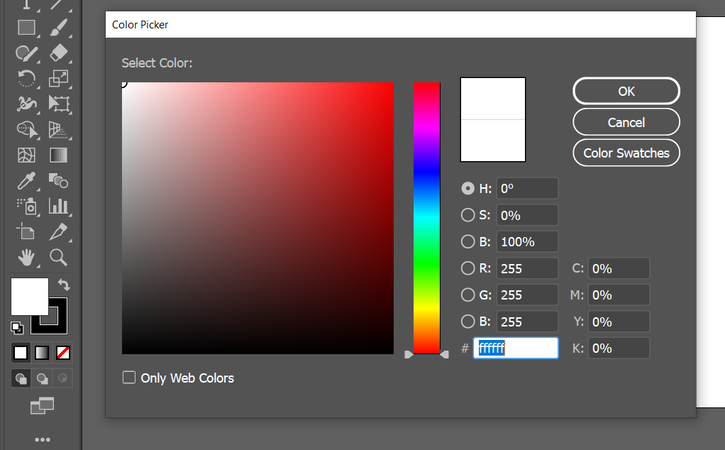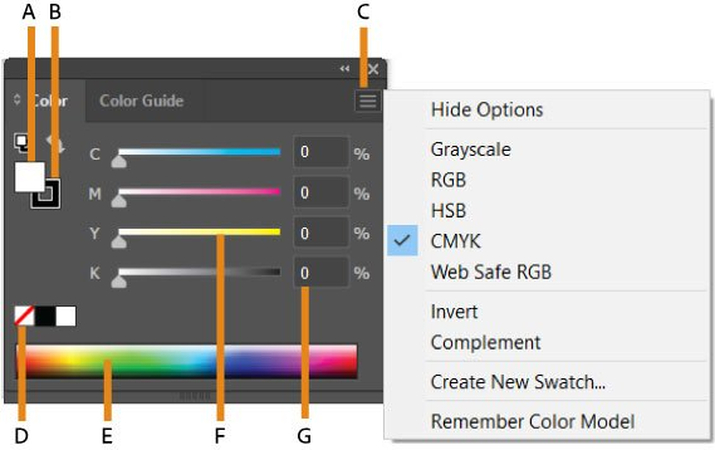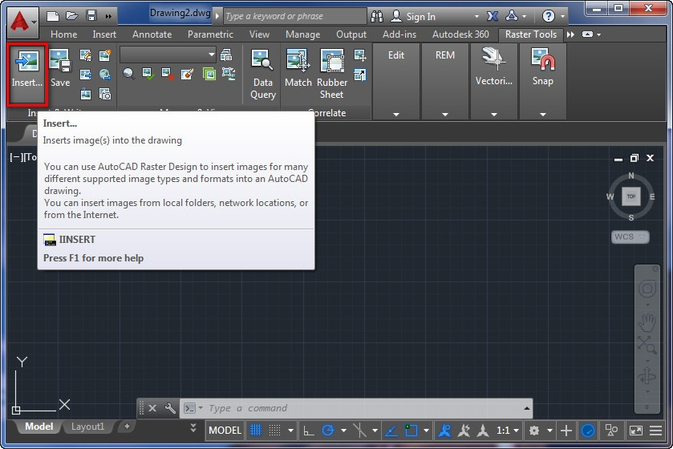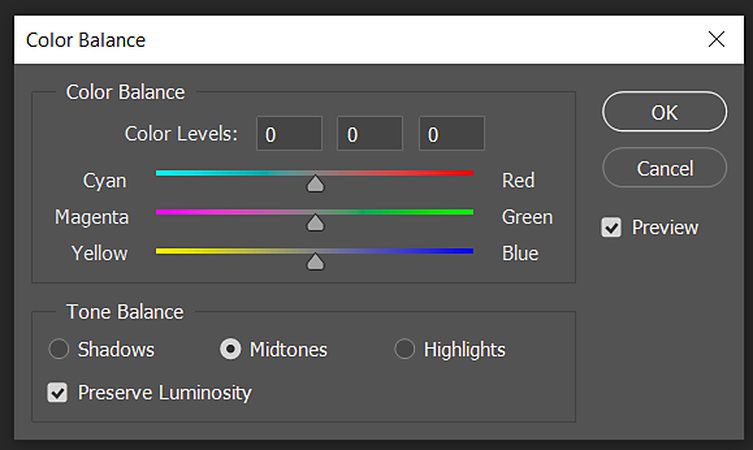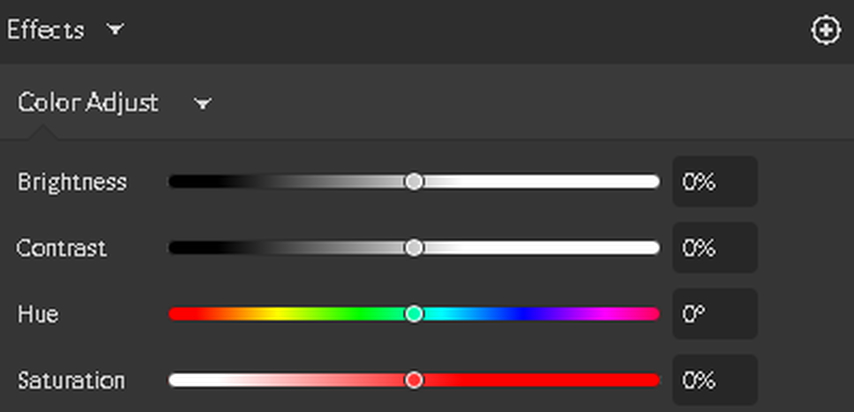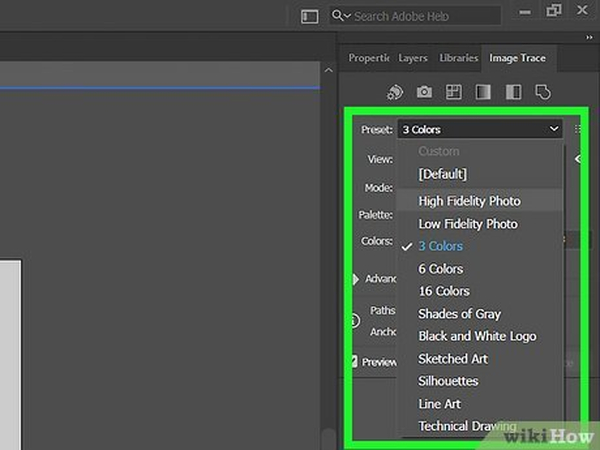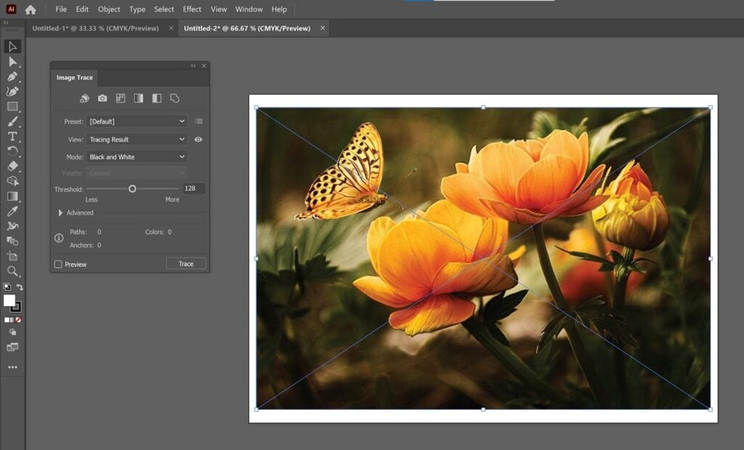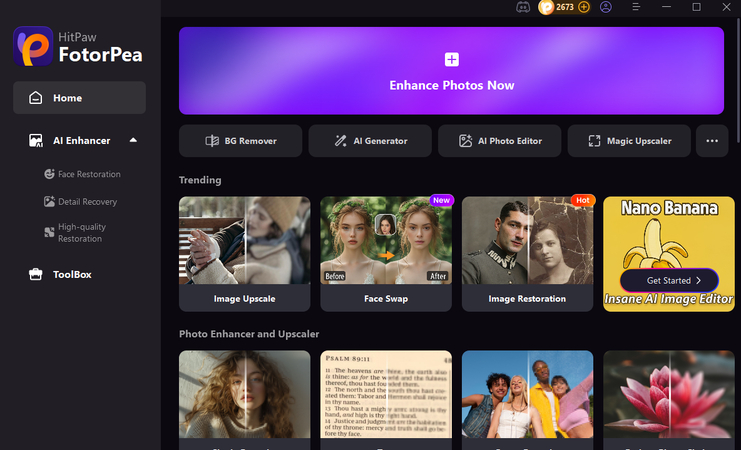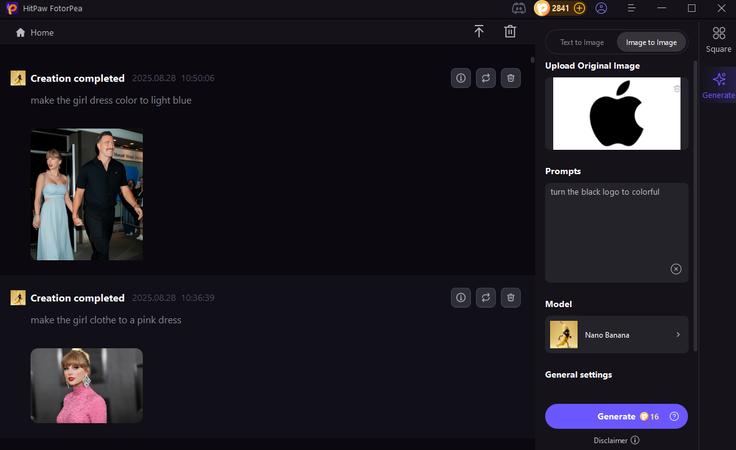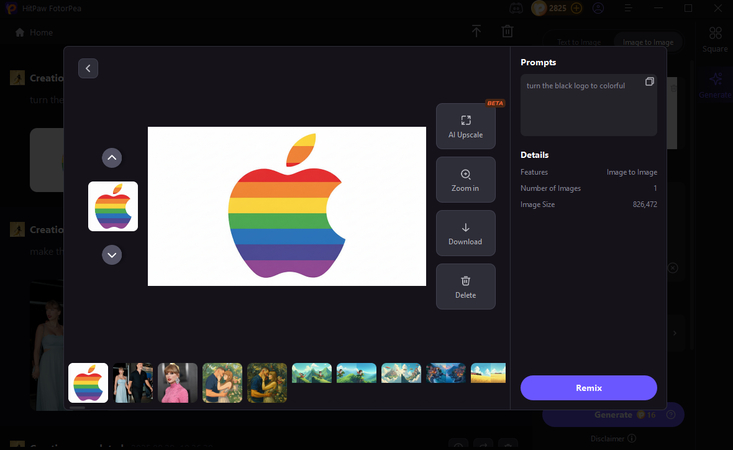(2025) How to Change the Color of an Image in Adobe Illustrator Easily
Great color changes matter whether you are developing branding materials, marketing content, or packaging imagery. Illustrator is one of the most versatile in terms of doing both vector and raster graphics. Many designers would want to know how to color an image in Illustrator. While Photoshop is another strong option, Illustrator offers workflows tailored for logos, icons, and scalable designs.
This tutorial covers how to change colors in Illustrator step by step, for both vector and raster workflows, plus common uses and an AI-powered alternative.

Part 1. Why Change the Color of an Image in Illustrator?
AMP Maths.
Companies revise the brand guidelines. Understanding how to alter the color of an image in Illustrator assists designers in modifying the existing categories of logos, icons, and illustrations of the old corporate identity to the newest company without undergoing the redrawing procedure.
Test design variations
Graphic design is about repetition. Recoloring using the test features in Illustrator allows you to explore a variety of design directions and select the one that performs well. You do not start with nothing, just rearrange colors and shades.
Create multiple color versions of vector logos or icons.
When your client requires variations of the logos: a light theme, dark theme, a holiday version, etc., this can be done in Illustrator. That is why the question of how to modify the color of a vector image in Illustrator is very often requested by professionals.
Edit PNGs or raster images inside Illustrator.
Although Illustrator is a vector-based tool, PNG or JPG files can be edited. It is also a hybrid solution since you can memorize how to change the colour of a PNG image in Illustrator or even edit a raster image using tool-built-in features.
Part 2. How to Change the Color of an Image in Illustrator (Step-by-Step)
For Vector Images
If you're working with logos, icons, or illustrations, knowing how to change the color of an image in Adobe Illustrator for vectors is key.
Steps to change image color:
Open your file in Illustrator.

Use the Selection Tool (V)to select the vector object.

Go to the Color Pickeror Swatches Panel.

Choose the new color or create one with RGB/CMYK sliders.

- Apply changes and save.
Pro Tip: Use the Recolor Artwork Tool (under Edit > Edit Colors) to adjust multiple colors at once. This makes it simple to recolor entire illustrations.
For Raster Images (PNG, JPG)
The most frequent question is to convert a color raster image in Illustrator and use raster logos with PNG format or JPG files. You can edit these in Illustrator, but with limited realism, and then in Photoshop.
Steps to change color of an image:
Insert your raster image through File > Place.

Click on the image to Edit Colors tricks: Edit Colors Adjust Color Balance.

Adjust sliders for hue, saturation, and brightness.

- Apply the Opacity Mask using a new color overlay and the targeted areas, if needed.
The method is useful when it has to be changed (i.e., color) in an uncomplicated way using a PNG image in Illustrator, since it is this way that one can modify it rather quickly.
Change Colors in Image Trace
Image Trace needed to be made flexible, yet you can convert raster files into editable vector artwork. This has been frequently looked upon as a way to change the colour of the image trace in Illustrator.
Steps to convert color image:
- Import your PNG or JPG into Illustrator.
- Choose it, and open Window > Image Trace.
Choose a preset (High Fidelity Photo or Black and White Logo).

Single Click Expand to make it editable vectors.

- Ungroup objects and recolor sections individually.
This trick is great when designers are learning how to alter the colors of a picture in Illustrator, since once it's converted, you can recolor as easily as transforming a vector.
Part 3. Common Use Cases for Illustrator Color Change
Logo design
In case a logo has to be used over various backgrounds, you can generate dark and light versions in a short time. This is where it would be important to know how to make an image in Illustrator change color.
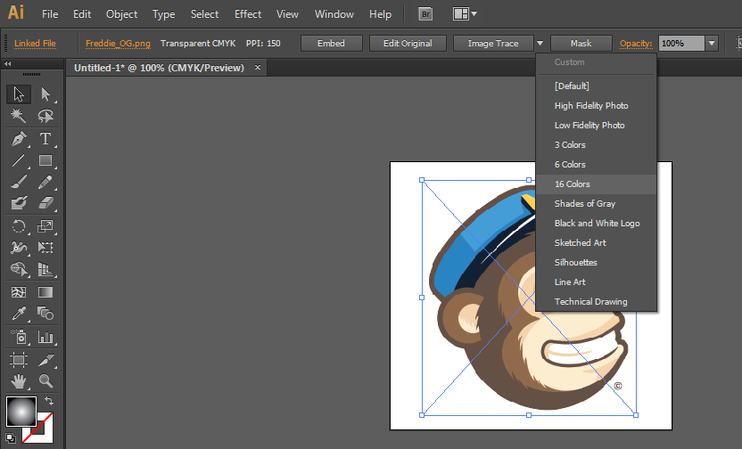
Marketing visuals
Themes are often needed in campaigns. As an example, you may repaint ad graphics, the color can be changed to green during Christmas or the color of orange to a pastel during spring promotions.
Packaging design
Brands explore various colors of packaging and then select a final design. Quick mockups because Illustrator lets users change hues, which prevents expensive reprints in the testing phase.
UI/UX mockups
Various theme selections may be needed in the prototype apps and websites. Rather than making them all over, designers simply recolour icons, buttons, and backgrounds in Illustrator.
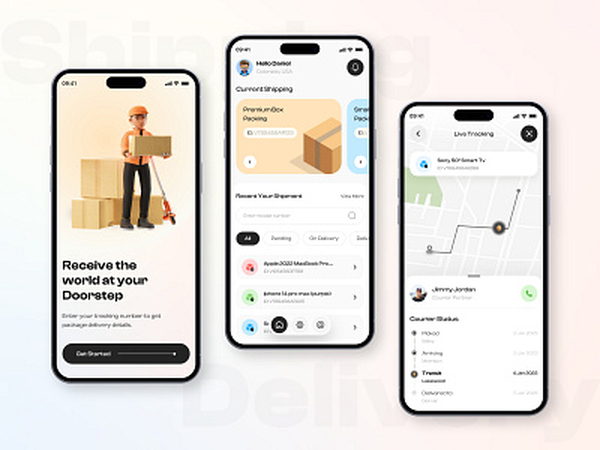
These situations bring to light the reasons why the how to change the color of an image in Adobe Illustrator query is a frequent query by professionals to make sure projects remain versatile and productive.
Part 4. Easier Way: Change Image Color with HitPaw FotorPea
Illustrator has accuracy, yet it may seem intimidating to a new or time-strained project. That is where HitPaw FotorPea is on track as a less sophisticated, AI-based tool that does not trace or edit the pictures manually.
Advantages of HitPaw FotorPea for Image Color Change:
- AI editing - No longer have to manually trace vectors; AI does the work of auto-detecting and recoloring.
- Tasks involving raster files and vector alike - You can recolor JPGs and PNGs, or art in a stylized format.
- Universal recoloring - The texture-sensitive Nano Banana model guarantees that during the process of recoloring, the shadows, fabrics, and graduations look natural.
- Quick process - Ideal for product mockups, social media illustrations, and branding previews.
- Easy to use - As opposed to the complicated Illustrator, it does not need sophisticated knowledge of layers or color profiles.
Steps to Change Image Color with HitPaw FotorPea:
Open HitPaw FotorPea in your browser.

- Add your picture (PNG, JPG, etc).
Choose the AIC Color Change Tool.

Examine the early design and output the completed design.

To a large number of users, this tool removes the illegitimate learning curve of Illustrator. It is the simplest option for mayors who seek a guide on how to alter the color of an image in Adobe Illustrator, yet are in a hurry.
Part 5. FAQs about Changing the Color of an Image in Illustrator
Yes. Color balance can be adjusted manually, or vectors of color can be turned on to adjust it fully using Image Trace.
The Recolor Artwork Tool is the most effective as you can paint multiple colors simultaneously on intricate types of vector graphics.
No. Should speed be important, such tools as HitPaw FotorPea can work with not only raster but also with some vector-like images with the same AI precision, which makes it a strong competitor to conventional software.
Use the High Fidelity Photo preset in Image Trace, then expand and recolor individual sections. This maintains information more hackneyed than tracing below the quality.
Conclusion
Being aware of how to transform the color of an image in Illustrator is a vital asset required of designers and marketers. Illustrator has a variety of workflows- you may want to change vector colors, use PNGs or JPGs, or convert raster files to editable vectors using Image Trace. Such approaches guarantee flexibility in regard to branding, packaging, and UI projects.
But in case you feel like trying something easier, quicker, and more user-friendly, HitPaw FotorPea, just with its Nano Banana model, is providing an AI-driven, texture-aware recoloring. It suits product visuals, branding mockups, and social media at a time when there is none to spare.
Leave a Comment
Create your review for HitPaw articles