How to Remove Audio from Video on Mac [5 Easy Ways in 2024]
Are you looking to remove audio from video Mac? A number of users tend to look for ways to remove audio from their video on their Mac devices. Today, we will show you how to remove audio from your video with different methods with clear pictures and step-by-step instructions. Read below to know more.
Way 1. Recommended Way to Remove Audio from Video on Mac
The best method on how to remove audio from video on Mac is to use HitPaw Edimakor. This tool not only helps in removing audio but also lends a helping hand to edit videos as well. Not only videos, the tool helps allows you to edit audios, GIF, and images easily and without any technical knowledge.
Follow the below steps if you wish to remove audio from video on Mac using this tool.
Step 01Download and launch the tool on your PC. To import your video, click Add to New Track option or just drag the clip to the timeline.

Step 02Once you have imported the video, you can mute the audio by clicking the audio icon at the beginning of the video track to turn it off.
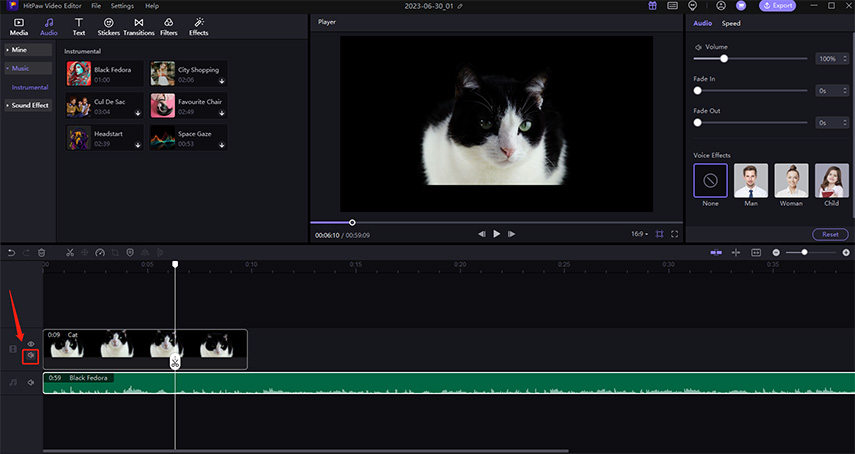
Step 03Users can also delete audio if they want. All they have to do is tap on the audio track, right-click to choose the track and click on the Delete option.
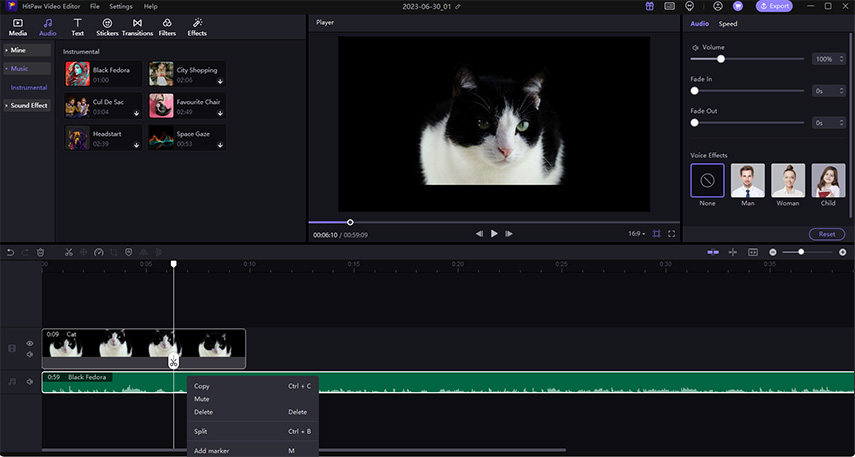
Way 2. Remove Audio from Video Mac in QuickTime
QuickTime is a free software that comes built-in with Mac device. The tool also allows you to know how to remove audio from YouTube video on Mac. Below are the steps that you need to follow to know how to use this tool.
-
1
Begin by launching QuickTime.
-
2
Next, open the video you wish to remove audio from. Navigate to File and click Open File.
-

-
3
Here, select video and open it. Once you open the video in QuickTime, tap the Edit menu at the top and choose Remove Audio from the dropdown menu.
-

-
4
To save the end file, tap the File menu at the top from the menu bar and choose Export As option.
-
5
Now, add the file name for your video with the Export as field and select where you wish to save the video.
-

-
6
Lastly, tap the Save option to save your end video.
Way 3. Remove Audio From Video on Mac Using iMovie
Users can also use the iMovie app to get rid of the audio from the video. All you have to do is follow the below steps to know how to remove audio from video in iMovie on Mac.
-
1
Open iMovie on your Mac and click Projects in the app. Tap the big Create New option to create a new project in the app.
-

-
2
Now, click the Import Media option to select and open the video from your Mac.
-

-
3
Tap and drag to move the video into the timeline of the app.
-

-
4
One the file is loaded into the timeline, right-click on the video and tap on the Detach Audio button.
-

-
5
Now, right-click on the green audio clip and tap the Delete button. This creates a video clip with no audio.
-

-
6
You can export the mute video as a new file and save it on your Mac. Navigate to File and click Share and then tap File… in the Menu Bar.
-

-
7
Next, click on the Next option. Here, you will be asked to name the new video and select a destination to save it. Once done, click on the Save option.
-

Way 4. Remove Audio From Video on Mac Using VLC
VLC media player is an evergreen tool that can be used by users for different reasons. Users can also remove audio from video VLC. Follow the below steps to know how.
-
1
Open VLC and then go to Media and click Convert/Stream option.
-

-
2
Next, click Open Media to choose and insert the video you wish to remove audio from. Once the file is inserted, select Customize.
-

-
3
In the pop-up window, navigate to the Audio codec section and untick the checkbox next to Audio option.
-

-
4
Now the audio track is removed, select Save as File to confirm the new filename and save location for the video file. Once confirmed, click Save.
-

Way 5. Remove Audio From Video Mac Free Online
If you do not wish to use a dedicate app, then there is always an option to use online tools. One such best online tool is HitPaw Online Mute Video. This online platform does exactly what its name suggests without any trouble and easily.
All you have to do is follow the below steps to know how to remove audio from video on Mac using this online tool.
-
1
Start by visiting the online platform and upload your video by dragging or dropping it.
-

-
2
Wait for the video to be processed. After some time, the platform will remove sound from your video.
-

-
3
Now, click the Download option to save it.
-

Conclusion
In a nutshell, you just had a look at different methods that can be used to know how to remove audio from video on Mac. The best way is to use HitPaw Edimakor, since it can remove audio from video while keep the original quality as well as can edit videos too.









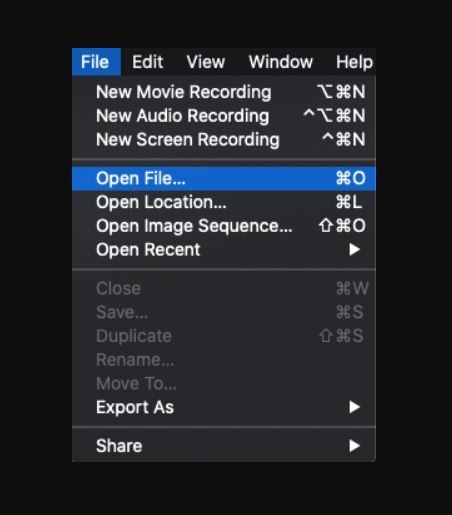

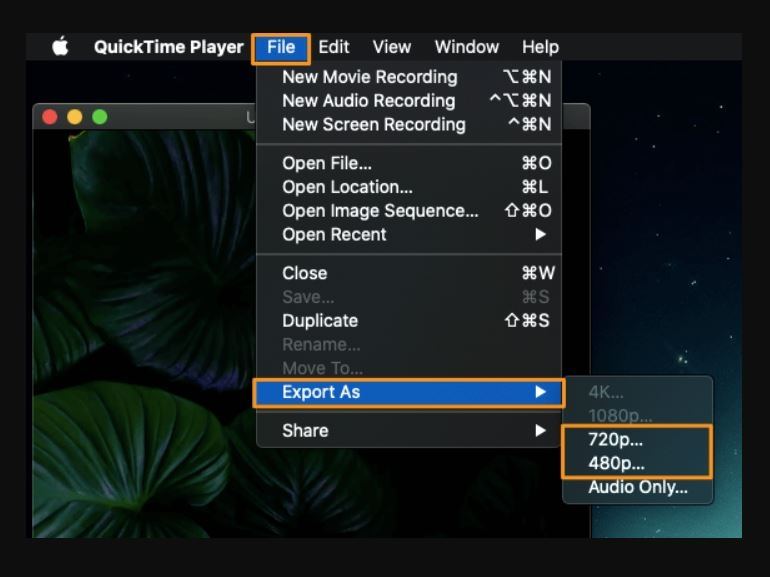
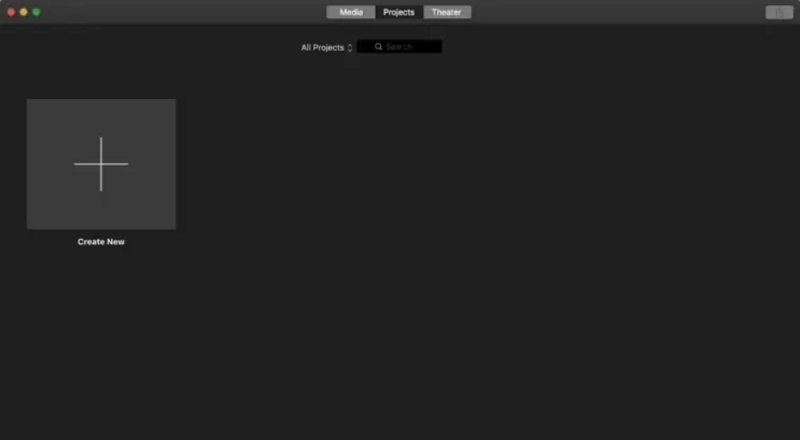
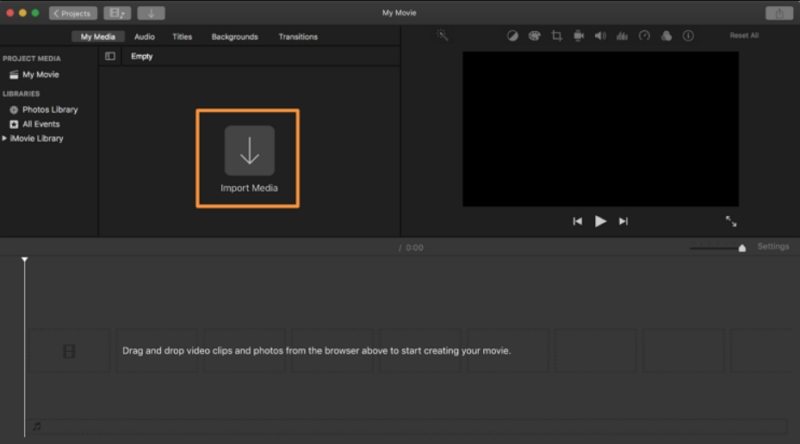
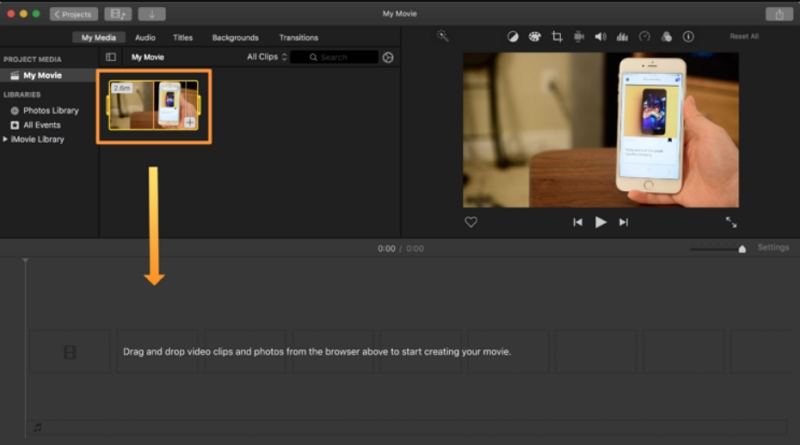
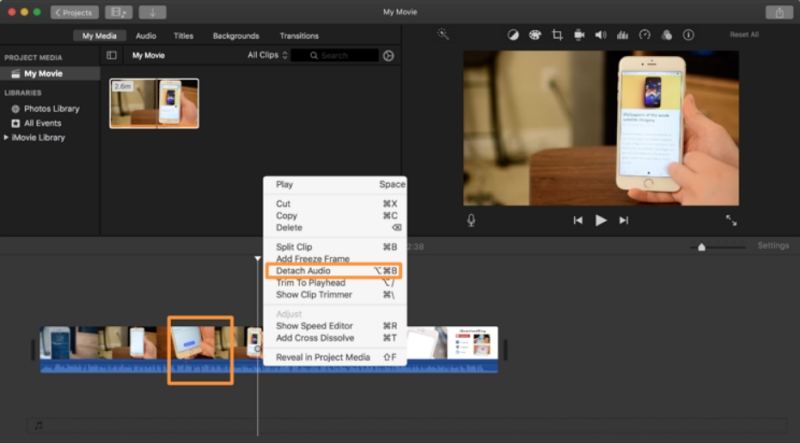
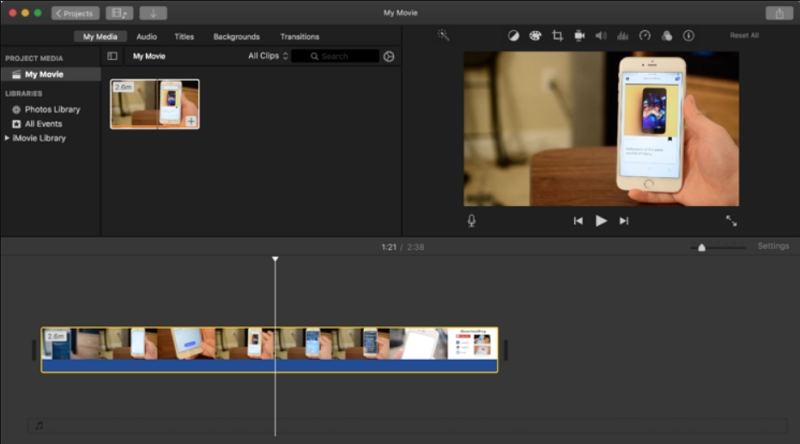
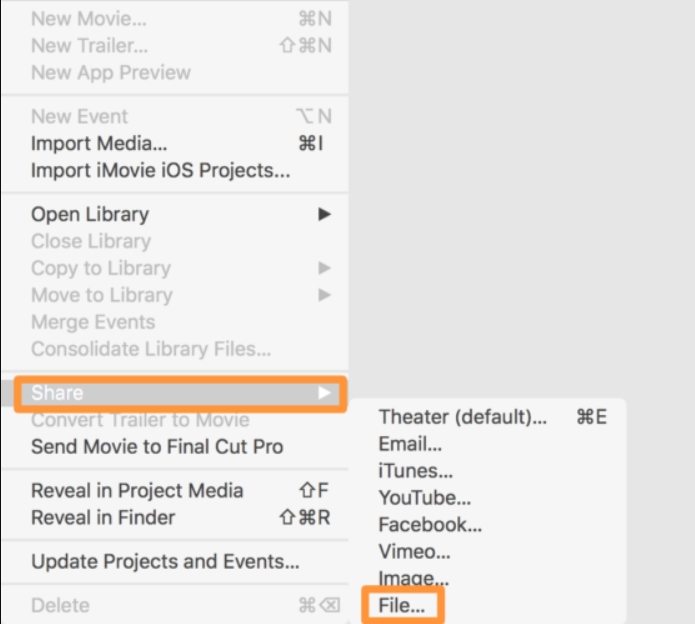
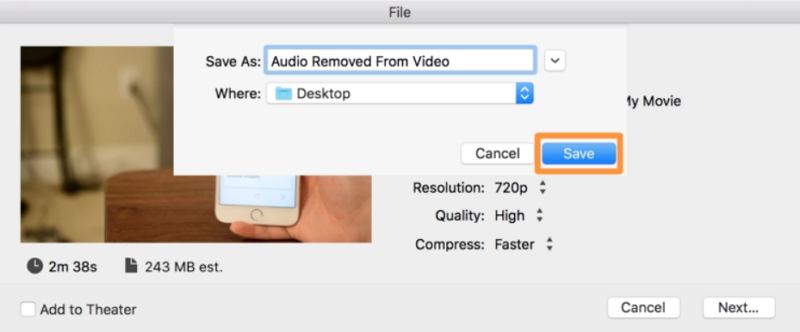
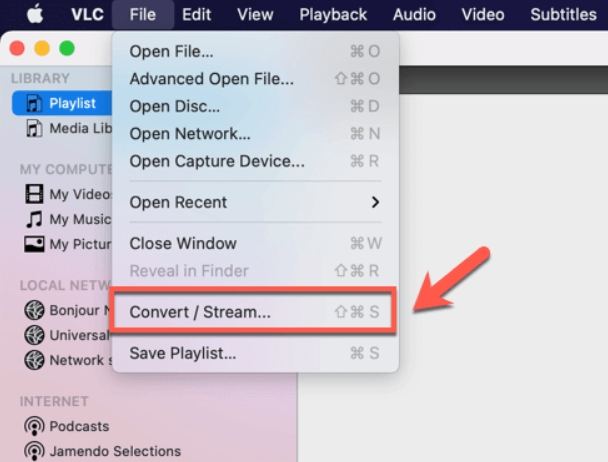
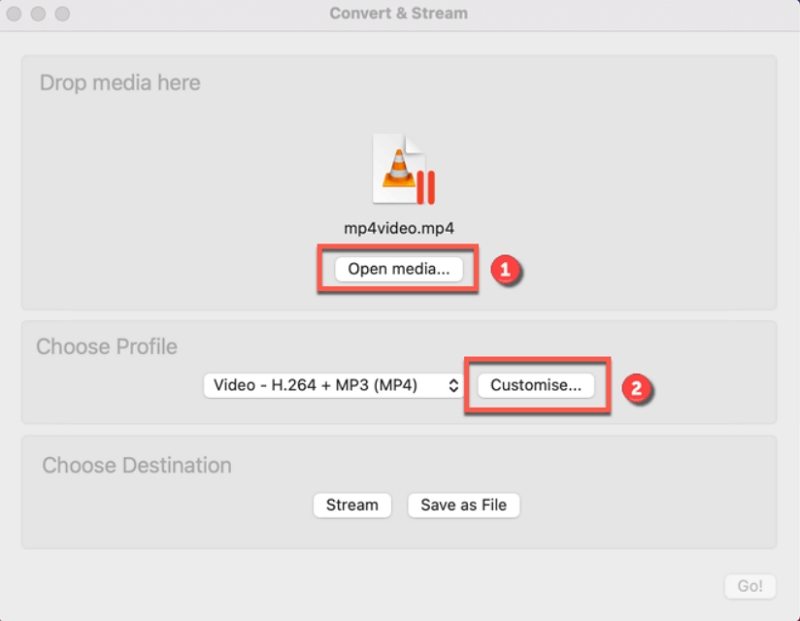
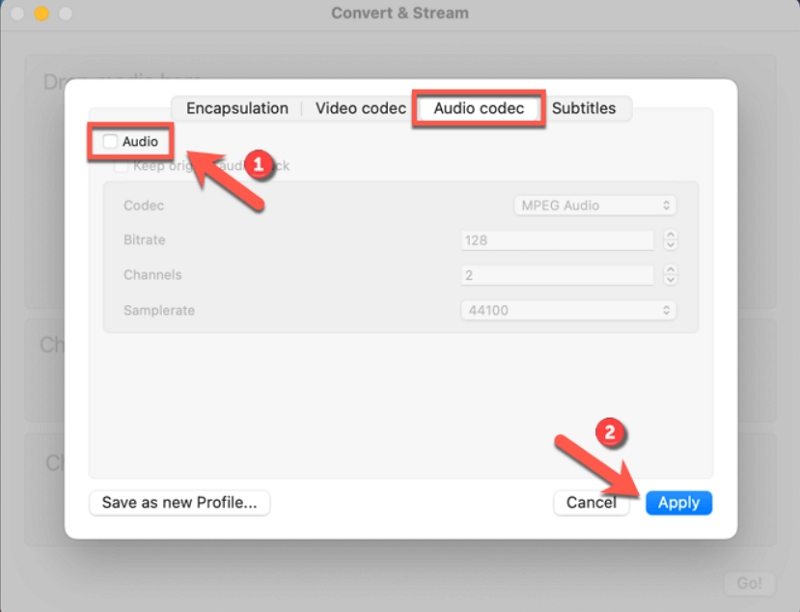
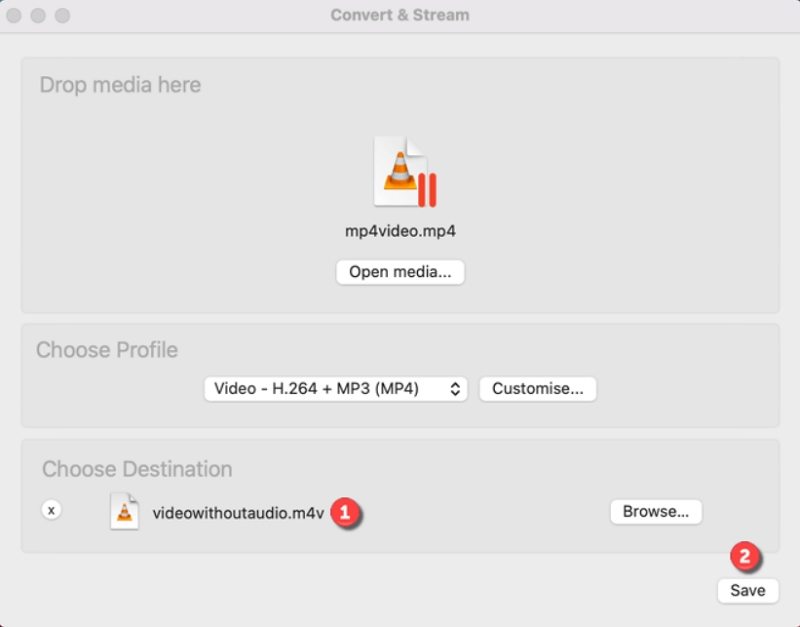
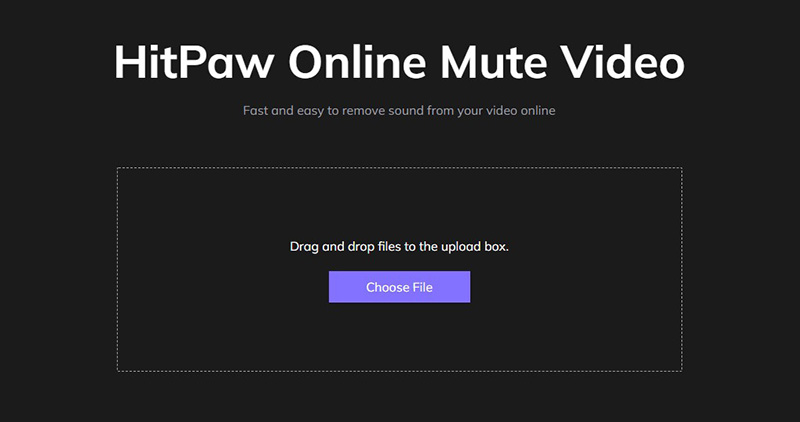
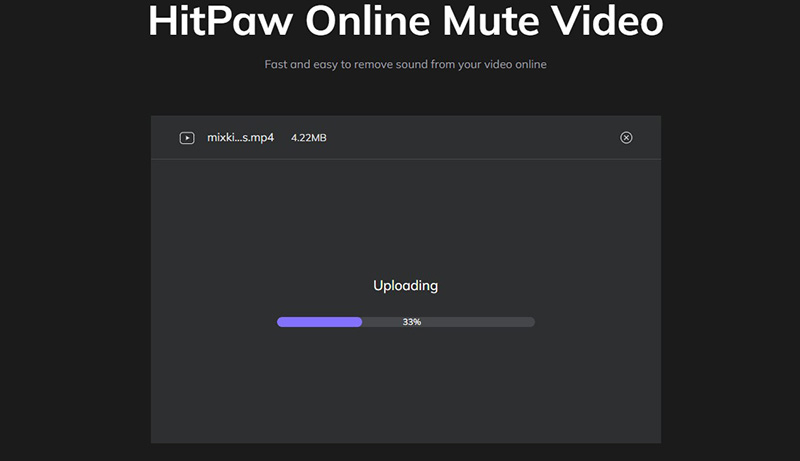
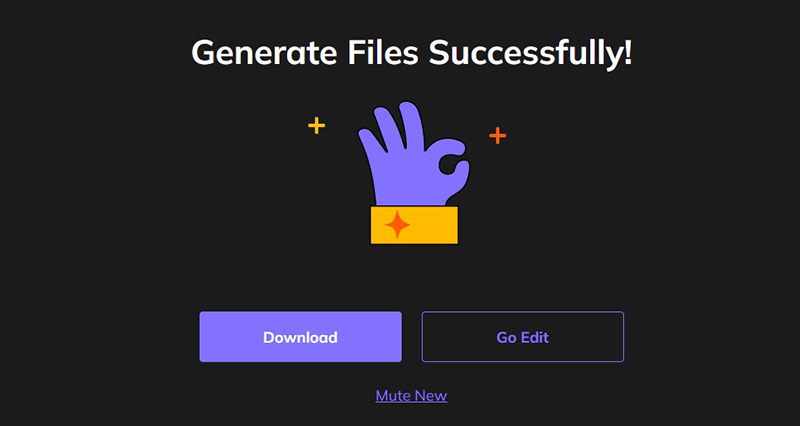
 HitPaw Screen Recorder
HitPaw Screen Recorder HitPaw Univd (Video Converter)
HitPaw Univd (Video Converter) 

Share this article:
Select the product rating:
Daniel Walker
Editor-in-Chief
This post was written by Editor Daniel Walker whose passion lies in bridging the gap between cutting-edge technology and everyday creativity. The content he created inspires audience to embrace digital tools confidently.
View all ArticlesLeave a Comment
Create your review for HitPaw articles