In the realm of digital audio formats, converting FLAC (Free Lossless Audio Codec) to WAV (Waveform Audio File Format) can be crucial for compatibility and quality preservation. Whether you're a music enthusiast or a professional in the audio industry, finding the right tools and methods for this conversion process is essential.
In this guide, we'll explore six comprehensive FLAC to WAV converter recommended for converting FLAC to WAV seamlessly, ensuring optimal audio quality and compatibility with various devices and applications.
Part 1. 6 Recommended FLAC to WAV Converter
1.The Best Way to Convert FLAC to WAV with HitPaw Univd (HitPaw Video Converter)
Introducing HitPaw Univd, an AI-powered solution for seamless conversion and downloading needs. With 120X speed, it handles videos, music, DVDs, and images effortlessly. It is a FLAC to WAV converter free.
It's acclaimed with 309 great reviews, offering lossless conversion for various music platforms. Additionally, it includes a robust video downloader and smart AI tools for expanded creative possibilities. Plus, you can burn videos to Blu-ray without any quality compromise.
Features- AI-powered technology ensures top-notch performance.
- Stellar reviews boast 120X AI Video Converter speed.
- Lossless music conversion for various streaming platforms.
- Robust video downloader for online content.
- Ability to burn videos to Blu-ray without quality compromise.
Here is how to convert FLAC to WAV without losing quality:
-
1.Download and install the HitPaw Univd. Open the HitPaw Univd and either click "Add Audio" or drag and drop your audio files onto the conversion board. If you want to extract audio from a video, select "Add Video" or drag and drop the video file.

-
2.For each file, click the dropdown menu on the lower right and select your desired output format. To apply the same format to all files, click "Convert all to" at the bottom left. Navigate to the "Audio" tab, choose your format, and select the quality.


-
3.After selecting the output format, you can click the edit icon to adjust parameters like encoder, sample rate, and bit rate according to your preferences.

-
4.Once you're satisfied with your selections, click "Convert" or "Convert All" to start the conversion process with lossless quality.

-
5.Go to the "Converted" tab at the top to find your converted files. Click "Open Folder" to view them, or click "Add to edit list" if you want to further edit your audio.

2.Convert from FLAC to WAV with UniConverter
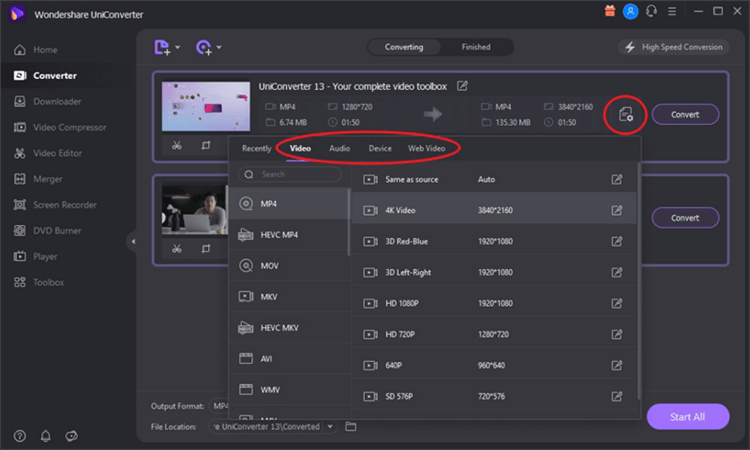
UniConverter offers a straightforward solution for converting FLAC to WAV files efficiently. With its user-friendly interface and robust features, it caters to users seeking simplicity and effectiveness in their conversion tasks. You can easily convert from FLAC to WAV.
Pros:
- Intuitive interface makes the conversion process user-friendly.
- Supports batch conversion for efficient handling of multiple files.
- Offers additional features like video editing and DVD burning.
- Compatible with both Windows and Mac operating systems.
Cons:
- Some advanced features may require additional payment.
- Limited customization options compared to other software.
Platforms: Available for both Windows and Mac operating systems.
3.FLAC Convert to WAV with Audiozilla

Audiozilla provides a seamless solution for converting FLAC files to WAV format with ease. Its efficient conversion process and diverse features make it a reliable choice for users seeking high-quality audio conversions. You can FLAC convert to WAV.
Pros:
- Simple and intuitive interface for hassle-free conversion.
- Supports a wide range of audio formats for versatility.
- Offers customizable output settings for precise control.
- Fast conversion speed ensures quick results.
Cons:
- Lacks advanced editing features found in other software.
- Limited to Windows platform, excluding Mac users.
Platforms: Compatible with Windows operating system.
4.Converter FLAC to WAV with CloudConvert
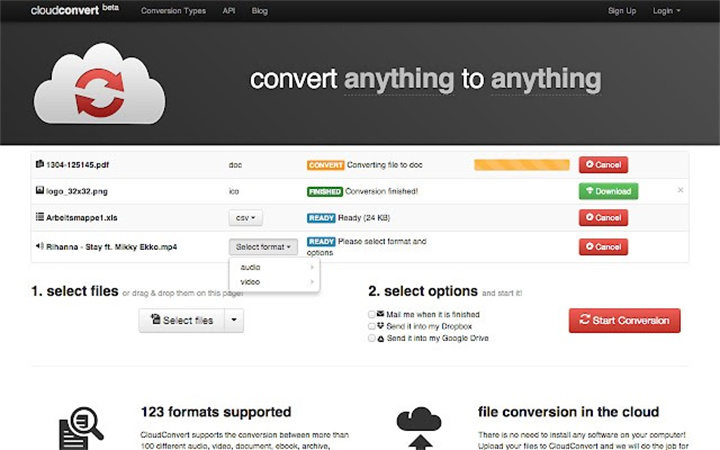
CloudConvert offers a convenient online platform for converting FLAC to WAV files effortlessly. With its cloud-based approach, users can access the conversion tools from any device with internet connectivity, making it highly accessible. It is a good converter FLAC to WAV.
Pros:
- No software installation required; accessible via web browser.
- Supports a vast array of file formats beyond audio.
- Offers API integration for seamless automation.
- Allows for conversion of large files without performance issues.
Cons:
- Requires internet connection for use.
- Limited to online functionality; lacks offline capabilities.
Platforms: Accessible via web browser on any device with internet connectivity.
5.Converting FLAC to WAV with Zamzar
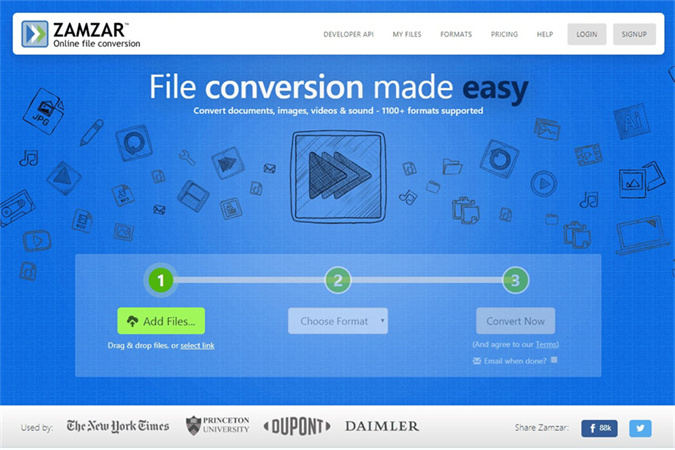
Zamzar provides a reliable online solution for effortlessly converting FLAC files to WAV format. Its user-friendly interface and versatile functionality make it a popular choice among users seeking convenience and efficiency in their conversion tasks.
Pros:
- Simple and intuitive interface for easy navigation.
- It supports the conversion of various file formats, including documents and images.
- Offers fast conversion speed for quick results.
- No software installation is required; it is accessible via a web browser.
Cons:
- Limited to online use; lacks offline functionality.
- The free version has file size and conversion limitations.
Platforms: Accessible via web browser on any device with internet connectivity.
6.Convert FLAC to WAV with XConvert
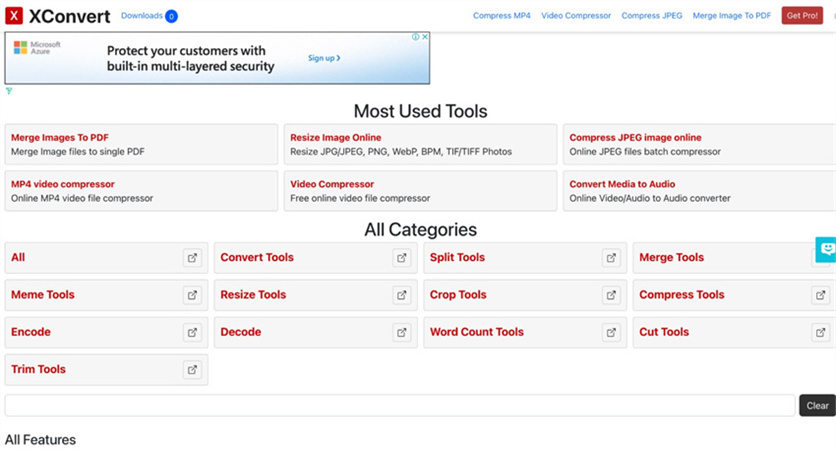
XConvert provides a reliable platform for efficiently converting FLAC files to WAV format. With its user-friendly interface and robust features, it caters to users seeking simplicity and effectiveness in their conversion tasks.
Pros:
- Intuitive interface makes the conversion process user-friendly.
- Supports batch conversion for efficient handling of multiple files.
- Offers fast conversion speed for quick results.
- Compatible with both Windows and Mac operating systems.
Cons:
- Some advanced features may require additional payment.
- Limited to online functionality; lacks offline capabilities.
Platforms: Accessible via web browser on any device with internet connectivity.
Part 2. FAQs of Converting FLAC to WAV
Q1. Do you lose quality converting FLAC to WAV?
A1. No, you don't typically lose quality when converting FLAC to WAV since both formats are lossless. The conversion process involves unpacking the compressed FLAC file into a lossless WAV format, preserving the original audio quality.
Q2. How do I convert FLAC to WAV on Windows Media Player?
A2. Unfortunately, Windows Media Player doesn't support the direct conversion of FLAC to WAV. You'll need to use third-party software specifically designed for audio conversion, such as HitPaw Univd, to accomplish this task.
Final Words
Converting FLAC to WAV involves various software options, each with its own pros and cons. While options like UniConverter, Audiozilla, CloudConvert, Zamzar, and XConvert offer diverse functionalities.
HitPaw Univd stands out with its AI-powered technology, fast conversion speed, and user-friendly interface. For seamless and efficient FLAC to WAV conversion, HitPaw Univd is highly recommended.





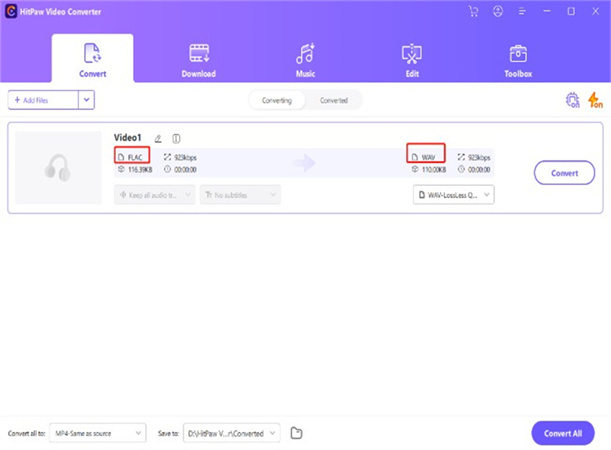
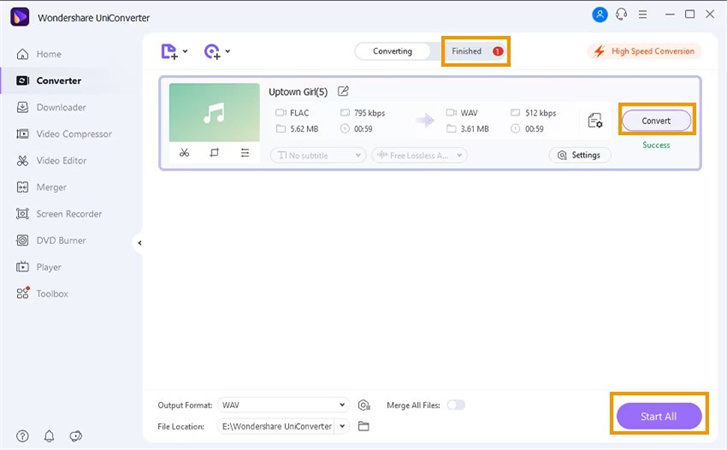




 HitPaw Edimakor
HitPaw Edimakor HitPaw Screen Recorder
HitPaw Screen Recorder HitPaw VikPea (Video Enhancer)
HitPaw VikPea (Video Enhancer)



Share this article:
Select the product rating:
Daniel Walker
Editor-in-Chief
My passion lies in bridging the gap between cutting-edge technology and everyday creativity. With years of hands-on experience, I create content that not only informs but inspires our audience to embrace digital tools confidently.
View all ArticlesLeave a Comment
Create your review for HitPaw articles